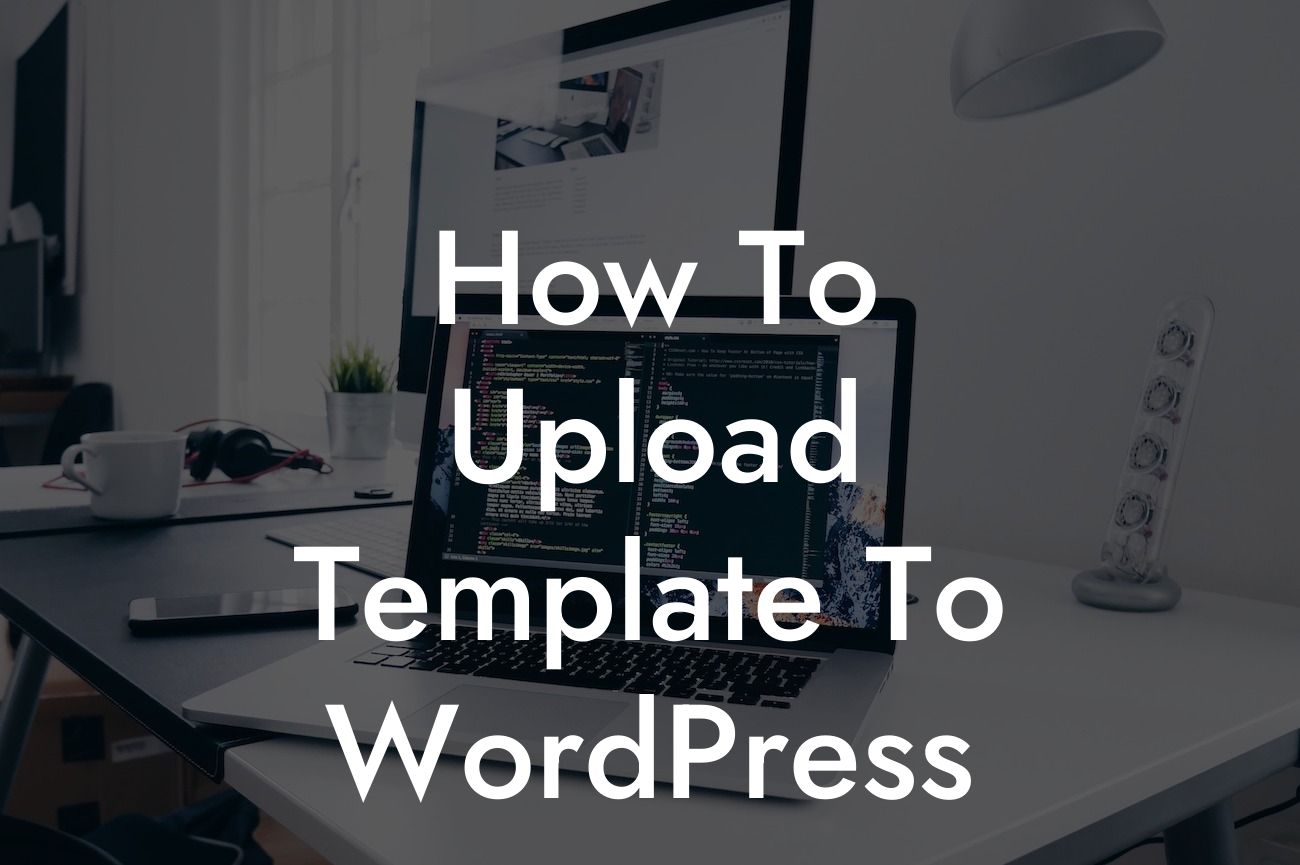Are you looking to create a stunning website with WordPress? One of the key steps in the process is uploading a template to your WordPress site. In this guide, we will walk you through the step-by-step process of uploading a template to WordPress, helping you enhance your online presence and supercharge your success. Get ready to say goodbye to cookie-cutter solutions and embrace the extraordinary with DamnWoo's awesome WordPress plugins.
To start, let's delve into the detailed process of uploading a template to WordPress:
Step 1: Choose a Template
Before you can upload a template, you need to select the perfect one for your website. Visit DamnWoo's template library and explore our wide range of professionally designed templates tailored specifically for small businesses and entrepreneurs. Once you've found the template that suits your needs, download it to your computer.
Step 2: Access WordPress Dashboard
Looking For a Custom QuickBook Integration?
Log in to your WordPress website and access the dashboard. Navigate to the "Appearance" tab on the left-hand side and click on "Themes." This will take you to the themes management page.
Step 3: Upload the Template
On the themes management page, you'll find an "Add New" button at the top. Click on it to proceed to the theme upload section. You can either choose to upload the template as a ZIP file directly from your computer or use the "Upload a theme" button to browse and select the downloaded template.
Step 4: Install and Activate the Template
Once you've selected the template file, click on the "Install Now" button to initiate the installation process. WordPress will automatically upload and install the template on your website. After installation, activate the template to make it live on your website.
Step 5: Customize and Personalize the Template
Now comes the fun part. With the template successfully uploaded and activated, you can customize and personalize it to align with your brand. Use DamnWoo's awesome plugins to enhance the functionality and appearance of your website. Add your own content, tweak the design, and make it truly unique.
How To Upload Template To Wordpress Example:
For instance, imagine you own a boutique clothing store. You find a stunning template on DamnWoo that perfectly reflects your brand's style. After following the steps outlined above, you upload the template to your WordPress site. With a few customizations and the addition of DamnWoo's plugins, you transform the template into a visually compelling online store that attracts customers and drives sales.
Congratulations! You've successfully learned how to upload a template to WordPress and harness the power of DamnWoo's plugins to elevate your online presence. Now, share this article with others who might find it valuable, explore other guides on DamnWoo to further enhance your WordPress skills, and don't forget to try out our awesome plugins to take your website to new heights. Say goodbye to ordinary and embrace the extraordinary with DamnWoo!