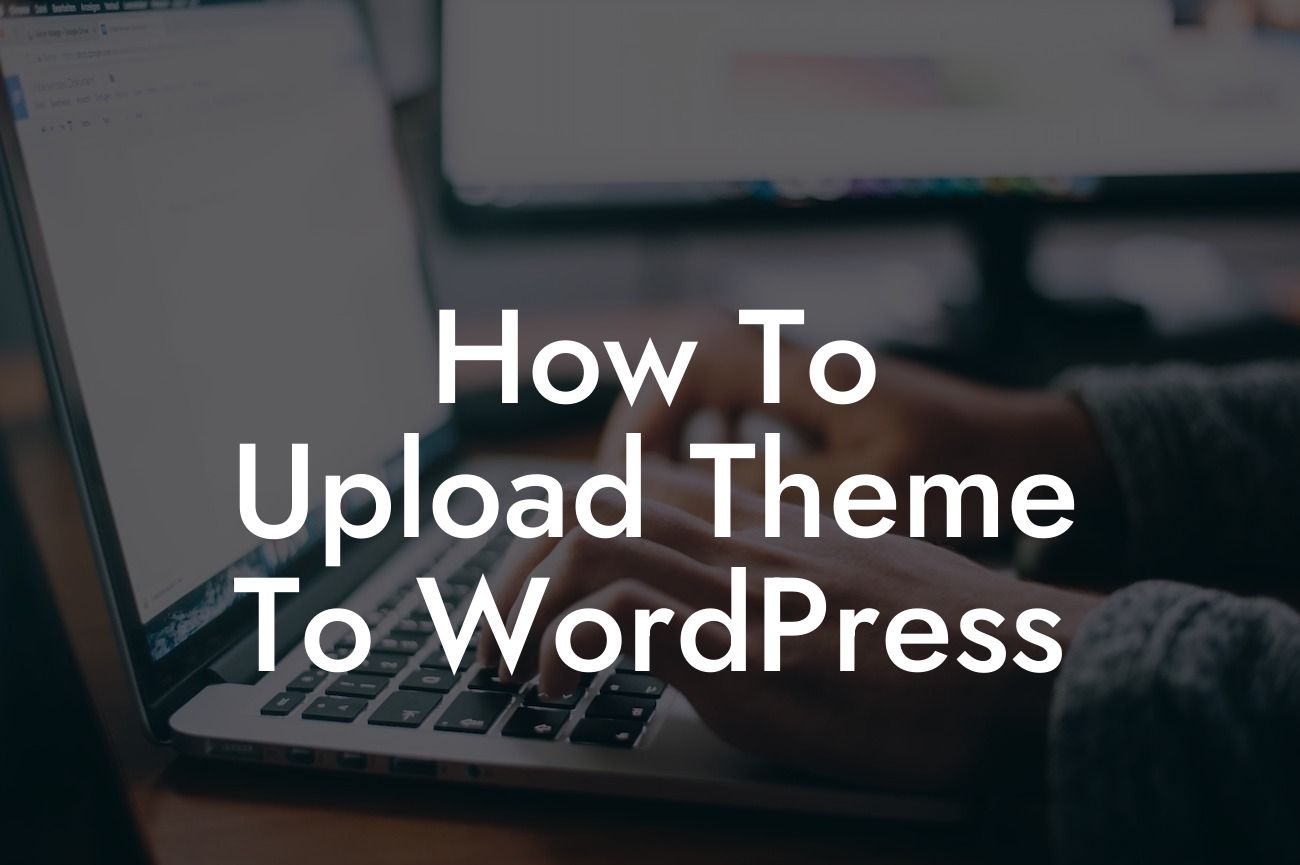Upgrading your website's look and functionality is essential for attracting and retaining customers. One of the best ways to achieve this is by uploading a custom theme to WordPress. In this guide, we will walk you through the process of uploading a theme, customize it to fit your brand, and take your online presence to the next level. Say goodbye to generic designs, and embrace a visually stunning and user-friendly website. Let's dive in!
Uploading a theme to WordPress may sound intimidating at first, but with our step-by-step instructions, you'll be able to do it effortlessly. Follow along as we break down the process into easy-to-follow steps:
1. Choose a Theme: Begin by selecting a theme that aligns with your business vision and goals. Consider factors such as responsiveness, design aesthetics, and compatibility with your desired plugins. You can either opt for free themes available on the WordPress repository or purchase a premium theme from trusted marketplaces like ThemeForest.
2. Download the Theme: Once you've decided on a theme, download the theme files to your computer. The theme will typically come in a zip file format. Remember the location where you saved the file for easy access later.
3. Accessing Your WordPress Dashboard: Log in to your WordPress dashboard by entering your credentials. From here, you can manage and customize your website.
Looking For a Custom QuickBook Integration?
4. Navigate to the Themes Section: In the left-hand menu of your dashboard, find and click on "Appearance." This will expand into further options. Select "Themes" to proceed.
5. Add a New Theme: On the Themes page, click on the "Add New" button located at the top. You will be presented with various options, including the ability to upload your own theme.
6. Upload the Theme: Click on the "Upload Theme" button and then locate the theme file you downloaded earlier. Once selected, click on the "Install Now" button. WordPress will upload and install the theme for you.
7. Activate the Theme: After successfully installing the theme, WordPress will prompt you to activate it. Click on the "Activate" button, and voila! Your theme is now live on your website.
How To Upload Theme To Wordpress Example:
Let's say you run a local coffee shop, and you've chosen a theme that embodies the cozy atmosphere and quality beverages you offer. By uploading and activating the theme, you can customize it further with your logo, color scheme, and content. Imagine a website that showcases mouth-watering images of your drinks, displays your operating hours, and allows customers to place online orders seamlessly. With DamnWoo's plugins, you can effortlessly integrate a booking system for coffee connoisseurs to reserve a table and social media buttons to promote your business across platforms.
Congratulations! You've successfully uploaded a new theme to WordPress, transforming your website into a visual masterpiece. Remember to explore DamnWoo's other helpful guides to enhance your online presence. And don't forget to check out our awesome WordPress plugins designed exclusively for small businesses and entrepreneurs to take your website to the next level. Share this article with others who might benefit from it, and let us know if you need any further assistance. Happy customizing and happy growing!