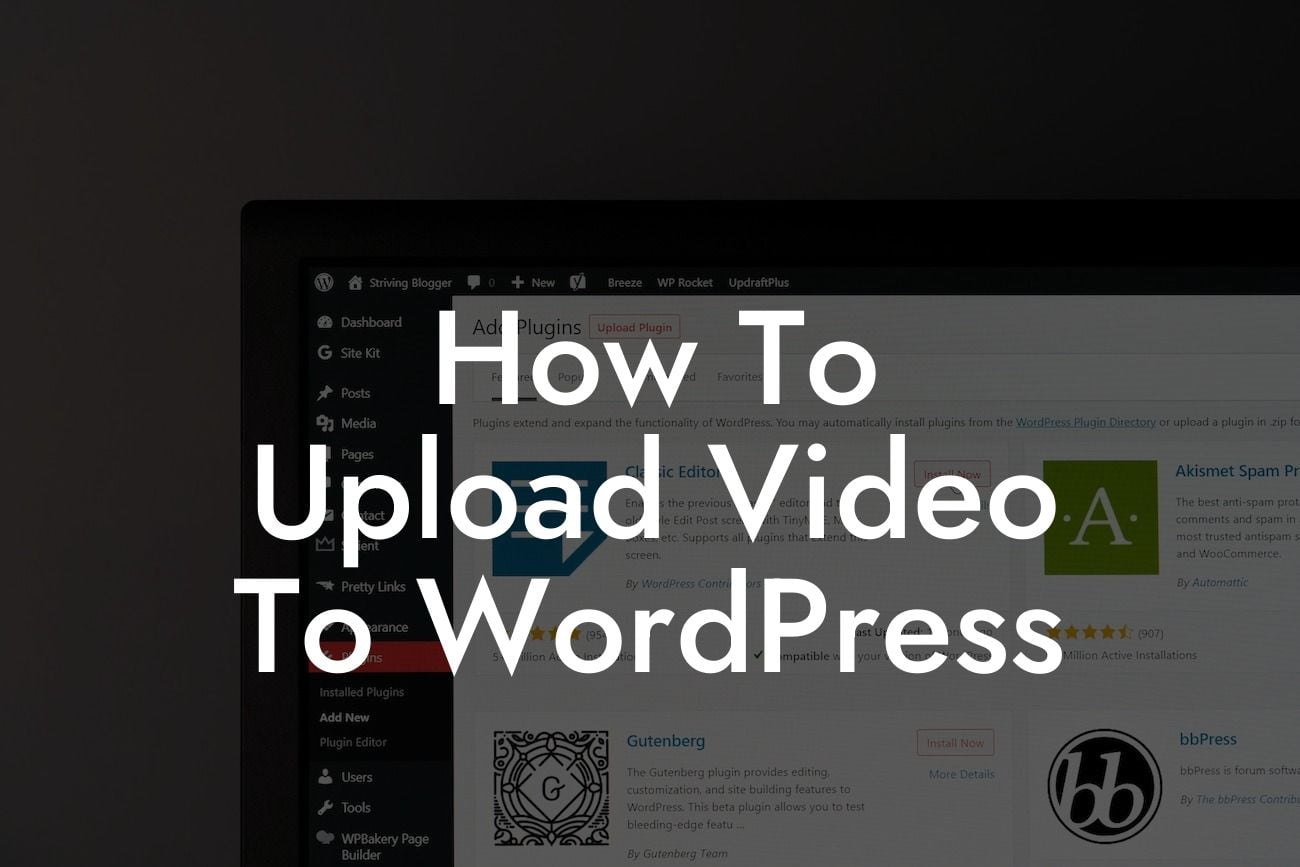Adding video content to your WordPress website can significantly enhance your online presence and captivate your audience. In this guide, we will walk you through the process of uploading videos to WordPress, ensuring that you can effortlessly share your engaging content. With DamnWoo's range of plugins designed for small businesses and entrepreneurs, you can elevate your success and bring your website to life.
Uploading videos to WordPress may seem like a daunting task, but with a few simple steps, you can seamlessly integrate videos into your website. Follow the guide below to get started:
1. Choose the Right Video Format: Before uploading videos to WordPress, make sure they are in a suitable format that is widely supported, such as MP4 or MOV.
2. Compress Your Video: Large video files can slow down your website's loading speed. Compress your video using a reliable online tool or video editing software to optimize the file size without compromising quality.
3. Sign in to WordPress: Access your WordPress dashboard by entering your username and password. If you don't have a WordPress account yet, create one by following the simple registration process.
Looking For a Custom QuickBook Integration?
4. Navigate to Media Library: In the left-hand menu of your WordPress dashboard, click on "Media" and then "Library." This will open your Media Library, where you can manage all your uploaded files.
5. Click on "Add New": Within the Media Library, locate and click on the "Add New" button. This will prompt a new window to appear where you can select and upload your video file.
6. Upload Your Video: Drag and drop your video file into the designated area or click on the "Select Files" button to choose the video you want to upload from your device.
7. Add Title and Description: Once your video is uploaded, you can add a title and a description to provide context and improve search engine optimization (SEO). Include relevant keywords and engaging content to entice visitors.
8. Insert Video into Your Post or Page: With your video uploaded, go to the post or page where you want to include it. Click on the "+" button to add a new block, then select the "Video" block. Within the block, click on "Upload" and choose the video you want to insert. Adjust the video settings as desired, such as autoplay or loop options.
How To Upload Video To Wordpress Example:
Let's say you own a small bakery and want to showcase a video of your pastry-making process on your website. Follow the steps above to upload your video to WordPress, ensuring it is in a supported format. Capture the attention of your audience by adding an enticing title like "Watch our Artisans Create Delicious Pastries!" In the description, highlight the unique techniques used and the mouthwatering results. Finally, insert the video into a relevant post or page, attracting visitors to stay longer on your website and increasing their engagement with your content.
Congratulations! You've successfully learned how to upload videos to WordPress and unleash the power of visual storytelling on your website. With DamnWoo's exceptional plugins crafted exclusively for small businesses and entrepreneurs, you can take your online presence to new heights. We invite you to explore our other guides, tap into our expert recommendations, and try out our remarkable plugins for an unparalleled website experience. Share this article with your network to help fellow business owners unlock the potential of videos on WordPress.