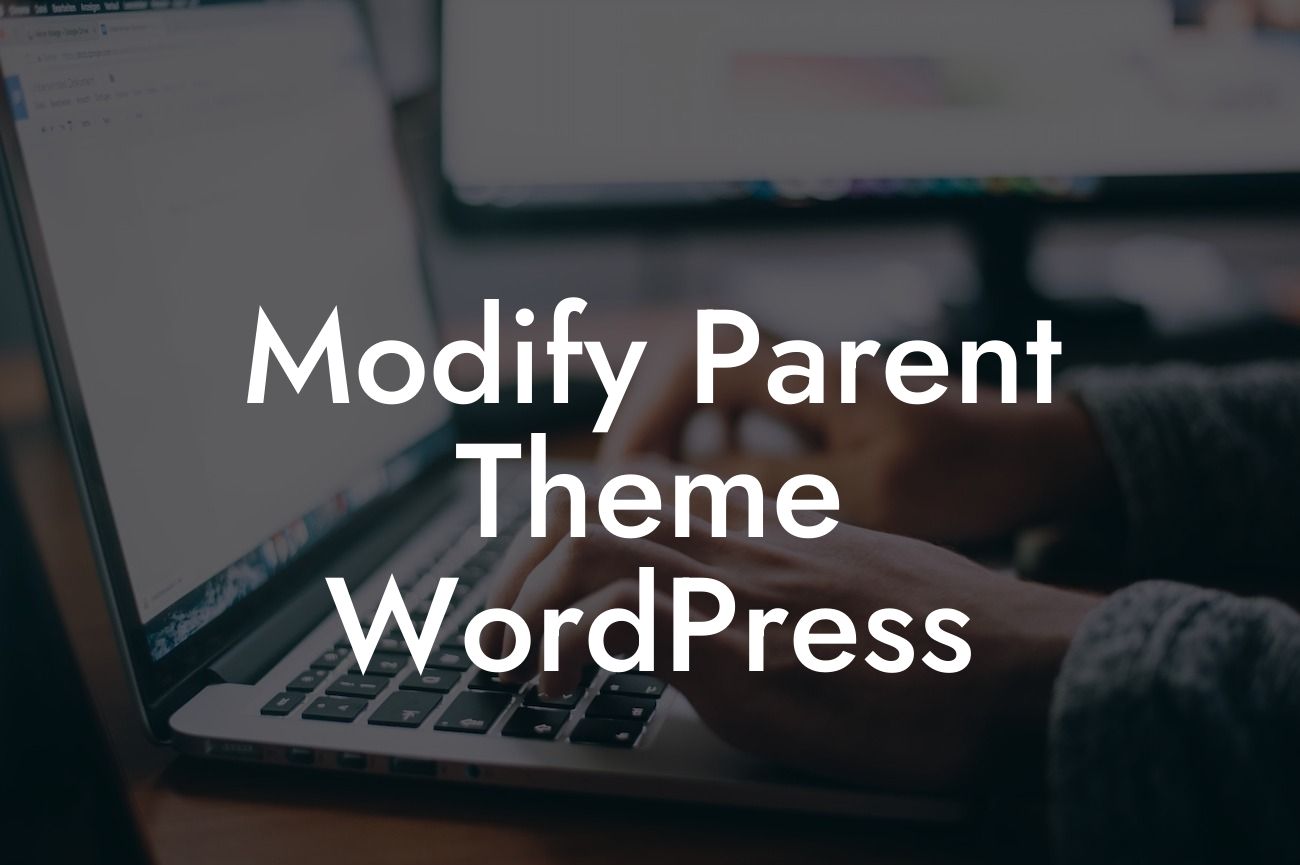Modifying a parent theme in WordPress can seem like a daunting task, especially for small businesses and entrepreneurs looking to make their online presence stand out. However, with the right guidance and the exceptional tools from DamnWoo, you can easily bring a unique touch to your website. In this article, we will walk you through the process of modifying a parent theme in WordPress, providing you with practical tips and expert advice along the way.
Modifying a parent theme requires careful planning and execution. Here are the essential steps to get you started:
1. Understand Child Themes:
To modify a parent theme without affecting its core files, you need to create a child theme. A child theme inherits the functionality and styling of the parent theme while allowing you to make changes without the risk of losing them during updates. Follow these steps to create a child theme:
- Create a new folder for your child theme in the wp-content/themes directory.
Looking For a Custom QuickBook Integration?
- Create a style.css file in the child theme folder and add the necessary header information.
- Create a functions.php file in the child theme folder and enqueue the parent and child theme stylesheets.
2. Identify the Changes You Want to Make:
Before diving into modifying the parent theme, it's crucial to identify the specific changes you want to implement. Whether it's altering the layout, adding new features, or customizing the colors, make a list of the modifications you wish to apply. This preliminary planning will streamline the modification process.
3. Use Developer Tools:
To effectively modify a parent theme, it's essential to have a solid understanding of HTML, CSS, and PHP. Use browser developer tools, such as Chrome DevTools, to inspect the elements you want to change and identify the relevant CSS classes or IDs. This information will help you create targeted modifications in your child theme's CSS file.
4. Modify the Child Theme:
Now that you have your child theme set up, it's time to apply the changes. Add your modifications to the appropriate files within the child theme folder. For CSS modifications, edit the style.css file, while PHP changes should be made in the functions.php file. Remember to follow best practices and comment your code to maintain clarity and ease of future modifications.
Modify Parent Theme Wordpress Example:
Suppose you want to modify the colors of your parent theme. Start by inspecting the elements you wish to change using developer tools. Once you have identified the relevant CSS classes or IDs, add the appropriate CSS rules in your child theme's style.css file. For example, if you want to change the background color of the header, you might add the following code:
.header {
background-color: #F1F1F1;
}
Congratulations! You are now equipped with the knowledge to modify a parent theme in WordPress. Remember to explore other helpful guides on DamnWoo to enhance your website even further. And when it comes to implementing your modifications, don't forget to try one of our awesome WordPress plugins. Share this article with your fellow entrepreneurs, and let's transform ordinary websites into extraordinary online powerhouses together!