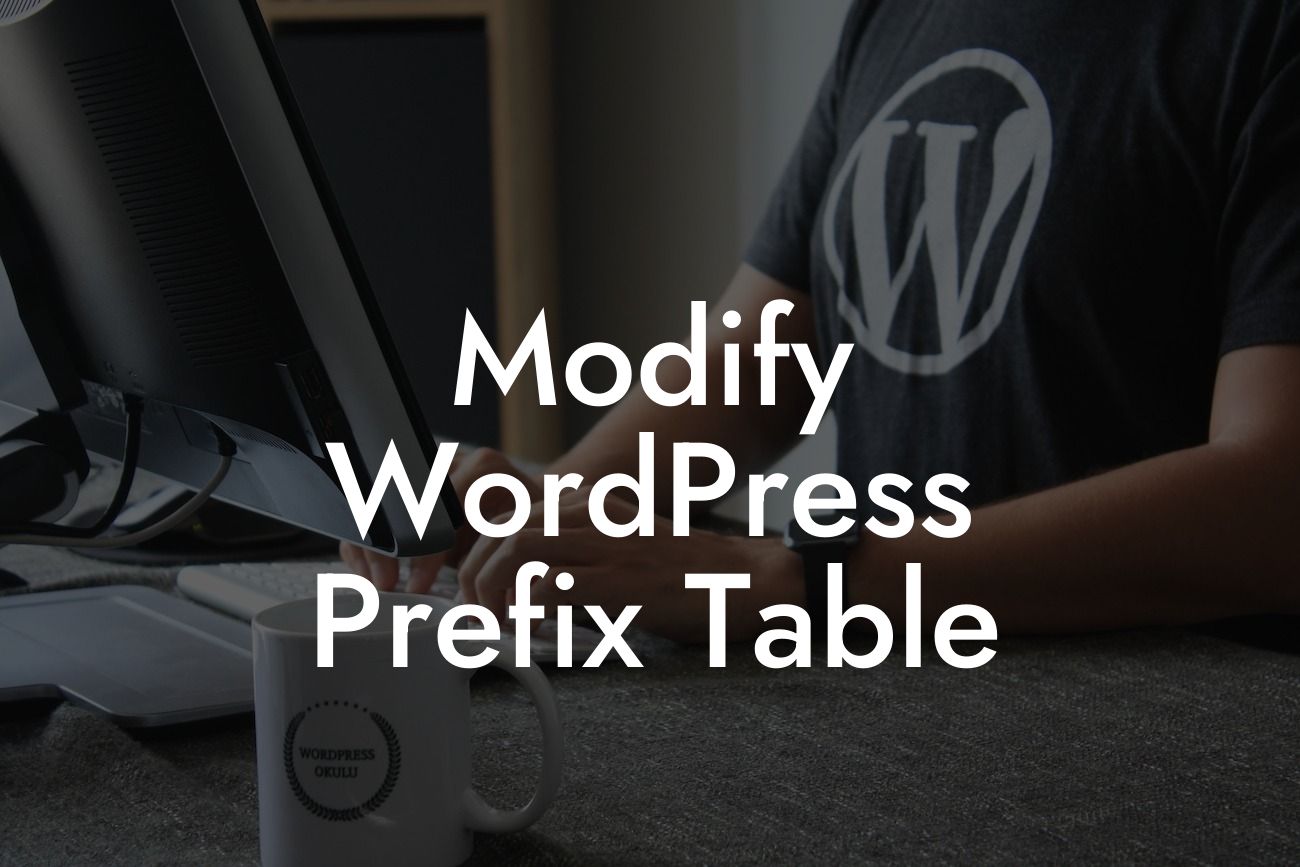When it comes to running a successful WordPress site, security is of paramount importance. One way to enhance your site's security is by modifying the WordPress prefix table. In this article, we'll delve into why modifying the prefix is crucial, and provide you with clear instructions on how to do it. By the end of this guide, you'll be equipped with the knowledge to elevate your site's protection and safeguard your online presence.
Modifying the WordPress prefix table is a key step in leveling up your site's security. By default, WordPress assigns the prefix "wp_" to all database tables, making it easier for hackers to target your site. Changing this default prefix adds an additional layer of protection by making it harder for malicious individuals to guess your database structure.
But why is modifying the prefix important? Hackers commonly use brute force attacks or SQL injection to gain unauthorized access to websites. Since most WordPress sites use the default "wp_" prefix, hackers can easily craft their attacks and exploit potential vulnerabilities. By changing the prefix, you force hackers to spend more time discovering the correct table names, which significantly reduces the risk of an attack.
So, how can you modify the WordPress prefix table? Follow these steps:
1. Backup Your Database: Before making any changes, it's crucial to back up your entire WordPress database. This ensures that you can easily revert to the previous state if any issues arise during the modification process.
Looking For a Custom QuickBook Integration?
2. Update wp-config.php: Open your wp-config.php file, located in the root folder of your WordPress installation. Look for the line that defines the database table prefix: define('table_prefix', 'wp_'); Replace "wp_" with your desired prefix, making sure to add a unique combination of letters, numbers, and underscores for enhanced security.
3. Change Database Table Names: Now, it's time to rename the existing tables in your database accordingly. You have two options: either use a plugin specifically designed for this purpose, or manually update table names using phpMyAdmin or a similar tool. Regardless of the method you choose, ensure that all table names reflect the new prefix you defined in wp-config.php.
Modify Wordpress Prefix Table Example:
Let's say your current table names follow the default "wp_" prefix. After following the steps above, your database tables will be renamed to something like "mycustomprefix_posts," "mycustomprefix_users," and so on. This provides a unique and customized prefix that adds an extra layer of security to your WordPress site.
Congratulations! You've successfully modified the WordPress prefix table, taking a proactive step in fortifying your site against potential security threats. Remember, DamnWoo is here to continuously support your online success. Explore our range of awesome WordPress plugins that are exclusively designed for small businesses and entrepreneurs like you. Don't forget to share this article with others who may benefit from this knowledge. Stay tuned for more informative guides and start boosting your online presence with DamnWoo!
Word Count: 721 words