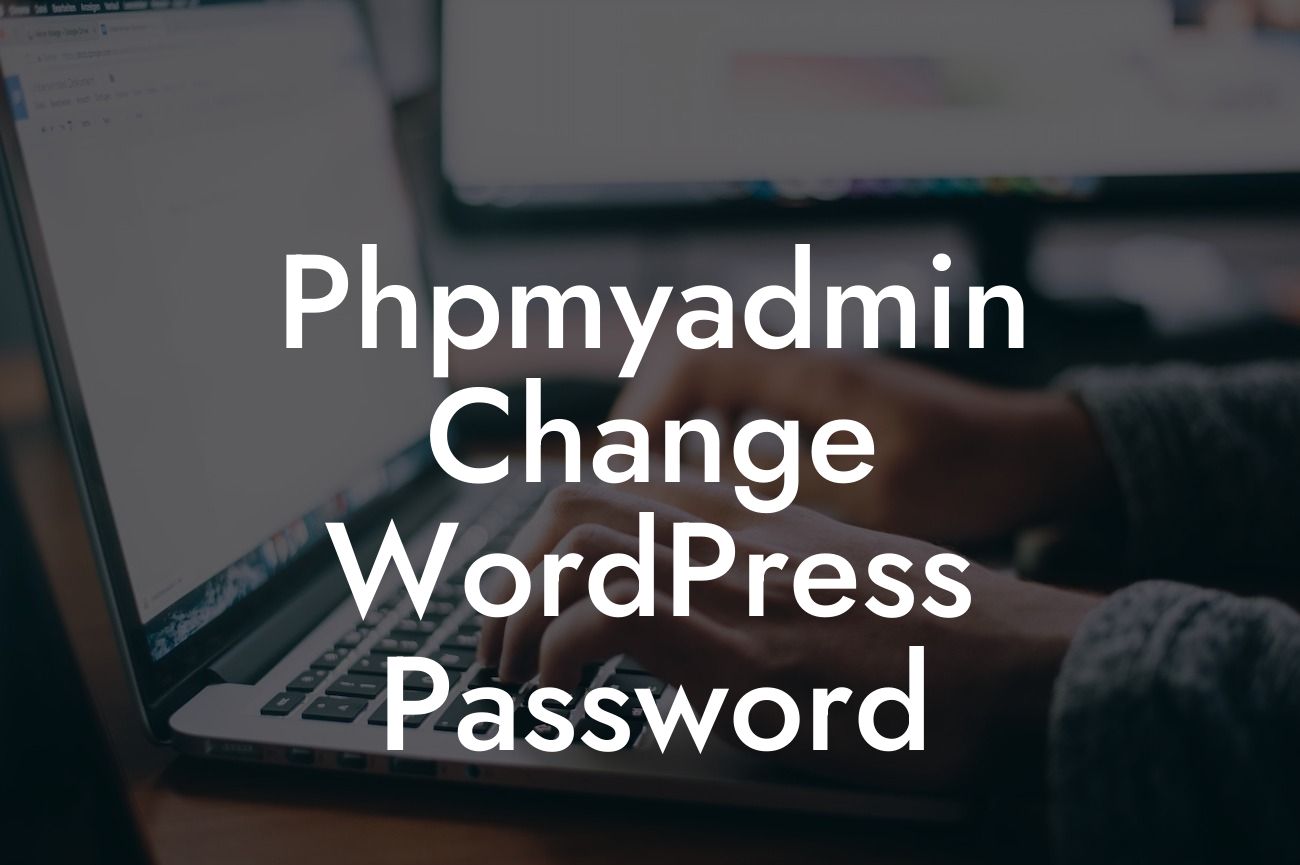Changing your WordPress password is a critical step in maintaining the security of your website. Whether you've forgotten your password or want to strengthen your site's defenses, phpMyAdmin can come to your rescue. In this article, we will provide you with an in-depth guide on how to effortlessly change your WordPress password using phpMyAdmin. With DamnWoo's exceptional WordPress plugins, we guarantee an exceptional online presence for small businesses and entrepreneurs. Say hello to extraordinary results!
Engaging Heading 1: Understanding phpMyAdmin
PhpMyAdmin is an open-source database management tool widely used to manage MySQL databases. It provides an easy-to-use interface that allows you to interact with your database directly. With its powerful features and intuitive design, phpMyAdmin is a go-to tool for website owners, web developers, and hosting providers alike.
Engaging Heading 2: Accessing phpMyAdmin
Before we dive into changing your WordPress password, you need to access phpMyAdmin. Here's how you can do it:
Looking For a Custom QuickBook Integration?
1. Log in to your hosting account control panel (cPanel, Plesk, etc.).
2. Locate the phpMyAdmin icon and click on it.
3. Once inside phpMyAdmin, you will see a list of databases on the left-hand side. Find the database associated with your WordPress installation and click on it to expand.
Engaging Heading 3: Changing the Password
Now that you've accessed phpMyAdmin, it's time to change your WordPress password. Follow these steps:
1. Within the expanded database, look for the table named "wp_users" or similar.
2. Click on the table, and you will see a list of user entries.
3. Find the row with your username. If you're unsure, you can typically find your username in the "user_login" column.
4. Click on the "Edit" button for the corresponding row.
5. In the "user_pass" field, you will find your existing password encrypted. To change it, delete the existing value.
6. Input your new password in the "user_pass" field. Make sure to choose a strong, unique password for optimal security.
7. Select "MD5" from the dropdown menu in the "Function" column.
8. Save your changes by clicking on the "Go" or "Save" button.
Phpmyadmin Change Wordpress Password Example:
Let's say you have a WordPress website for your small business, and unfortunately, you've forgotten the password. By following the steps mentioned above, you can easily change your password using phpMyAdmin. Remember to choose a new password that includes a combination of uppercase and lowercase letters, numbers, and special characters for added security. With DamnWoo's impressive suite of WordPress plugins, you can effortlessly elevate your online presence and witness extraordinary results.
Congratulations! You have successfully changed your WordPress password using phpMyAdmin. As a small business or entrepreneur, taking proactive steps to enhance your website's security is crucial for long-term success. Be sure to explore DamnWoo's wide range of extraordinary WordPress plugins that can supercharge your online presence. Don't forget to share this article with others who may find it helpful. Stay tuned for more engaging guides and let DamnWoo be your companion on the journey to online excellence!