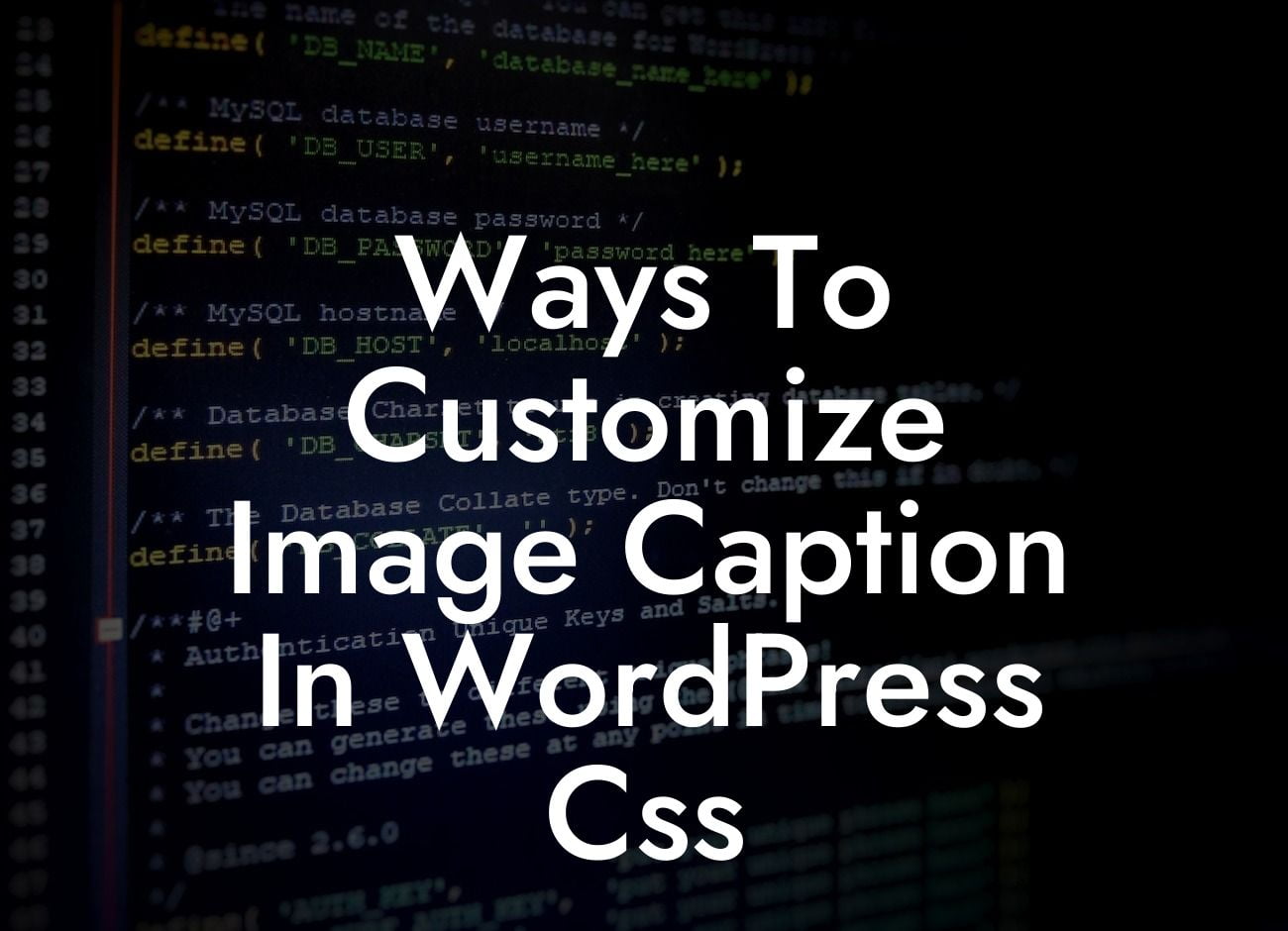WordPress is a popular platform for building websites, and one of its many advantages is the flexibility it offers in terms of customization. When it comes to image captions, WordPress provides default styling options, but they might not always align with the unique branding and design preferences of your small business or entrepreneurial venture. In this article, we will explore various ways to customize image captions in WordPress using CSS. Whether you want to change fonts, colors, sizes, or add stylish effects, we've got you covered. So let's dive in and make your image captions stand out!
CSS (Cascading Style Sheets) is a powerful tool that allows you to control the visual presentation of your website. To customize image captions in WordPress, follow these steps:
1. Identify the CSS class or ID of the image caption container:
- You can find this information by inspecting the HTML code of your webpage using web development tools.
- Look for the "class" or "id" attribute associated with the image caption container element.
Looking For a Custom QuickBook Integration?
2. Add custom CSS code:
- In your WordPress dashboard, go to Appearance > Customize > Additional CSS, or use a child theme's style.css file.
- Write CSS code to target the identified class or ID.
- Use suitable CSS properties to modify the appearance of the image caption, such as font-family, color, font-size, background-color, padding, etc.
- You can also add special effects like shadows or borders to make your captions more visually appealing.
3. Preview and adjust:
- After adding your custom CSS code, preview the changes in real-time.
- Tweak the CSS properties as needed until you achieve the desired look and feel for your image captions.
Ways To Customize Image Caption In Wordpress Css Example:
Let's say you want to change the font family of your image captions to match your brand's style. Assume the CSS class for the image caption container is "wp-caption". Here's an example of how you can do it:
```
.wp-caption {
font-family: 'YourFontFamily', sans-serif;
}
```
By replacing 'YourFontFamily' with the actual font name or using the appropriate font stack, you can easily customize the font family of your image captions.
Congratulations! You have successfully learned how to customize image captions in WordPress using CSS. Now, it's time to put this knowledge into action and apply your own creative touch to make your website visually stunning. Don't forget to try out our awesome WordPress plugins that can further enhance your online presence. Share this article with fellow entrepreneurs and small business owners who might find it helpful. Explore more guides and resources on DamnWoo to supercharge your success. Stay tuned for our next informative post!