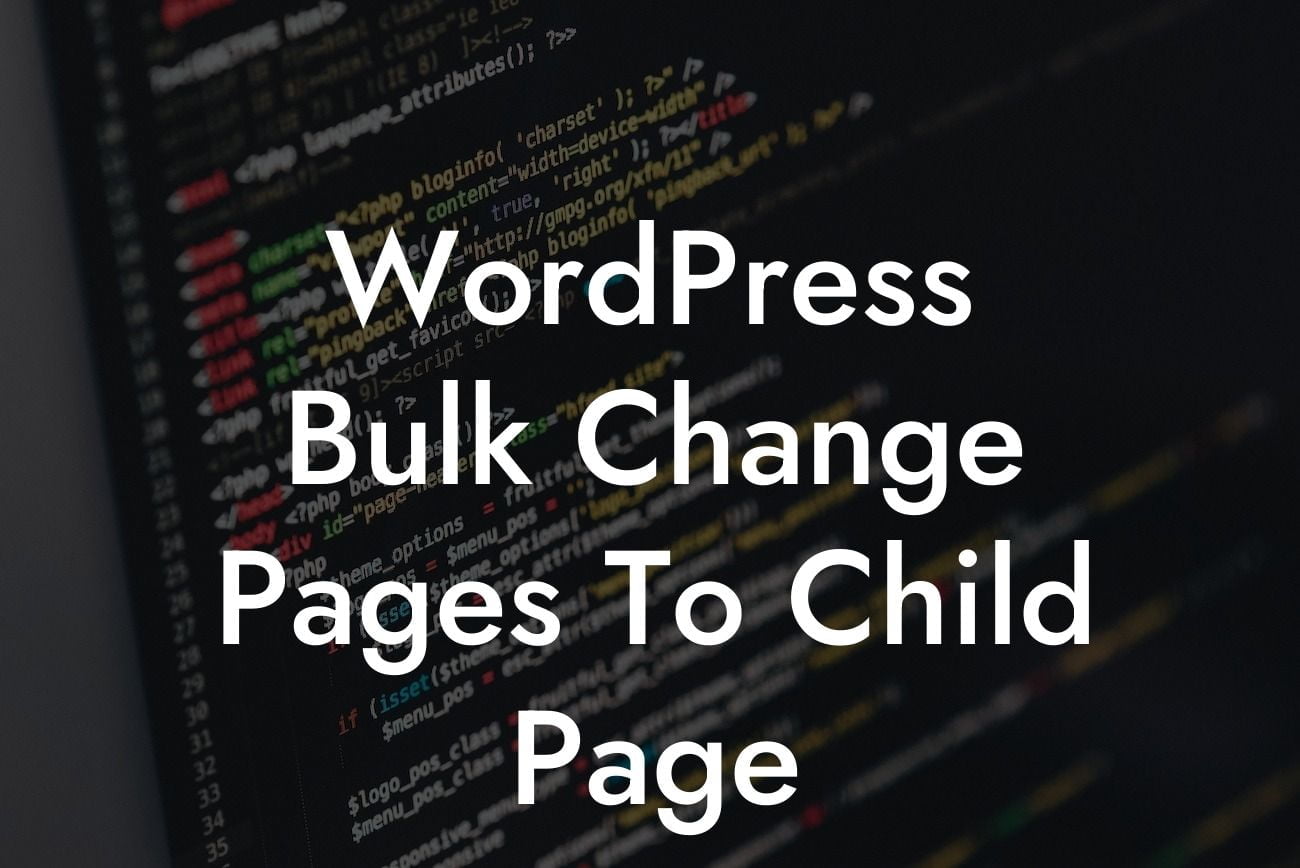Are you a small business owner or entrepreneur looking to level up your WordPress website? If so, you've come to the right place! In this comprehensive guide, we will walk you through the process of bulk changing pages to child pages in WordPress. Say goodbye to tedious manual changes and embrace the power of automation. With DamnWoo's exceptional plugins designed exclusively for small businesses and entrepreneurs, you'll be able to transform your online presence and supercharge your success.
WordPress is an incredibly versatile platform that allows you to easily manage and organize your website pages. However, if you have numerous pages that need to be categorized as child pages, the traditional method of editing each page individually can be time-consuming and inefficient.
Thankfully, WordPress offers a handy feature called Bulk Edit, which allows you to make changes to multiple pages at once. Let's dive into the step-by-step process of bulk changing pages to child pages:
1. Login to your WordPress dashboard and navigate to the "Pages" section.
2. Select the pages you want to change to child pages by checking the boxes beside their titles.
Looking For a Custom QuickBook Integration?
3. At the top of the page, click on the "Bulk Actions" dropdown menu and select "Edit".
4. Click the "Apply" button.
5. A pop-up window will appear with various options. Look for the "Parent" option and choose the desired parent page from the dropdown menu.
6. Click the "Update" button to save your changes.
7. Voila! Your selected pages have now become child pages of the chosen parent page.
This simple yet powerful method allows you to streamline your website's structure and improve the navigation experience for your visitors. By organizing your content through hierarchical relationships, you can enhance the overall user experience and make it easier for search engines to understand the relevance and priority of each page.
Wordpress Bulk Change Pages To Child Page Example:
Let's say you run an e-commerce website selling different types of clothing. You have parent pages for each clothing category such as "Men's Clothing," "Women's Clothing," and "Accessories." However, due to your expanding product line, you've decided to create child pages for specific sub-categories like "T-shirts," "Dresses," and "Belts."
Using the WordPress Bulk Edit feature, you can quickly and efficiently change all the relevant pages to child pages of their respective parent categories. This allows your customers to easily navigate through your website, find their desired products, and make hassle-free purchases.
Congratulations! You've successfully learned how to bulk change pages to child pages in WordPress. By utilizing the power of DamnWoo's exceptional plugins for small businesses and entrepreneurs, you can take your website's organization and management to new heights. Don't forget to share this article with others who may find it helpful, explore our other engaging guides on DamnWoo, and try out our awesome plugins to elevate your online presence like never before.
Remember, at DamnWoo, we believe in extraordinary solutions for extraordinary businesses. Stay tuned for more exciting content coming your way!