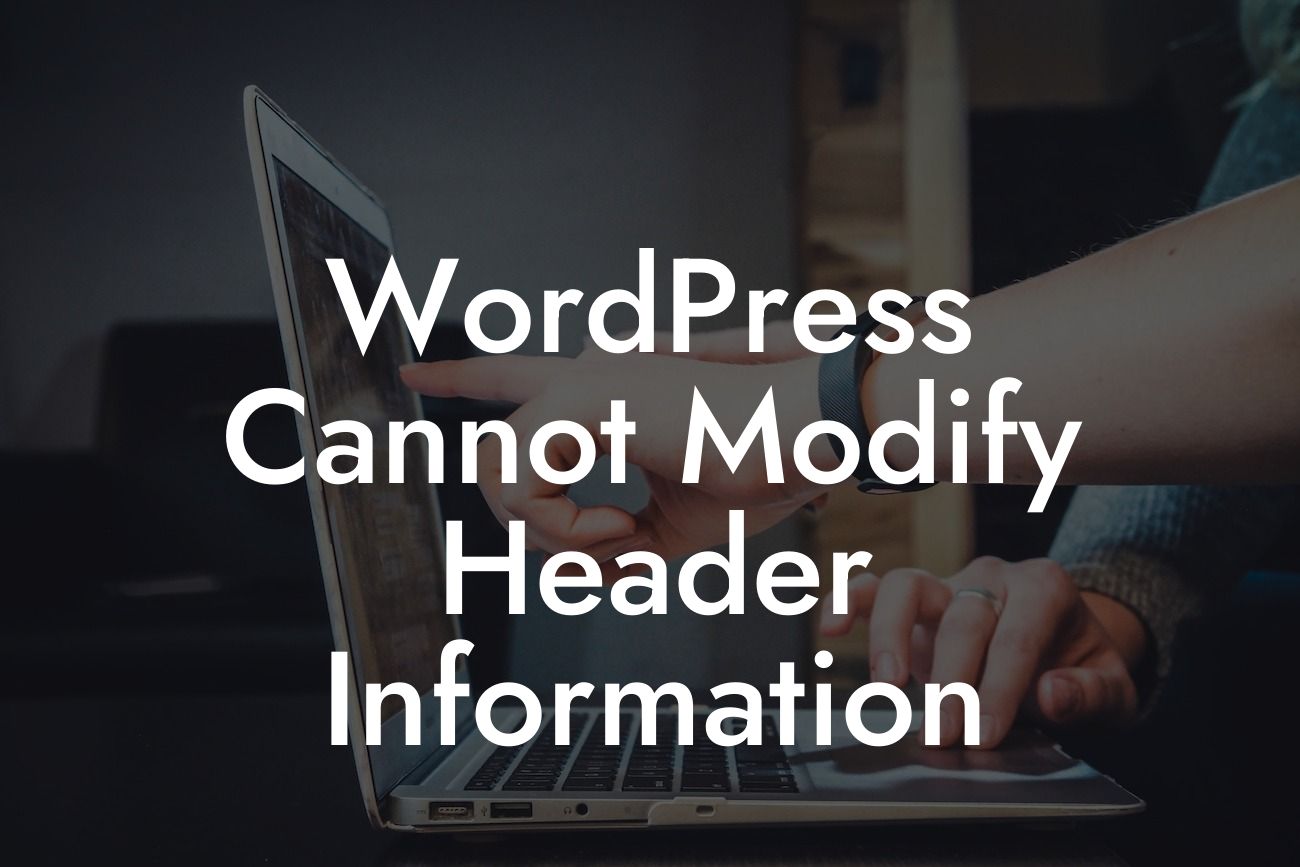Have you ever encountered the frustrating error message "Cannot modify header information - headers already sent by" when working with your WordPress website? If so, you're not alone. This common issue can cause panic and confusion, especially if you're not familiar with the technical aspects of web development. But fear not! In this article, we'll delve into the causes behind this error and provide you with practical solutions to overcome it. So, let's explore how you can conquer this challenge and ensure smooth sailing for your WordPress site.
Headers are crucial components of a website's HTTP response, and they provide essential information to browsers and servers. However, sometimes you may encounter an error message stating that the headers have already been sent, preventing further modifications. This occurrence usually indicates that some content has already been processed or rendered before the header information is generated. Let's examine a few common causes of this error and how to fix them:
1. Whitespace or Text Before the Header:
If there is any whitespace, text, or even a single character before the opening PHP tag ("<?php"), the header information cannot be modified. To resolve this issue, carefully review your theme files, plugins, or any custom code you've added. Ensure that there are no blank spaces or textual content before the opening PHP tag.
2. Output Before Header Modification:
Looking For a Custom QuickBook Integration?
WordPress functions like "echo," "print," or "printf," which generate output, should not be used before modifying the headers. If you're using such functions, ensure that they are called after the header modification section. Alternatively, utilize output buffering techniques to capture and control the generated content.
3. Plugin or Theme Conflicts:
In some cases, incompatible plugins or themes can cause conflicts that lead to header-related errors. To troubleshoot this, disable all plugins and revert to a default theme like Twenty Twenty-One. If the error disappears, then one of your plugins or themes is the culprit. Gradually reactivate each plugin and switch themes until the error occurs again, identifying the problematic one. Consider finding an alternative plugin or contacting the theme/plugin developers for assistance.
Wordpress Cannot Modify Header Information Example:
Let's consider a scenario where you've recently installed a new plugin on your WordPress site. After activating it, you encounter the "Cannot modify header information" error. To resolve this, follow these steps:
1. Deactivate the newly installed plugin from your WordPress dashboard.
2. Check if the error persists. If it disappears, you can be certain that the plugin is causing the conflict.
3. Contact the plugin developer or search for alternative plugins that serve the same purpose. Sometimes, an update or a compatible version of the plugin can resolve the issue.
Congratulations! You now possess the knowledge to conquer the "Cannot modify header information" error in WordPress. Remember, staying vigilant with theme and plugin updates, reviewing your code, and maintaining a clean and optimized website are all key factors in preventing and troubleshooting such issues. Don't forget to explore DamnWoo's range of awesome WordPress plugins crafted exclusively for small businesses and entrepreneurs. Supercharge your online presence with DamnWoo and take control of your success. Share this article with others who might benefit from it, and stay tuned for more insightful guides from DamnWoo.
P.S. Want to take your WordPress site to the next level? Check out our innovative plugins at DamnWoo for a remarkable website experience. Let us be your partner in success!