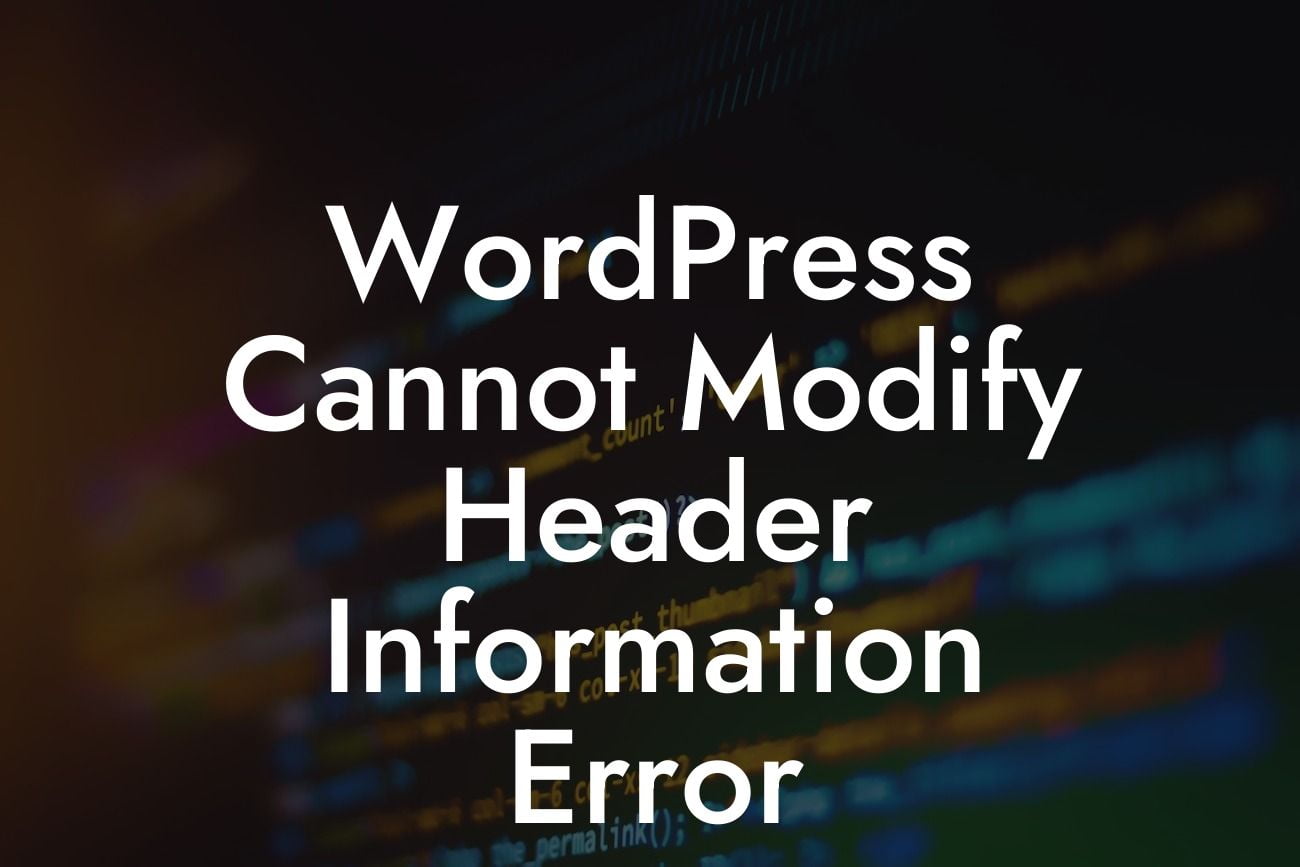WordPress is an incredibly powerful platform for creating websites, but even the best of us can run into some technical roadblocks. One frustrating issue that many WordPress users encounter is the "WordPress Cannot Modify Header Information Error." This error can interrupt the smooth functioning of your website and leave you scratching your head. But fear not! In this guide, we will delve into the depths of this error, unravel its causes, and provide you with simple yet effective solutions to get your website back on track.
When it comes to troubleshooting the "WordPress Cannot Modify Header Information Error," it's important to understand its underlying causes. This error usually occurs due to certain actions or code snippets that are modifying header information before it should be modified. To help you overcome this issue, here are some steps you can follow:
1. Identify the Affected File: Begin by identifying the specific file that triggers the error. This can often be found in the error message itself or by reviewing the error logs. Once you locate the problematic file, proceed to the next step.
2. Check for Extra Spaces: One common cause of this error is extra spaces or characters before the opening "" tag at the end of a file. Ensure that there are no spaces or additional characters in these positions.
3. Review Plugin and Theme Conflicts: Conflicts between plugins or themes can also trigger the "WordPress Cannot Modify Header Information Error." Temporarily deactivate all your plugins and switch to a default WordPress theme. If the error disappears, reactivate your plugins one by one to identify the conflicting one.
Looking For a Custom QuickBook Integration?
4. Verify File Encoding: Incorrect file encoding can sometimes result in this error. Make sure all your files are saved in UTF-8 encoding without a byte order mark (BOM).
Wordpress Cannot Modify Header Information Error Example:
Let's say you recently installed a new plugin on your WordPress website and immediately encountered the "WordPress Cannot Modify Header Information Error." You try to access your website, but it only displays the error message.
To troubleshoot this issue, follow these steps:
1. Deactivate the recently installed plugin and check if the error still persists.
2. If the error disappears, reactivate the plugin and navigate to its settings.
3. Look for any specific settings related to modifying header information and ensure they are correctly configured.
4. Save the changes and revisit your website to verify if the error has been resolved.
By following the steps outlined in this guide, you can tackle the "WordPress Cannot Modify Header Information Error" with confidence. Remember to always be cautious when modifying code, and regularly update your plugins and themes to prevent any future issues. If you're looking to enhance your WordPress website further, don't forget to explore other helpful guides on DamnWoo and check out our range of awesome plugins. And don't keep all this valuable knowledge to yourself – share this article with others who may find it helpful. Happy WordPress troubleshooting!
(word count: 716)