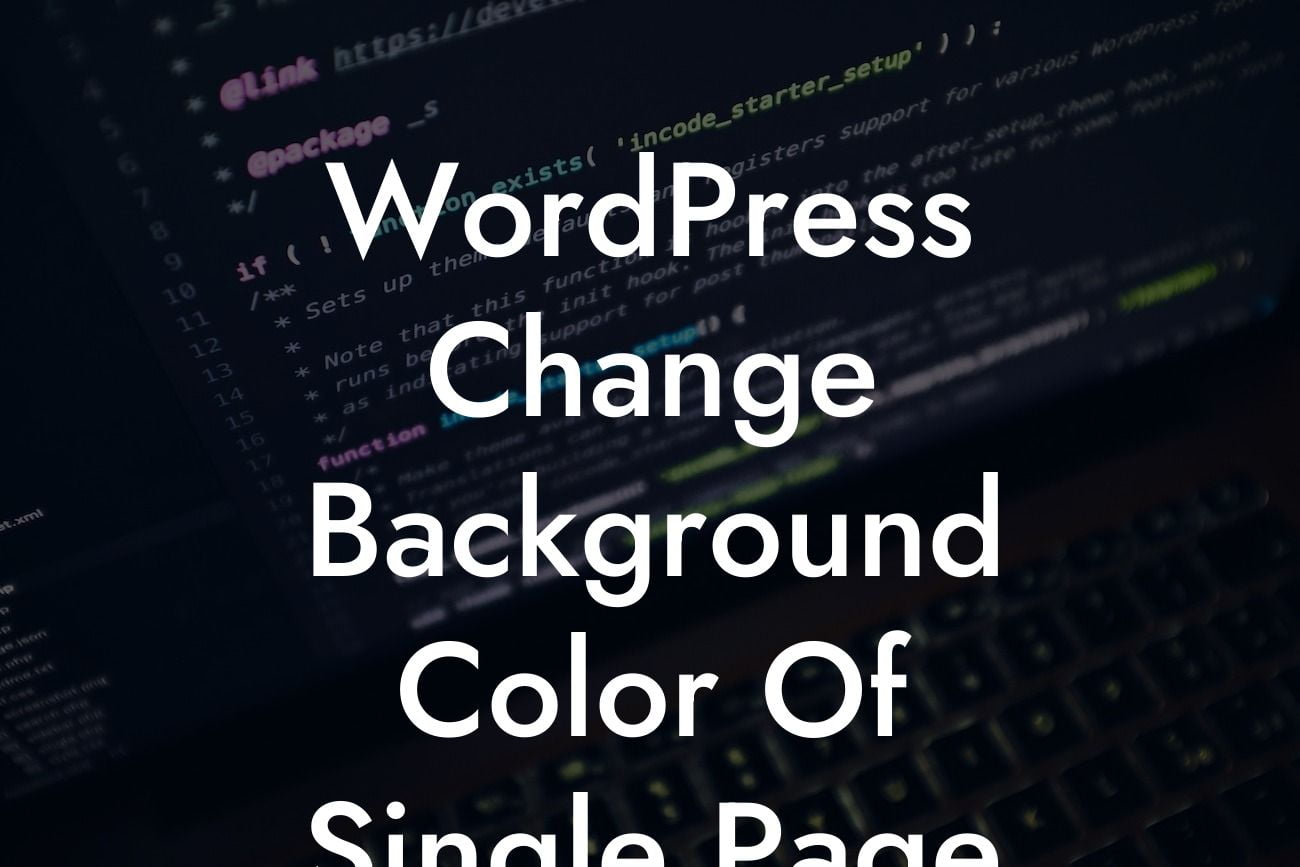Changing the background color of a single page on your WordPress website can be a powerful way to create visual interest and emphasize specific content. Whether you want to highlight a special offer, create a unique landing page, or simply add a touch of personalization, this guide will walk you through the process step by step. With DamnWoo's WordPress plugins, you can easily customize your website and take it to a whole new level. So let's dive in and learn how to change the background color of a single page.
Changing the background color of a single page on your WordPress website requires a few simple steps. Here's how you can do it:
1. Identify the page you want to modify: Start by logging into your WordPress dashboard and navigating to the "Pages" section. Select the page you want to change the background color for.
2. Edit the page: Once you've chosen the page, click on the "Edit" button to open the page editor.
3. Access the page settings: Look for the "Page Settings" or "Page Attributes" section on the right-hand side of the page editor. Depending on your WordPress theme, this section may have a different name.
Looking For a Custom QuickBook Integration?
4. Find the "Custom CSS" field: In the page settings, search for the "Custom CSS" field. This is where you can add your own CSS code to customize the appearance of the page.
5. Add the CSS code for background color: To change the background color, add the following CSS code into the "Custom CSS" field:
body.page-id-X {
background-color: #yourcolorcode;
}
Replace "X" with the page ID of the page you're modifying, and "#yourcolorcode" with the desired background color code in hexadecimal or RGB.
6. Save and update: Once you've added the CSS code, click on the "Update" or "Save" button to save your changes. The background color of the selected page should now be updated.
Wordpress Change Background Color Of Single Page Example:
Let's say you have a WordPress website and you want to change the background color of your "About" page to make it stand out. After logging into your WordPress dashboard and accessing the "Edit" section of the "About" page, you add the following CSS code to the "Custom CSS" field:
body.page-id-17 {
background-color: #f1f1f1;
}
After saving and updating the page, you'll notice that the background color of your "About" page has now changed to a light grey (#f1f1f1).
Congratulations! You've successfully learned how to change the background color of a single page on your WordPress website. With DamnWoo's WordPress plugins, you can take your website customization to the next level and unlock a world of possibilities. Don't hesitate to explore our other guides and try out our awesome plugins to supercharge your online success. Share this article with others who might find it helpful and let's make your website extraordinary together!