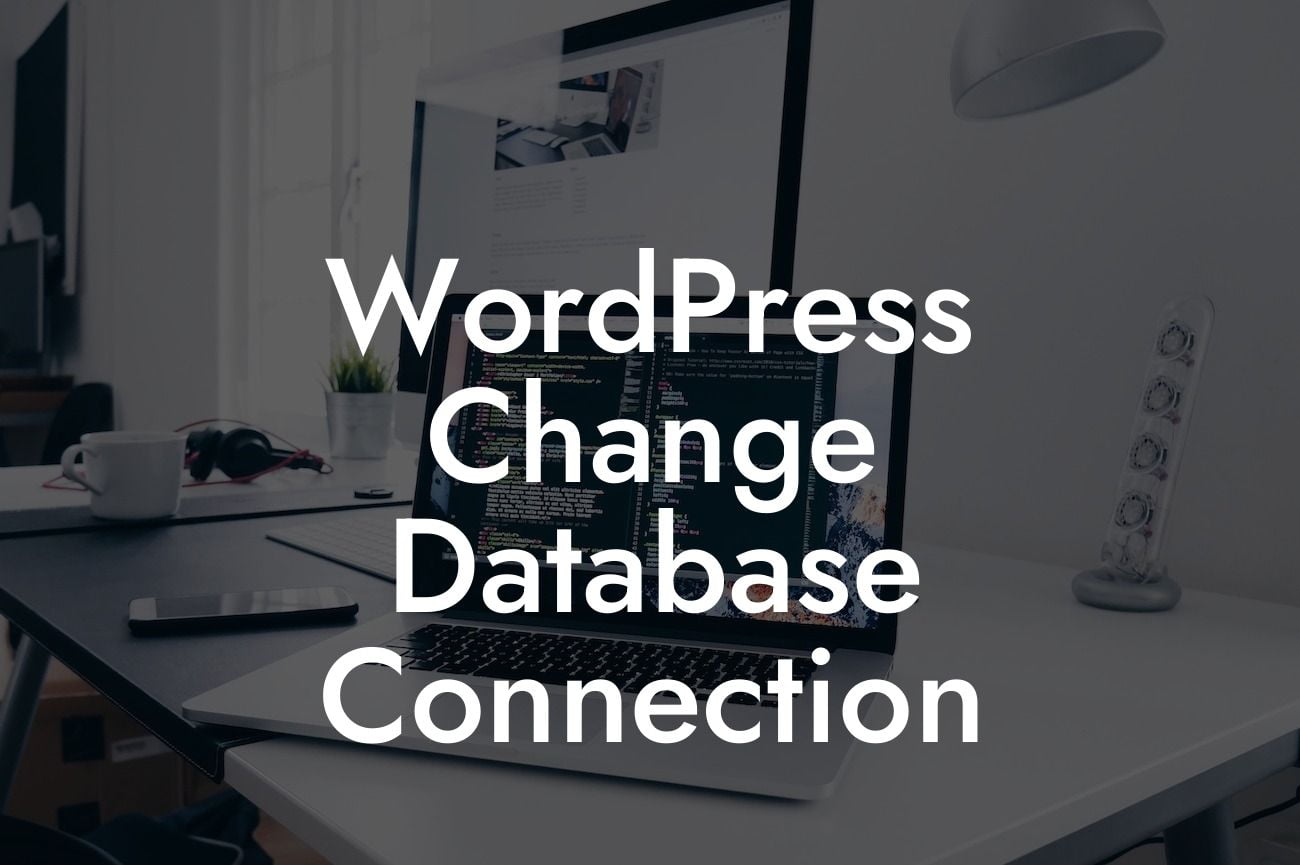Changing the database connection for your WordPress website may seem like a daunting task, but fear not! In this comprehensive guide, we will take you through the step-by-step process of seamlessly switching your database connection. By optimizing your website's performance, you can enhance your online presence and supercharge your success. Say goodbye to cookie-cutter solutions and embrace the extraordinary with DamnWoo plugins.
When it comes to changing your WordPress database connection, there are a few key steps you need to follow. Let's dive into the details and explore each one:
1. Backup Your Database:
Before making any changes, it's essential to back up your database. This ensures you have a restore point in case anything goes wrong during the migration process. Use a reliable backup plugin or consult your hosting provider for guidance.
2. Create a New Database:
Looking For a Custom QuickBook Integration?
Next, create a new database for your WordPress website. This can typically be done through your hosting control panel or by following the instructions provided by your hosting provider. Make sure to take note of the database name, username, and password for future reference.
3. Update Your wp-config.php File:
Locate the wp-config.php file in your WordPress installation directory. Open it using a text editor and find the database connection details. Update the database name, username, password, and host fields with the information of your new database.
4. Import Your Data:
Export the data from your old database and import it into your new database. This can be done using a database management tool like phpMyAdmin or through a plugin designed for this purpose. Ensure that all tables and data are successfully transferred.
5. Update Your DNS Settings:
If you are changing your database connection to a new hosting provider, update your DNS settings to point your domain to the new hosting server. This step may take some time for the changes to propagate, so be patient.
Wordpress Change Database Connection Example:
Let's say you have a small business website on WordPress, and you're looking to switch your hosting provider. Follow these steps to change your database connection smoothly:
1. Back up your current database using a backup plugin.
2. Create a new database on your new hosting provider, noting down the necessary details.
3. Access your WordPress installation directory and locate the wp-config.php file.
4. Update the database connection details in the file with the information of your new database.
5. Export your data from the old database and import it into the new one using phpMyAdmin or a relevant plugin.
6. Update your DNS settings to point your domain to the new hosting server.
7. Allow time for the changes to propagate, and verify that your website is functioning properly on the new database connection.
Congratulations! You have successfully changed your WordPress database connection and optimized your website's performance. With DamnWoo plugins, you can take your online presence to the next level and achieve unparalleled success. Share this article with others who may benefit from it, explore our other guides to further enhance your knowledge, and try out our awesome plugins today.