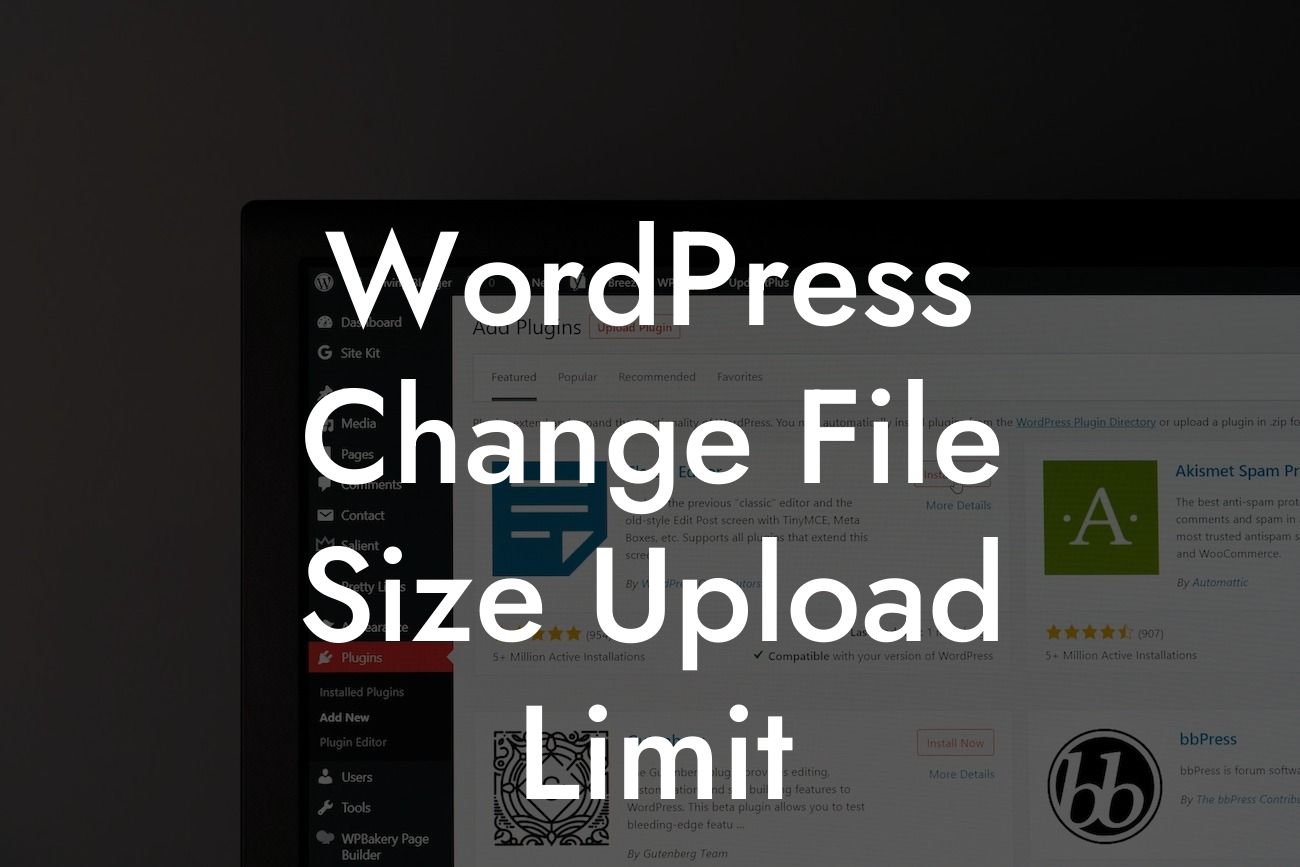Are you tired of being restricted by the file size upload limit on your WordPress website? Do you want to be able to upload larger files without any hassle? Well, you've come to the right place! In this guide, we'll walk you through the process of changing the file size upload limit on your WordPress site. Say goodbye to frustrating limitations and hello to a more flexible website.
Changing the file size upload limit may seem like a daunting task, but with the right guidance, it can be accomplished effortlessly. Follow these steps to increase the file size upload limit on your WordPress website:
1. Identify the Current Upload Limit:
Before we make any changes, let's find out the current file size upload limit on your WordPress site. To do this, go to your WordPress dashboard, navigate to Media → Add New, and you'll see the maximum upload size displayed. Take note of this value as we'll need it later.
2. Locate the wp-config.php File:
Looking For a Custom QuickBook Integration?
To modify the file size upload limit, we need to edit the wp-config.php file. Access your website's files through FTP or cPanel, and navigate to the root folder. Look for the wp-config.php file, right-click on it, and choose the "Edit" option.
3. Define a New Upload Limit:
To increase the file size upload limit, we need to add a code snippet to the wp-config.php file. Paste the following code just before the line that says "/* That's all, stop editing! Happy blogging. */":
```php
@ini_set( 'upload_max_size' , '64M' );
@ini_set( 'post_max_size', '64M');
@ini_set( 'max_execution_time', '300' );
```
In this example, we've set the upload limit to 64MB. You can adjust the values according to your requirements. For instance, if you want to increase the limit to 128MB, change both '64M' instances in the code to '128M'.
4. Save and Upload the Changes:
After adding the code snippet, save the wp-config.php file and upload it back to your server. Make sure you're replacing the existing file.
Wordpress Change File Size Upload Limit Example:
Let's say you run a photography blog and want to upload high-resolution images to showcase your talent. However, the current file size upload limit on your WordPress site is too low, preventing you from doing so. By following the steps mentioned above, you can easily increase the upload limit to accommodate larger image files. This will allow you to showcase stunning visuals and enhance your website's overall appearance.
Now that you've successfully changed the file size upload limit on your WordPress site, the possibilities are endless! You can now freely upload larger files, whether they're images, videos, or other media types. Explore more of DamnWoo's helpful guides to enhance your WordPress experience and take advantage of our range of awesome plugins specially designed for small businesses and entrepreneurs. Don't forget to share this article with others who may also benefit from expanding their file size upload limit.