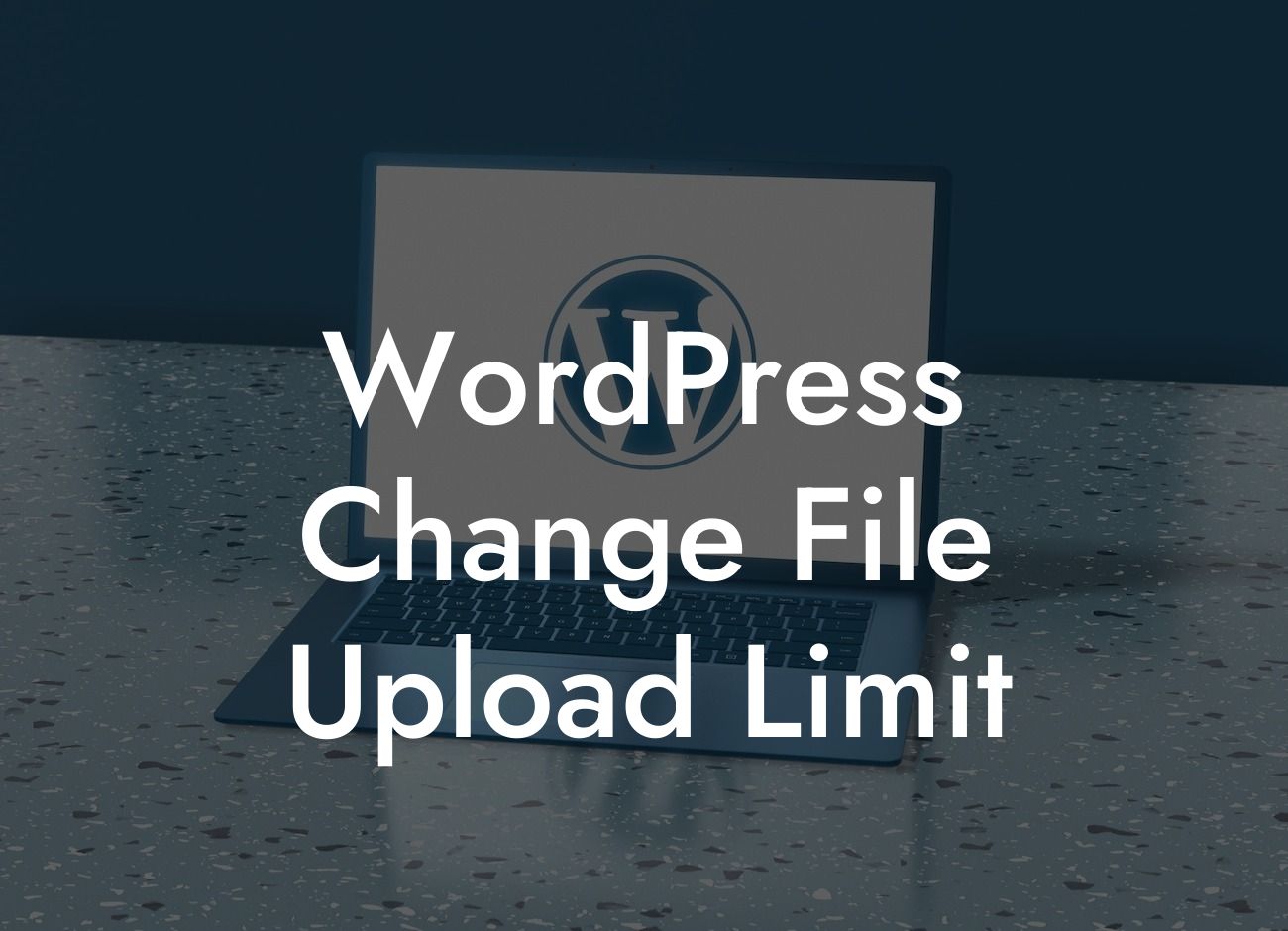Are you a small business owner or entrepreneur struggling with the file upload limit on your WordPress website? We understand your frustration when you can't upload larger files or media to enhance your online presence. But worry no more! In this comprehensive guide, we will walk you through the process of increasing the file upload limit in WordPress. Say goodbye to the limitations and hello to a world of possibilities for your website.
Increasing the file upload limit in WordPress is easier than you may think. Just follow these simple steps:
1. Identify your current file upload limit:
- Log in to your WordPress dashboard.
- Go to "Media" and click on "Add New."
Looking For a Custom QuickBook Integration?
- Below the upload button, you will see the maximum file size allowed for uploads.
2. Modify the php.ini file:
- Access your website's files through FTP or cPanel's file manager.
- Locate the php.ini file in the root directory or create one if it doesn't exist.
- Add the following line of code: "upload_max_filesize = 64M" (change the value as per your requirement).
- Save the file and upload it back to the server.
3. Edit the .htaccess file:
- Find the .htaccess file in your website's root directory.
- Insert the following lines of code:
"php_value upload_max_filesize 64M"
"php_value post_max_size 64M"
- Save the changes and upload the file back to the server.
4. Update functions.php file:
- Access your theme's files through FTP or cPanel's file manager.
- Open the functions.php file in a text editor.
- Add the following code at the end of the file:
"add_filter('upload_size_limit', 'increase_upload_limit');"
"function increase_upload_limit($limit) {"
" return 1048576; // specifies 1 MB"
"}"
- Save the changes and upload the file back to the server.
Wordpress Change File Upload Limit Example:
Let's understand this with a realistic example. Say you're running a photography website, and you often need to upload high-resolution images for your portfolio. However, you're currently limited to a small file size, which hampers the quality and impact of your work. By following the above steps and increasing the file upload limit in WordPress, you can now showcase your stunning photographs in all their glory.
Congratulations! You have successfully learned how to increase the file upload limit in WordPress. Now, you can go ahead and upload larger files, videos, and media to enhance your website's visual appeal. Don't stop here – explore our other guides on DamnWoo to discover more WordPress tips and tricks. And why not try one of our awesome plugins to supercharge your online presence? Share this article with others who might find it helpful and empower them to unlock the full potential of their WordPress websites.