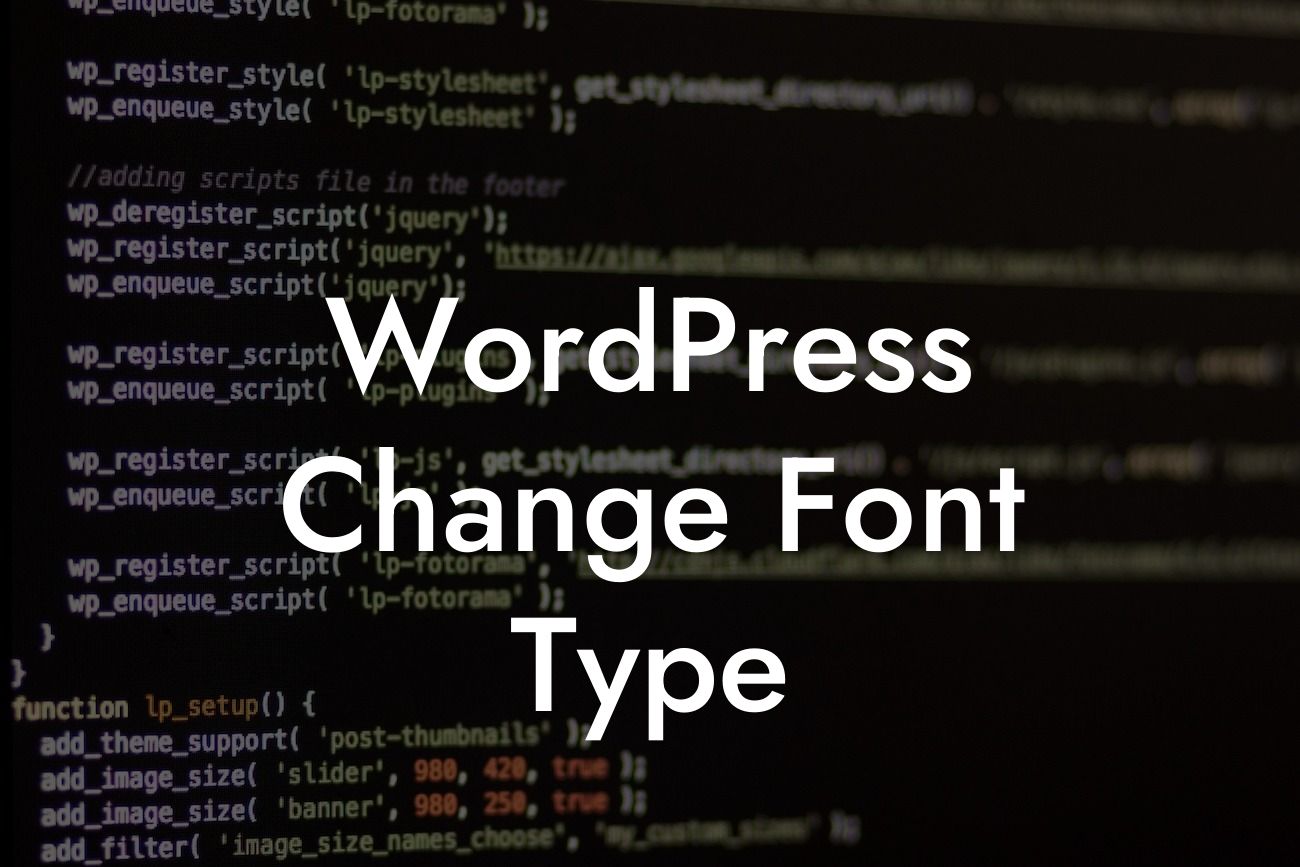WordPress is an incredible platform that empowers small businesses and entrepreneurs to create stunning websites without any coding knowledge. However, one aspect that many users find challenging is changing the font type to reflect their unique brand image. In this article, we will break down the process of changing font types in WordPress, providing you with valuable insights that will elevate your online presence and add a touch of personalization to your website.
Changing font types in WordPress might seem like a daunting task, but with our step-by-step guide, you'll master it effortlessly. Let's dive into the details and start transforming the typography of your website.
1. Theme Customizer:
The easiest way to change font types in WordPress is by utilizing the native Theme Customizer. Access this feature by navigating to Appearance > Customize in your WordPress dashboard. Once there, find the Typography section and explore the available options. You can experiment with various fonts, sizes, and styles until you find the perfect combination that suits your brand.
2. Custom CSS:
Looking For a Custom QuickBook Integration?
For more advanced users or those who want complete control over the website's typography, custom CSS is the way to go. Simply navigate to Appearance > Customize > Additional CSS and enter your CSS code to override the default fonts. This method allows you to use Google Fonts or any external font library to truly personalize your website's typography.
3. Page Builders:
If you're using a page builder plugin like Elementor, Divi, or Beaver Builder, changing font types becomes as easy as drag-and-drop. These plugins often come with typography options that allow you to modify the fonts directly within the page builder interface. It's an intuitive and visually engaging way to transform your website's typography.
Wordpress Change Font Type Example:
Let's say you run a fashion blog and want to give it a stylish and classy touch by changing the font type. Within the Theme Customizer, you can select a modern and elegant font like Montserrat for headings, paired with a clean and readable font like Lato for the body text. This combination will instantly elevate your website's appearance and create a visually appealing experience for your readers.
Congratulations! You've successfully learned how to change font types in WordPress. By personalizing the typography of your website, you have taken a significant step towards crafting a unique online presence. Explore DamnWoo's awesome plugins to enhance your WordPress experience further and take your website to new heights. Don't forget to share this article with fellow entrepreneurs and small businesses who strive for an extraordinary online presence.
Remember, at DamnWoo, we aim to provide you with extraordinary solutions that cater to your specific needs. Stay tuned for more engaging guides and tutorials on our platform!