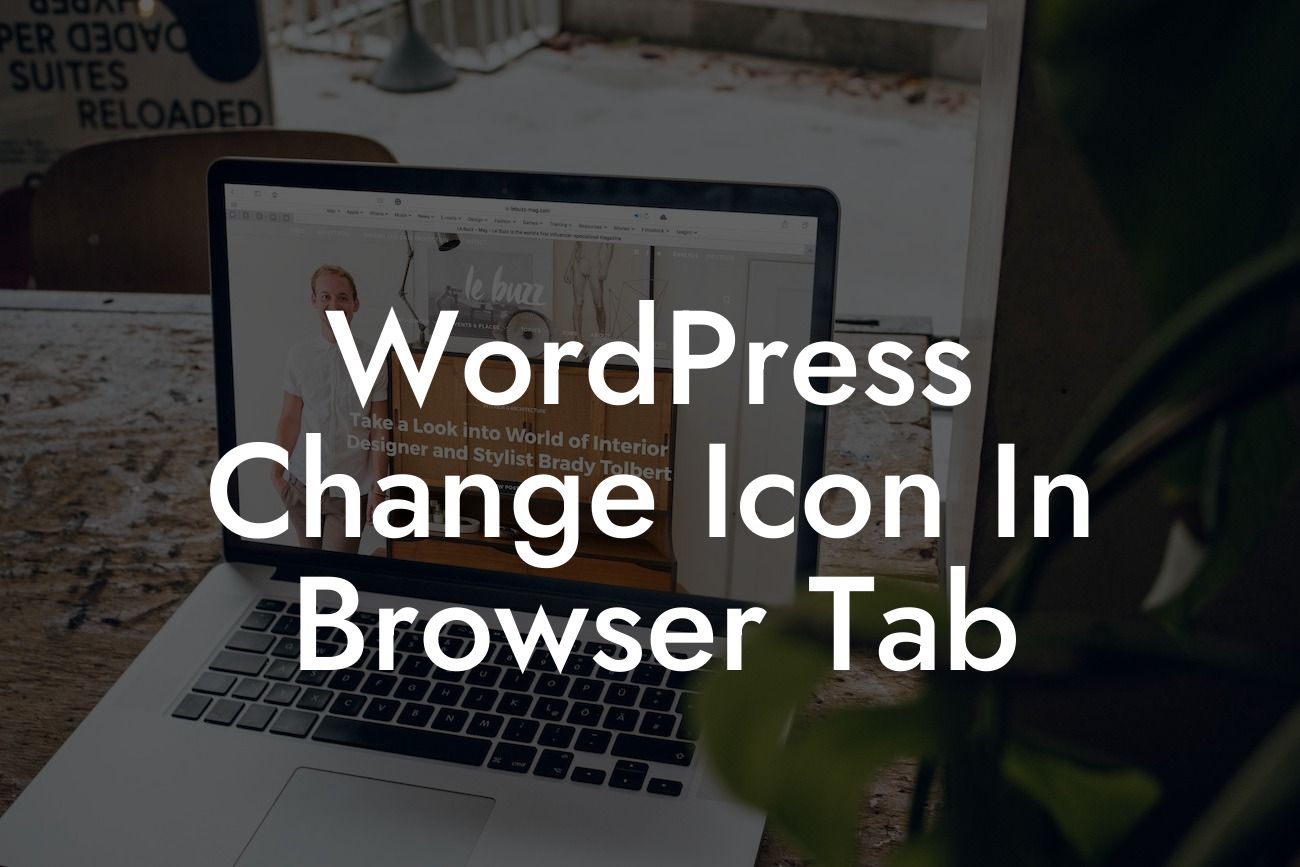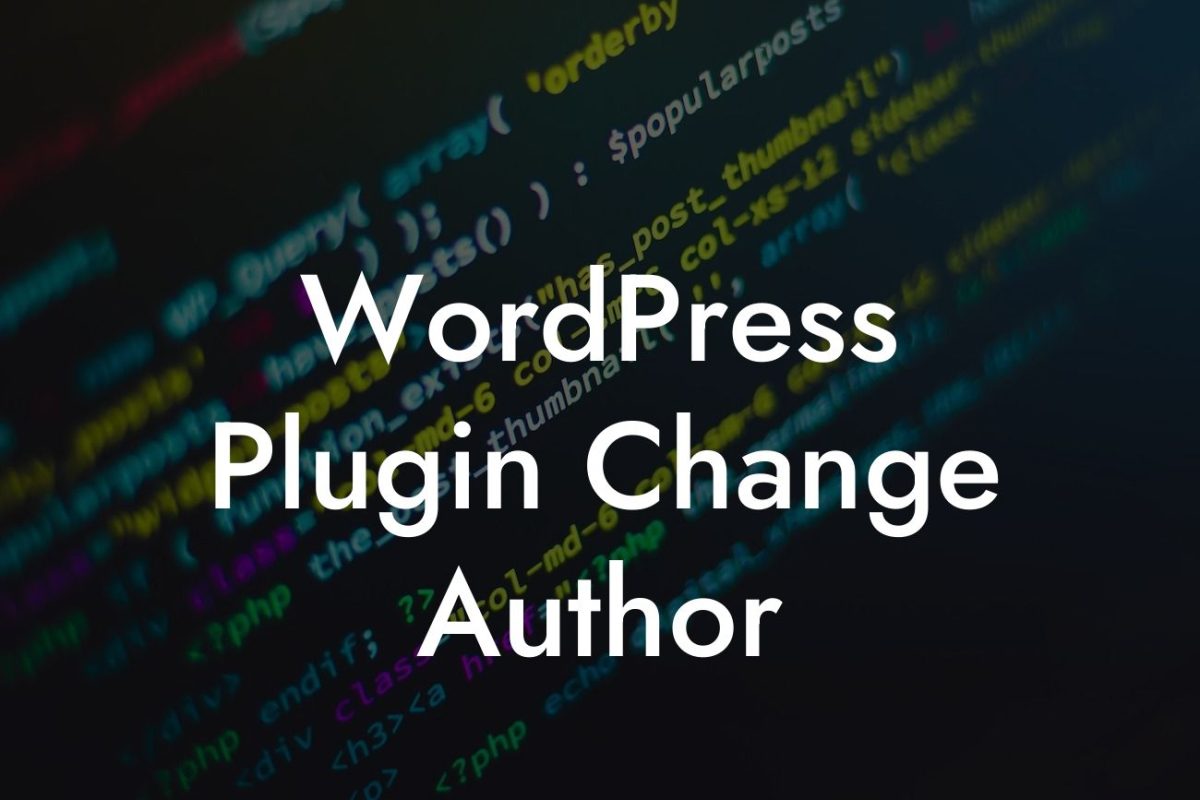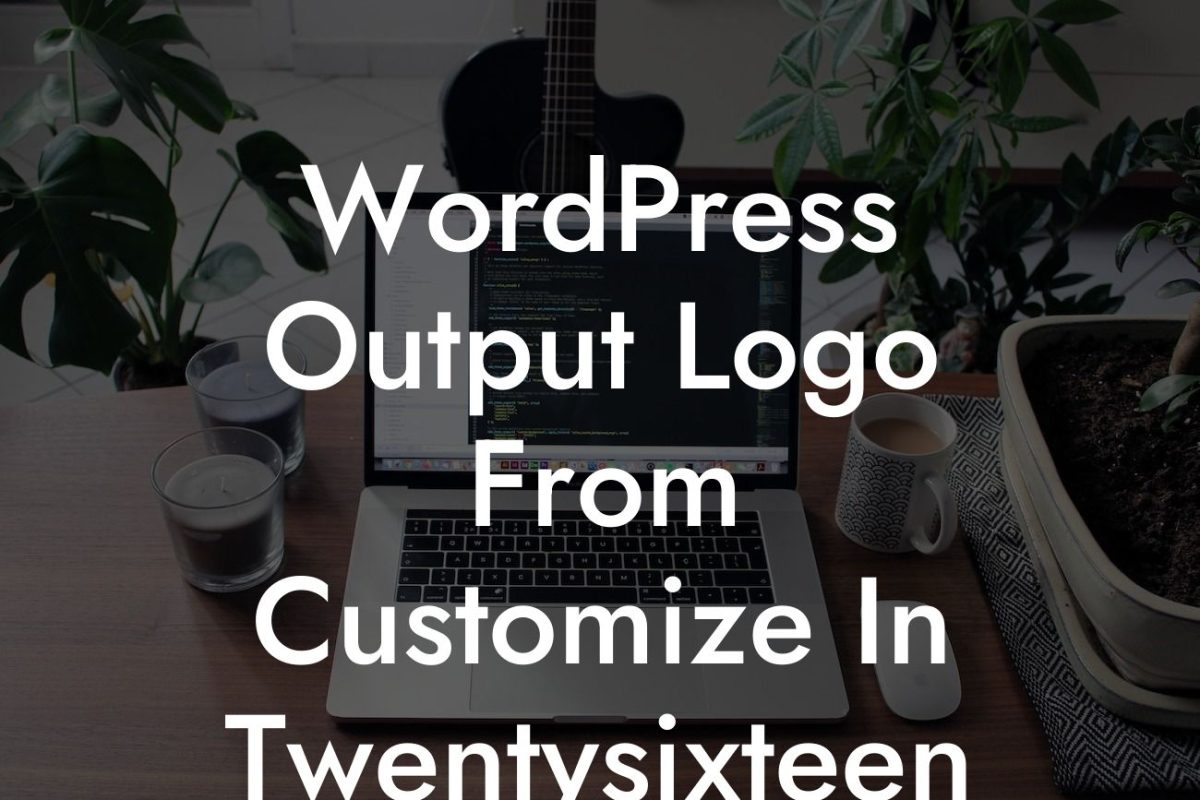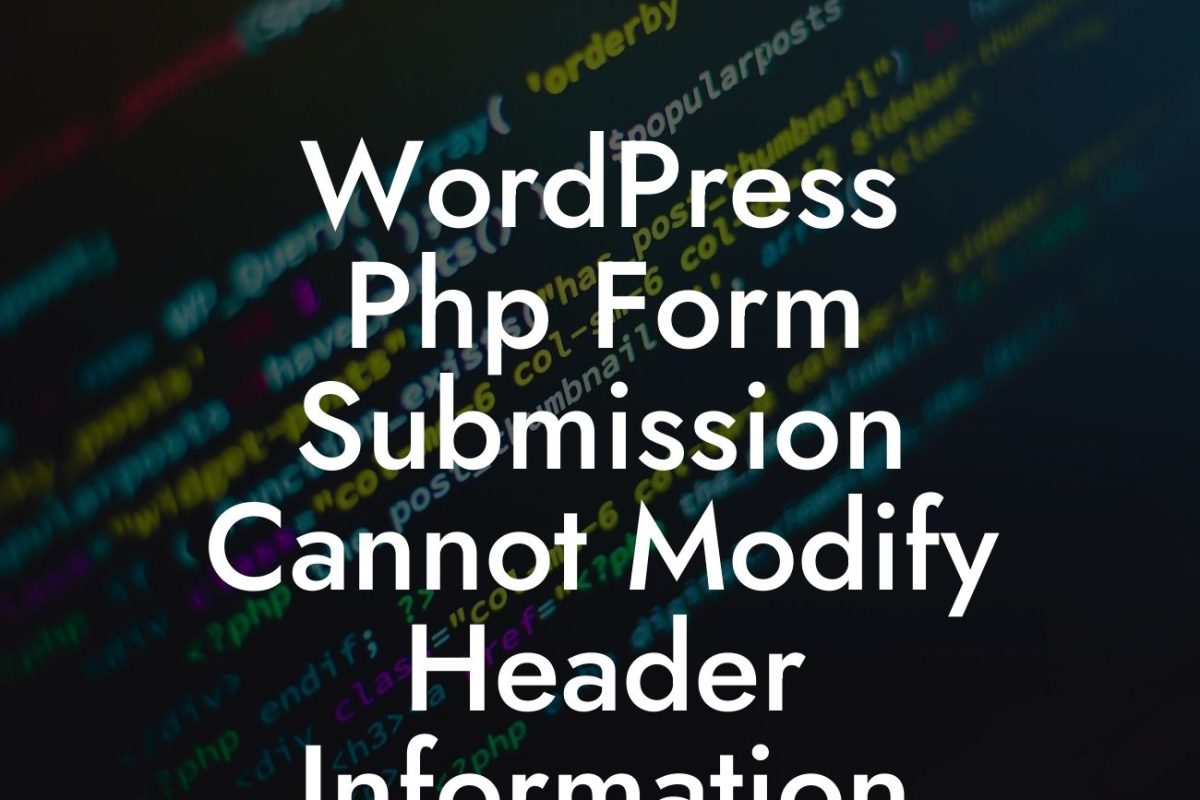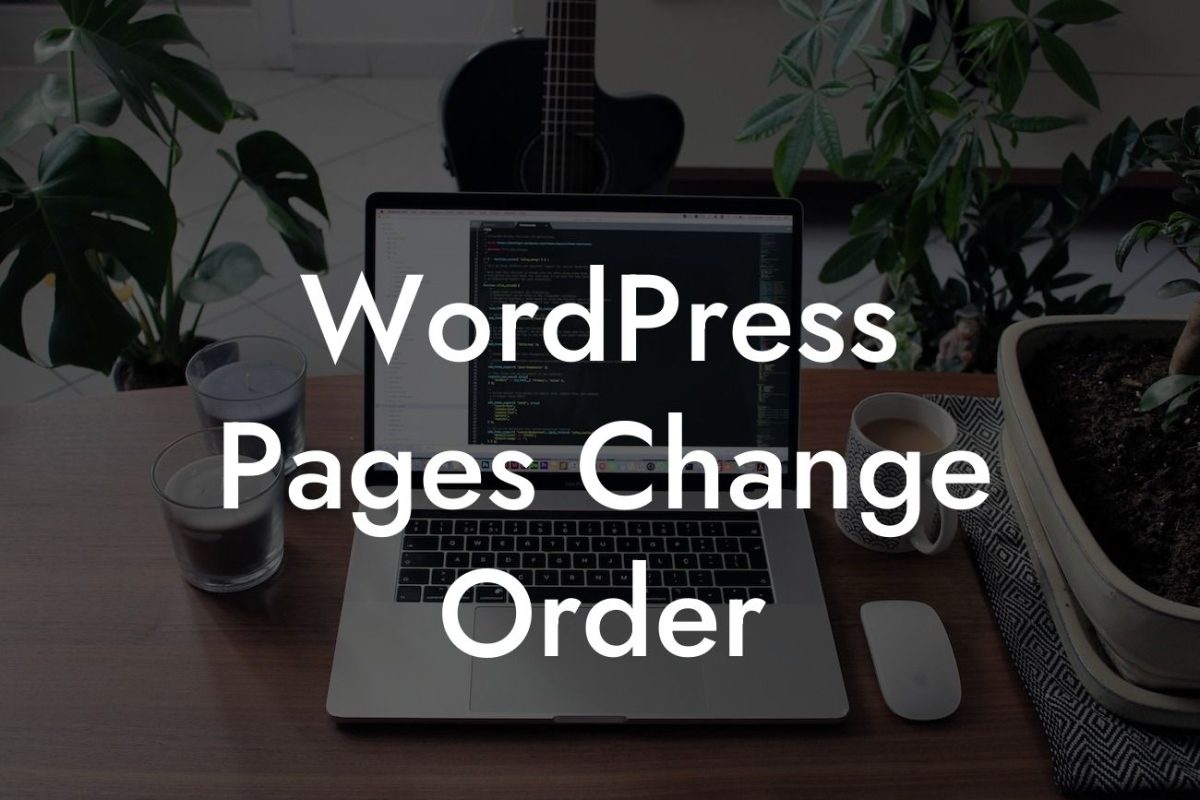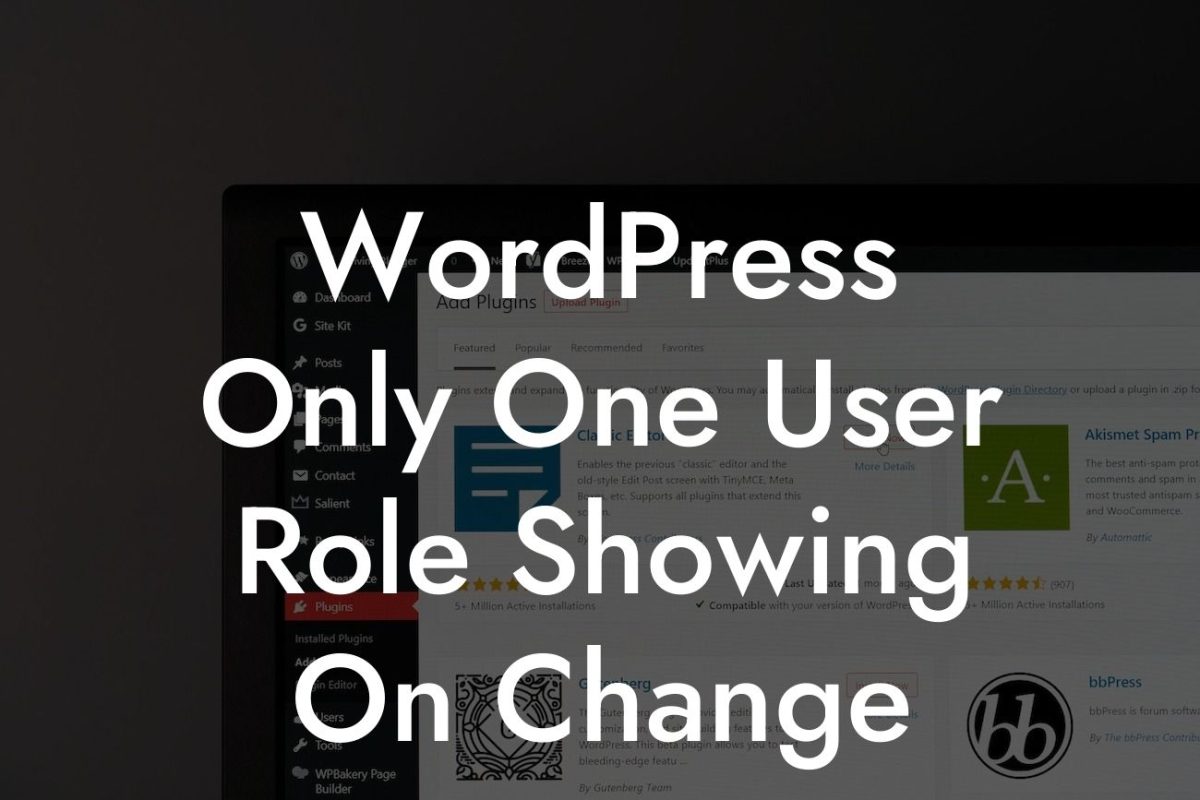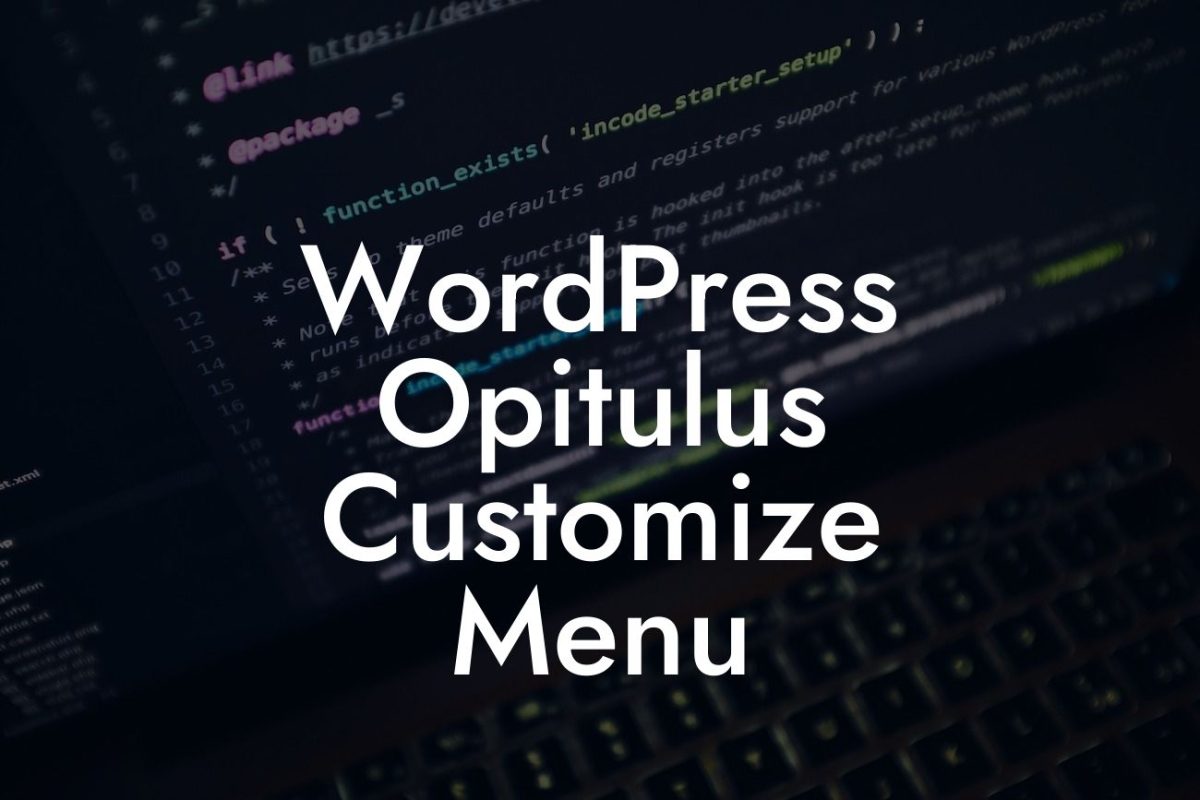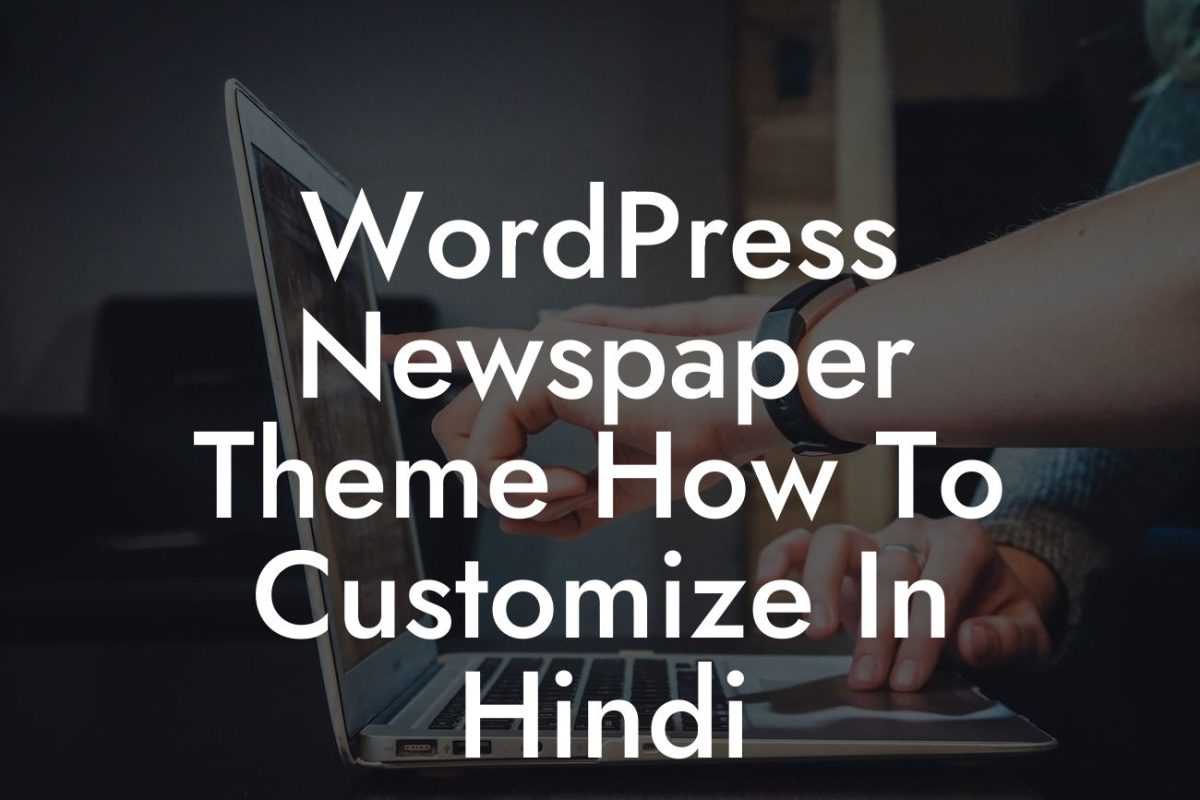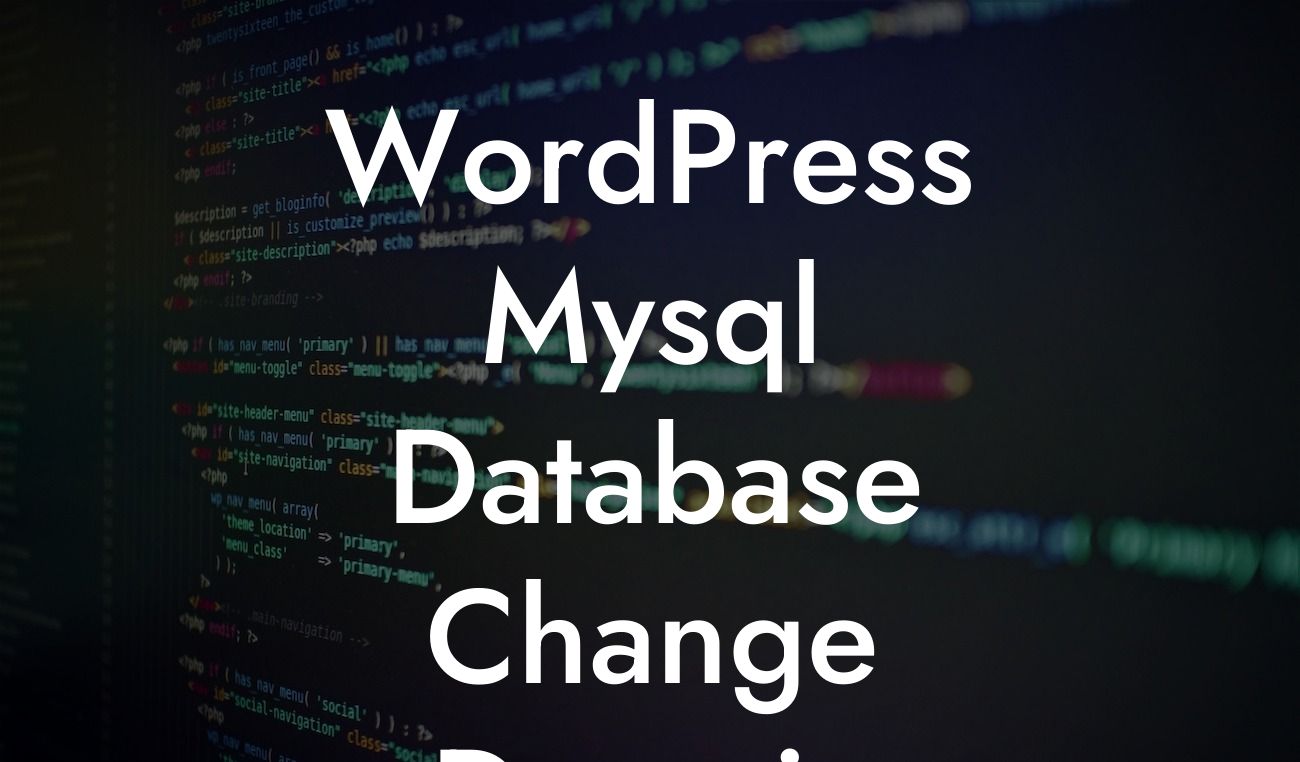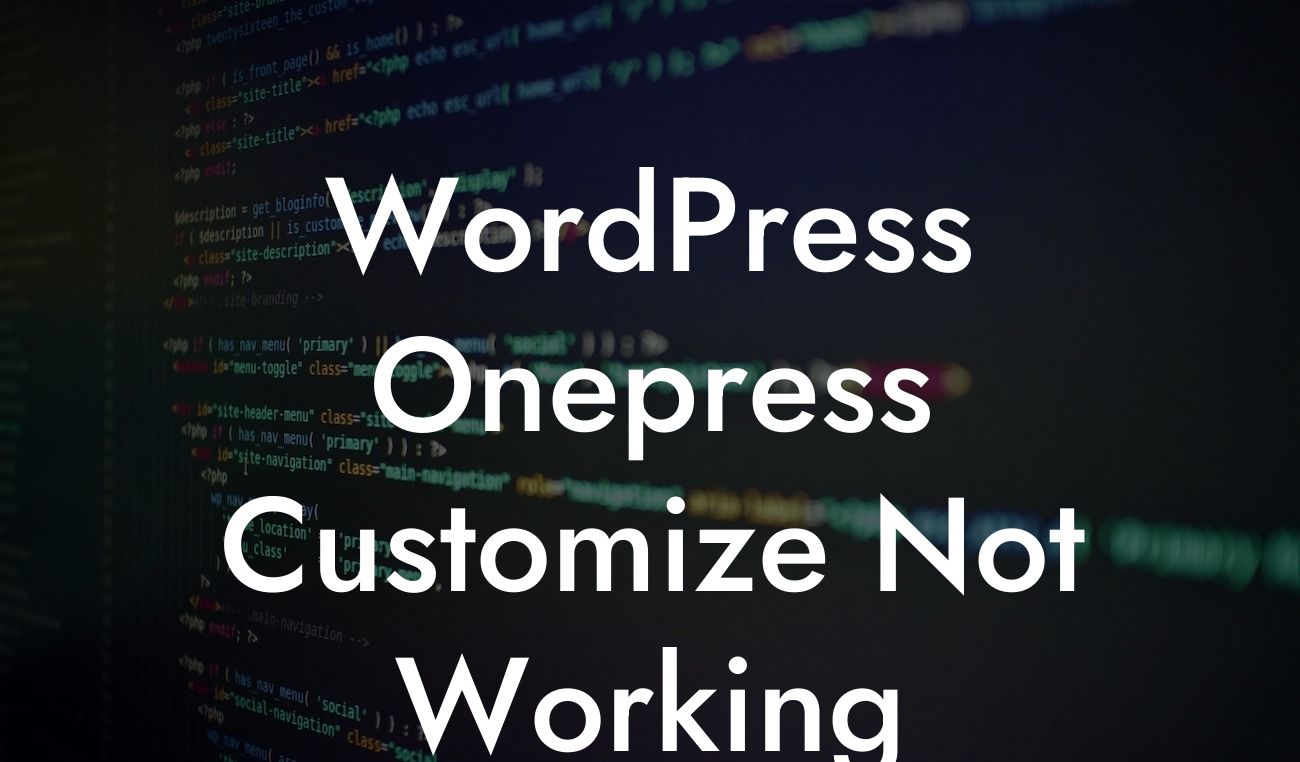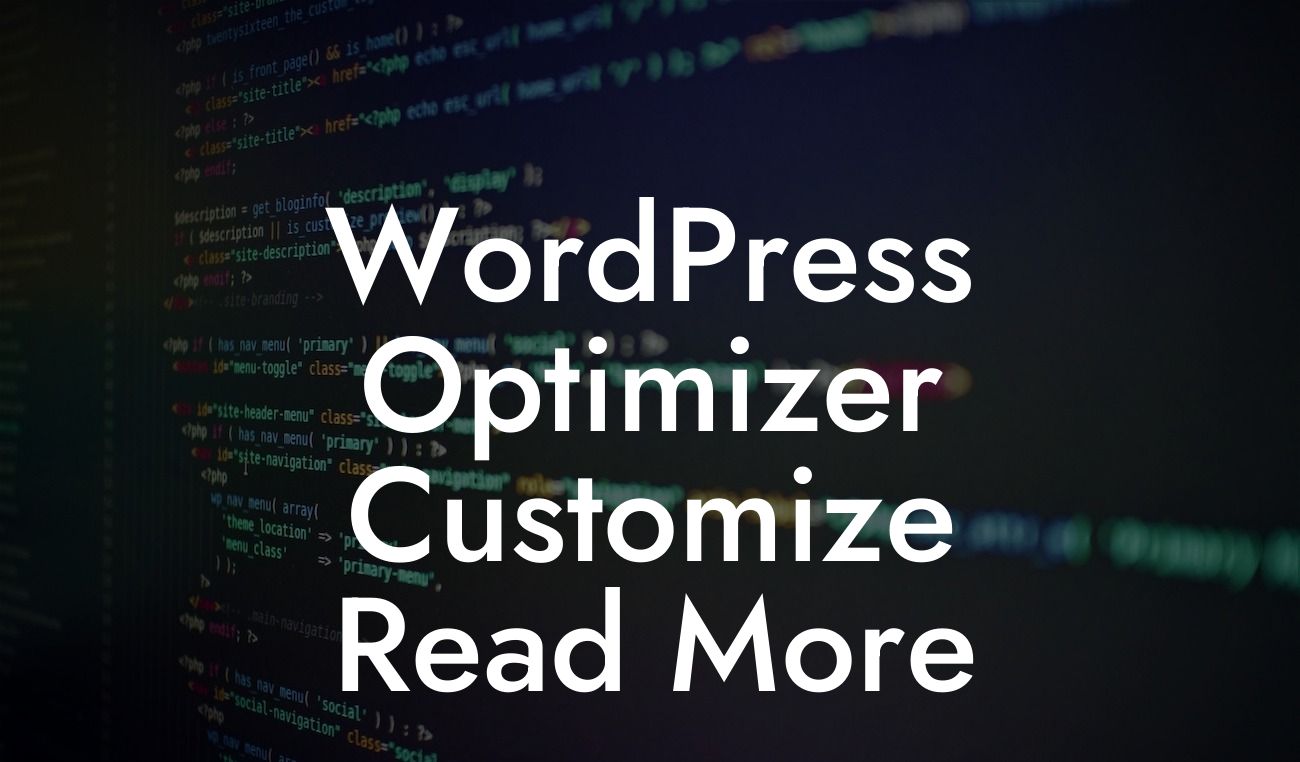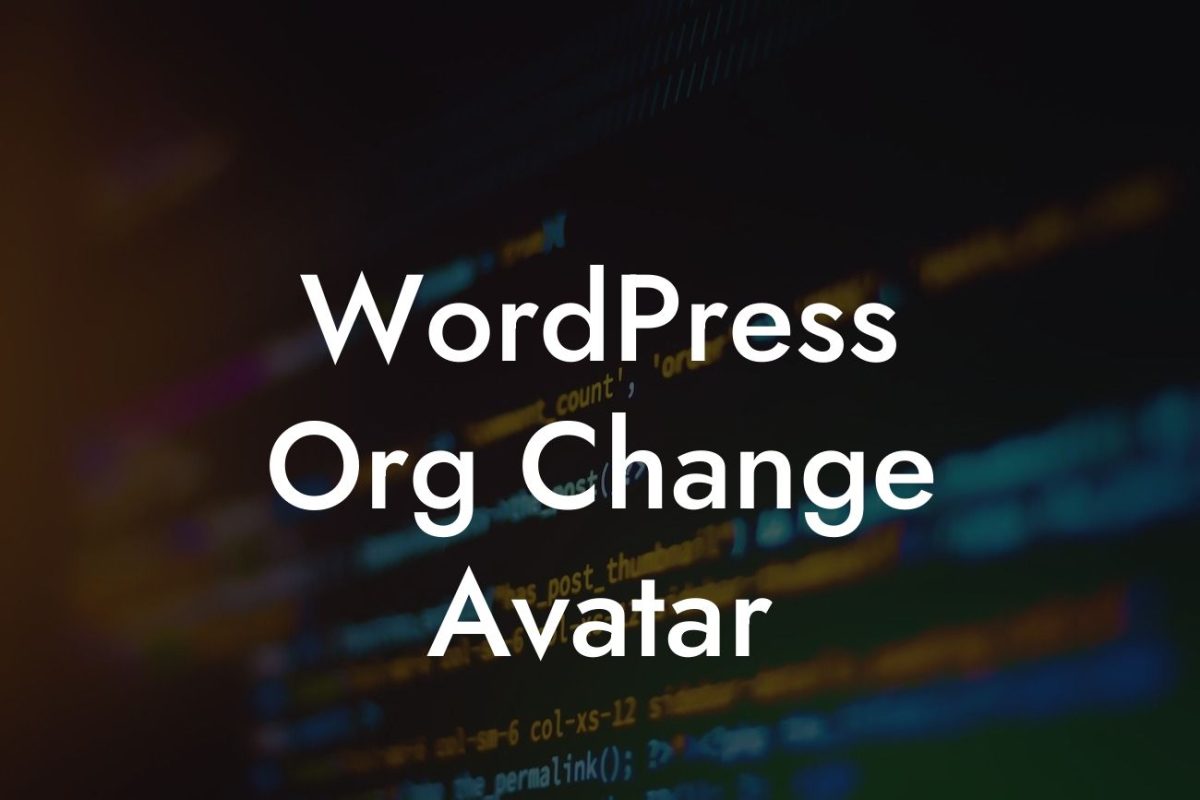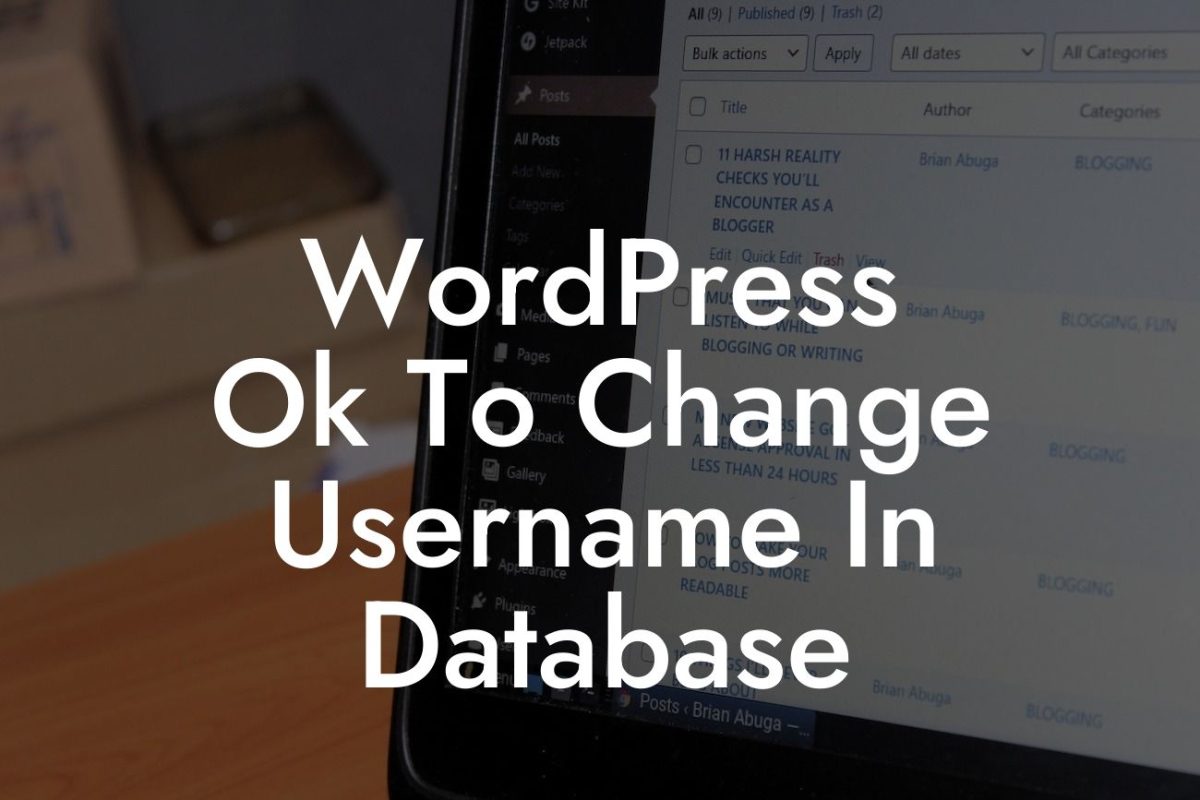Are you tired of the default WordPress favicon that appears in your browser tab? Do you want to create a unique and memorable icon that represents your brand? Look no further! In this guide, we will walk you through the process of changing the icon in your WordPress browser tab. By personalizing your favicon, you can enhance your online presence, improve brand recognition, and leave a lasting impression on your visitors. Say goodbye to the generic icon and embrace a customized one that truly reflects your business. Let's get started!
Changing the icon in your browser tab may seem like a daunting task, but with WordPress, it's actually quite simple. Follow these steps to make your website stand out:
1. Choose an Icon: Start by designing or selecting an icon that represents your brand. It can be your logo, a symbol, or any image that is easily recognizable and related to your business.
2. Convert the Icon: Ensure your icon is in the correct format (usually .ico or .png) and has the appropriate dimensions (16x16 pixels or 32x32 pixels). Use online tools or graphic software to convert and resize the image if necessary.
3. Upload the Icon: Access your WordPress dashboard and navigate to Appearance > Customize. Look for the "Site Identity" or "Site Icon" option, depending on your theme. Click on it to upload your custom icon.
Looking For a Custom QuickBook Integration?
4. Adjust the Display: Once you've uploaded your icon, you may need to adjust its display. WordPress allows you to crop the image or center it within a square canvas. Make sure the final look aligns with your brand aesthetics.
5. Save and Refresh: After making the necessary adjustments, save the changes and refresh your website. Your new favicon should now be visible in the browser tab.
Wordpress Change Icon In Browser Tab Example:
Suppose you run a small bakery called "Delicious Delights." You want your WordPress website to have a favicon that represents your bakery and makes it easy for customers to recognize your brand. You decide to use an image of a delicious cupcake as your icon. By following the steps above, you successfully change the favicon to a cupcake icon. Now, whenever someone visits your website, they will see the cupcake favicon in their browser tab, instantly associating it with your bakery.
Congratulations! You've learned how to change the icon in your WordPress browser tab. By personalizing your favicon, you've taken a step towards elevating your online presence and establishing a strong brand identity. Make sure to explore other guides on DamnWoo to further enhance your website and try out our awesome plugins designed exclusively for small businesses and entrepreneurs. Don't forget to share this article with others who may find it helpful. Happy branding!