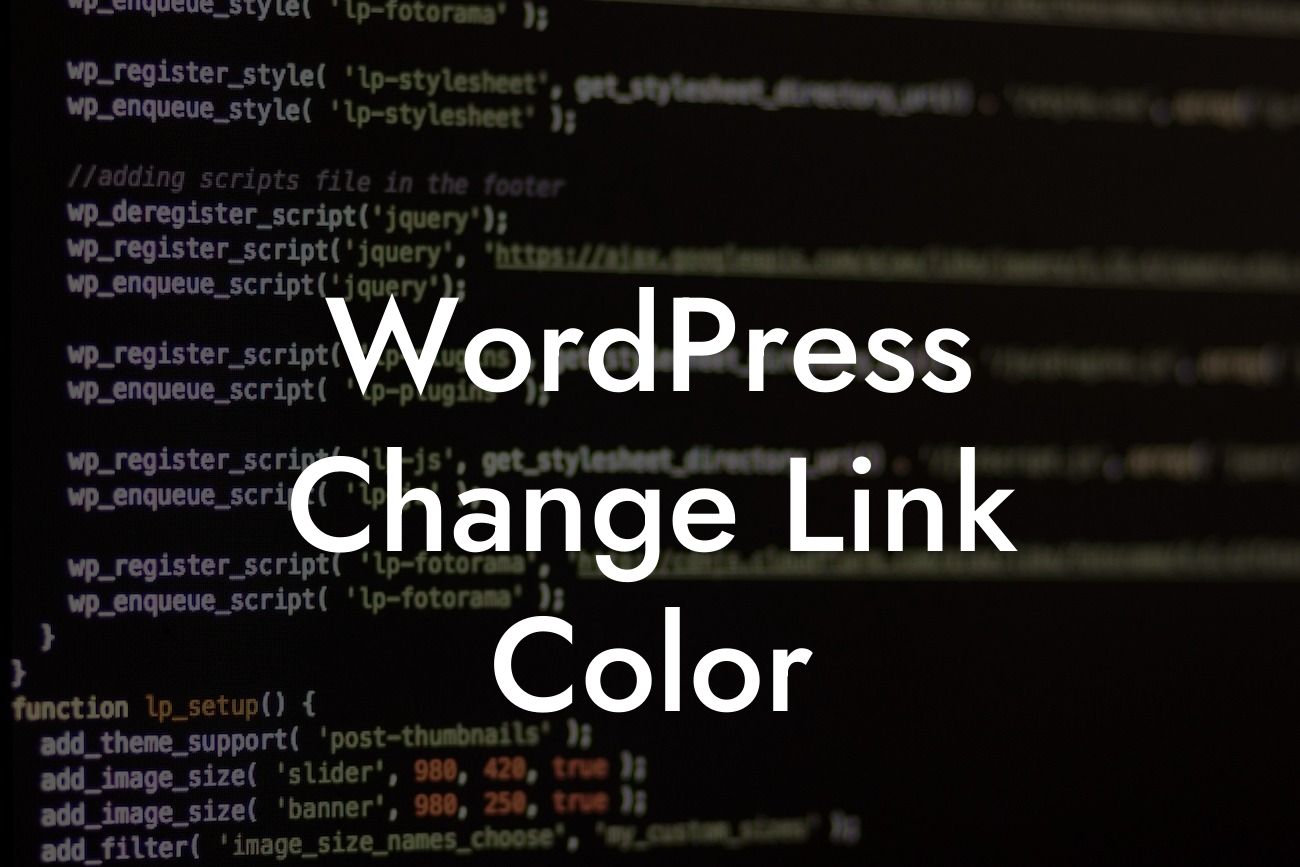Changing the link color on your WordPress website can have a significant impact on its overall appearance and user experience. By customizing the link color, you can align it with your brand identity or create visual contrast that grabs attention. This guide will take you through simple and effective methods to change the link color in WordPress, enhancing the aesthetics of your website and captivating your audience.
While WordPress offers a default set of link colors, modifying them to align with your brand or design preferences requires a few simple steps. Let's explore two popular methods to change link colors in WordPress:
1. Using CSS:
- Access your WordPress dashboard and navigate to Appearance > Customize.
- Select the Additional CSS option to open the custom CSS editor.
Looking For a Custom QuickBook Integration?
- To change the link color, locate the "#link-color" code and replace it with your desired color code. For instance, "#FF0000" represents red. You can experiment with various color codes until you find the perfect fit.
- Click on the "Publish" button to save your changes.
- Refresh your website, and the links should reflect the new color.
2. Using a Theme Customizer:
- Check if your WordPress theme provides a built-in theme customizer. Access it by going to Appearance > Customize.
- Within the theme customizer, locate the options related to link colors or typography.
- Look for the link color setting and modify it according to your preference.
- Save the changes, and your links will now reflect the newly selected color.
Wordpress Change Link Color Example:
Let's say you have a WordPress website for your small business selling custom-made clothing. Your brand colors include a vibrant blue (#357EDD). To maintain consistency and reinforce your brand identity, you want all links on your website to be blue. By following the steps mentioned above, you customize the link color to match your brand color, instantly enhancing the visual appeal of your site and reinforcing your brand identity.
Congratulations! You have successfully learned how to change the link color in WordPress. By customizing link colors, you can create a more visually captivating website and improve user engagement. Explore more guides on DamnWoo to further elevate your online presence. Don't forget to check out our collection of awesome WordPress plugins designed exclusively for small businesses and entrepreneurs. Share this article with others who may find it helpful and start transforming your website today!