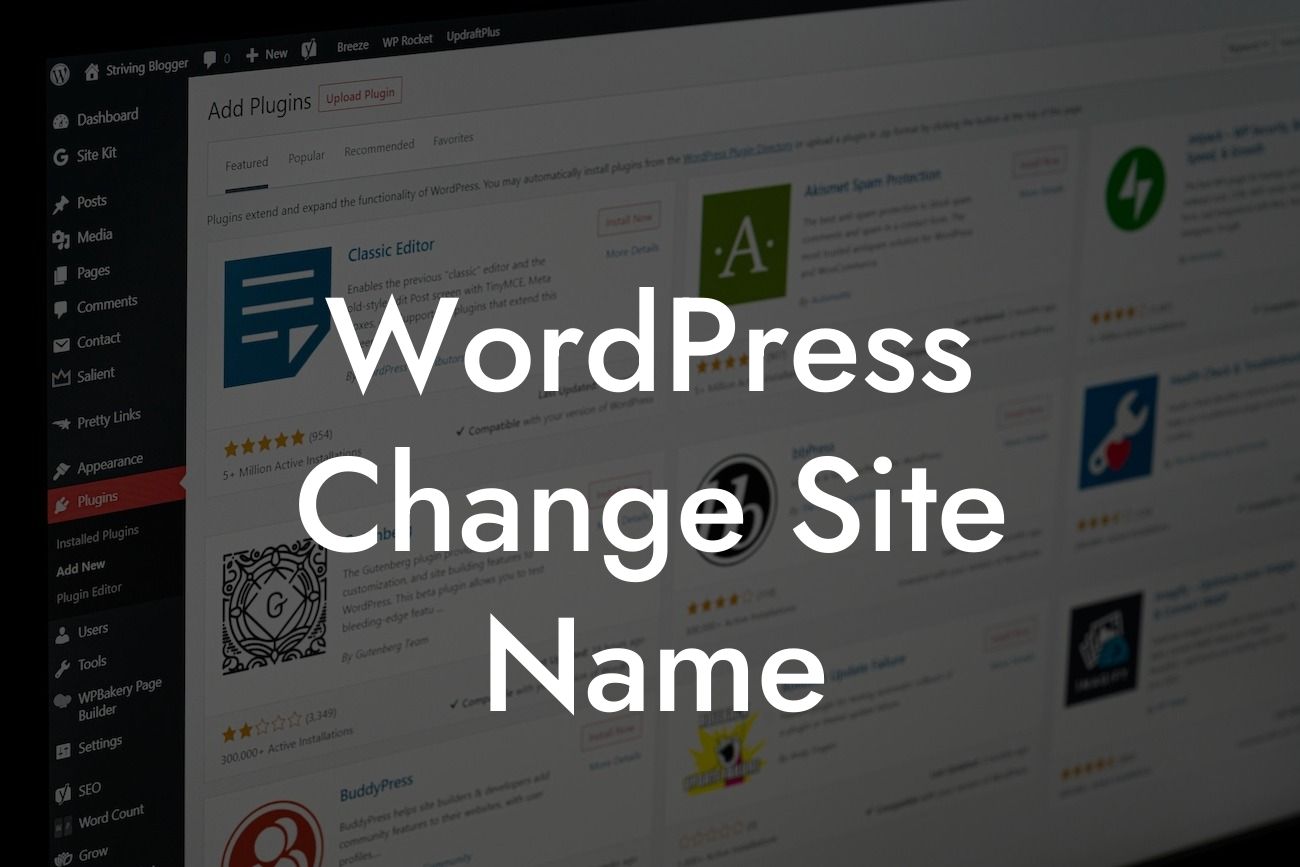Changing the site name of your WordPress website can be a crucial aspect of your online presence. Whether you are rebranding, revamping your image, or simply want a catchy and memorable name, this article will guide you through the process. In this detailed guide, we will provide step-by-step instructions, along with real examples, to help you change your WordPress site name effectively and efficiently.
Changing the site name on WordPress is a simple process that can be done in just a few easy steps. Before we dive into the technicalities, let's discuss why changing your site name can be beneficial for your online presence.
1. Enhancing Branding:
Your site name is the identity of your brand and plays a significant role in leaving a lasting impression on your visitors. By changing your site name to something catchy, memorable, and aligned with your brand values, you can enhance your branding and make a positive impact on your target audience.
2. SEO Boost:
Looking For a Custom QuickBook Integration?
An optimized site name can contribute to better search engine rankings. Including relevant keywords in your site name can improve your website's visibility and attract organic traffic. Changing your site name gives you an opportunity to incorporate essential keywords and enhance your SEO efforts.
Now, let's move on to the step-by-step process of changing your WordPress site name:
Step 1: Log in to your WordPress Dashboard.
Access the backend of your website by entering your credentials. Once logged in, navigate to the "Settings" option in the left-hand menu.
Step 2: Access the General Settings.
Under the "Settings" menu, click on "General." Here, you will find various options related to your site settings.
Step 3: Update the Site Title.
In the "General Settings" page, you will see a field labeled "Site Title." Simply edit the existing site name with your desired new name. Make sure to choose a name that reflects your brand and is easy to remember.
Step 4: Save Changes.
After updating the site title, scroll down to the bottom of the page and click on the "Save Changes" button. WordPress will immediately implement the changes, and your site will now display the new name.
Wordpress Change Site Name Example:
Let's say you have a small boutique clothing store named "Elegant Threads" and you want to change the site name to "Fashion Couture." By following the step-by-step process mentioned above, you can easily update your site name to align with your rebranding efforts.
Congratulations! You have successfully changed your WordPress site name. Remember to promote your new site name across all your digital channels to ensure consistent branding. At DamnWoo, we are dedicated to helping small businesses and entrepreneurs maximize their online success. Explore our other helpful guides, and don't forget to try our awesome WordPress plugins designed to elevate your online presence. Share this article with others who might find it valuable and embark on your journey to online success!
This engaging article provides detailed and practical instructions on changing your WordPress site name. By following these steps, you can enhance your branding, boost your SEO efforts, and leave a lasting impression on your visitors. Don't forget to try DamnWoo's awesome plugins and explore other valuable guides for small businesses and entrepreneurs.