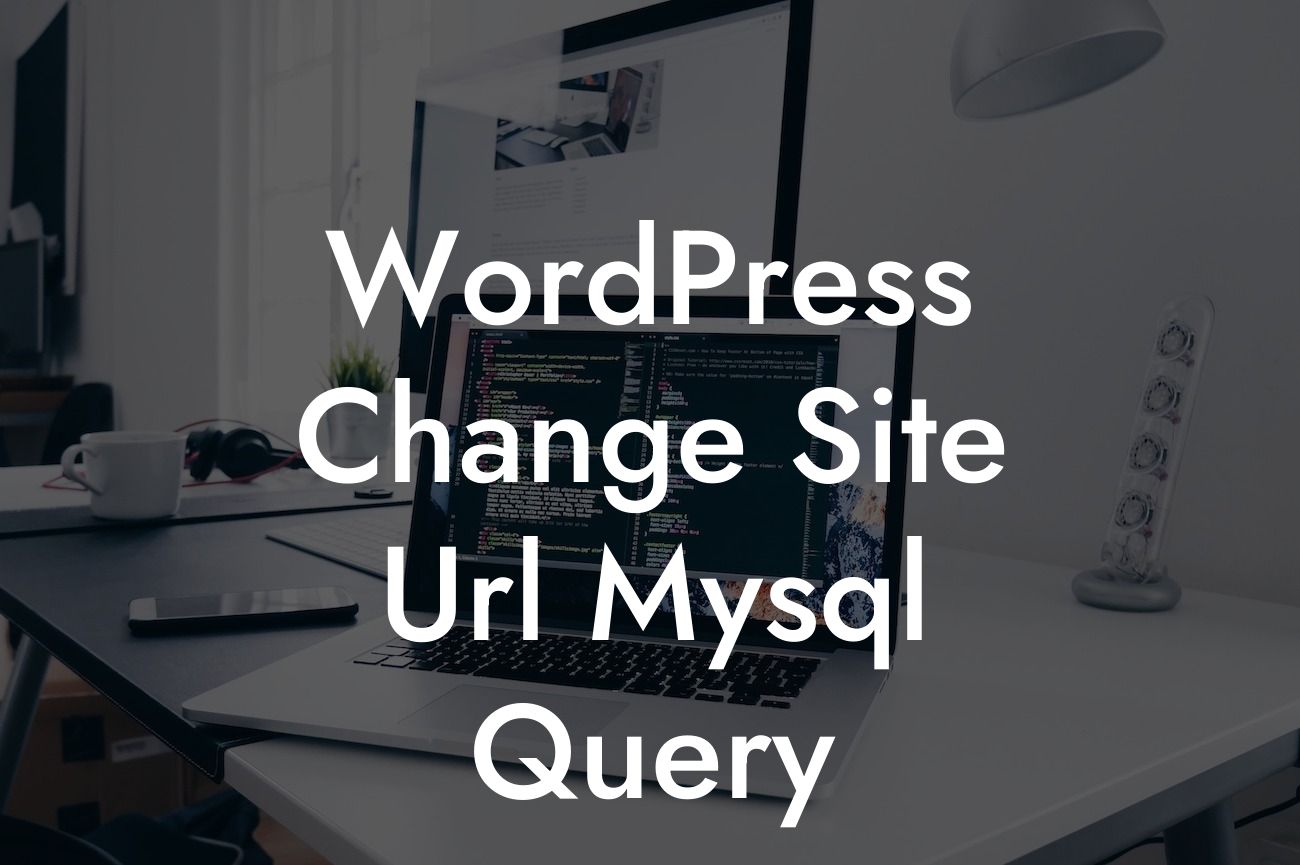Are you a small business owner or an entrepreneur looking to make changes to your WordPress website's URL? If yes, you've come to the right place. In this article, we'll guide you through the process of changing your WordPress site URL using MySQL queries. By the end of this article, you'll have all the information you need to successfully update your site's URL and avoid any potential issues. So, let's get started!
H2: Why Change Your WordPress Site URL?
Changing your site's URL might be necessary for various reasons. It could be due to a rebranding effort, a change in your domain name, or even shifting from a local development environment to a live website. Regardless of the reason, it's crucial to update your site URL correctly to ensure your website functions properly and maintains its SEO rankings.
H3: Before You Begin
Before diving into the process of changing your WordPress site URL, there are a few important steps you should take to avoid any potential issues:
Looking For a Custom QuickBook Integration?
1. Backup Your WordPress Database: It's always recommended to create a backup of your website's database before making any changes. This will ensure you can revert to the previous state if something goes wrong during the URL update process.
2. Install a Database Management Tool: To execute MySQL queries, you'll need a database management tool like phpMyAdmin or MySQL Workbench. If you don't already have one installed, consult your hosting provider's documentation for guidance on setting up a database management tool.
H3: Changing the Site URL using MySQL Queries
Now that you're prepared, follow these steps to change your WordPress site URL using MySQL queries:
1. Login to your database management tool and open the database associated with your WordPress site.
2. Locate the wp_options table within your database. This table stores various WordPress settings.
3. Look for the option_name field with the value 'siteurl' or 'home'. These fields store your current site URL.
4. Execute the following query on the wp_options table, replacing 'your_new_url' with your desired new site URL:
UPDATE wp_options SET option_value = 'your_new_url' WHERE option_name = 'siteurl' OR option_name = 'home';
5. Once the query is executed successfully, your new site URL will be updated in the database.
Wordpress Change Site Url Mysql Query Example:
Let's say you want to change your site URL from "https://oldurl.com" to "https://newurl.com". To do this, you would execute the following query:
UPDATE wp_options SET option_value = 'https://newurl.com' WHERE option_name = 'siteurl' OR option_name = 'home';
Congratulations! You have successfully changed your WordPress site URL using MySQL queries. Now, take a moment to ensure everything is working correctly by navigating to your new URL. If you encounter any issues, remember that you have a backup of your database to restore.
Don't forget to share this article with fellow WordPress users who may find it useful. If you're interested in exploring more guides and helpful resources, visit DamnWoo and check out our range of awesome WordPress plugins designed specifically for small businesses and entrepreneurs. Take your online presence to new heights with DamnWoo!