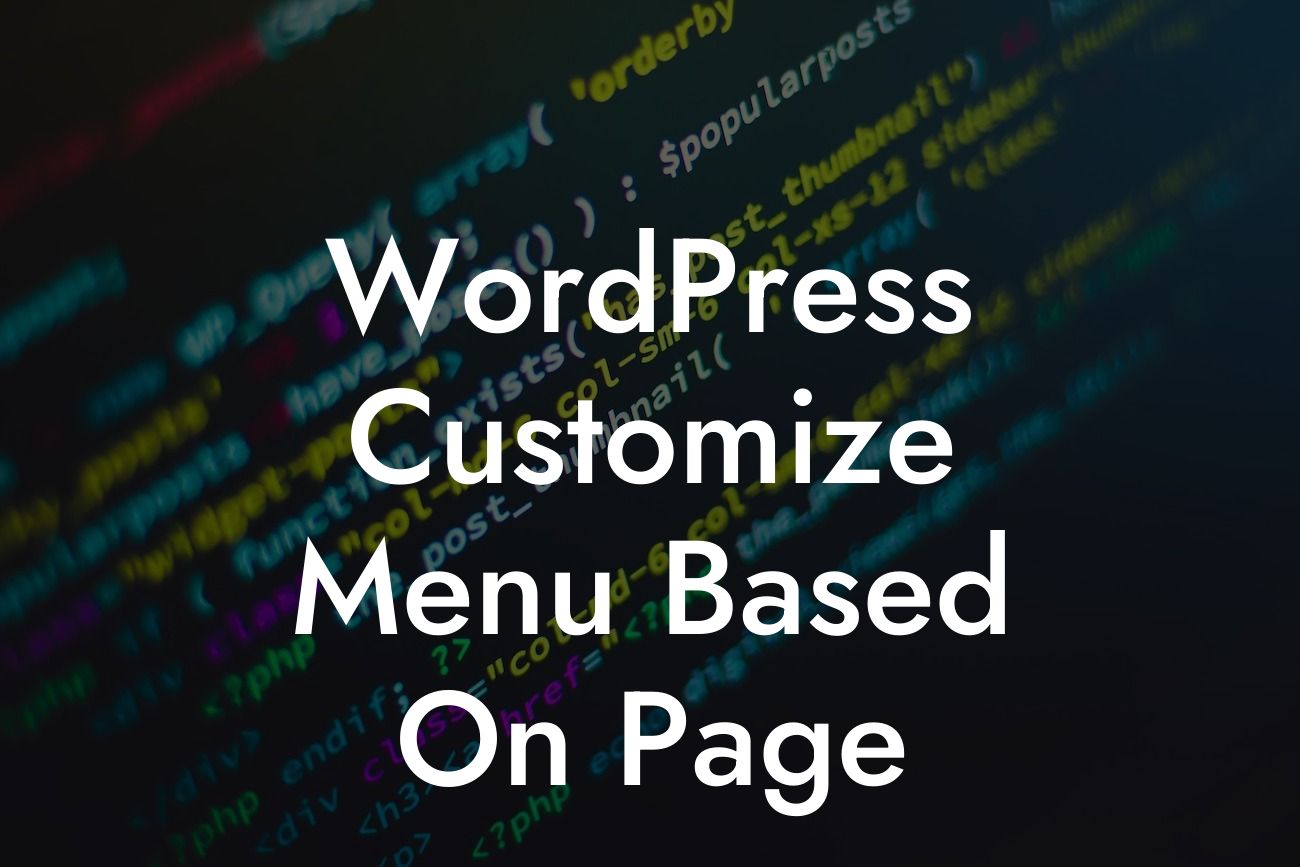Are you looking to customize your WordPress menu based on different pages of your website? A personalized menu can greatly enhance user experience and navigation, making it easier for your visitors to find the information they need. In this article, we will explore how you can achieve this customization to create a seamless browsing experience. With DamnWoo's selection of powerful WordPress plugins designed exclusively for small businesses and entrepreneurs, you can take your website to the next level. Say goodbye to generic solutions and embrace the extraordinary!
Customizing your WordPress menu based on specific pages allows you to tailor the navigation experience to the needs of your visitors. Whether you want to highlight certain pages, showcase different menus for different sections, or create a more engaging browsing experience, this feature can prove to be incredibly valuable. Let's dive into the details of how you can achieve this customization.
1. Understanding WordPress Menu Structure:
Before we begin customizing our menu, it's important to understand how WordPress organizes menus. WordPress relies on a hierarchical structure, where you have menu items, sub-items, and parent items. This structure allows you to create nested menus and create a logical flow for your visitors. Familiarize yourself with this structure to better navigate the customization process.
2. Utilizing Conditional Tags:
Looking For a Custom QuickBook Integration?
Conditional tags are a powerful tool in WordPress that allows you to add specific code or content based on certain conditions. In our case, we can use conditional tags to identify which page we are currently on and modify our menu accordingly. For example, if we want to display a different menu on the homepage compared to other pages, we can use the conditional tag `is_home()`.
3. Creating Custom Menus:
WordPress provides a user-friendly interface for creating and managing menus. To get started, navigate to the "Appearance" section in your WordPress dashboard and click on "Menus." Here, you can create multiple custom menus and assign them to specific locations on your website. Take advantage of this feature to create tailored menus for different sections or pages.
4. Adding Conditional Tags to Menu Items:
To customize your menu based on specific pages, you need to add conditional tags to individual menu items. This allows you to determine which menu items should be displayed when certain conditions are met. For example, you can use the conditional tag `is_page('about')` to display a particular menu item only on the "About" page. Experiment with different conditional tags to achieve the desired customization.
Wordpress Customize Menu Based On Page Example:
Let's say you have an e-commerce website. You want to display a different menu for your product pages compared to other sections. To achieve this, create two custom menus - one for your product pages and another for the rest of the website. Assign the appropriate menu to each location. Then, using conditional tags, add the necessary menu items to each menu based on the category or type of products. This way, your visitors can easily navigate through your products without getting overwhelmed by irrelevant links.
Congratulations! You now have the knowledge and tools to customize your WordPress menu based on specific pages, thanks to DamnWoo's comprehensive guide. Take full advantage of this feature to elevate your online presence and provide a seamless browsing experience for your visitors. Explore DamnWoo's array of WordPress plugins designed exclusively for small businesses and entrepreneurs to supercharge your success. Don't forget to share this article with others who might find it useful and discover more extraordinary guides on DamnWoo. Try one of our awesome plugins and embrace the extraordinary today!