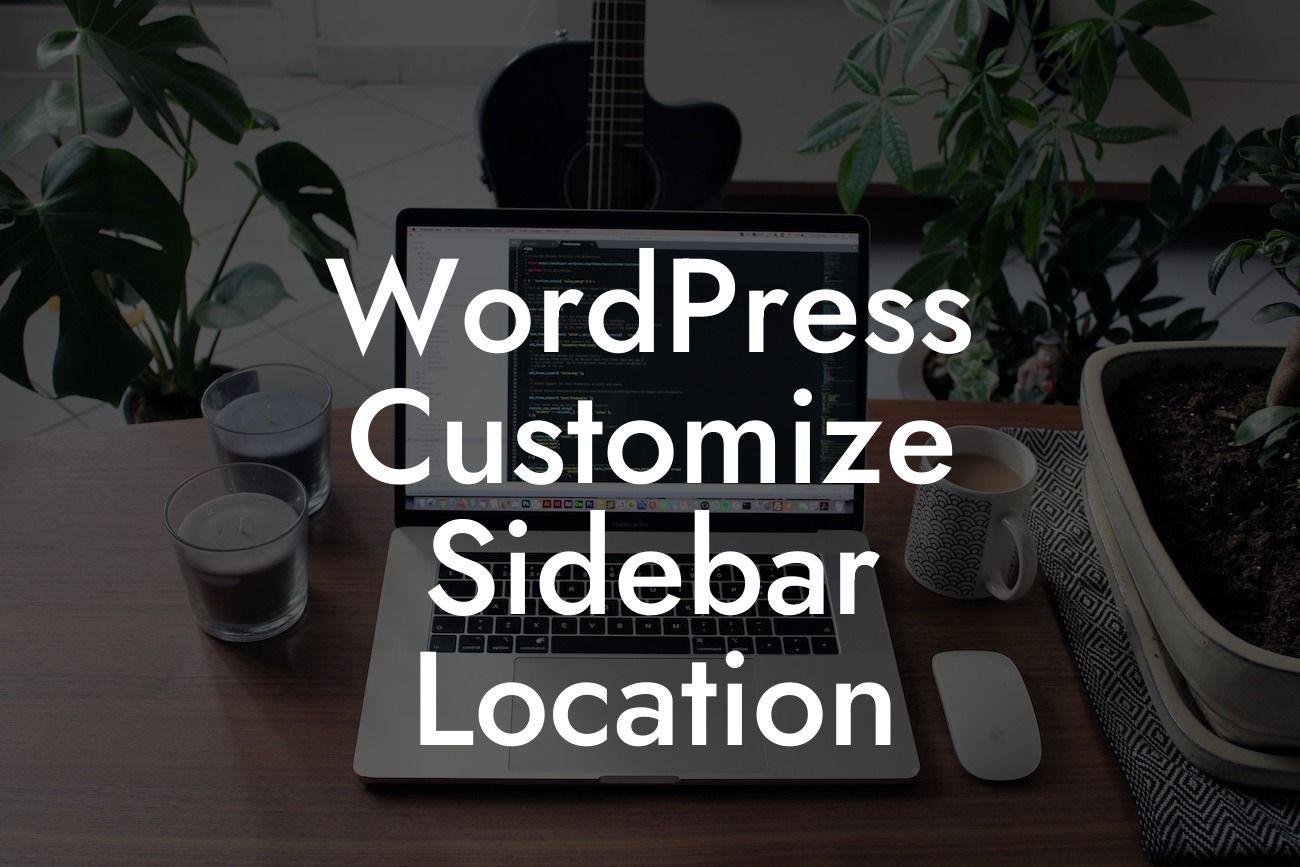WordPress provides a great deal of flexibility for users to customize their websites. One key element that you can customize is the sidebar location. By strategically placing your sidebar, you can optimize the layout of your website and provide a better user experience. In this article, we will explore how to customize the sidebar location in WordPress and elevate your online presence. Say goodbye to cookie-cutter solutions and embrace the extraordinary power of DamnWoo's awesome WordPress plugins designed exclusively for small businesses and entrepreneurs.
WordPress offers various themes and templates, and each theme may have a different default sidebar location. However, you don't have to settle for the default settings. With a few simple steps, you can customize the sidebar location according to your needs. Let's dive in:
1. Theme Customizer:
In most cases, you can customize the sidebar location through the Theme Customizer. Go to your WordPress dashboard, navigate to Appearance > Customize, and look for the option that allows you to modify the sidebar location. Depending on your theme, you may see options like "Sidebar Layout," "Sidebar Position," or "Widget Area." Experiment with different settings and preview the changes in real-time until you find the perfect sidebar location.
2. Custom CSS:
Looking For a Custom QuickBook Integration?
If your theme doesn't provide a built-in option to customize the sidebar location, you can achieve the desired result by adding custom CSS. First, identify the CSS class or ID associated with your theme's sidebar. You can use browser developer tools to inspect the sidebar element. Once you have the CSS class or ID, navigate to Appearance > Customize > Additional CSS in your WordPress dashboard. Add the necessary CSS code to change the position of the sidebar. For example, you can use the "float" property to move the sidebar to the left or right side of your content area.
3. Sidebar Plugins:
If you prefer a more user-friendly approach or your theme doesn't offer enough customization options, consider using sidebar plugins. WordPress has a vast repository of plugins that can enhance your website's functionality. Look for sidebar plugins that allow you to easily drag and drop widgets to your desired sidebar location. These plugins usually provide a visual interface, making it simple for beginners to customize the sidebar without any coding knowledge.
Wordpress Customize Sidebar Location Example:
Let's say you have a WordPress website for your photography business. You want to showcase your stunning photographs in the main content area and have a sidebar on the right side to display important information and social media links. Using the Theme Customizer, you can easily choose a layout that places the sidebar on the right side. If your chosen theme doesn't provide this option, you can add custom CSS code to achieve the desired layout. Alternatively, you can install a sidebar plugin that offers a drag-and-drop interface, allowing you to position the sidebar effortlessly.
Congratulations! You've learned how to customize the sidebar location in WordPress. By placing the sidebar strategically, you can optimize your website's layout and enhance user experience. Explore other helpful guides on DamnWoo to elevate your online presence even further. To supercharge your success, try one of our awesome WordPress plugins designed exclusively for small businesses and entrepreneurs. Don't forget to share this article with others who can benefit from creating extraordinary WordPress websites.