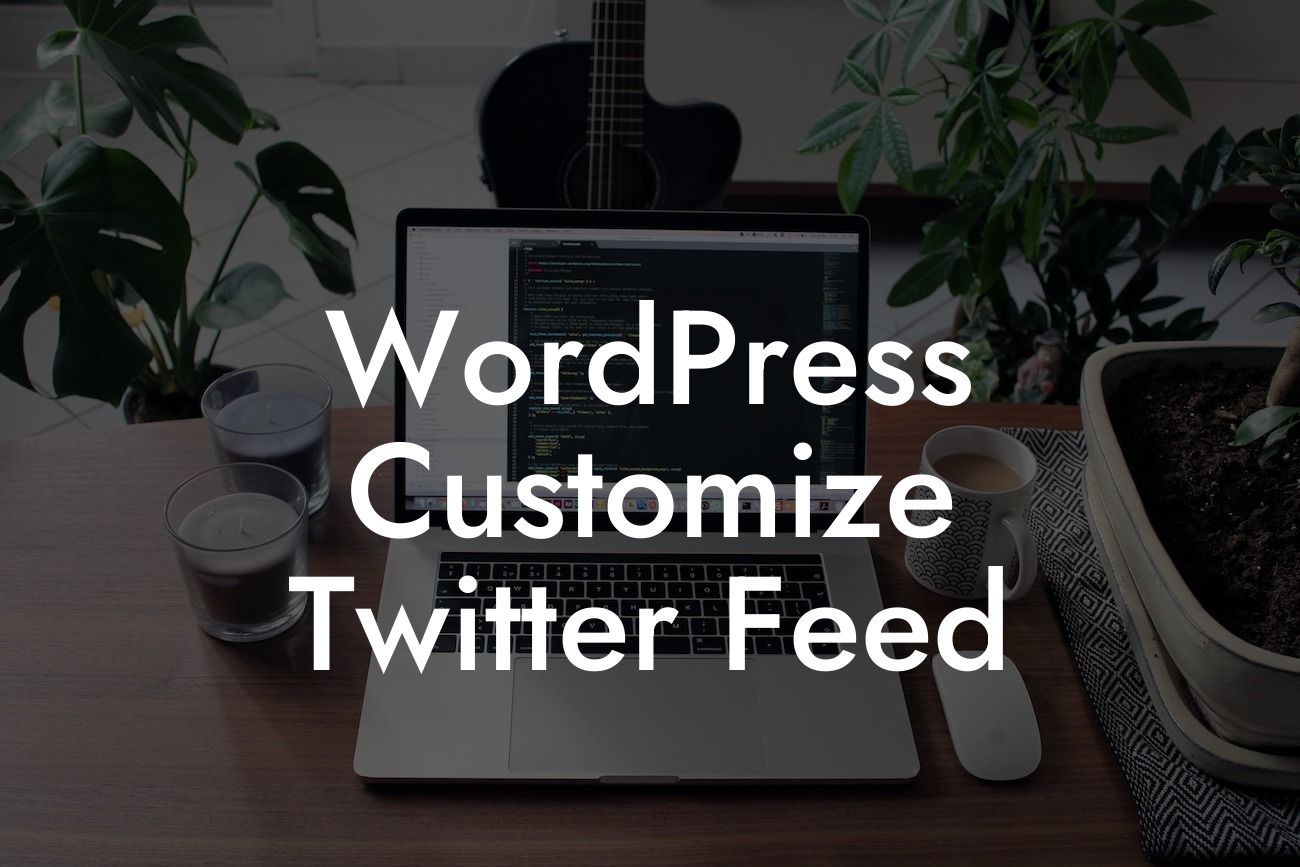WordPress is one of the most popular platforms for building websites, and Twitter is a powerful tool for engaging with your audience. Combining the two can create a dynamic and interactive online experience. In this guide, we will show you how to customize your Twitter feed on your WordPress website, allowing you to have complete control over its appearance and functionality. Say goodbye to standard Twitter displays and embrace a unique and personalized feed that aligns with your brand and goals.
To customize your Twitter feed on WordPress, you'll need to follow these step-by-step instructions:
1. Install and Activate the Twitter Feed Plugin:
- Head to the WordPress dashboard and navigate to "Plugins" -> "Add New."
- Search for the "Twitter Feed" plugin and click on "Install Now."
Looking For a Custom QuickBook Integration?
- Once the installation is complete, click on "Activate" to activate the plugin.
2. Connect Twitter Account:
- After activating the plugin, go to the "Twitter Feed" settings page.
- Click on the "Connect to Twitter" button and authorize the plugin to access your Twitter account.
- Once authorized, you'll be redirected back to the plugin settings page.
3. Configure the Feed:
- In the plugin settings, you can customize various aspects of your Twitter feed.
- Choose the type of feed you want, such as a single tweet, a timeline, or a search result.
- Customize the appearance by selecting color schemes, font styles, and layout options.
- Enable additional features like tweet caching, auto-refresh, and pagination.
4. Display the Twitter Feed on your Website:
- After configuring the feed, you can choose where to display it on your website.
- Use the built-in widget or shortcode to add the feed to your sidebar, footer, or any other widget-ready area.
- Alternatively, you can directly add the shortcode to any post or page where you want the feed to appear.
Wordpress Customize Twitter Feed Example:
Let's say you run a small business offering graphic design services. To showcase your work and attract potential clients, you want to display your latest design-related tweets on your website's homepage. After following the steps mentioned above and customizing the feed's appearance to match your branding, you can use the shortcode provided by the plugin to embed the Twitter feed right on your homepage. This gives visitors a glimpse into your expertise and establishes credibility, ultimately increasing the chances of conversion.
Now that you know how to customize your Twitter feed on WordPress, the possibilities are endless. Don't settle for the default Twitter display; make it unique and engaging to align with your brand. Explore other useful guides on DamnWoo to enhance your online presence even further. And if you're ready to take your website to the next level, try one of our awesome plugins designed exclusively for small businesses and entrepreneurs. Share this article with others who might find it useful and embark on a journey of extraordinary customization.