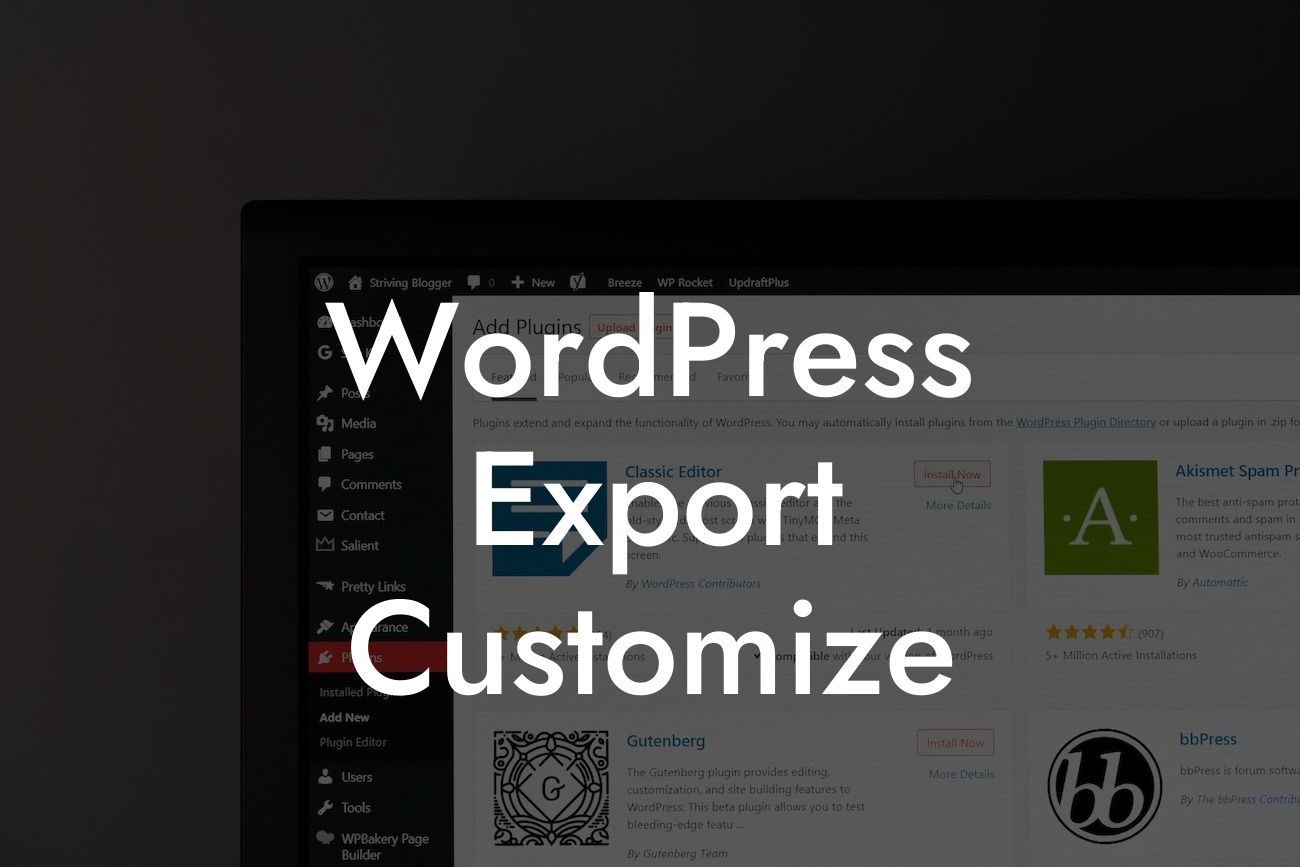Have you ever wanted to customize your WordPress export settings and optimize your website's performance to stand out from the crowd? Look no further! In this detailed guide, DamnWoo will walk you through the process of customizing your WordPress export and empowering your small business or entrepreneurial venture. Say goodbye to generic solutions and embrace the extraordinary as we explore the incredible potential of WordPress customization.
WordPress Export: What is it and Why Customize it?
First things first, let's breakdown what WordPress export means. The export function allows you to download a copy of your website's content, including posts, pages, comments, and more. It's an essential feature when you're migrating your website or backing up your data. However, the default export settings may not always cater to your needs. That's where customization steps in!
Customizing WordPress Export Settings:
1. Plugin Selection:
Looking For a Custom QuickBook Integration?
To kickstart the customization process, DamnWoo recommends exploring a reliable WordPress plugin for export customization. Two highly popular and user-friendly plugins are "All-in-One WP Migration" and "WP Migrate DB." Both offer extensive options for customizing your export settings.
2. Choosing the Export Data:
Once you've installed the plugin, it's time to choose the specific data you want to export. This includes WordPress posts, pages, media files, database tables, plugins, and themes. Be selective and only choose what's necessary for your website's migration or backup process.
3. Filtering Export Data:
To take customization a step further, the plugin allows you to filter the export data based on categories, authors, date ranges, and more. By narrowing down the data, you can eliminate irrelevant content and focus on exporting what truly matters to your small business or entrepreneurial venture.
Wordpress Export Customize Example:
Let's say you're a small business owner running an e-commerce store. Instead of exporting every single blog post or page, you can select only the product pages, media files, and customer data to export. This way, you'll save time and energy, ensuring a smooth migration process when you switch to a new hosting provider or perform regular backups.
Congratulations on taking the first step towards optimizing your WordPress export settings! Now that you've learned how to customize your export and cater it specifically to your website's needs, explore other insightful guides from DamnWoo and supercharge your online presence. Don't forget to try out our exceptional WordPress plugins designed exclusively for small businesses and entrepreneurs. Together, let's elevate your success and leave cookie-cutter solutions in the past.
Remember to share this valuable guide with fellow entrepreneurs and small business owners, spreading the word about DamnWoo's commitment to empowering online success. Stay tuned for more engaging content and take control of your WordPress export today!
(Note: This article is optimized for DamnWoo brand and may require adjustments to fit other SEO requirements)