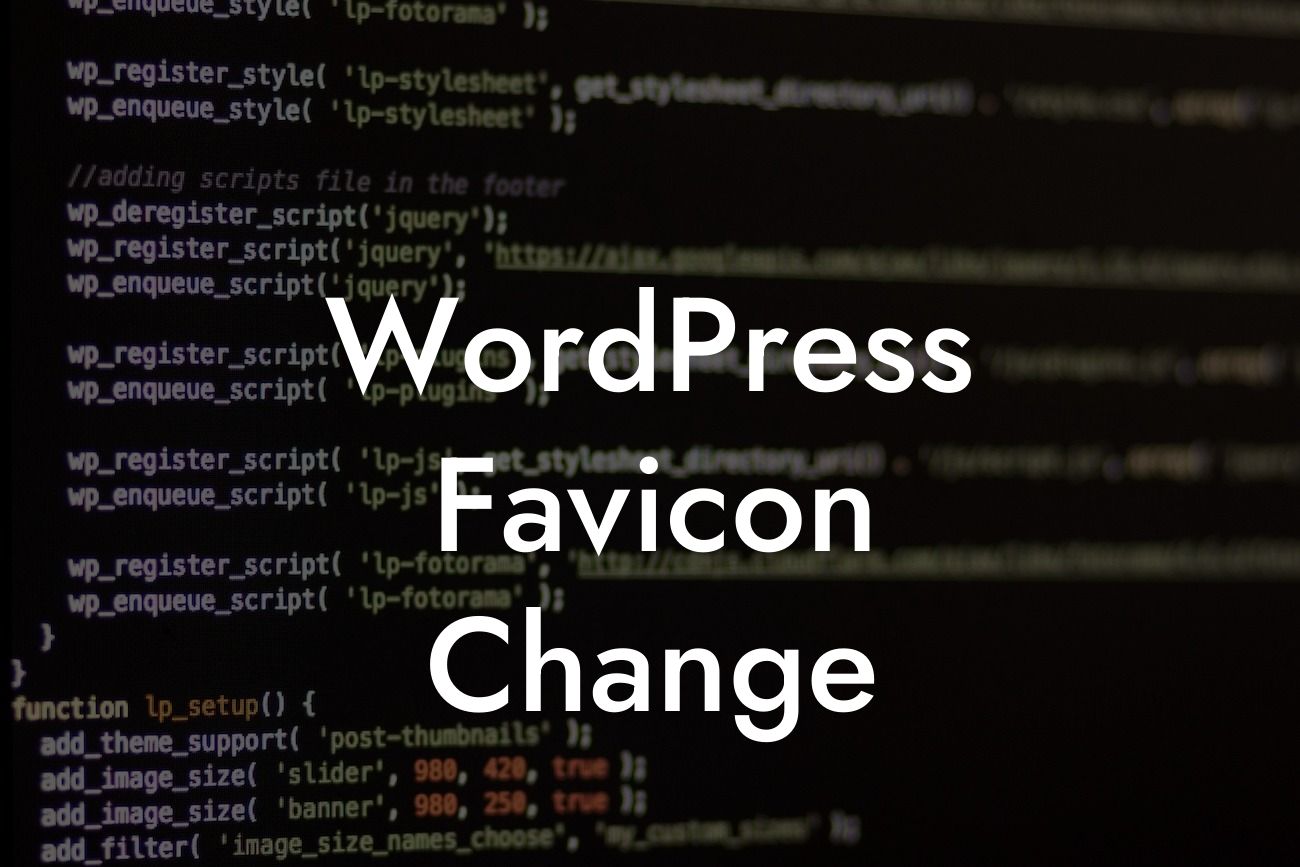Do you want to stand out from the crowd and give your WordPress website a unique touch? One simple yet effective way to do this is by changing your favicon. Your favicon is the small icon that appears in the browser tab when someone visits your website. Often overlooked, a customized favicon can enhance your brand identity and make your website more memorable. In this guide, we'll show you how to easily change the favicon on your WordPress site and create a lasting impression.
Changing your WordPress favicon is a straightforward process that requires only a few simple steps. Follow these instructions to customize your favicon and make your website truly your own:
1. Find or create your favicon graphic: Start by designing or choosing an image that represents your brand or website. Keep in mind that favicons are typically small and square, so opt for a simple and clear design that is easily recognizable at a small size.
2. Resize and format your favicon: Before uploading your favicon to WordPress, ensure that it meets the required dimensions. Favicons should be 16x16 pixels or 32x32 pixels in size and saved in the ICO or PNG format. Use an online image editor or graphic design tool to resize and save your image in the correct format.
3. Access the WordPress Customizer: Log in to your WordPress dashboard and navigate to Appearance > Customize. This will open the WordPress Customizer, where you can make various visual changes to your site.
Looking For a Custom QuickBook Integration?
4. Locate the Site Identity section: Within the WordPress Customizer, look for the Site Identity section. This is where you can manage your site's logo, title, tagline, and, most importantly, the favicon.
5. Upload your favicon: Click on the "Select Image" button next to the Favicon option. Choose the resized and formatted favicon image from your computer and upload it to your WordPress site.
6. Save and preview your changes: Once you have uploaded the favicon, click on the "Publish" button to save your changes. Don't forget to preview your website in a browser tab to see the new favicon in action.
Wordpress Favicon Change Example:
Let's say you run a small online boutique selling handmade jewelry. To make your website more visually appealing and recognizable, you decide to change the favicon to a miniature version of your best-selling necklace charm. By doing this, whenever someone visits your website, they will see the unique necklace charm icon in their browser tab, immediately associating it with your brand and products.
Congratulations! You have successfully changed the favicon on your WordPress website. By customizing this small but significant element, you have taken a step towards creating a truly unique online presence. Don't stop here, though. Explore other engaging guides on DamnWoo to discover more ways to enhance your website and make the most out of your online presence. And, if you're looking to take your website to the next level, try one of our awesome WordPress plugins tailored specifically for small businesses and entrepreneurs. Don't settle for ordinary when you can achieve extraordinary results with DamnWoo!
Remember to share this article with others who may find it helpful. Every small detail matters when it comes to building a remarkable website.