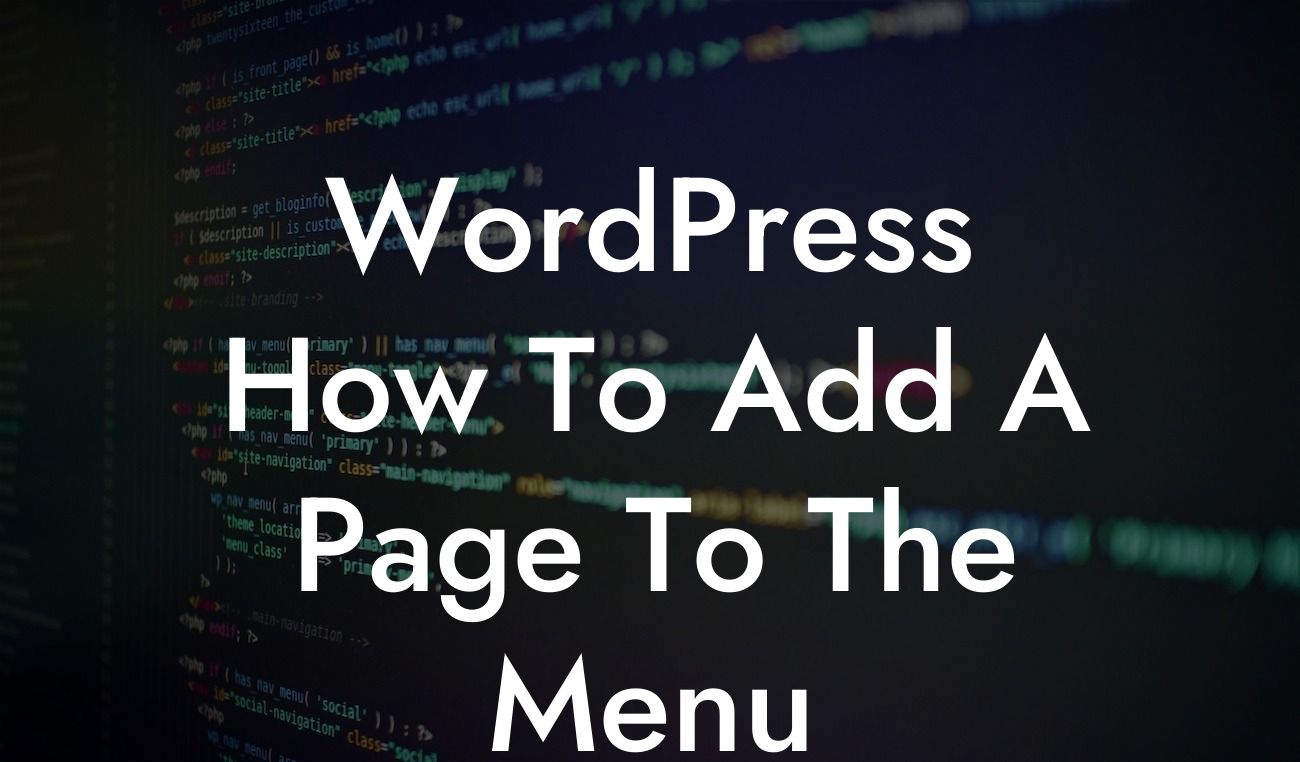Adding a new page to your WordPress menu is essential for improving user experience and enhancing the navigation of your website. Whether you are a small business owner or an entrepreneur, mastering this simple yet crucial task will undoubtedly elevate your online presence. In this guide, we will walk you through the step-by-step process of adding a page to the menu in WordPress, ensuring that your website visitors can effortlessly explore your content.
First, log in to your WordPress dashboard. Once you're in, navigate to the "Appearance" tab on the left-hand side and click on "Menus." This will open the menu editor, where you can manage all your menus.
In the menu editor, you'll find a section labeled "Pages." Here, you can select the pages you want to add to your menu by ticking the checkboxes next to their names. After selecting the desired pages, click on the "Add to Menu" button.
Once you've added the pages to the menu, you can reorder them by dragging and dropping them into the desired position. This allows you to prioritize certain pages and create a logical hierarchy for your menu.
Moreover, you can create submenus by dragging the pages slightly to the right, aligning them below the main menu item. This is particularly useful for organizing your content into specific categories or subtopics.
Looking For a Custom QuickBook Integration?
If you want to customize how the menu displays on your website, you can expand each menu item by clicking on the arrow icon. Here, you can modify the navigation label, which is the text that appears in the menu, and even add a title attribute that shows up as a tooltip when users hover over the menu item.
To link a page to a different website or an external resource, click on the "Custom Links" tab. Here, you can enter the URL and a custom label for the menu item. This allows you to seamlessly redirect your visitors to other relevant web pages.
Wordpress How To Add A Page To The Menu Example:
Let's say you run an e-commerce website selling handmade jewelry. You want to add a new page to your menu specifically for the upcoming holiday collection. By following the steps above, you can select the holiday collection page from the list, add it to the menu, and even create a submenu for different types of jewelry offered during the holidays.
Congratulations! You've successfully learned how to add a page to the menu in WordPress. By implementing this simple technique, you can ensure that your website visitors can easily navigate through your content and discover what your small business or entrepreneurial venture has to offer.
Don't forget to share this article with others who may find it useful. Stay tuned for more insightful guides on DamnWoo, and be sure to check out our range of awesome WordPress plugins to further enhance your website's functionality. Start boosting your online success today!