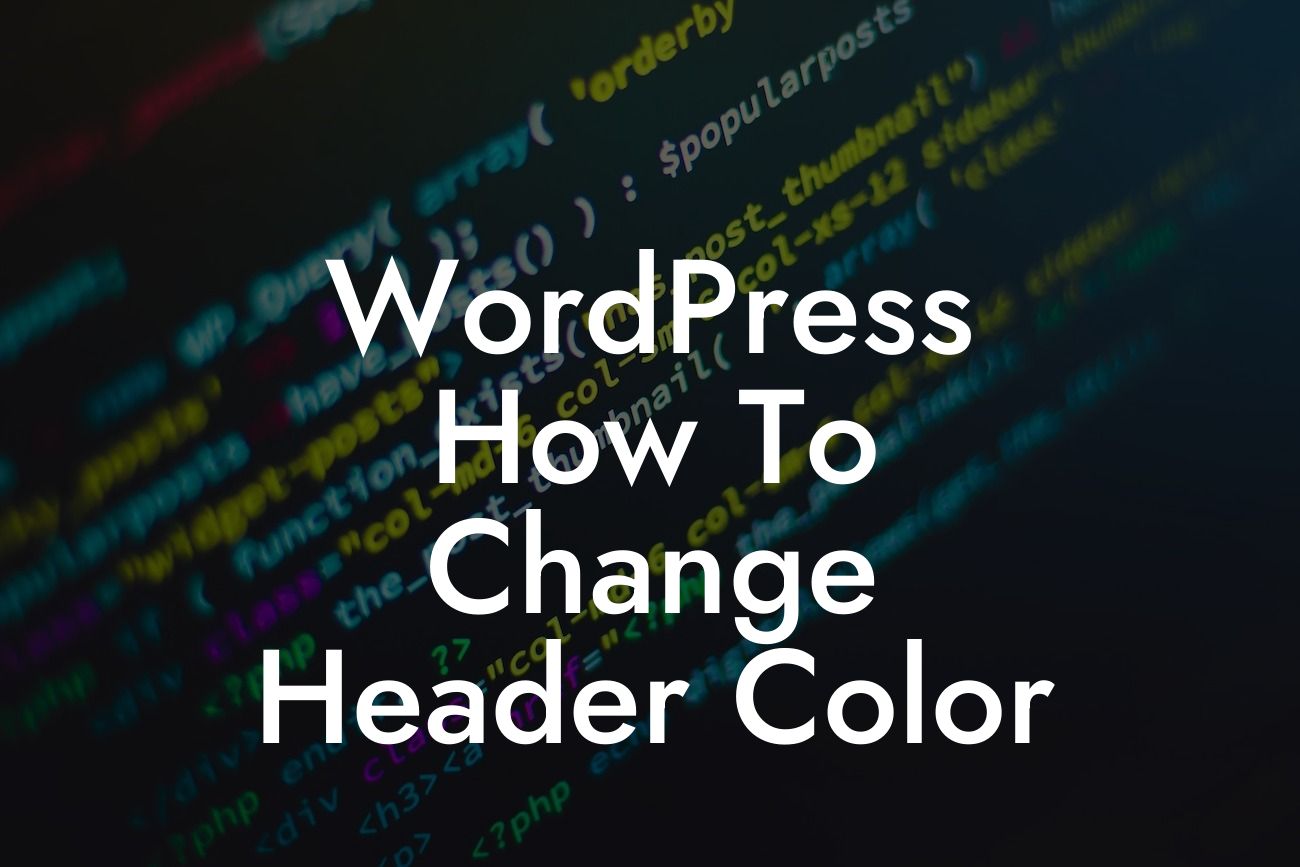Are you tired of the default header color on your WordPress website? Do you want to make your website stand out and grab the attention of your visitors? Well, you're in luck! In this guide, we will show you how to change the header color on your WordPress site. By customizing the header color, you can add a personal touch to your website and make it more appealing to your audience. So, let's dive in and give your site a fresh new look!
Changing the header color in WordPress may seem like a daunting task, but it's actually quite simple. Follow these steps to customize the header color of your WordPress site:
1. Choose a theme that supports custom header colors:
- Look for themes that offer customization options for header colors. Many themes, both free and premium, provide this feature.
- In DamnWoo's collection of WordPress plugins, you can find themes specifically designed for small businesses and entrepreneurs, with intuitive customization options.
Looking For a Custom QuickBook Integration?
2. Access the Customizer:
- Log in to your WordPress dashboard and navigate to "Appearance" > "Customize."
- If your theme has different options, look for "Header" or "Header Settings" in the Customizer.
3. Locate the header color settings:
- Once you are in the Customizer, look for the option to customize header colors. It might be called "Header Color," "Header Settings," or something similar.
- Some themes offer separate settings for the header background color, header text color, and navigation menu color. Adjust each element according to your preference.
4. Preview and save your changes:
- As you modify the header color settings, you will see a live preview of how your website will look. Take your time to experiment and find the perfect combination of colors.
- Once you are satisfied with your changes, click the "Save & Publish" button to make your new header color live on your site.
Wordpress How To Change Header Color Example:
Let's say you have a small online store selling handmade jewelry. The default header color of your WordPress theme doesn't reflect the vibrant nature of your products. By following the steps above, you can select a warm and engaging color scheme for your header that aligns with your brand identity. Imagine a beautiful header in a shade of gold or a gentle pastel color that instantly catches the eye of your visitors. With DamnWoo's intuitive plugins, you have the power to transform your website and captivate your potential customers.
Congratulations! You have successfully changed the header color of your WordPress website. By customizing the header to match your brand or desired aesthetic, you have taken a crucial step towards enhancing your online presence. But why stop there? DamnWoo offers a range of plugins designed exclusively for small businesses and entrepreneurs. Explore our collection to find more guides that will help you elevate your website and create an extraordinary online experience. Don't forget to share this article with others who might benefit from it. Together, let's unlock your website's true potential with DamnWoo!