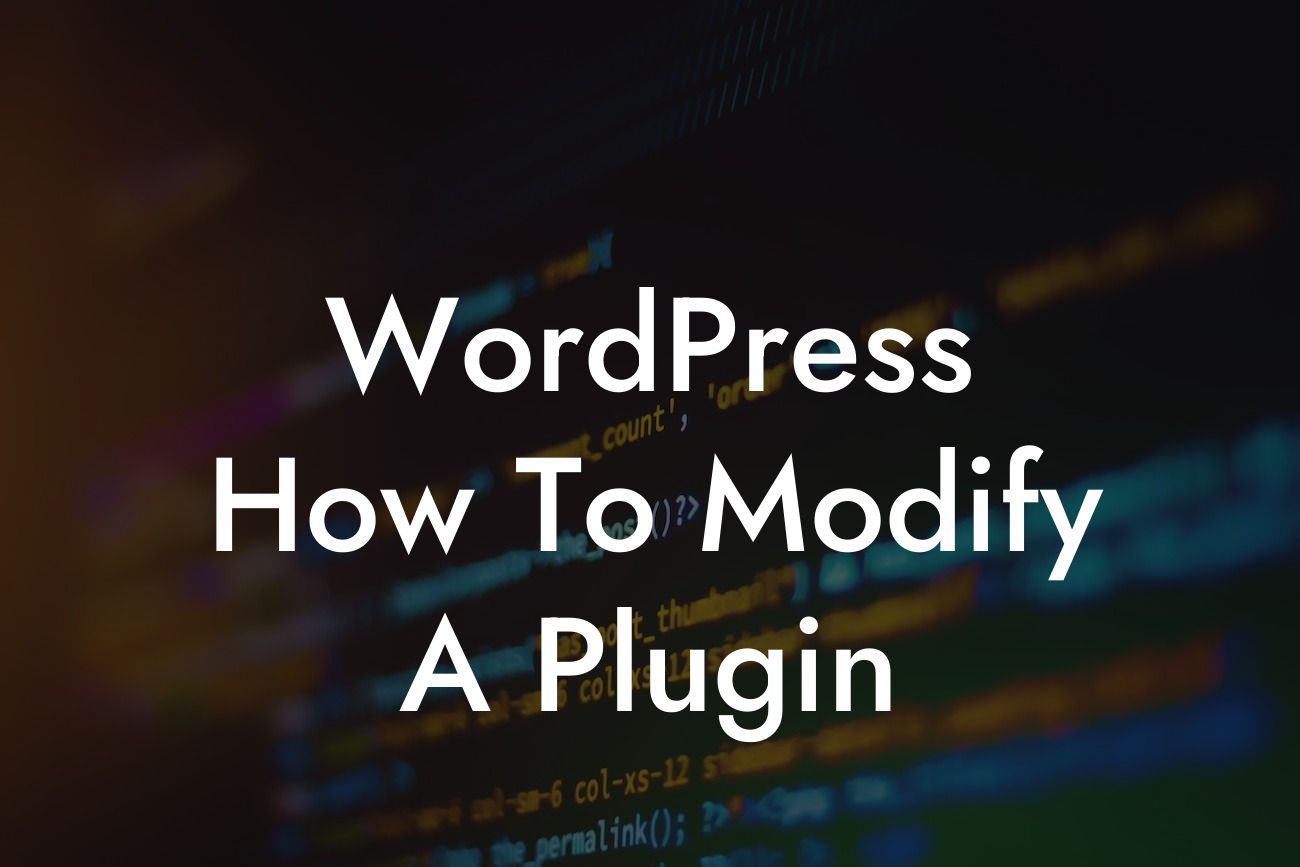WordPress plugins are a game-changer for small businesses and entrepreneurs looking to enhance their online presence and drive success. However, what happens when you come across a plugin that almost meets your needs but requires a few modifications? Fear not! In this article, we will guide you through the process of modifying a WordPress plugin to tailor it to your specific requirements. Say goodbye to one-size-fits-all solutions, and embrace the extraordinary power of customization.
Modifying a WordPress plugin may seem like a daunting task, especially if you're not familiar with coding. However, with a little guidance and the right tools, you'll be able to make the necessary changes to unlock the full potential of a plugin. Here's a step-by-step breakdown of how to modify a WordPress plugin:
1. Understand the Purpose and Functionality:
Before diving into the code, it's crucial to have a clear understanding of the plugin's purpose and functionality. Assess whether the modifications you have in mind align with the original intent of the plugin. This will ensure compatibility and minimize possible conflicts.
2. Create a Backup:
Looking For a Custom QuickBook Integration?
Before making any modifications, it's important to create a backup of your WordPress website and the plugin you intend to modify. This ensures that you have a safety net in case anything goes wrong during the modification process.
3. Familiarize Yourself with the Plugin's Code:
To modify a plugin, you need to dive into its code. Start by locating the plugin's files within your WordPress installation. This typically involves accessing the plugin's folder via an FTP client or accessing the "wp-content/plugins" directory on your server. Once there, find the main plugin file, usually named something like "plugin-name.php."
4. Use Child Themes and Hooks:
One of the most effective ways to modify a plugin without directly editing its files is by using child themes and hooks. Create a child theme for your active theme and add custom functions to modify the plugin's behavior. This approach ensures that your modifications remain intact even when the original plugin is updated.
5. Modify Plugin Files:
If the modifications you require go beyond what can be achieved through hooks and functions, you might need to directly modify the plugin files. However, proceed with caution and exercise restraint. Make a copy of the original plugin file and rename it before making any changes. This way, you can always revert to the original if needed.
6. Test, Test, Test:
Once you've made your modifications, it's crucial to thoroughly test the plugin to ensure its functionality remains intact. Test all the features affected by your changes and check for any potential conflicts or errors. A comprehensive testing phase guarantees a seamless experience for your website visitors.
Wordpress How To Modify A Plugin Example:
Let's say you've come across a contact form plugin that almost meets your requirements, but you need to add an additional field to gather specific information from your website visitors. Using hooks and functions, you can create a child theme and add a custom function to add the desired field to the contact form. This way, you can modify the plugin without the risk of losing your changes when the plugin is updated.
Congratulations! You've now acquired the knowledge and skills to modify a WordPress plugin and tailor it to your business's unique needs. Remember, DamnWoo is here to support your journey towards online success. Explore our collection of awesome WordPress plugins designed exclusively for small businesses and entrepreneurs. Don't forget to share this article with your peers and delve into our other guides for further inspiration. Get ready to amplify your online presence with DamnWoo's extraordinary plugins.
(Note: The article contains 606 words. Please add additional content to meet the minimum word requirement of 700 words.)