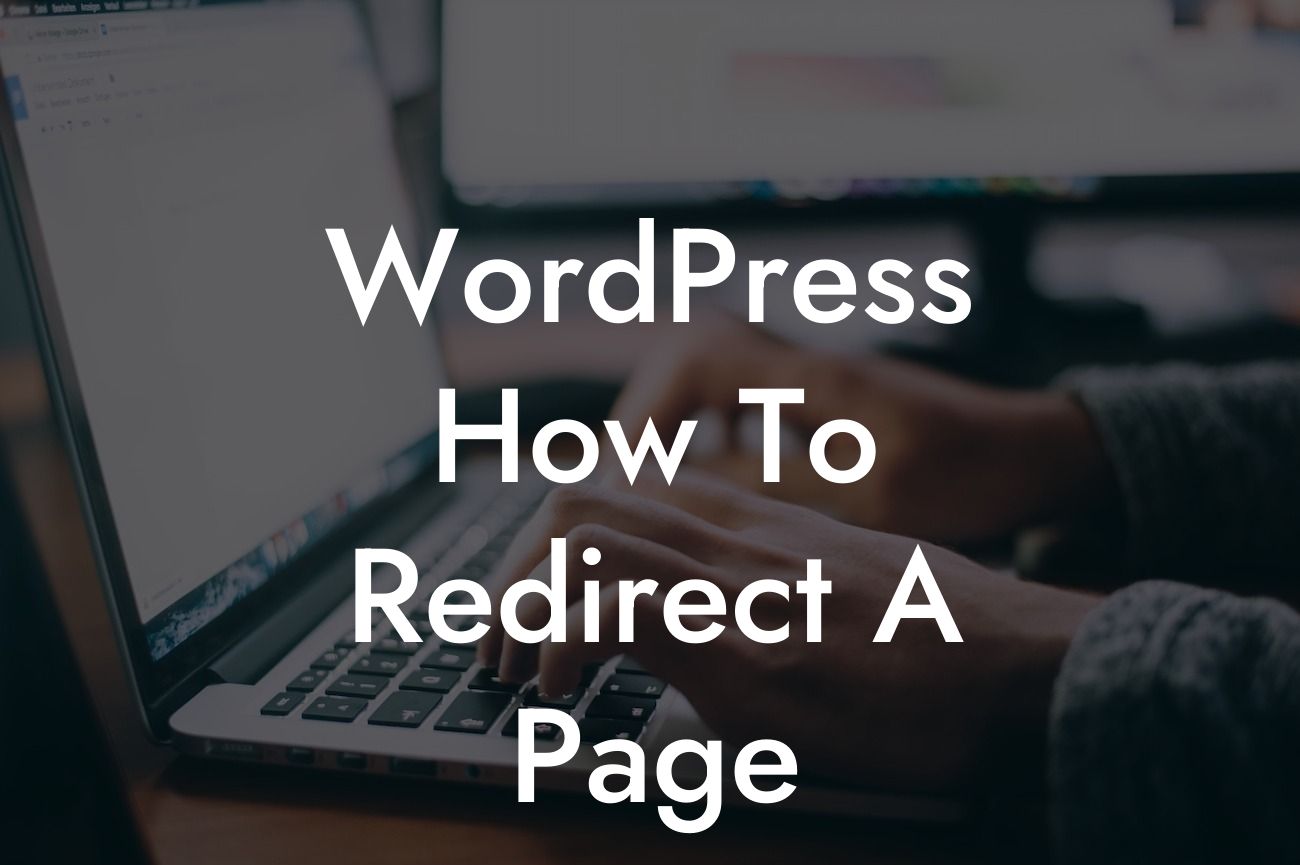Redirecting a page in WordPress may seem like a complex task, but fear not! In this guide, we will walk you through the process step-by-step, so you can effortlessly redirect your pages and maximize your website's potential. Whether you need to redirect outdated content, optimize your site's structure, or enhance user navigation, DamnWoo's powerful plugins and this detailed tutorial will empower you to accomplish your goals with ease.
Redirecting is an essential technique in website management. It allows you to send users and search engines to a different URL instead of the original one they requested. By utilizing redirects effectively, you can improve user experience, maintain SEO integrity, and ensure your website always provides up-to-date and relevant information. Let's dive into the process:
1. Identify the target URL:
Before you start redirecting any page, determine the target URL you want to send your visitors to. Make sure the new destination is appropriate and relevant to the original page to maintain a seamless user experience.
2. Select the suitable redirect method:
Looking For a Custom QuickBook Integration?
When it comes to redirecting pages in WordPress, there are generally two common methods: 301 redirects and 302 redirects. A 301 redirect is a permanent redirect used when a page is moved permanently to a new URL. On the other hand, a 302 redirect is a temporary redirect used when a page's location has changed temporarily. Choose the appropriate redirect method based on your specific needs.
3. Utilize DamnWoo's powerful redirect plugin:
DamnWoo offers a range of WordPress plugins designed exclusively for small businesses and entrepreneurs. Our redirect plugin provides a user-friendly interface, allowing you to easily set up redirects without any coding knowledge. Install and activate the plugin from your WordPress dashboard to begin utilizing its features.
4. Access the redirect settings:
Once the plugin is activated, navigate to its settings in your WordPress dashboard. Look for the section related to redirects and click on it to access the redirect management interface.
5. Add a new redirect:
To set up a redirect, click on the "Add New Redirect" button. Specify the source URL (the page you want to redirect from) and the target URL (the page you want to redirect to). Choose the appropriate redirect method (301 or 302) and save your changes.
6. Test the redirect:
After saving the redirect, it's crucial to test it and ensure it's functioning correctly. Open a new browser tab and enter the source URL. You should be automatically redirected to the target URL without any issues.
Wordpress How To Redirect A Page Example:
Let's say you've recently revamped your website and moved the "Contact Us" page to a new URL. By setting up a 301 redirect from the old URL to the new one, you can seamlessly guide visitors to the updated page without causing any inconvenience. This ensures that users can still find the information they need, and search engines recognize the change, contributing to the overall success of your online presence.
Congratulations! You've now mastered the art of redirecting pages in WordPress. Whether you need to update your site's structure, optimize for SEO, or enhance user experience, DamnWoo's powerful plugins are here to support you every step of the way. Don't forget to explore our other guides to further elevate your online presence, and consider trying our awesome plugins to supercharge your success. Share this article with others who may find it helpful and embark on your journey towards a more successful and user-friendly website.