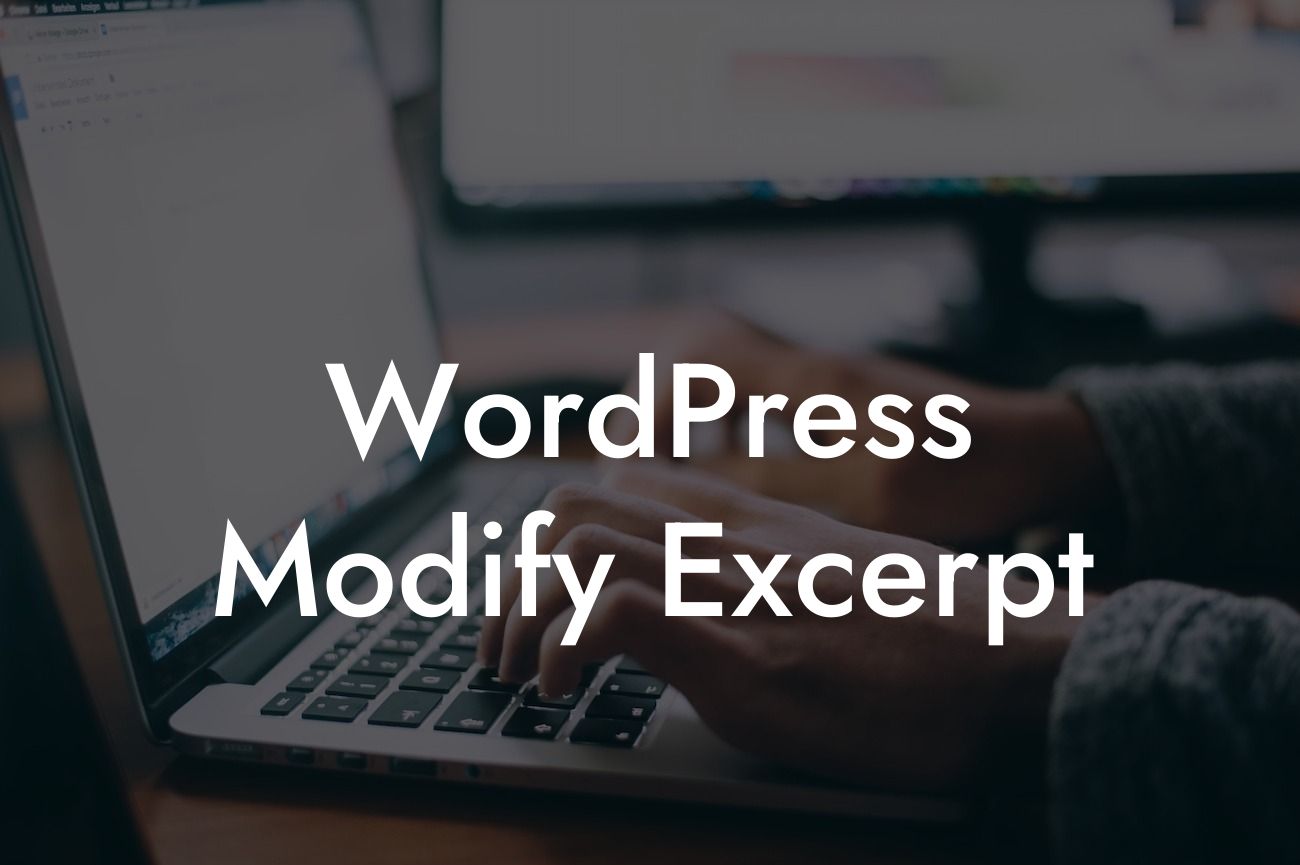Have you ever been frustrated when the default WordPress excerpt just doesn't cut it? Do you wish you could showcase more relevant and enticing snippets of your content to catch your reader's attention? Look no further! In this guide, we will show you how to modify the excerpt in WordPress, giving you complete control over how your content is presented. Say goodbye to cookie-cutter snippets and hello to engaging and impactful excerpts that will supercharge your online presence. Let's dive in!
Modifying the excerpt in WordPress is simpler than you might think. Follow these easy steps to create compelling snippets that will captivate your audience:
1. Understanding the Default Excerpt:
Start by familiarizing yourself with the default excerpt functionality in WordPress. By default, WordPress uses the first 55 words of your post as the excerpt. However, this may not always be ideal, especially if your content contains crucial information beyond those initial 55 words.
2. Using the Excerpt Box:
Looking For a Custom QuickBook Integration?
Navigate to the post editor screen and look for the "Excerpt" box. If you can't find it, click on "Screen Options" at the top of the page and make sure the "Excerpt" option is enabled. Using the Excerpt box, you can manually enter a custom excerpt for your post. This allows you to highlight the most important aspects of your content and entice readers to click and explore further.
3. Modifying the Excerpt Length:
If you want to go beyond the default 55-word limit, you can adjust the excerpt length to suit your needs. Open your theme's functions.php file and add the following code:
```php
function custom_excerpt_length( $length ) {
return 100; // Change this number to your desired excerpt length
}
add_filter( 'excerpt_length', 'custom_excerpt_length', 999 );
```
In the code snippet above, we set the excerpt length to 100 words. Feel free to adjust it to your preference.
4. Adding Read More Links:
By default, WordPress appends "…" to the end of the excerpt. While this can be sufficient for some cases, adding a "Read More" link provides a clear invitation for readers to delve deeper into your content. To add a "Read More" link manually, modify your theme's "excerpt.php" template file. Look for the following line:
```php
```
Replace it with:
```php
<a href="" class="read-more">Read More
```
Don't forget to style the "read-more" class in your CSS to make it visually appealing.
Wordpress Modify Excerpt Example:
Suppose you run a fashion blog and want to modify the excerpt to showcase more details about each article. By customizing the excerpt, you can now provide a sneak peek into the latest fashion trends, styling tips, and more. With the added "Read More" link, your readers will be enticed to explore each article, boosting engagement and attracting more visitors to your site.
Congratulations! You now have the power to transform how your content is presented through modified excerpts in WordPress. Make the most of this newfound control to captivate your audience and drive more traffic to your website. Don't forget to explore the wide range of guides on DamnWoo to enhance your WordPress experience further. And why not try one of our awesome plugins? Elevate your online presence and supercharge your success with DamnWoo today! Share this article with fellow entrepreneurs and small business owners who could benefit from our expert tips. Let's revolutionize your WordPress excerpts together!