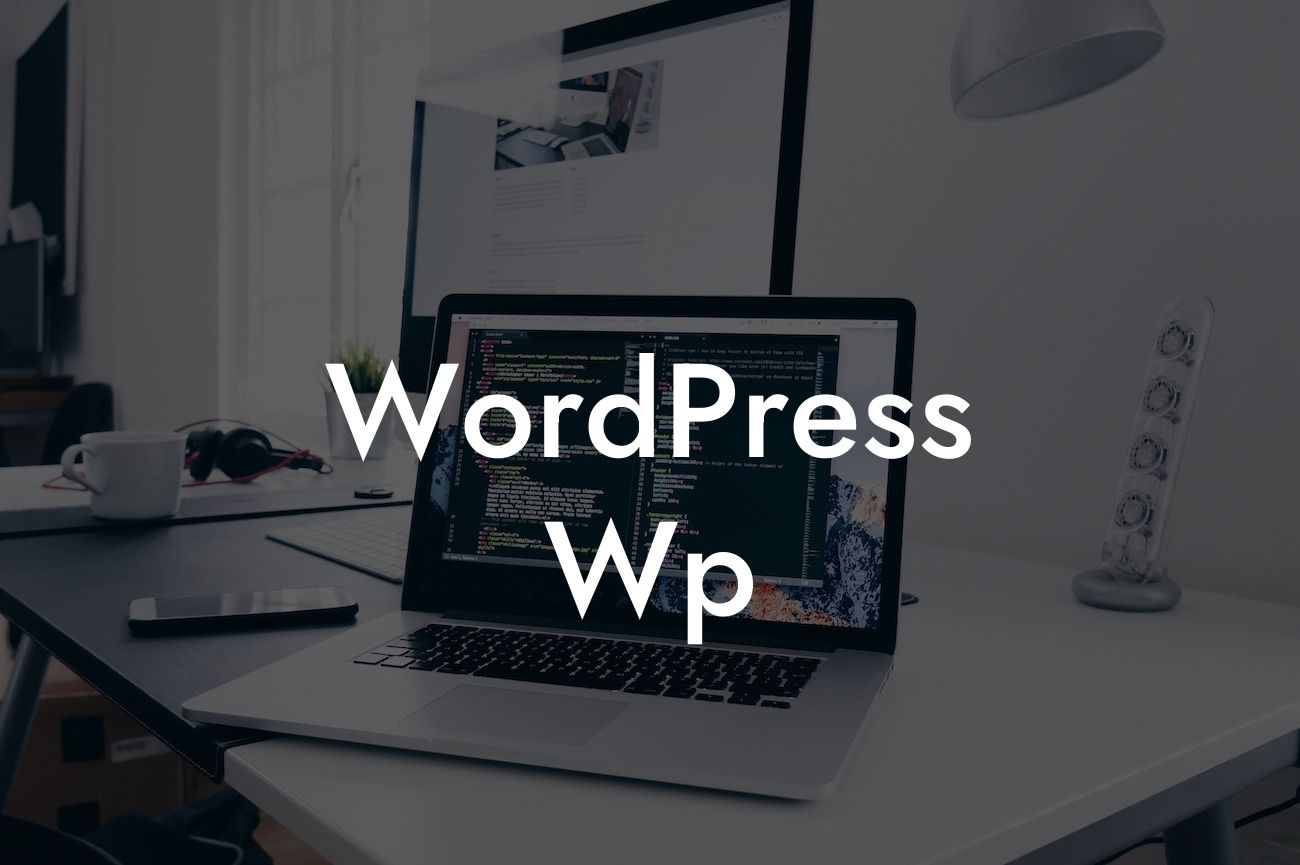Have you ever wondered how to change WordPress themes easily and efficiently? Look no further! In this comprehensive guide, we will walk you through the process of using WP-CLI to seamlessly switch themes in WordPress. Say goodbye to the hassle of manually changing themes and embrace this powerful command-line tool that will supercharge your website's appearance in a matter of seconds.
WP-CLI, also known as the WordPress Command Line Interface, is a versatile tool that allows you to manage your WordPress website from the command line. It provides a wide range of commands to perform various tasks efficiently, including changing themes. Let's dive into the step-by-step process of using WP-CLI to change themes:
1. First, make sure you have WP-CLI installed on your system. If you haven't installed it yet, you can find detailed instructions on how to install WP-CLI on the official website.
2. Open your command line interface or terminal and navigate to your WordPress installation directory.
3. To see the available themes on your website, use the following command:
Looking For a Custom QuickBook Integration?
```
wp theme list
```
This command will display a list of all the themes installed on your WordPress site along with their respective slugs.
4. Choose the theme you want to activate and use the following command:
```
wp theme activate
```
Replace `` with the slug of the theme you wish to activate. For example, if your desired theme's slug is "my-awesome-theme," the command will be `wp theme activate my-awesome-theme`.
5. Once you hit enter, WP-CLI will activate the selected theme on your WordPress site. You can verify the change by visiting your website and seeing the new theme in action.
Wordpress Wp Example:
Let's consider a scenario where you want to switch from your current theme "OldieButGoldie" to a modern and responsive theme named "SleekDesign." With WP-CLI, you can make this transition effortlessly. By running the command `wp theme activate sleek-design`, you will have the "SleekDesign" theme live on your website, transforming its appearance instantly.
Congratulations! You have successfully learned how to change WordPress themes using WP-CLI. This powerful tool empowers you to enhance your website's design and user experience with just a few simple commands. But that's not all DamnWoo has to offer. Explore our other informative guides to boost your web presence and unleash the potential of your online business. Don't forget to check out our collection of awesome WordPress plugins designed exclusively for small businesses and entrepreneurs. Share this article with your fellow WordPress enthusiasts and let them benefit from the power of WP-CLI!