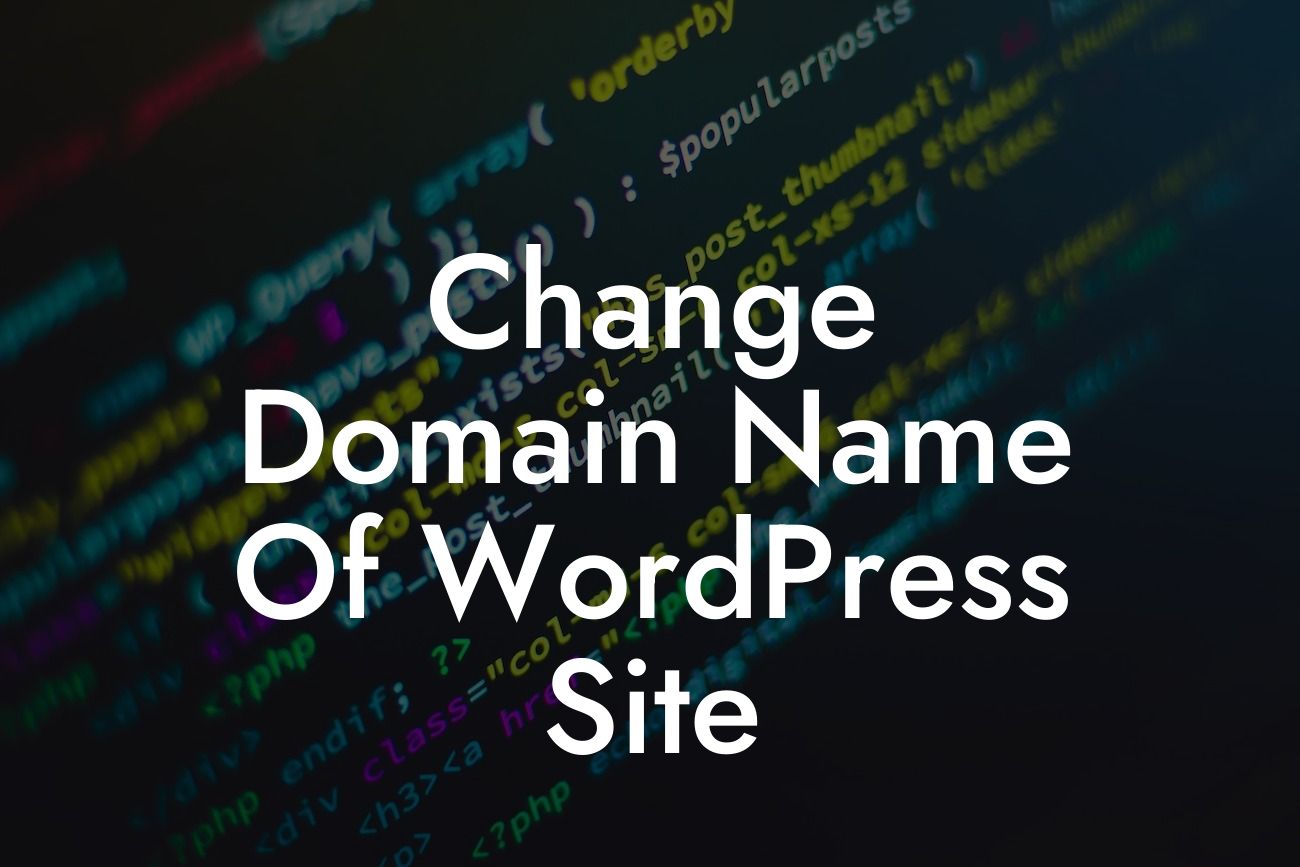Changing the domain name of a WordPress site may seem like a daunting task, but with the right guidance, it can be a smooth and hassle-free process. Whether you're rebranding your business or simply want to improve your online presence, we at DamnWoo understand the importance of a seamless transition. In this guide, we will walk you through the steps to change the domain name of your WordPress site successfully, ensuring your website remains fully functional and optimized for search engines.
Changing the domain name of a WordPress site involves a series of steps to ensure a seamless transition. Here's a detailed walkthrough to help you navigate the process effortlessly:
1. Backup Your Website:
Before making any changes, it's crucial to create a backup of your WordPress files and database. This step acts as a safety net in case anything goes wrong during the domain name change process. You can use plugins like UpdraftPlus or BackupBuddy to easily backup your website.
2. Update Site URL in WordPress Settings:
Looking For a Custom QuickBook Integration?
To change the domain name, access your WordPress admin dashboard and go to Settings > General. Update the WordPress Address (URL) and Site Address (URL) fields with your new domain name. Save the changes, and WordPress will automatically log you out.
3. Update Permalinks and Internal Links:
Once you've changed the domain name, it's essential to update your permalinks and internal links throughout your website. This ensures that all URLs reflect the new domain name. You can accomplish this by using the Velvet Blues Update URLs plugin or a similar plugin that enables bulk URL updates.
4. Update Your Theme and Plugins:
After changing the domain name, it's possible that some of your themes and plugins may not function correctly due to hardcoded references to the old domain. Update all themes and plugins to their latest versions and ensure they are compatible with the new domain.
5. Redirect Old URLs to New URLs:
To ensure a smooth transition for your visitors and search engines, set up 301 redirects from the old URLs to their corresponding new URLs. This helps maintain your website's SEO value and prevents broken links. You can set up redirects using the Redirection plugin or through your hosting provider's control panel.
Change Domain Name Of Wordpress Site Example:
Let's say you previously had a WordPress site with the domain name "example-old.com," and you want to change it to "example-new.com." By following the steps outlined above, you can seamlessly transition from the old domain to the new one while preserving your website's functionality and SEO value.
Changing the domain name of your WordPress site doesn't have to be a daunting task. With the steps outlined in this guide, you can confidently make the transition and elevate your online presence. Remember to always create backups, update your URLs, and set up redirects to ensure a smooth experience for your visitors and search engines.
Don't forget to explore other guides on DamnWoo and try one of our awesome WordPress plugins to further enhance your online success. If you have any questions or need further assistance, feel free to reach out to our support team. Share this article with others who might find it helpful in their domain name change journey.