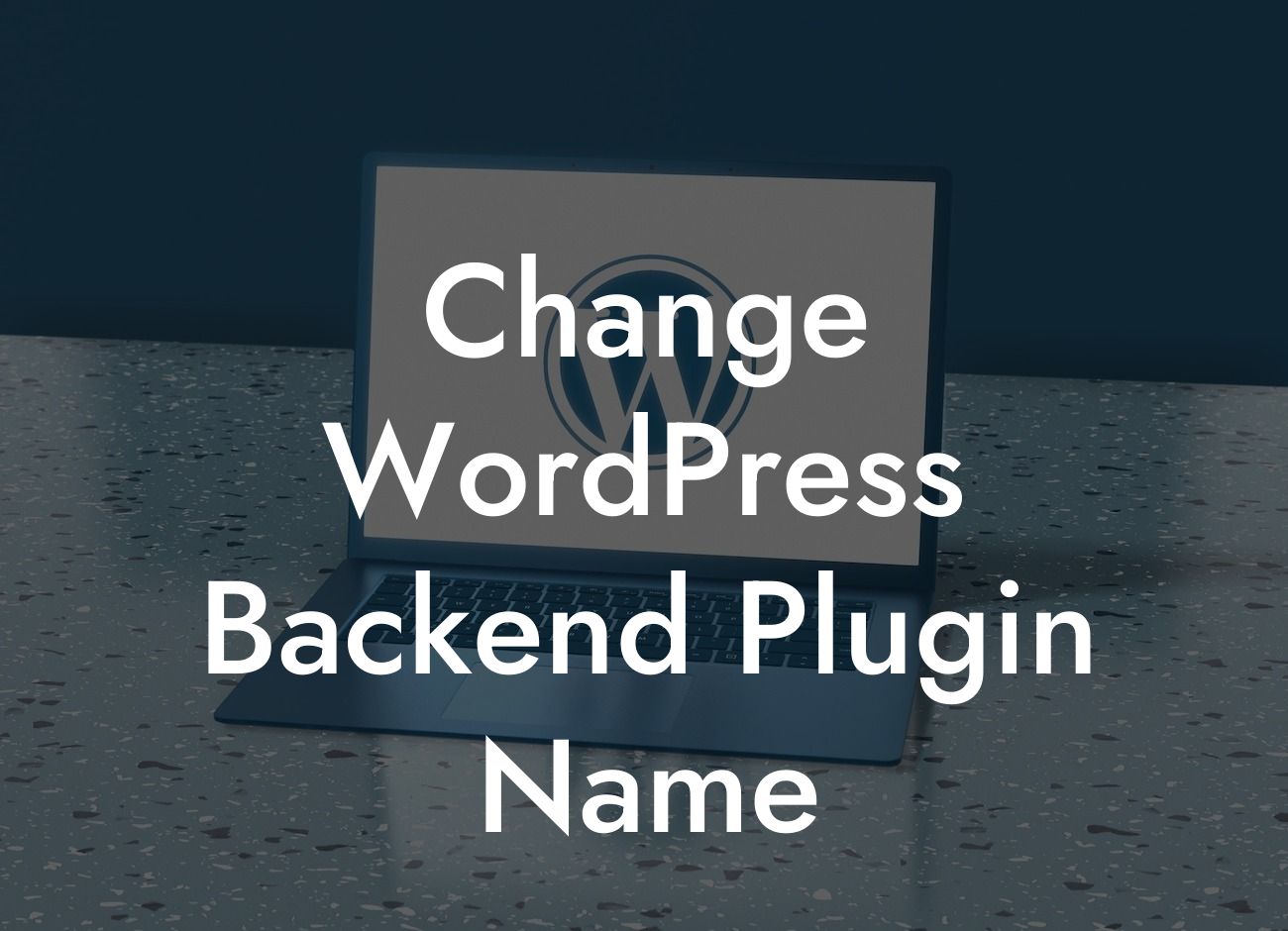Renaming a WordPress backend plugin can be a great way to customize your website and enhance your brand identity. However, it's important to proceed with caution, as changing the plugin name incorrectly can lead to issues with compatibility and functionality. In this article, we will walk you through the step-by-step process of changing the name of a WordPress backend plugin, ensuring that your rebranding efforts are successful and seamless.
Changing the name of a WordPress backend plugin involves a few important steps. Follow this detailed guide to ensure a smooth transition:
1. Identify the Plugin: Start by identifying the plugin you want to rename. Go to your WordPress dashboard, navigate to "Plugins," and locate the plugin you wish to modify. Take note of its current name and the folder it resides in.
2. Create a Backup: Before making any changes, it's crucial to create a backup of your website. This will protect your data in case anything goes wrong during the renaming process. Use a reliable backup plugin or consult your hosting provider for assistance.
3. Deactivate the Plugin: To avoid any conflicts, deactivate the plugin you wish to rename. Go to "Plugins" in your WordPress dashboard, find the plugin, and click on the "Deactivate" button. This will ensure that the plugin is not running while you make the necessary changes.
Looking For a Custom QuickBook Integration?
4. Modify Plugin Files: Open the File Transfer Protocol (FTP) client of your choice and connect to your website's server. Navigate to the wp-content/plugins/ folder and locate the folder containing the plugin you want to rename. Right-click on the folder, select "Rename," and enter the new desired plugin name. Make sure the new name is unique and descriptive.
5. Update the Plugin Name: After renaming the plugin folder, you need to update the plugin name within the plugin files. Open the renamed folder and locate the main plugin file, usually named the same as the plugin. Use a code editor to modify the plugin name within the file. Look for the "Plugin Name" header and change it to the new desired name.
6. Update Function and Class Names: Changing the plugin name also requires updating the function and class names within the plugin file. Look for any instances of the old name and replace them with the new name. It's crucial to make these changes accurately to ensure proper functionality.
7. Test and Reactivate: Once you've made all the necessary modifications, save the file and close the code editor. Now, reactivate the plugin through the WordPress dashboard. Confirm that the renamed plugin is working correctly by testing its features and functionalities.
Change Wordpress Backend Plugin Name Example:
Let's say you have a WordPress backend plugin called "ContactFormsPro" and you want to change it to "FormMastery." Follow the steps outlined above to successfully rename the plugin. Remember to update the plugin folder, the plugin name within the file, and any relevant function and class names. Make sure to thoroughly test the renamed plugin to ensure it is functioning without any issues.
Congratulations! You have successfully learned how to change the name of a WordPress backend plugin. By customizing your plugin's name, you have taken a step towards enhancing your brand identity and creating a unique online presence. Explore other guides on DamnWoo to discover more ways to elevate your website. Don't forget to try our awesome WordPress plugins, designed exclusively for small businesses and entrepreneurs. Share this article with others who might find it useful, and let us know your experience in the comments below. Good luck with your website rebranding journey!