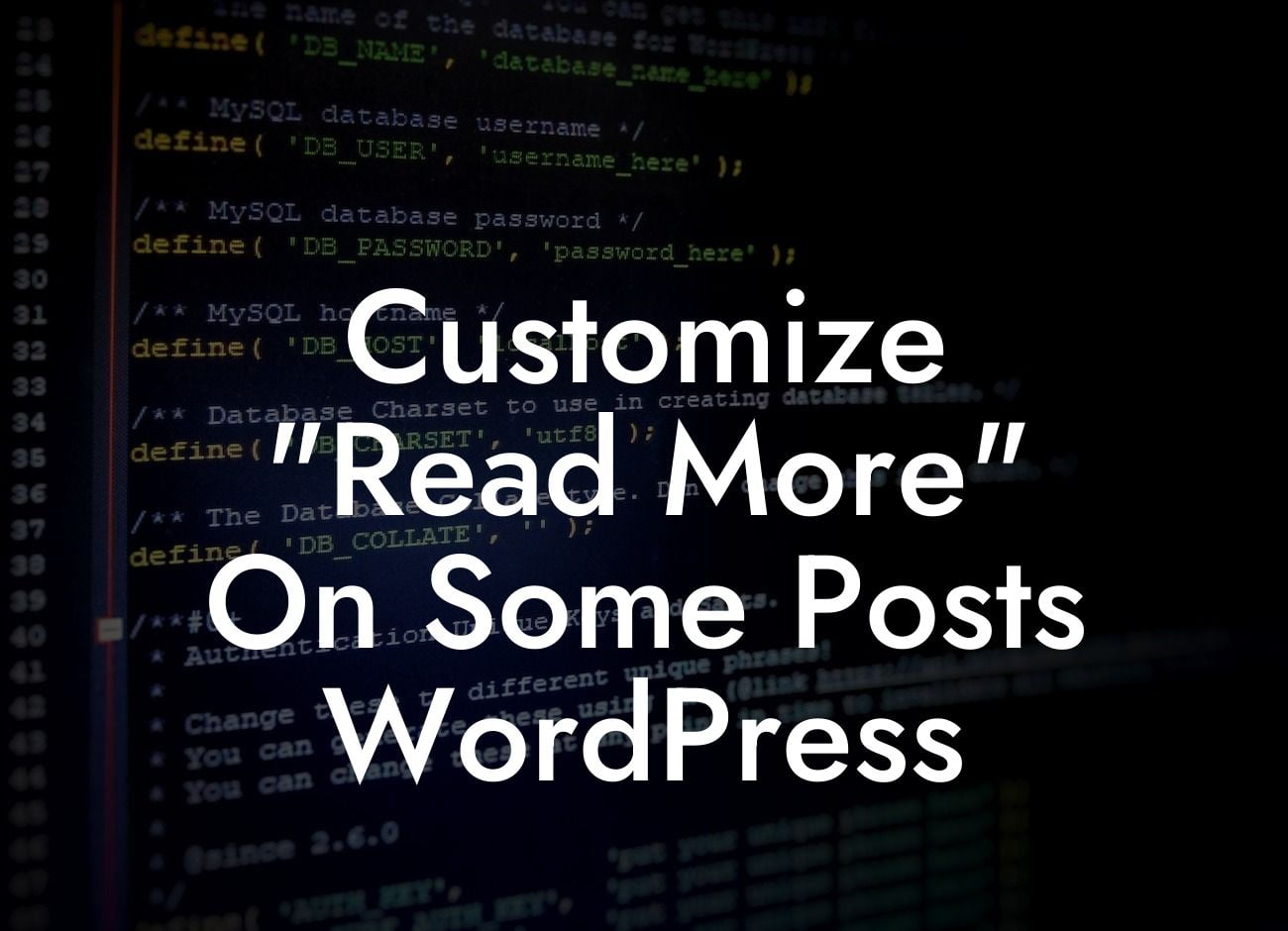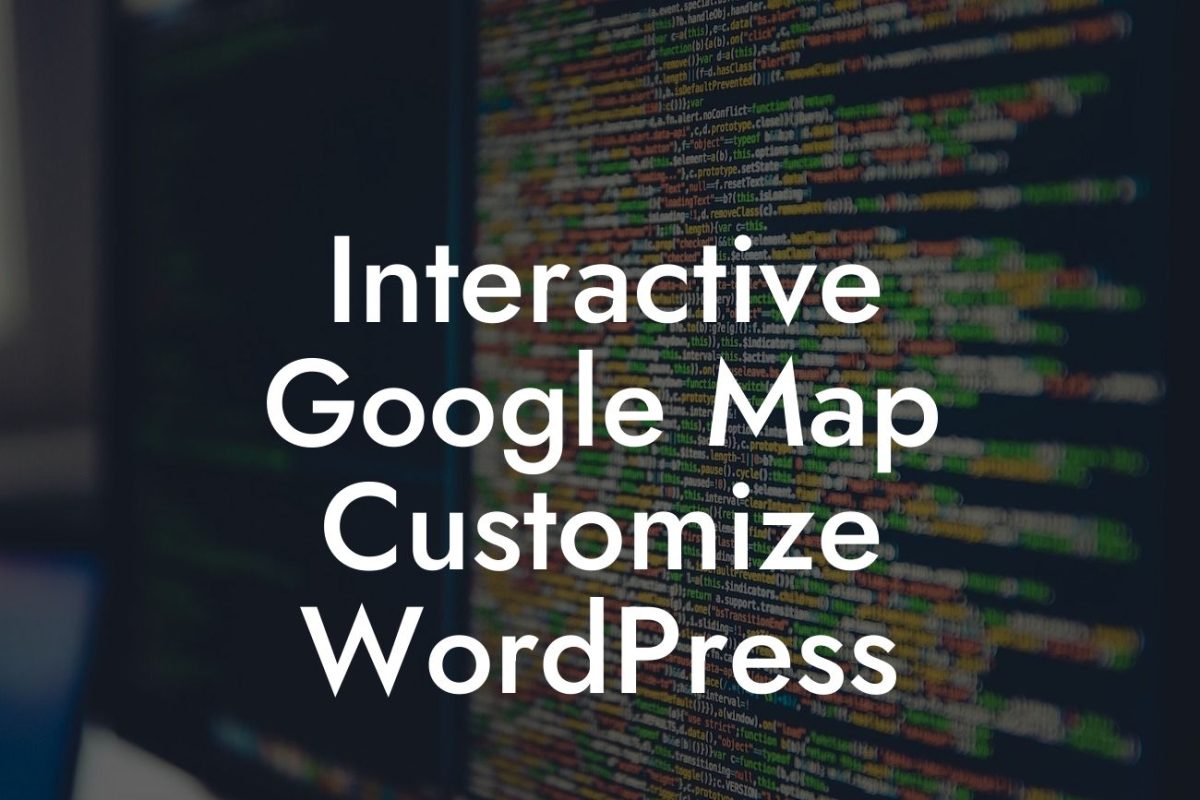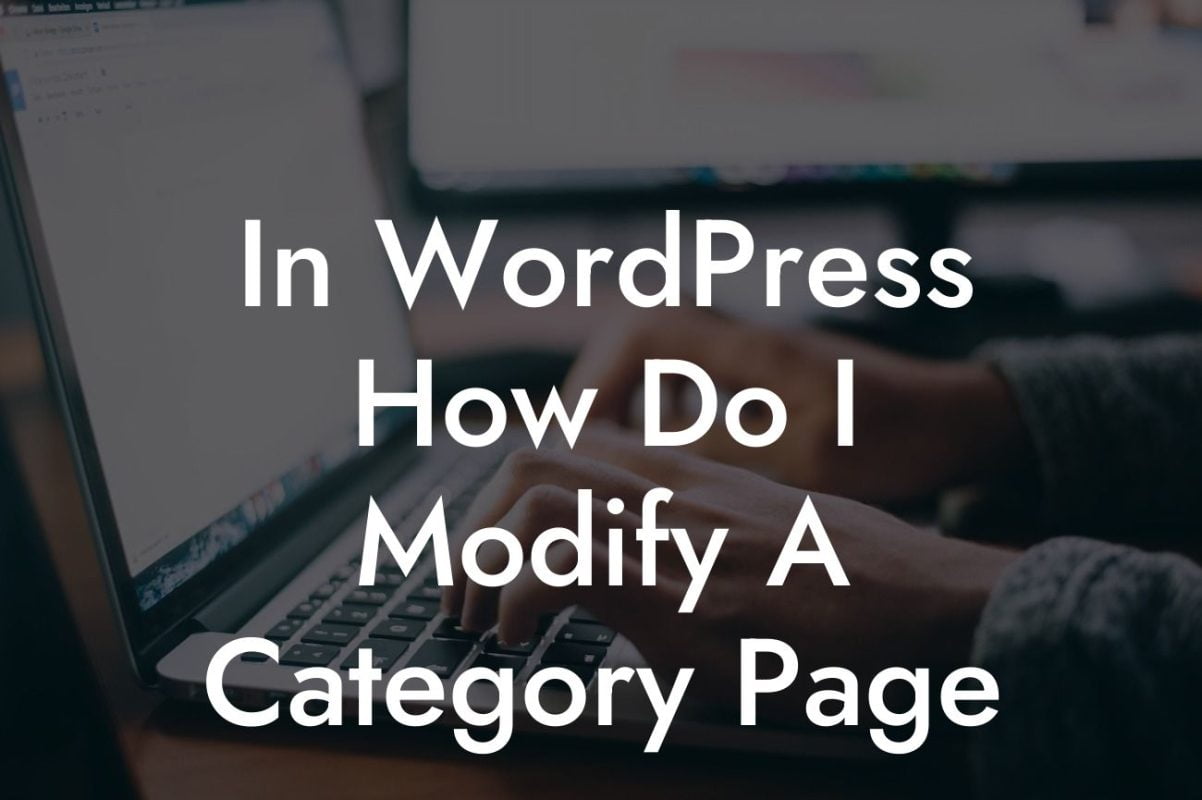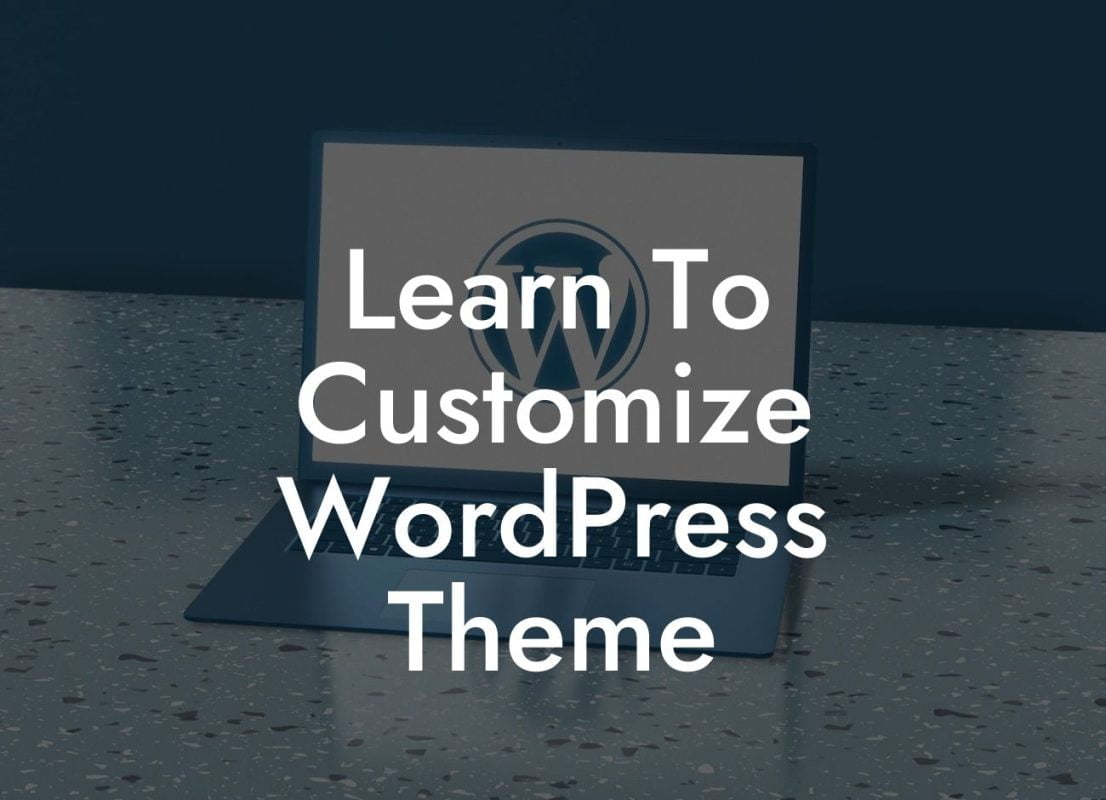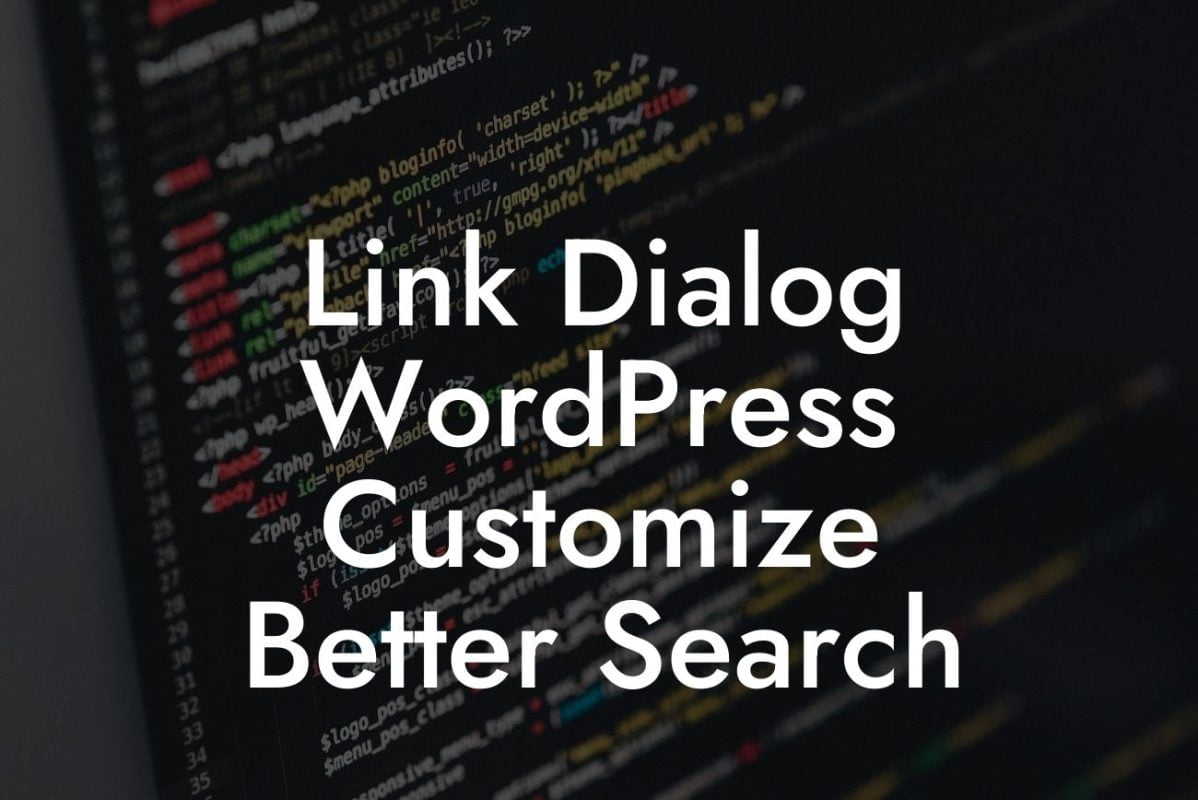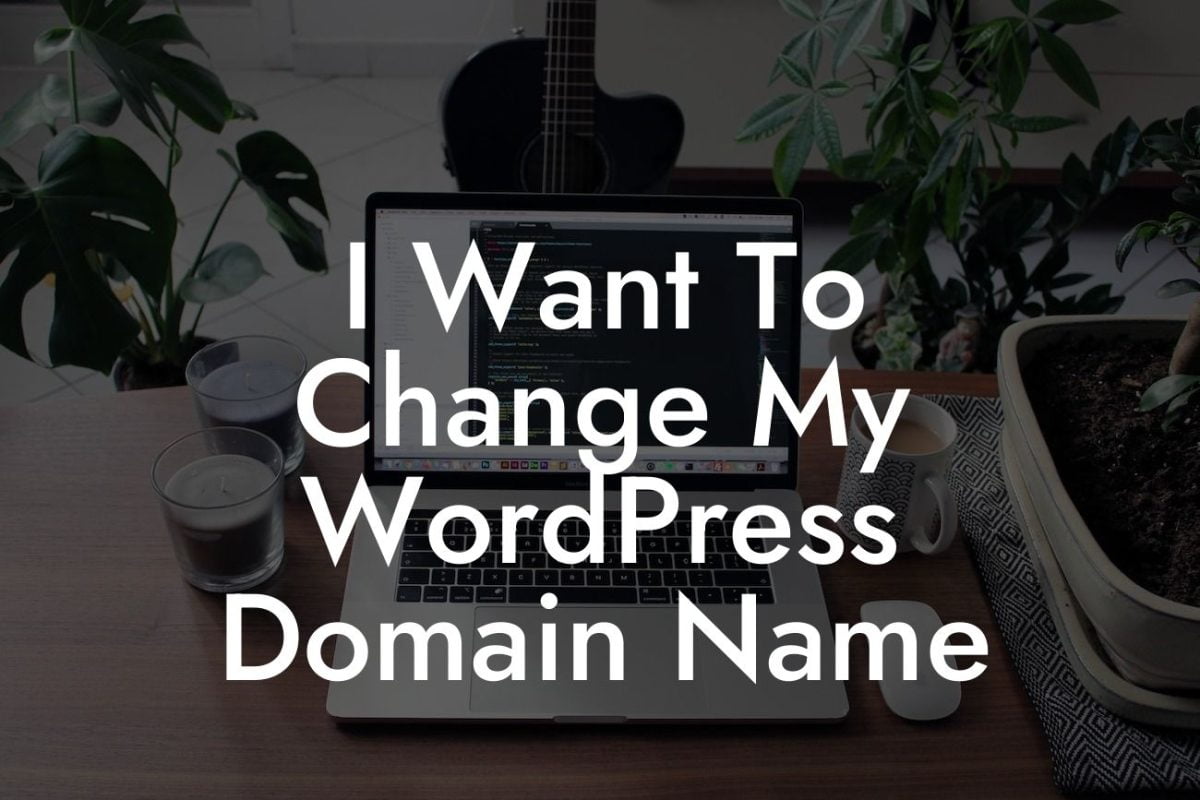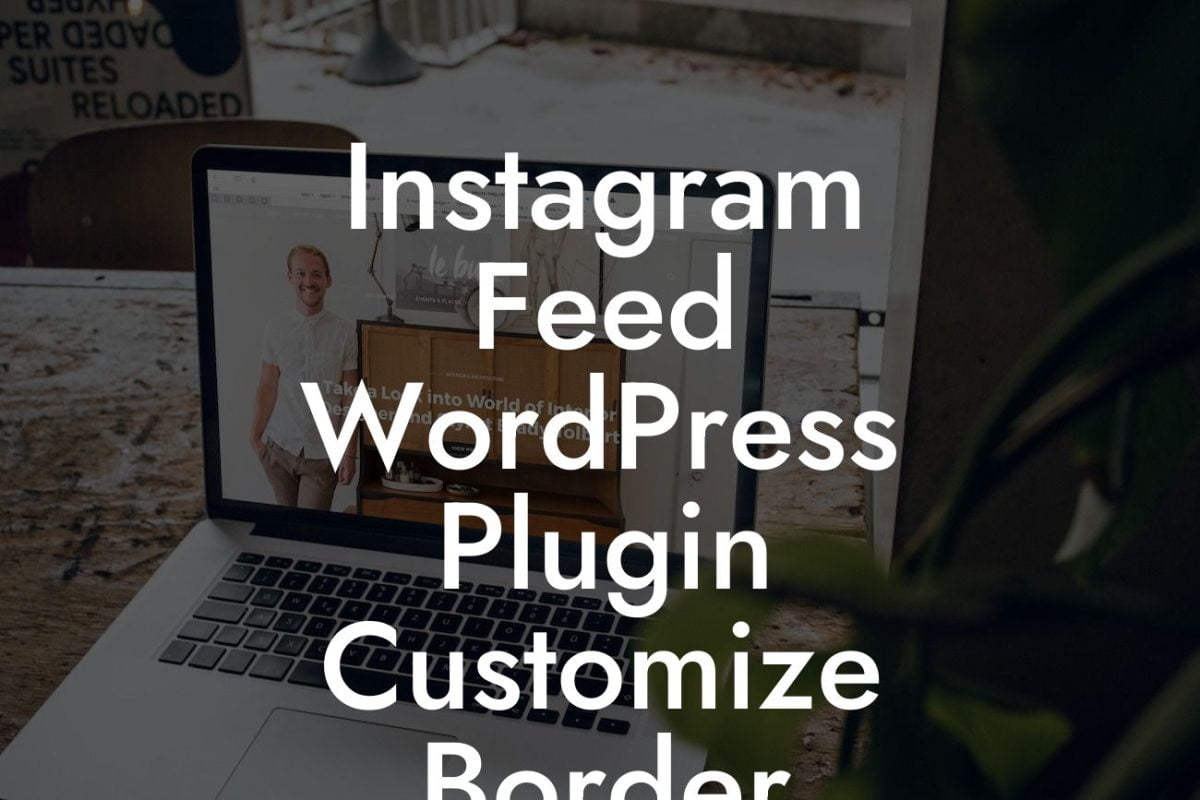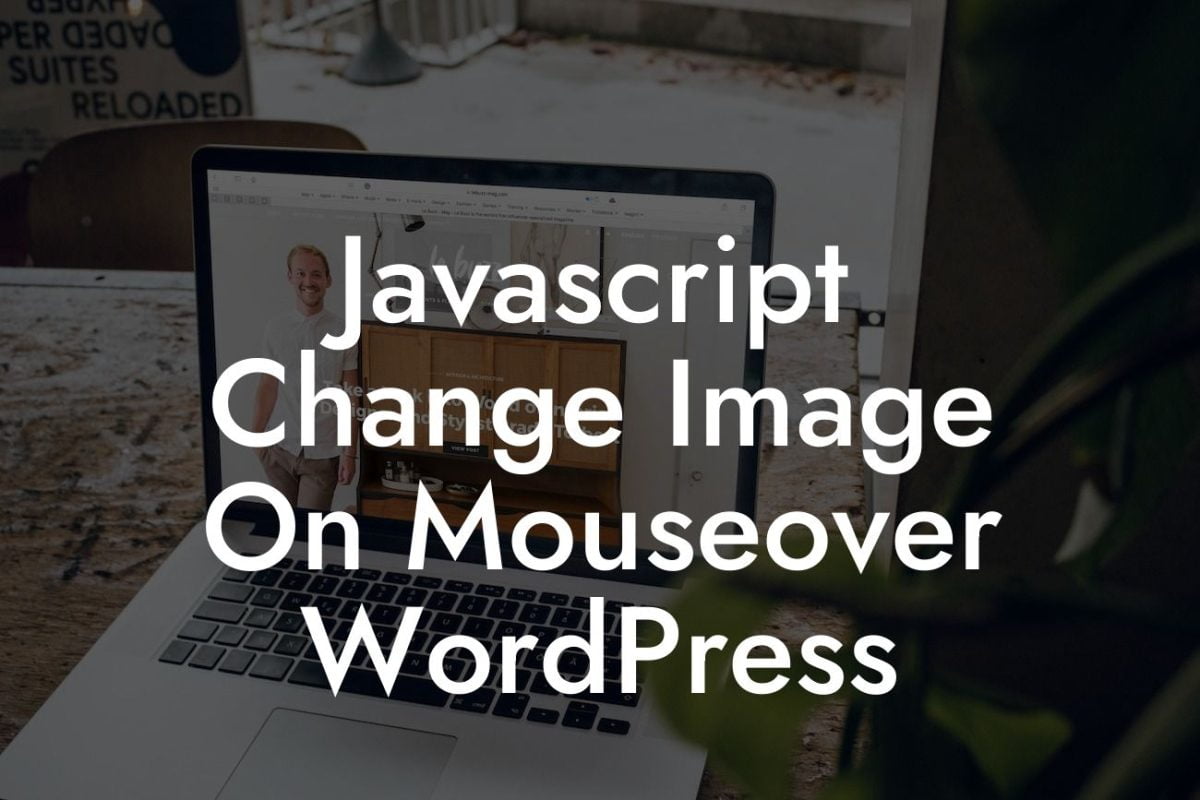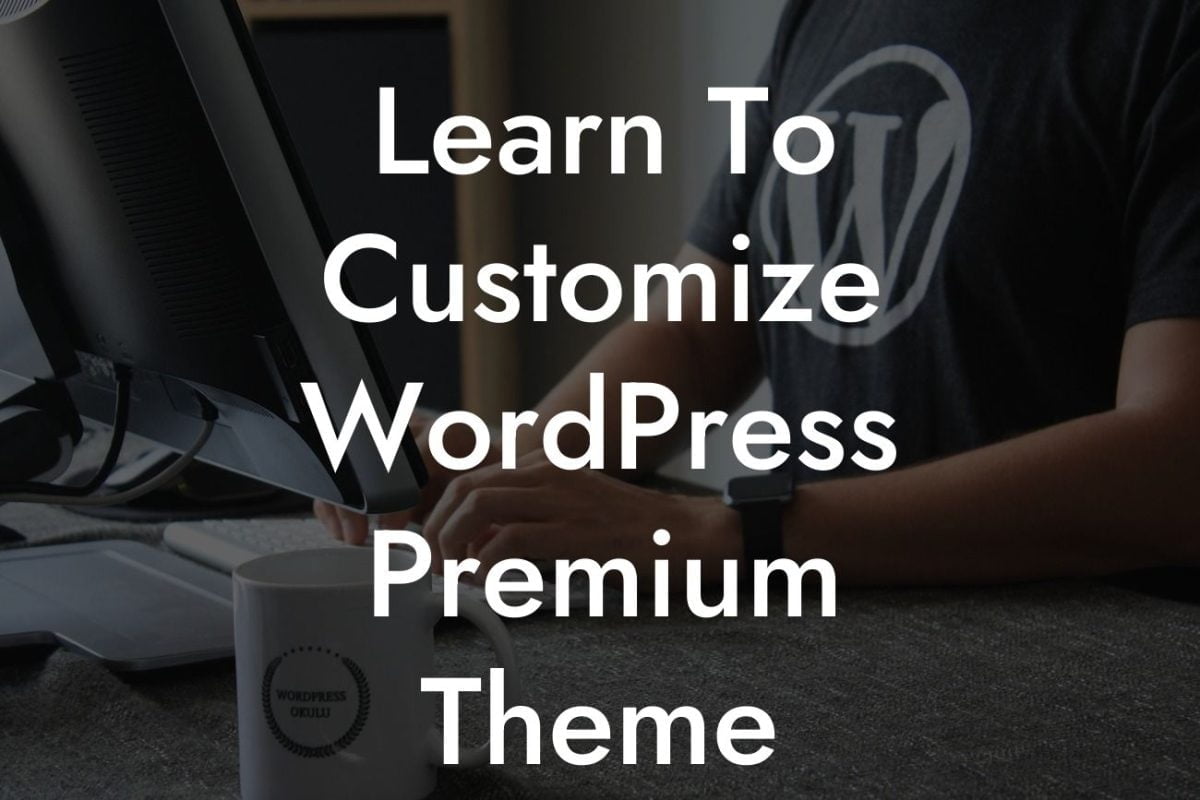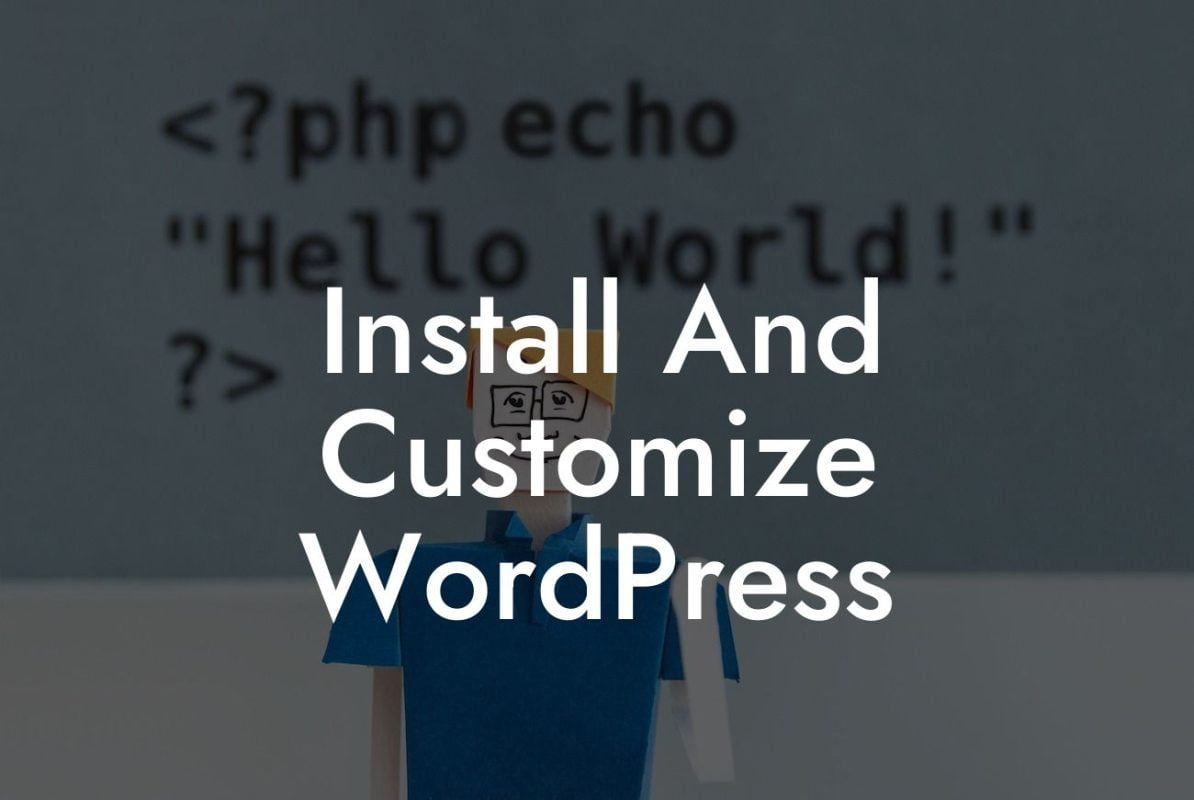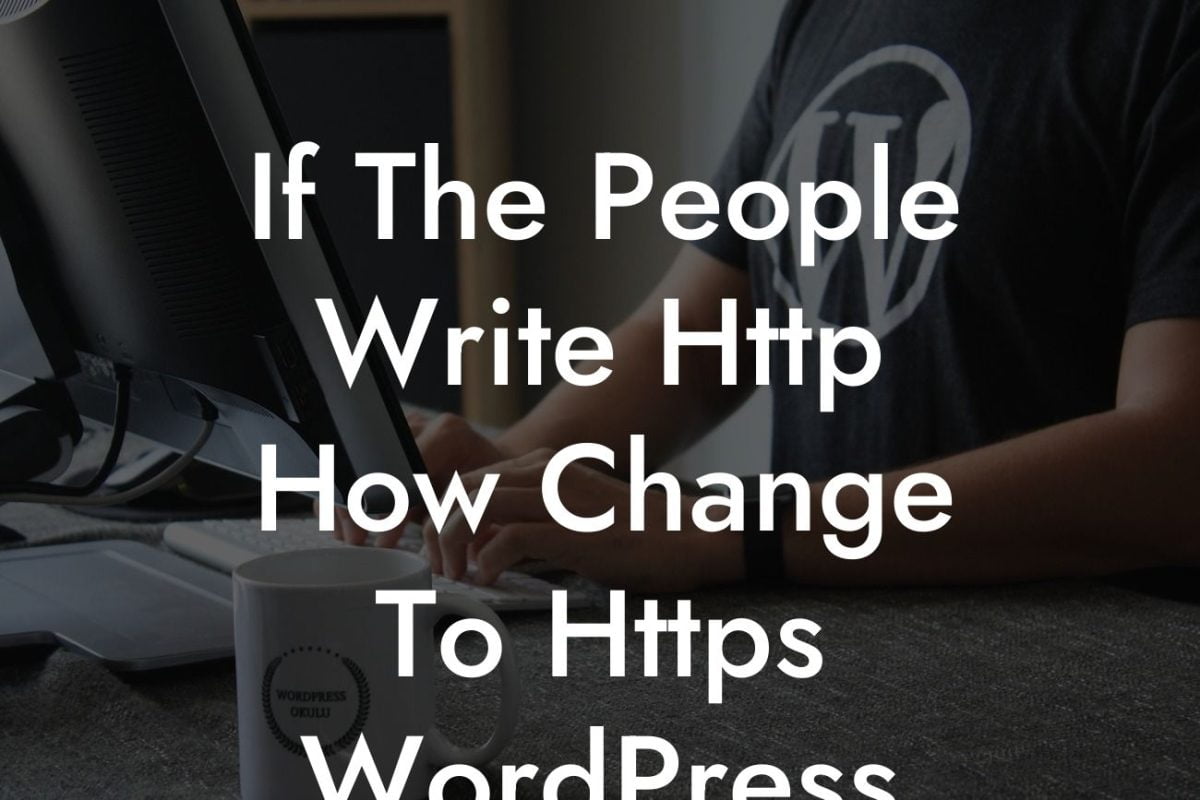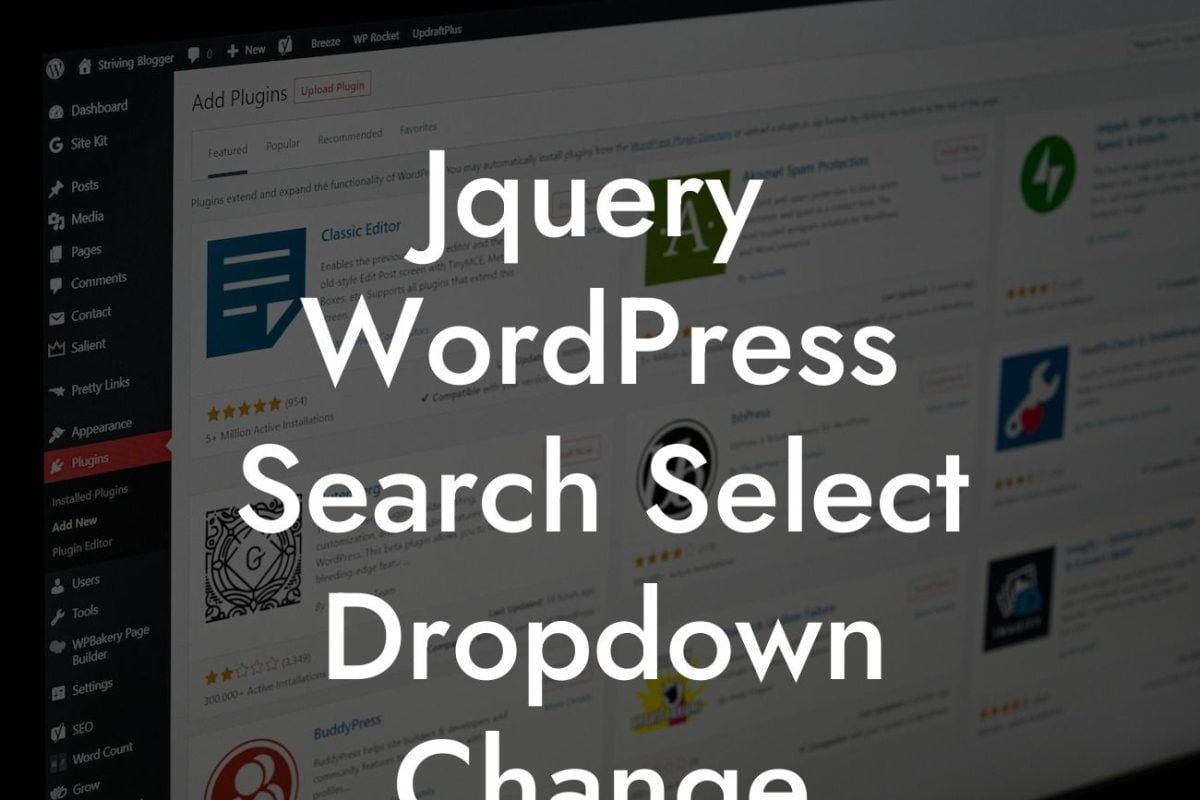When it comes to WordPress websites, small businesses and entrepreneurs know the importance of standing out in the digital world. One common feature that often needs customization is the "Read More" button on posts. In this blog post, we will explore how you can easily customize the "Read More" text on some posts in WordPress to better align with your brand, capture attention, and drive more engagement.
One of the great aspects of WordPress is its flexibility and endless customization possibilities. However, the default "Read More" text on posts can sometimes be generic and fails to convey the essence of your content. Luckily, there are several ways to change this and make it more appealing and personalized.
1. Utilize the WordPress theme customizer: Many themes provide an option in the WordPress theme customizer to change the "Read More" text. Access the theme customizer by navigating to Appearance > Customize in your WordPress dashboard. Look for options like "Blog" or "Post Settings" where you can find the option to modify the "Read More" text. This method is straightforward and doesn't require any coding skills.
2. Use a plugin for customization: If your theme doesn't provide the option to change the "Read More" text, you can use a plugin to achieve the desired customization. There are several plugins available, such as "Custom Read More Button" or "Read More Excerpt Link", which allow you to change the text effortlessly. Install the chosen plugin from the WordPress plugin directory, activate it, and customize the "Read More" text under the plugin settings in your WordPress dashboard.
3. Manual modification with code: For more advanced users or developers, manually modifying the code is another option. Locate the theme's functions.php file in your WordPress theme directory and add the following code snippet to change the "Read More" text:
Looking For a Custom QuickBook Integration?
```php
function modify_read_more_text( $more ) {
return 'Continue Reading';
}
add_filter( 'excerpt_more', 'modify_read_more_text' );
```
Replace `'Continue Reading'` with your desired text. Remember to save the changes and clear any cache if necessary.
Customize "Read More" On Some Posts Wordpress Example:
Let's say you have a fashion blog, and you want to change the "Read More" text to something like "Discover the Latest Trends" to entice your readers. By following the methods mentioned above, you can easily achieve this customization, further enhancing your brand and engaging your audience.
Now that you know how to customize the "Read More" text on some posts in WordPress, why not explore other insightful guides on DamnWoo? We have a range of awesome WordPress plugins specifically designed for small businesses and entrepreneurs to elevate their online presence and boost success. Don't settle for cookie-cutter solutions when you can embrace the extraordinary with DamnWoo.