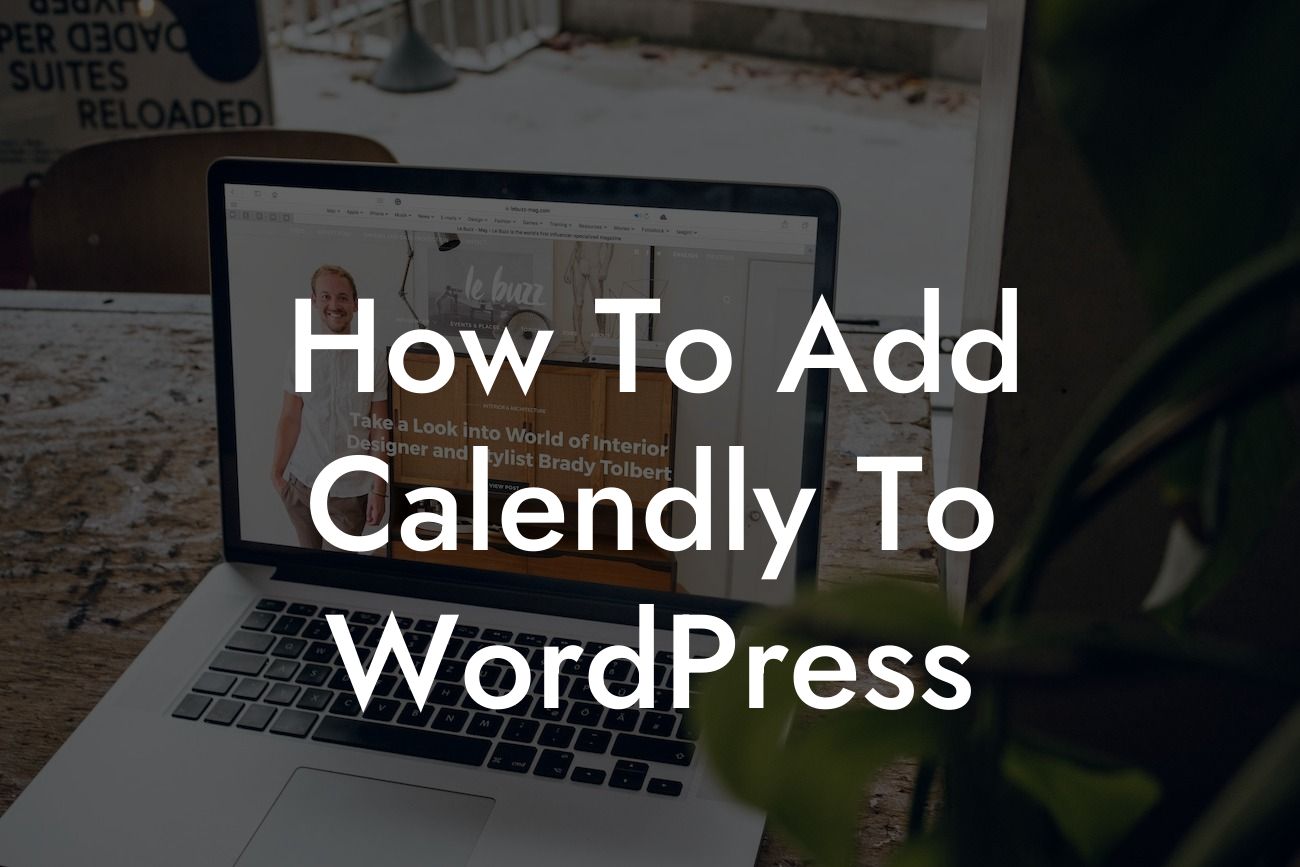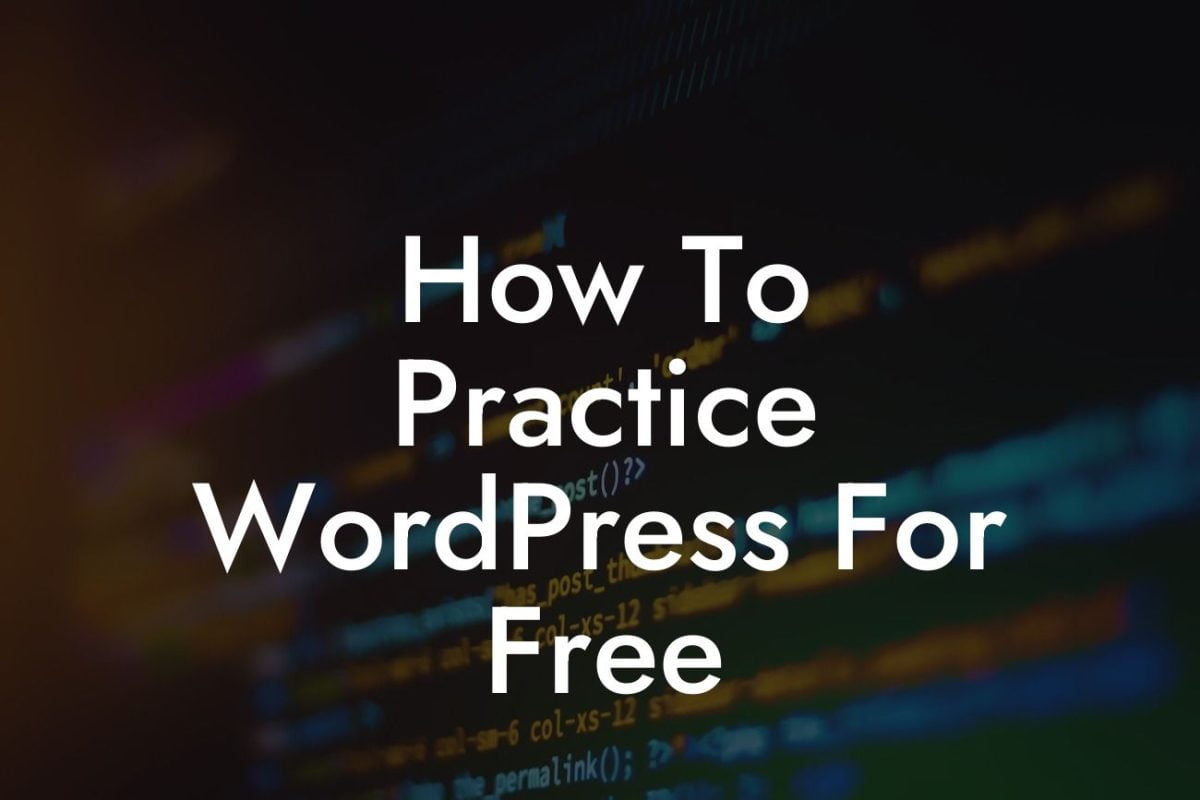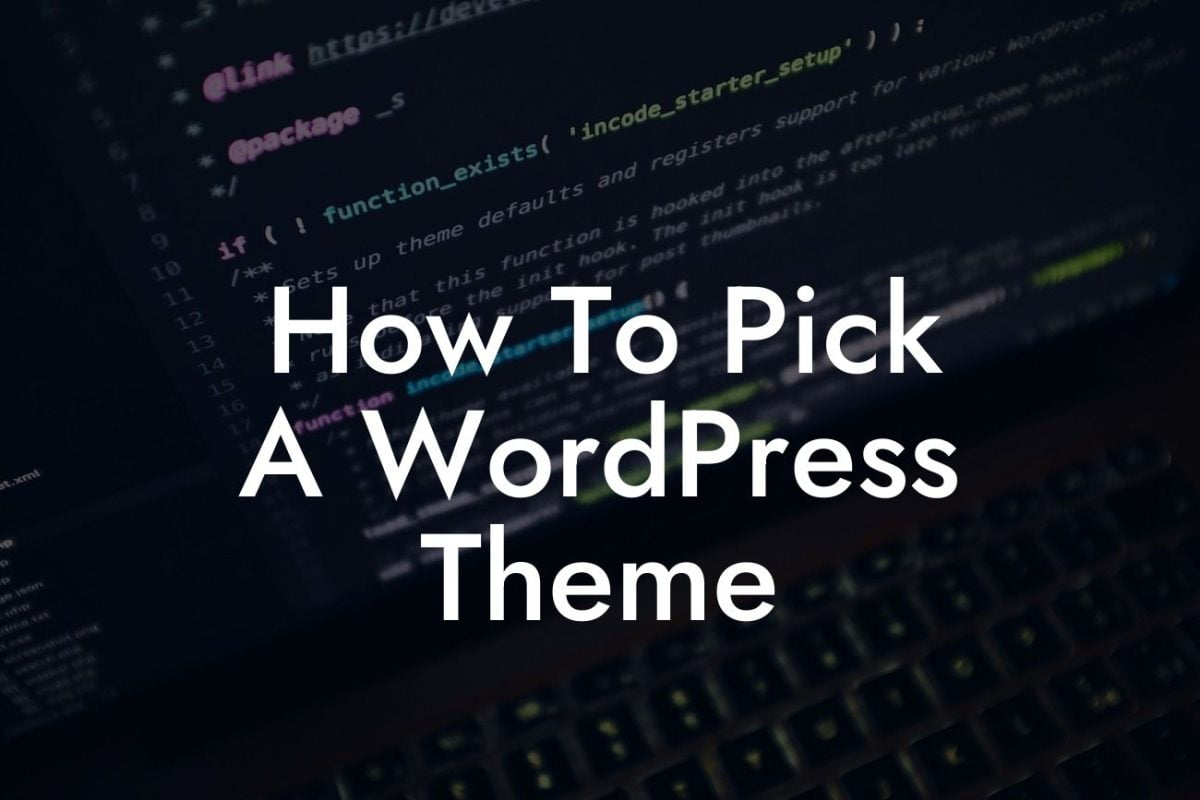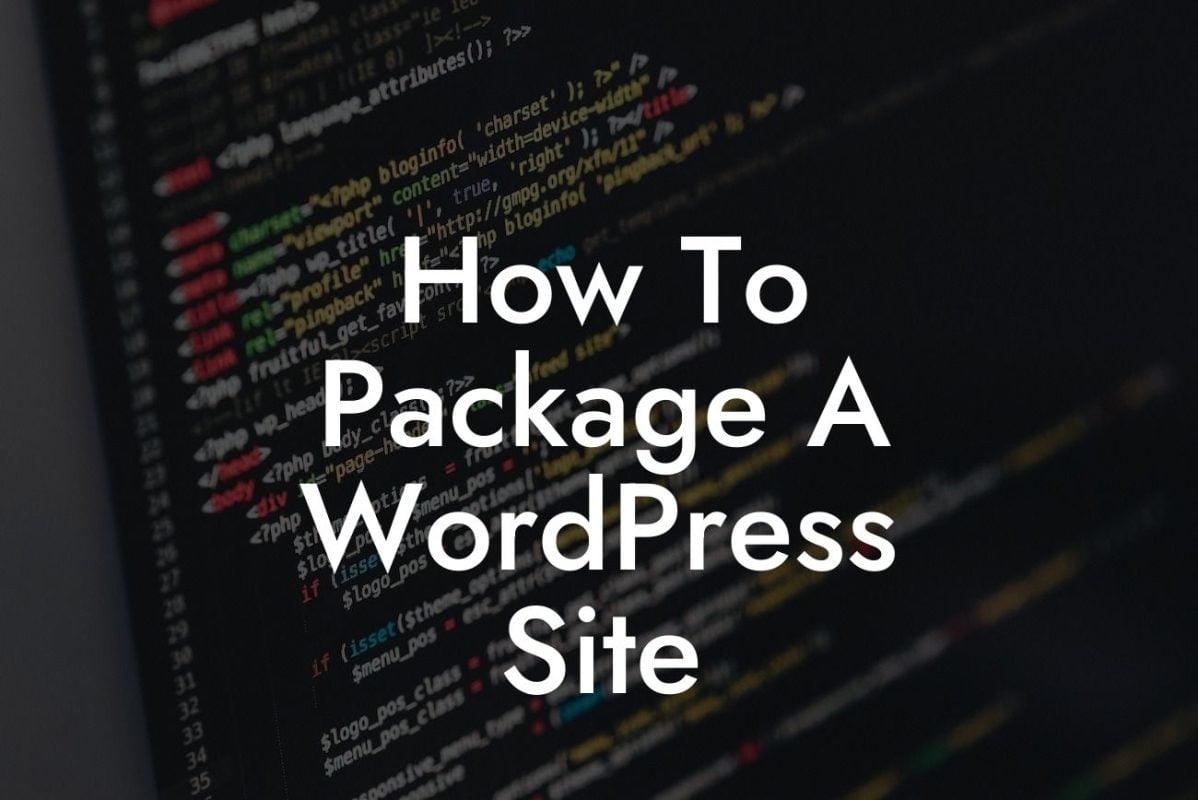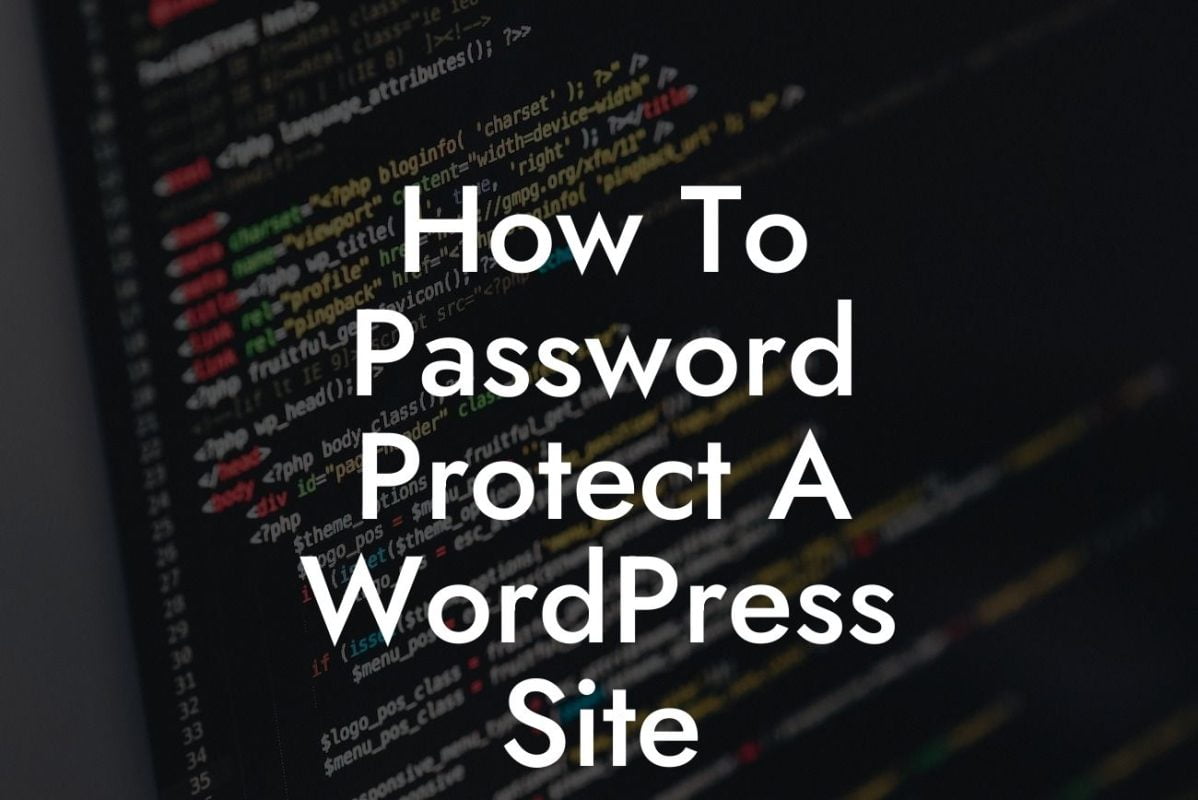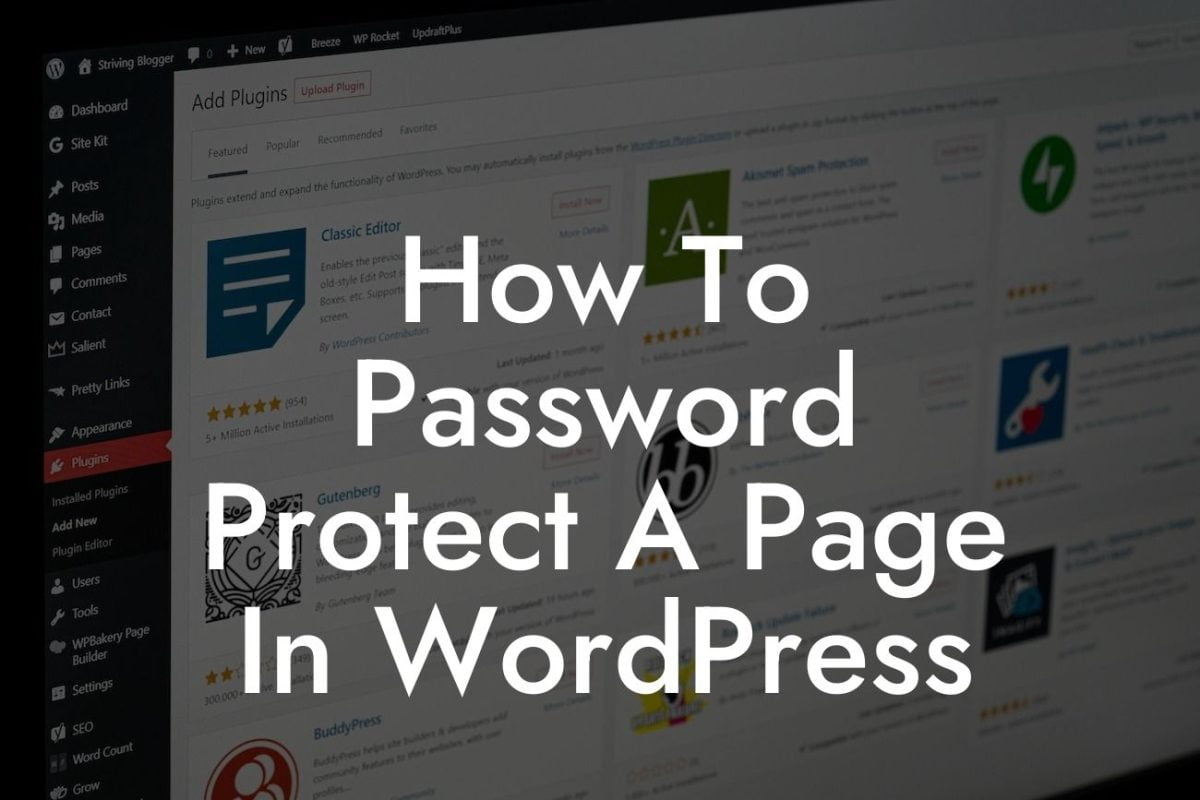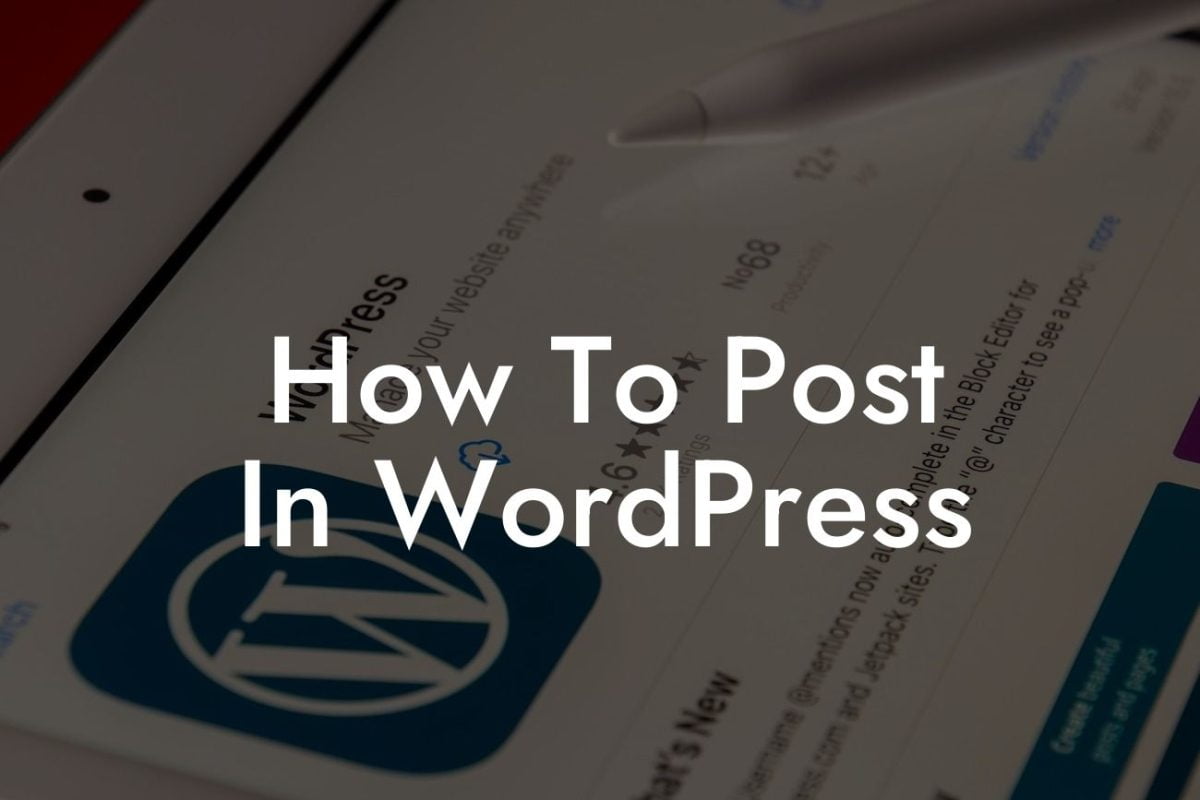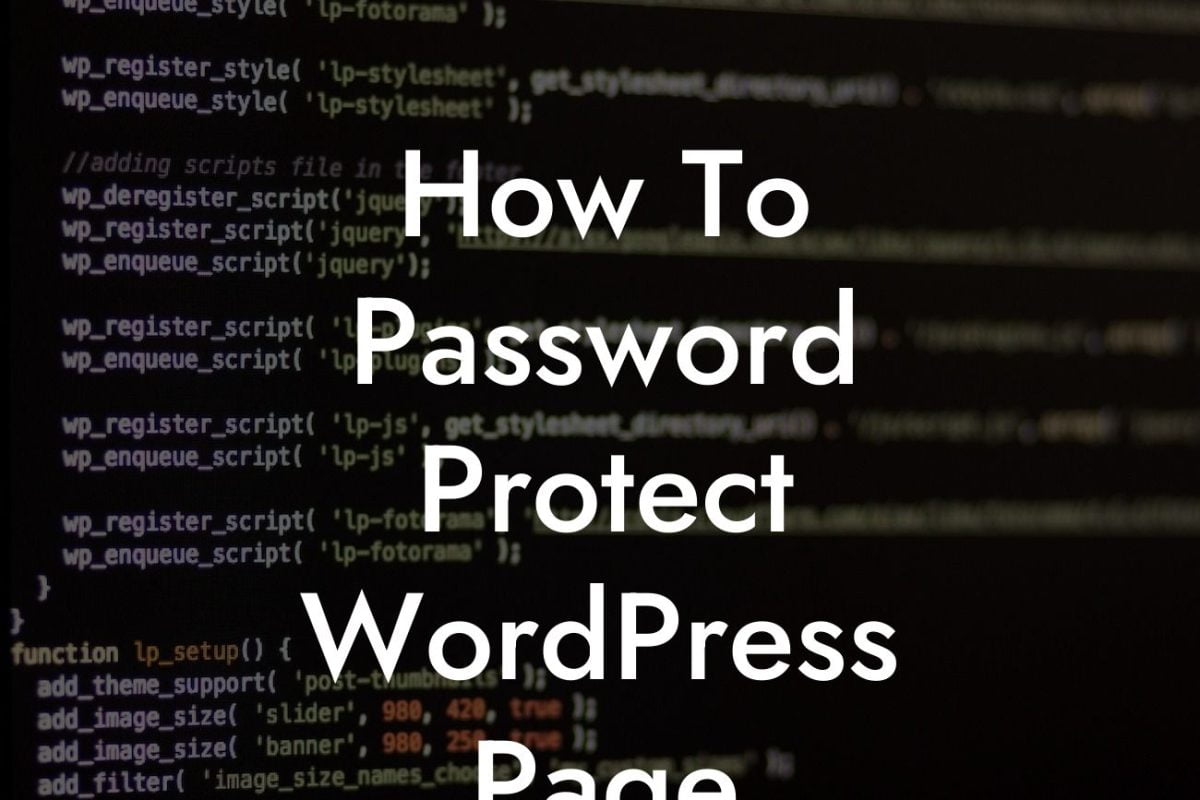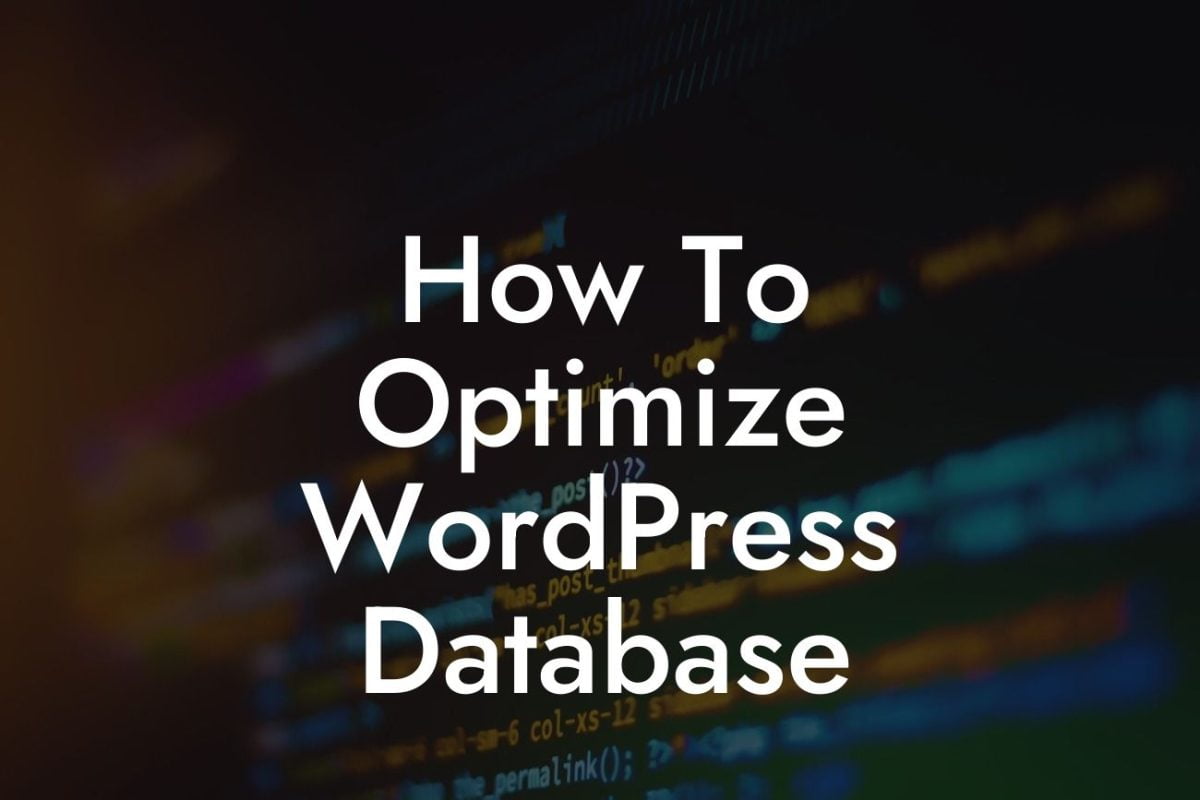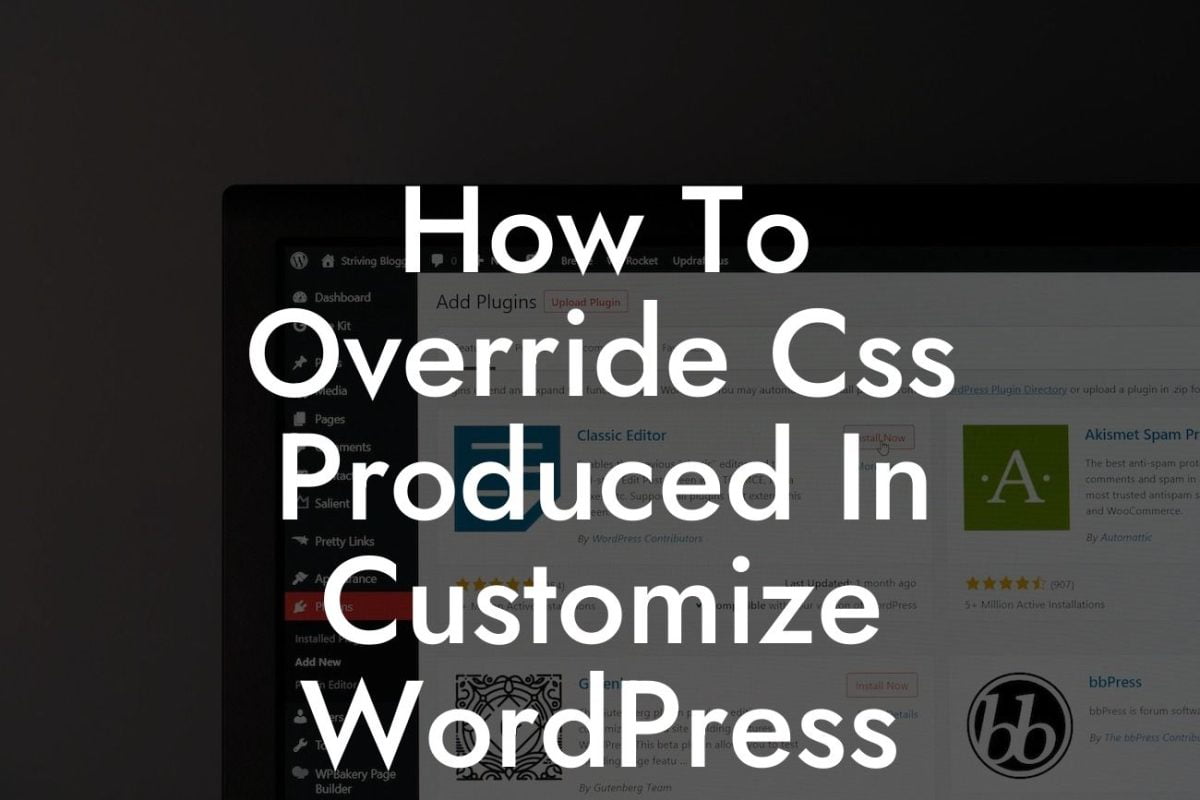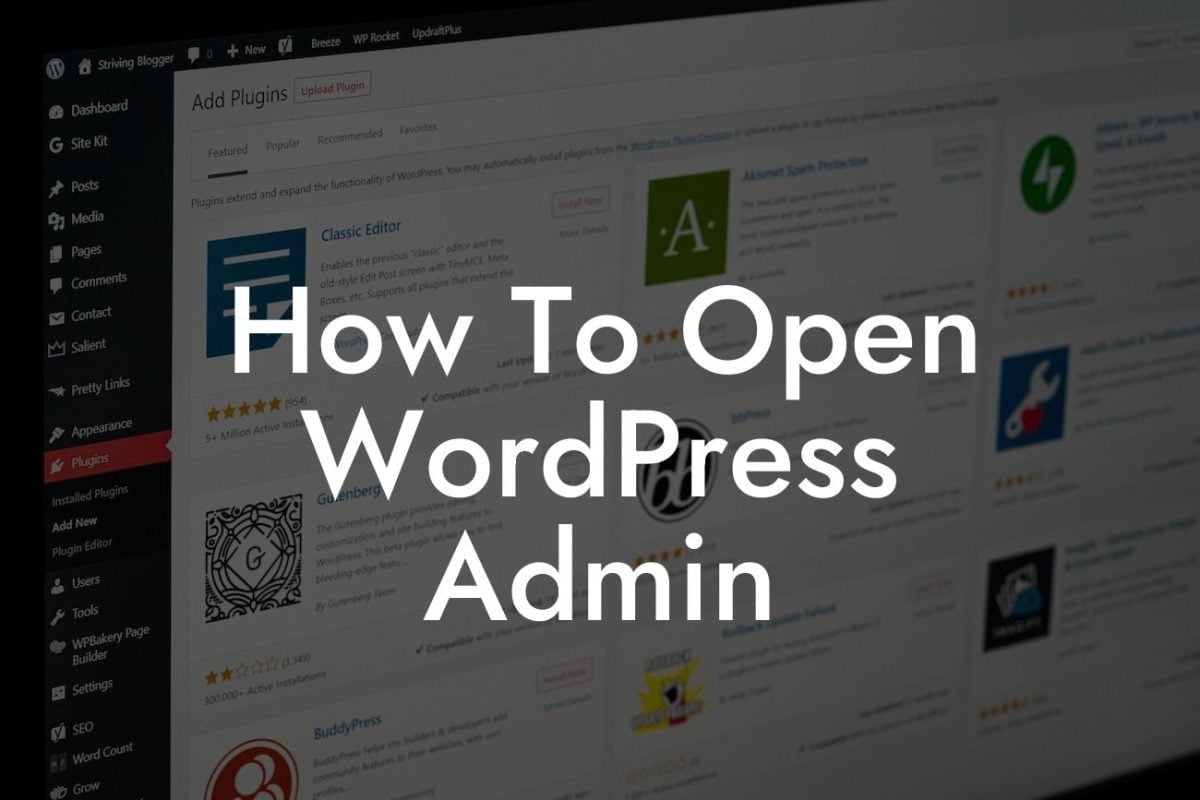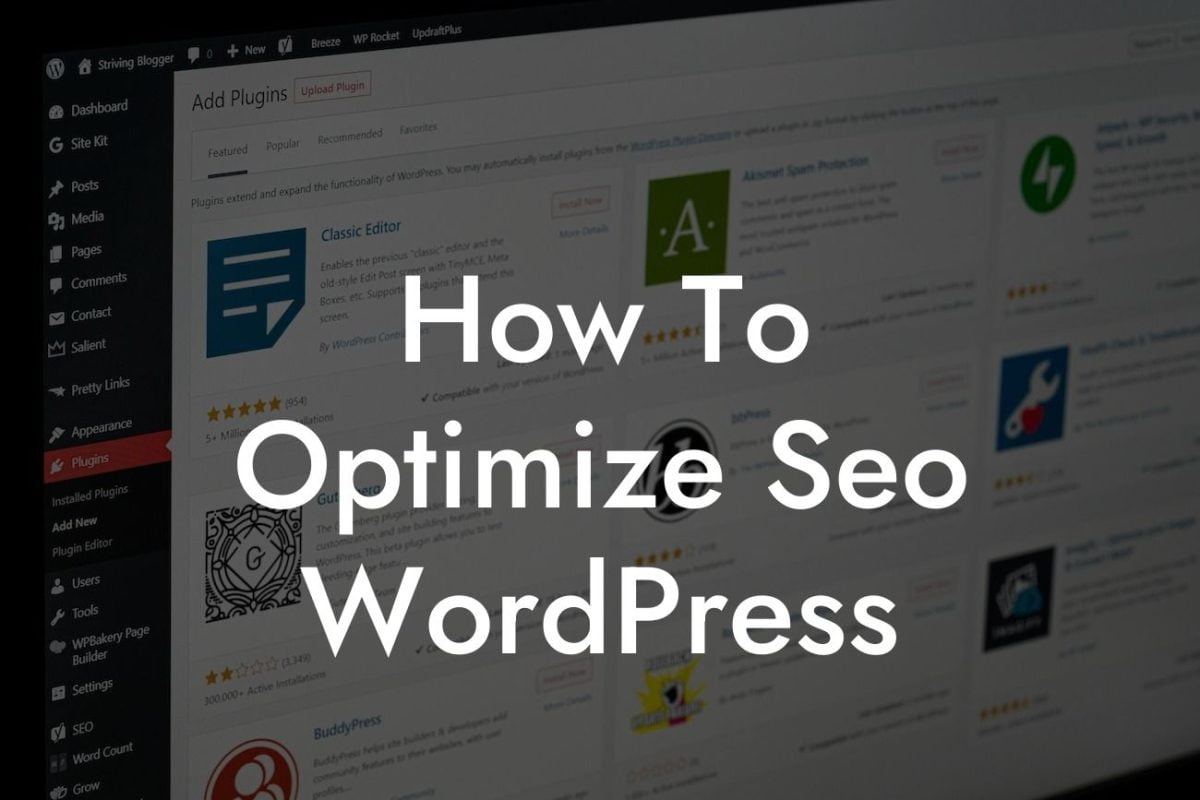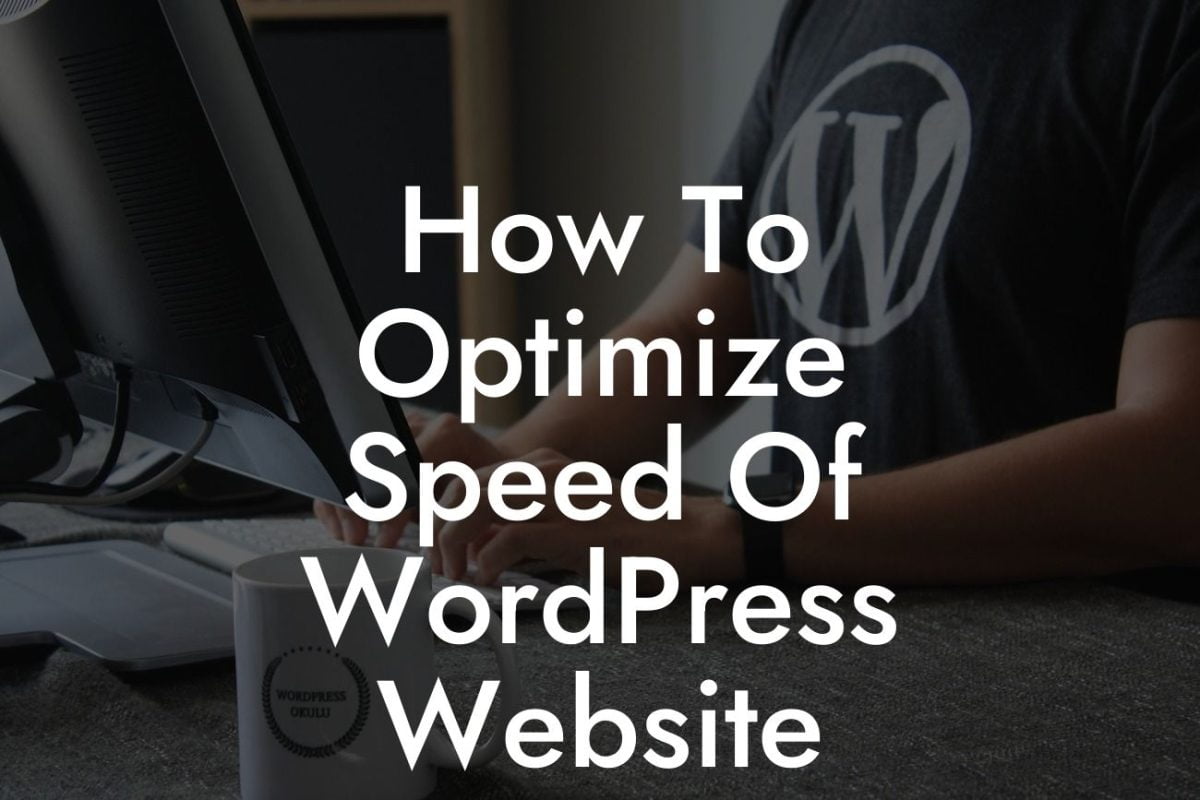Are you a small business owner or an entrepreneur looking to streamline your scheduling processes and save time? Look no further! Adding Calendly to your WordPress website can be a game-changer. Calendly is a powerful scheduling tool that allows your clients or customers to effortlessly book appointments or meetings with you. In this guide, we will walk you through the step-by-step process of integrating Calendly into your WordPress site. Say goodbye to manual scheduling and embrace the convenience of Calendly.
To integrate Calendly into your WordPress website, follow these simple steps:
1. Install and activate the Calendly WordPress plugin:
- Head over to the WordPress dashboard.
- Navigate to "Plugins" and click on "Add New".
Looking For a Custom QuickBook Integration?
- Search for "Calendly" and click on "Install Now" next to the official Calendly plugin.
- Once installed, click on "Activate" to enable the plugin.
2. Set up your Calendly account:
- If you don't have a Calendly account, go to the Calendly website and sign up for a free or paid account.
- Once logged in, go to the "Integrations" tab and click on "WordPress" to generate your unique API key.
3. Connect Calendly with your WordPress site:
- Head back to your WordPress dashboard.
- Click on "Settings" and then "Calendly".
- Enter your Calendly API key and click on "Save Changes".
4. Customize your Calendly settings:
- Navigate to "Settings" and click on "Calendly".
- Customize your scheduling preferences, appearance, and advanced options.
- Don't forget to click on "Save Changes" after making any modifications.
5. Embed Calendly on your WordPress page or post:
- Open the page or post where you want to add Calendly.
- Click on the Calendly icon in the editor's toolbar.
- Choose the event type you want to embed and select your desired display options.
- Click on "Embed" and publish your page or post.
How To Add Calendly To Wordpress Example:
Let's say you run a fitness coaching business and want to allow your clients to schedule personal training sessions through your website. With Calendly, you can set up different appointment types and availability, making it effortless for clients to select a convenient time slot. Imagine the time saved by eliminating back-and-forth emails and phone calls. Your clients will love the convenience, and you can effortlessly manage your schedule with ease.
Congratulations! You've successfully integrated Calendly into your WordPress website. Now, experience the convenience and efficiency that Calendly brings to your scheduling process. Explore DamnWoo's other guides and try our extraordinary WordPress plugins designed exclusively for small businesses and entrepreneurs. Elevate your online presence and supercharge your success. Don't forget to share this article with others who can benefit from it. Time to take your business to the next level!