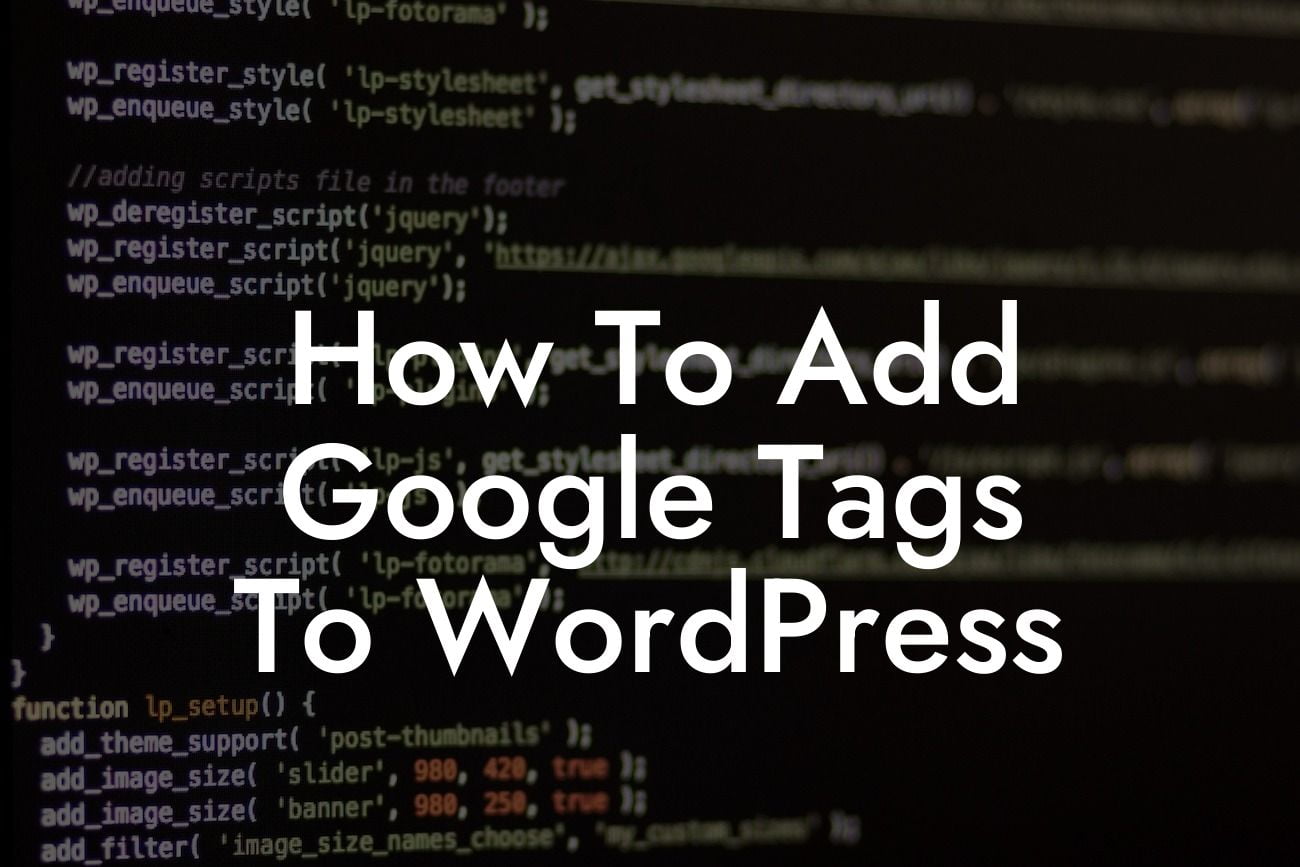Google Tags are a powerful tool for enhancing your website's visibility and tracking important data. By implementing these tags on your WordPress site, you can gain valuable insights into your audience, improve your SEO efforts, and optimize your online marketing strategies. In this guide, we will walk you through the step-by-step process of adding Google Tags to your WordPress website, using simple and effective methods.
Adding Google Tags to your WordPress website doesn't have to be a daunting task. We have broken down the process into easy-to-follow steps, ensuring that you have a hassle-free experience from start to finish. Let's dive into the details:
1. Install and Activate the Google Tag Manager Plugin:
- First, log in to your WordPress admin dashboard.
- Navigate to the "Plugins" section and click on "Add New."
Looking For a Custom QuickBook Integration?
- Search for the "Google Tag Manager" plugin, install it, and activate it.
- Once activated, go to "Settings" and enter your Google Tag Manager ID in the provided field.
2. Create and Configure your Google Tag Manager Account:
- Visit the Google Tag Manager website and sign in with your Google account.
- Click on "Create Account" and follow the prompts to set up your account.
- Once your account is created, you will receive a container code snippet. Copy and paste this snippet into the appropriate field in your WordPress admin dashboard.
3. Set Up Google Analytics Tracking:
- In the Google Tag Manager dashboard, click on "Tags" and then "New."
- Select the "Google Analytics" tag type.
- Configure the tag by entering your Google Analytics tracking ID and selecting the desired tracking options.
- Associate the tag with the appropriate triggers, such as "All Pages" or "Pageviews."
- Save the changes and publish the container.
4. Add Other Google Tags:
- Utilize the Google Tag Manager dashboard to add various tags like Facebook Pixel, Twitter Pixel, and more.
- Follow the specific instructions for each tag to configure and track the desired data.
How To Add Google Tags To Wordpress Example:
Suppose you are a small business owner running an online clothing store. By adding Google Tags to your WordPress website, you can track valuable information such as user behaviors, conversion rates, and shopping cart abandonment. With this data, you can make informed decisions to optimize your marketing campaigns, improve user experience, and drive more sales. The power of Google Tags lies in their ability to provide you with invaluable insights into your website's performance.
Congratulations! You have successfully added Google Tags to your WordPress website, boosting your online presence and laying a foundation for success. Continue exploring our DamnWoo guides to enhance your digital marketing knowledge and take advantage of our awesome plugins tailored for small businesses and entrepreneurs. Don't forget to share this article with others who could benefit from these valuable insights.