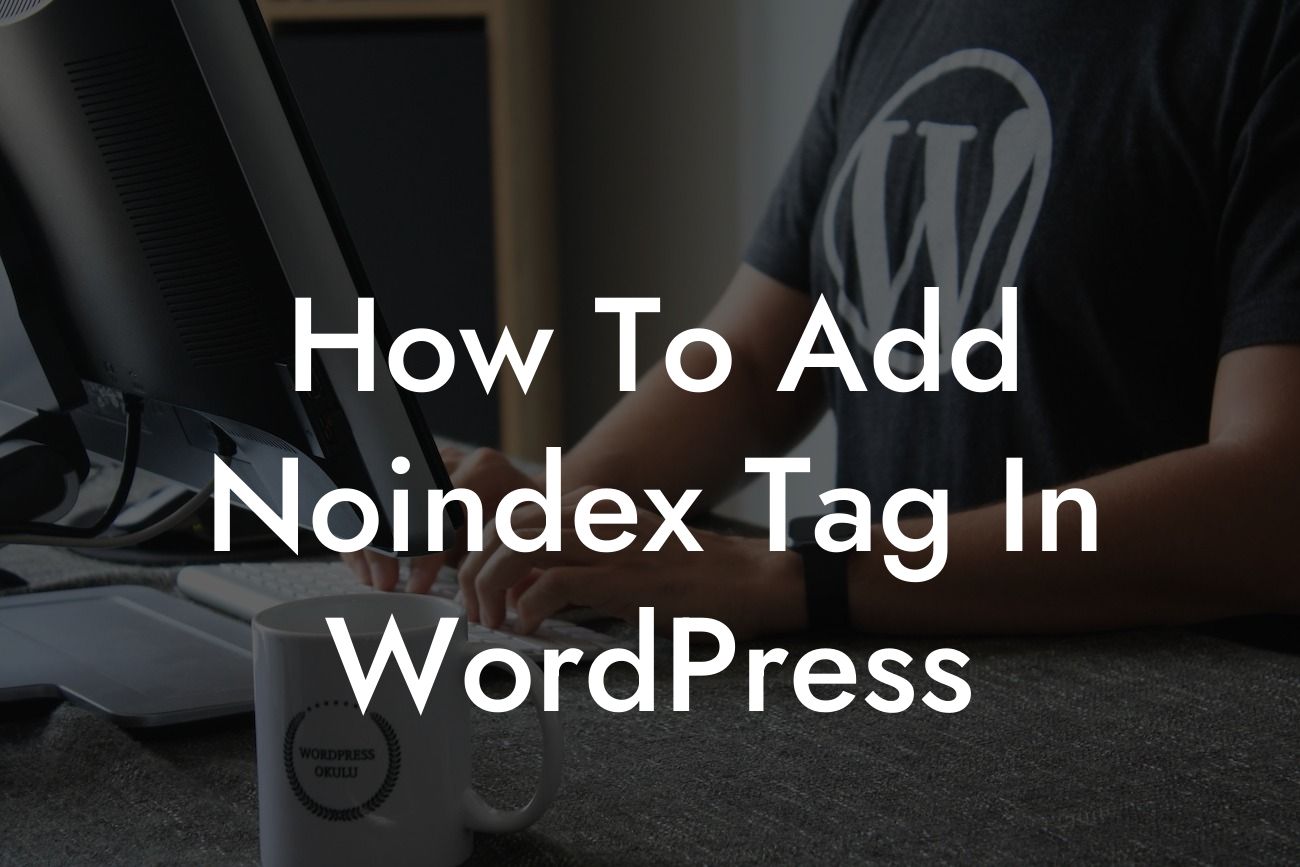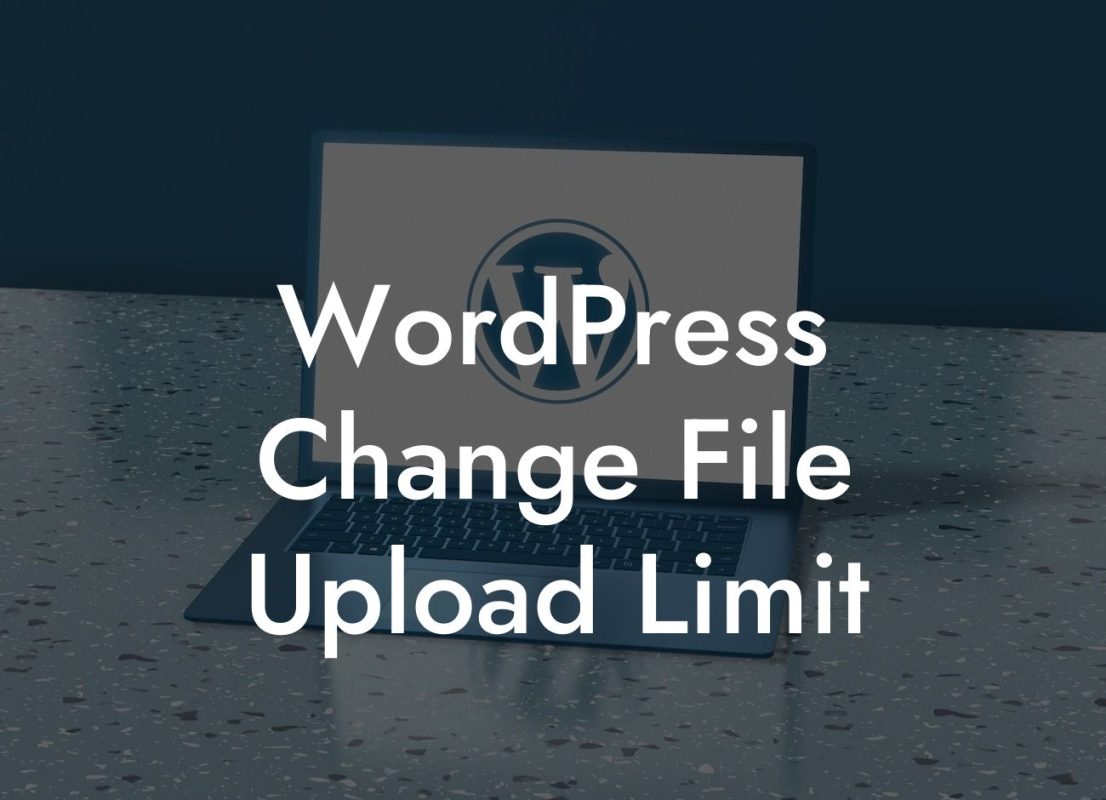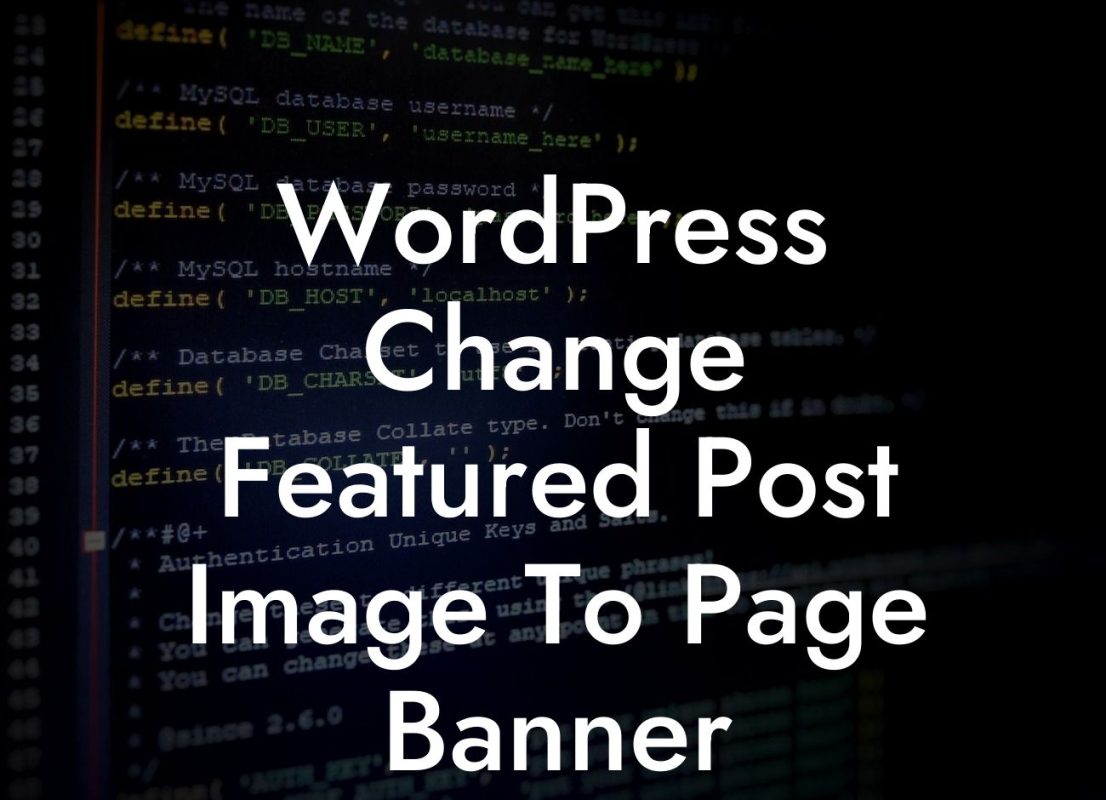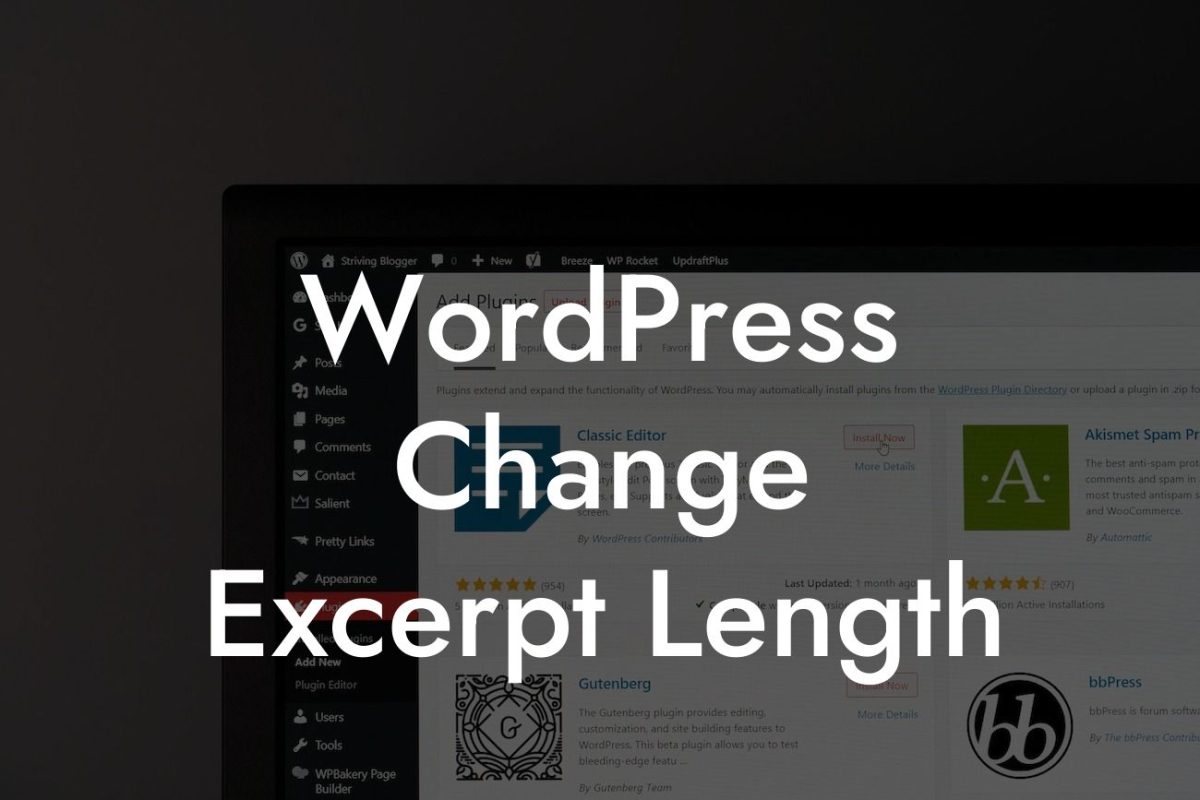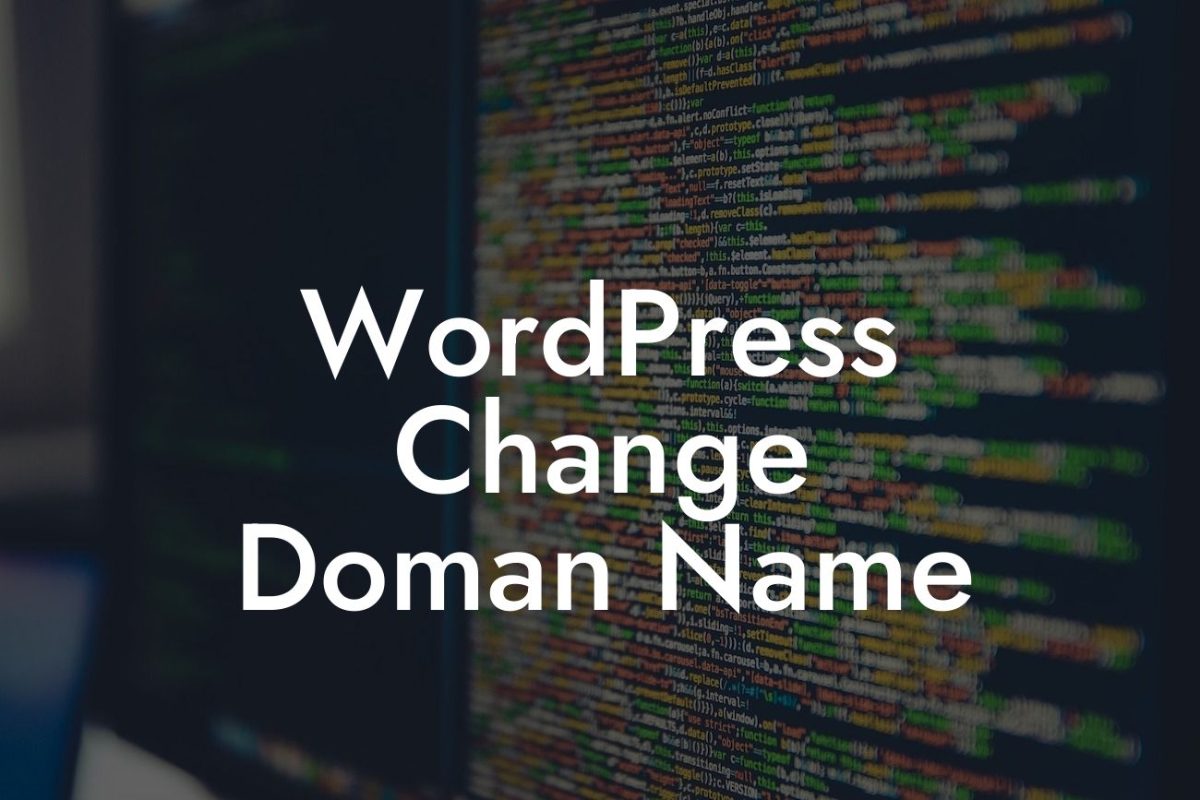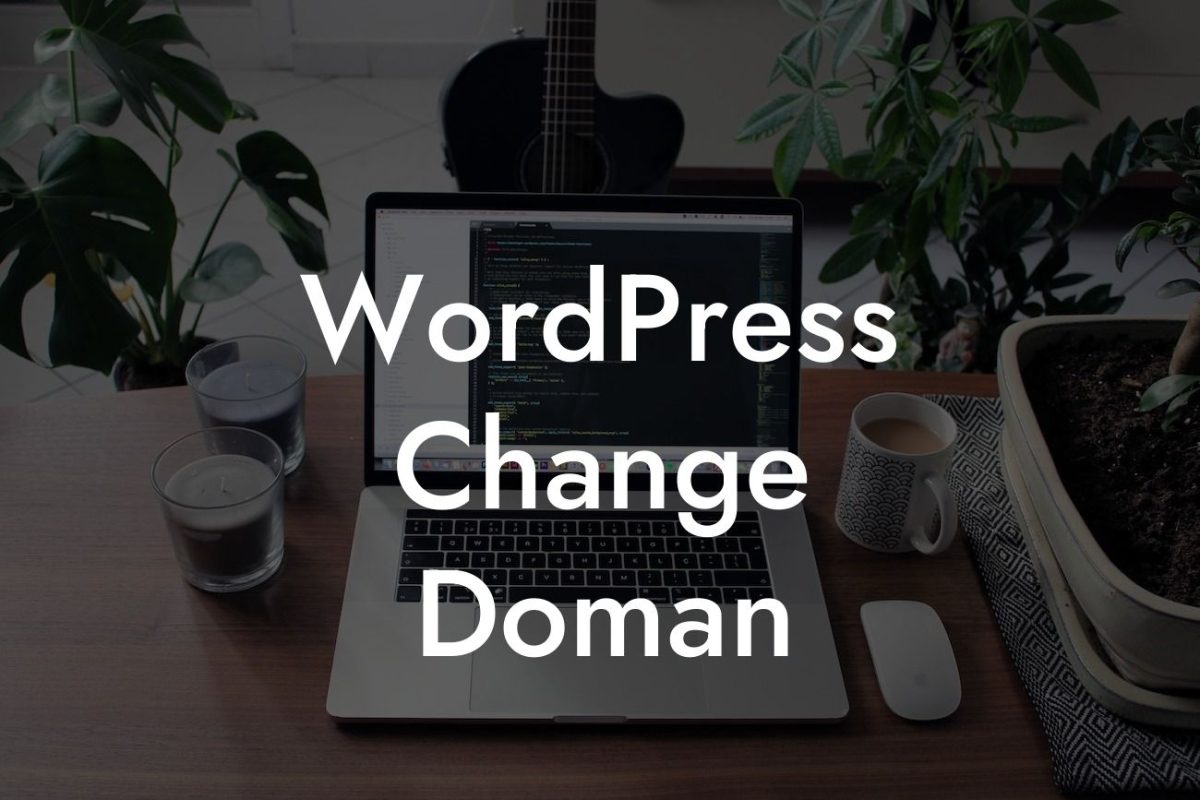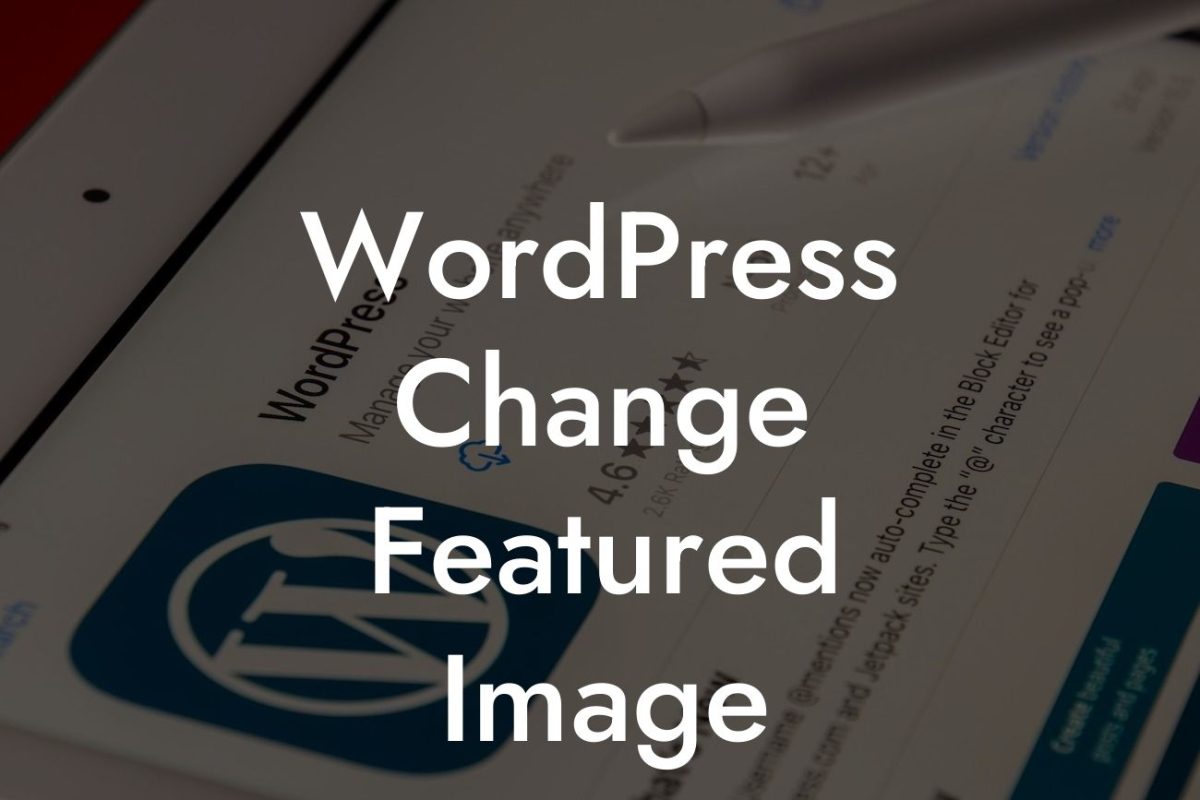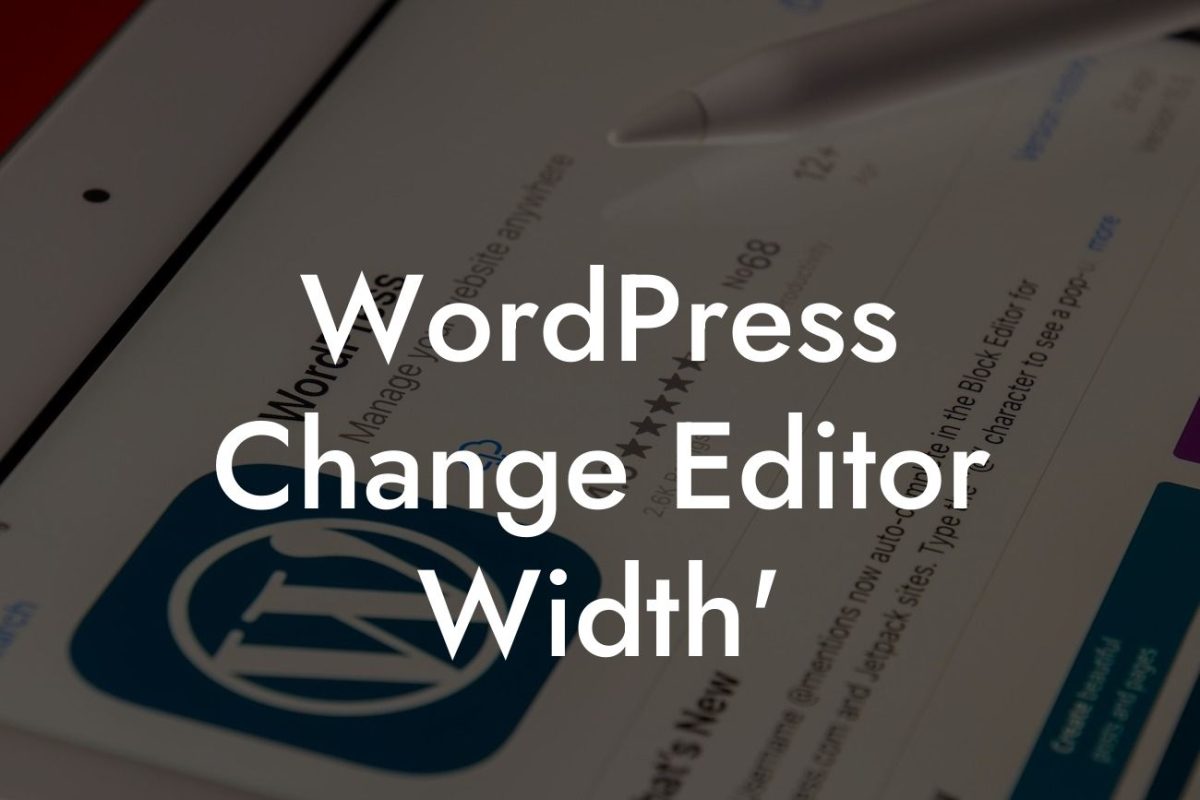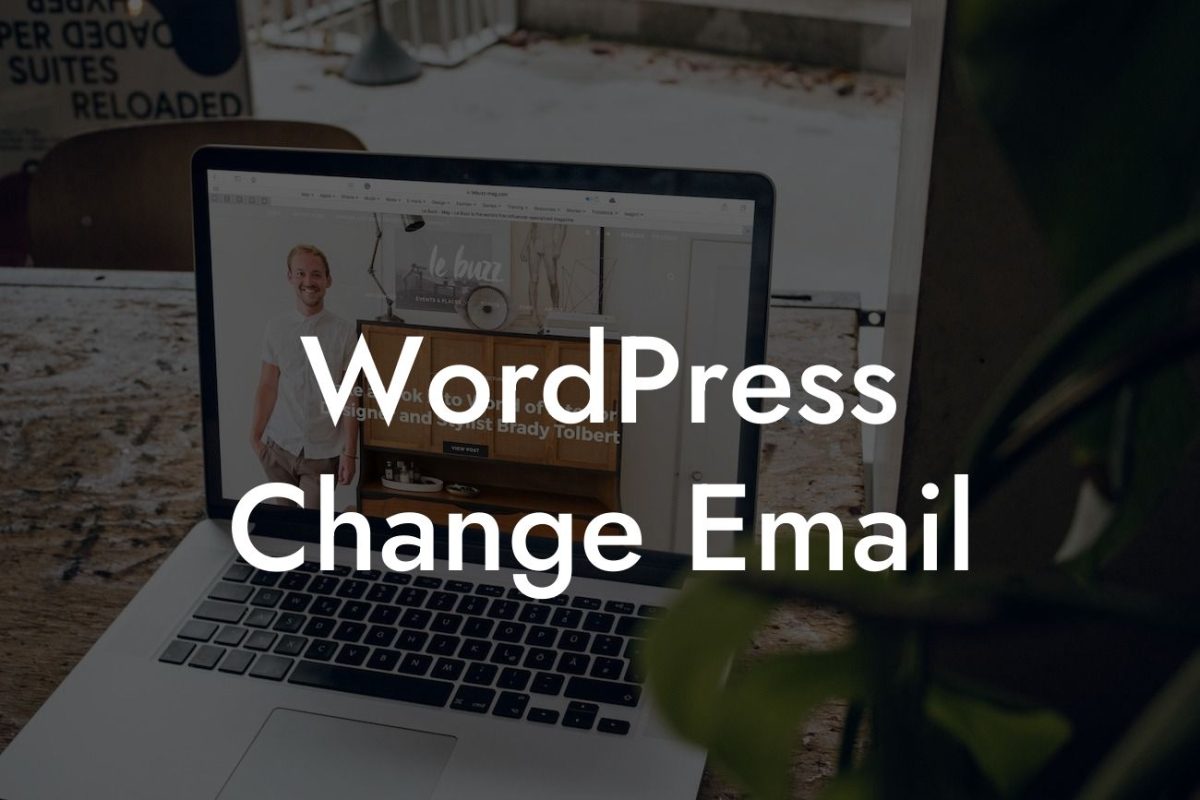Are you looking for a way to control the visibility of certain webpages on your WordPress site? If so, you're in the right place! In this guide, we'll show you how to add a "noindex" tag in WordPress. By using this simple technique, you can have full control over what search engines index on your website. So, let's dive into the details and learn how to implement this effective SEO strategy.
Adding a "noindex" tag is a straightforward process. Here's a step-by-step guide to help you through it:
1. Install and Activate an SEO Plugin:
To make things easier, we recommend using an SEO plugin like Yoast SEO or All in One SEO Pack. These plugins provide a user-friendly interface to manage various SEO settings. Install and activate one of them from the WordPress plugin repository.
2. Open the Post/Page Editor:
Looking For a Custom QuickBook Integration?
Navigate to the post or page where you want to add the "noindex" tag. Open it in the WordPress editor.
3. Locate the SEO Plugin Settings:
Depending on the SEO plugin you installed, you'll find its settings either below the post/page editor or in the sidebar. Look for an option labeled "SEO" or the name of the plugin.
4. Enable Advanced Options:
Once you find the SEO plugin settings, ensure that you have enabled or expanded the advanced options. This will give you access to additional settings, including the "noindex" tag.
5. Locate the "noindex" Option:
Within the advanced settings, search for the "noindex" or "search engine visibility" option. It may be present as a checkbox or a dropdown menu.
6. Check the "noindex" Option:
To prevent search engines from indexing the specific post or page, check or select the "noindex" option. Save or update the post/page to apply the changes.
How To Add Noindex Tag In Wordpress Example:
Let's illustrate this process with an example. Suppose you have a landing page that is intended for internal use only. You don't want it to appear in search engine results. By adding a "noindex" tag, you can ensure that search engines skip over this page when crawling your website. This way, you maintain control over who can access the page while still having it on your website.
Congratulations! You've successfully learned how to add a "noindex" tag in WordPress. By implementing this strategy, you can have greater control over your website's search engine visibility. Remember to explore other helpful guides on DamnWoo to enhance your online presence even further. Don't forget to try one of our awesome WordPress plugins, crafted exclusively for small businesses and entrepreneurs. Share this article with others who can benefit from it, and let's elevate success together!
In conclusion, adding a "noindex" tag is a powerful tool in managing your website's SEO. With DamnWoo's help, you can take control of your online presence and propel your business to greater heights. So, what are you waiting for? Get started today and experience the extraordinary!