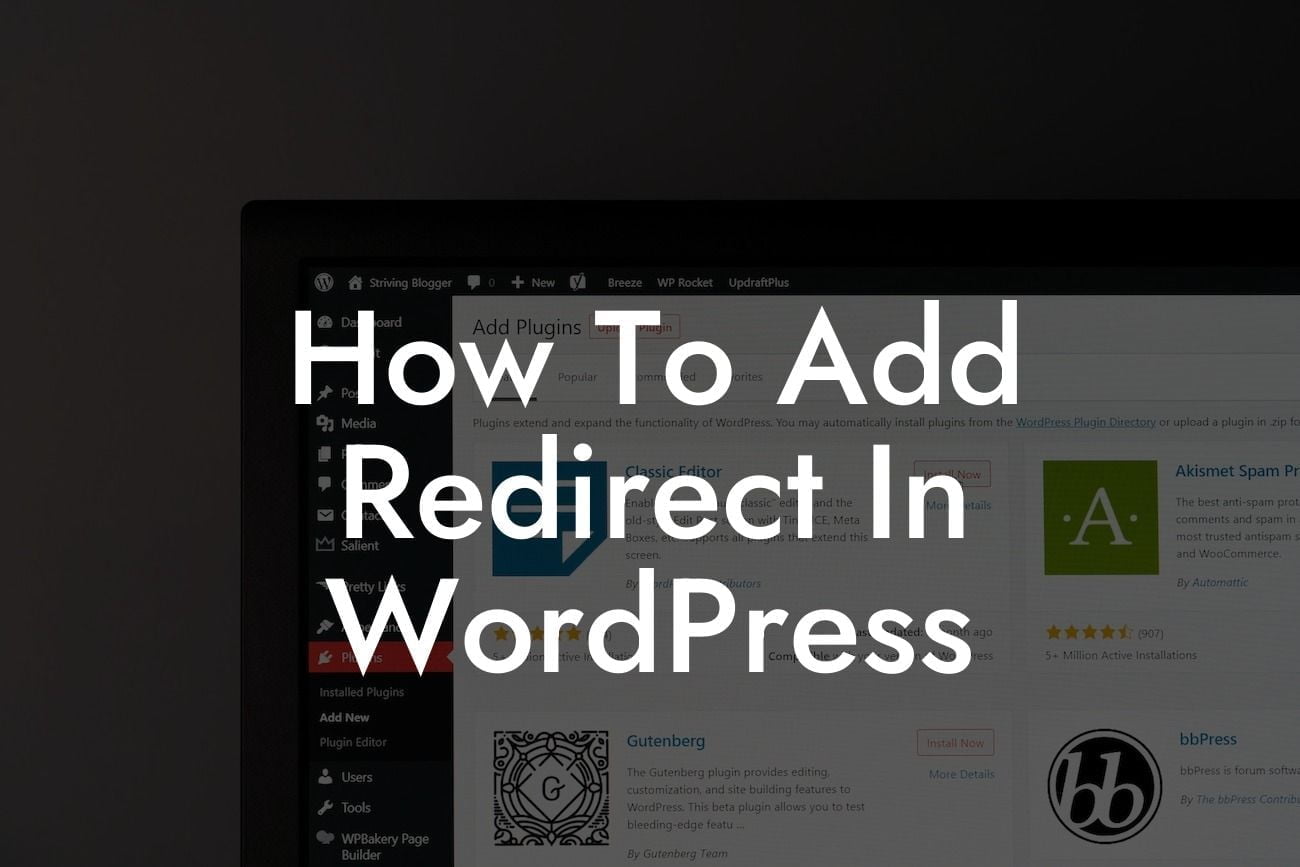Adding redirects to your WordPress website can be a game-changer for enhancing user experience, improving search engine optimization (SEO), and seamlessly managing your content. Redirects help direct visitors to the right pages, prevent broken links, and preserve your website's SEO value. In this comprehensive guide, we will walk you through the process of adding redirects in WordPress to ensure that you nail this essential technique and take your online presence to the next level.
Adding redirects in WordPress is a relatively straightforward process that offers incredible benefits. Let's dive into the step-by-step instructions to help you master this skill and supercharge your website's effectiveness.
1. Install and Activate a Redirect Plugin:
To streamline the process, we recommend using a reliable redirect plugin like DamnWoo's Redirect plugin. After installing and activating the plugin, you will have access to a user-friendly interface where you can effortlessly manage your redirects.
2. Create a Redirect:
Looking For a Custom QuickBook Integration?
Once the plugin is activated, navigate to the plugin settings and select the option to add a new redirect. You will be prompted to provide the source URL (the page you want to redirect from) and the target URL (the page you want to redirect to). Fill in these details, and save your changes.
3. Choose the Redirect Type:
When creating a redirect, you can select the redirect type based on your specific needs. Common options include 301 (permanent redirect), 302 (temporary redirect), and 307 (temporary redirect, maintaining original method). Choose the appropriate redirect type and save your settings.
4. Test and Verify:
After creating a redirect, it's crucial to test and verify its functionality. Visit the source URL, and ensure that you are seamlessly redirected to the target URL. Check for any errors, broken links, or unexpected behavior. This step is essential to provide a smooth experience for your website visitors.
How To Add Redirect In Wordpress Example:
Let's take a realistic example to solidify your understanding of how to add redirects in WordPress. Suppose you recently revamped your website and changed the URL structure for some of your blog posts. To ensure that visitors and search engines can still access your valuable content, you need to create redirects. Using DamnWoo's Redirect plugin, you can create individual redirects for each old URL, directing them to the corresponding new URL. This way, your audience will always find the content they are looking for, preventing frustration and preserving your SEO efforts.
Congratulations! You have successfully learned how to add redirects in WordPress. By implementing redirects, you can optimize your website's user experience, improve your SEO rankings, and ensure that visitors never encounter broken links. Make sure to explore DamnWoo's range of awesome plugins and take advantage of our cutting-edge solutions to further enhance your online presence. Don't forget to share this article with others who can benefit from the power of redirects. Stay tuned for more valuable guides on DamnWoo to help you unleash the true potential of your small business or entrepreneurial journey.