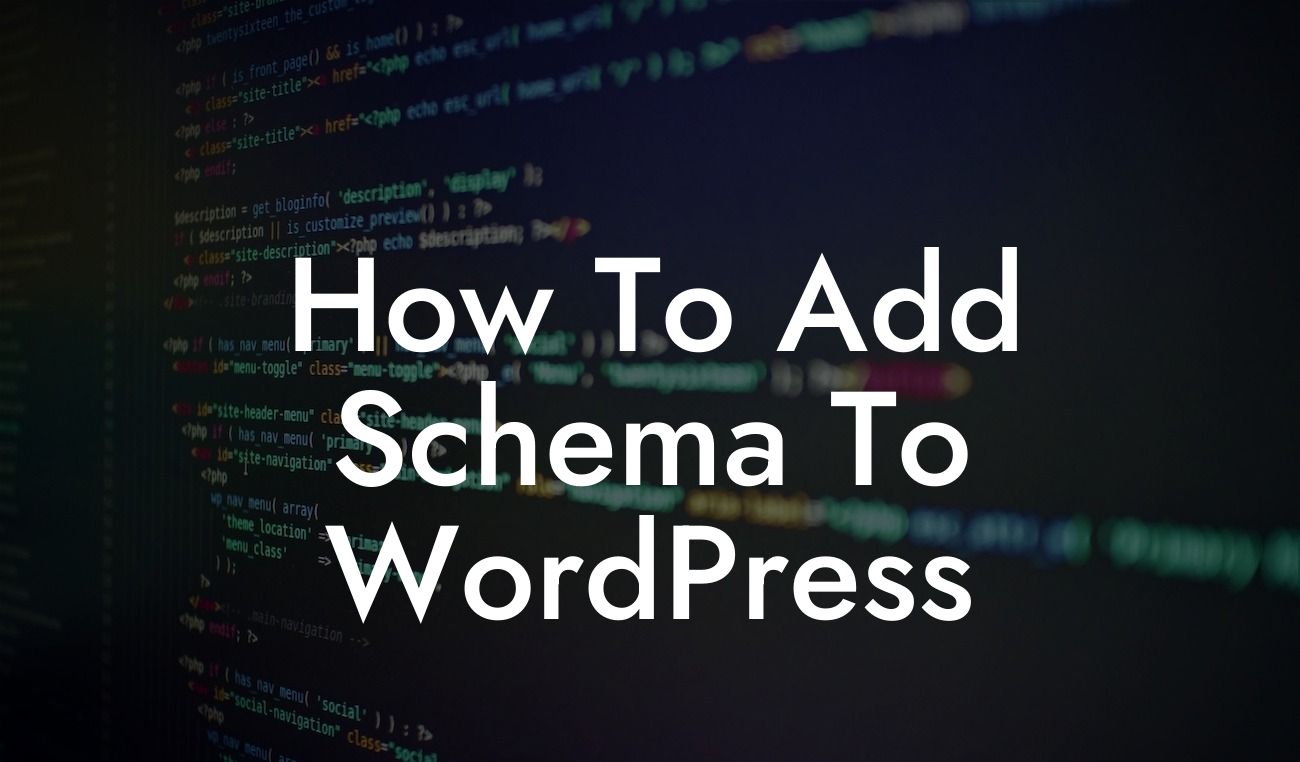Are you looking to take your WordPress website to the next level? Want to boost your search engine visibility and stand out from the competition? Adding schema to your WordPress site could be the game-changer you've been searching for. In this comprehensive guide, we will walk you through the step-by-step process of adding schema to your WordPress website. Get ready to unlock the hidden potential of structured data and experience the power of improved click-through rates and higher rankings.
Adding schema markup to your WordPress site is easier than you might think. Follow these steps to enhance your website's search engine presence:
1. Understand Schema and its Benefits:
First things first, let's understand what schema markup is all about. Schema is a structured data vocabulary that helps search engines understand and interpret the content on your website better. By adding schema markup, you provide additional context and information about your content, making it more attractive to search engines. This, in turn, can lead to improved visibility, higher rankings, and increased click-through rates.
2. Choose the Right Schema Markup:
Looking For a Custom QuickBook Integration?
Before diving into the technicalities, it's crucial to select the appropriate schema markup for your content. Depending on the type of website or page you have, there are various schema markups available. Some common types include organization, product, article, event, and local business. Determine the most relevant schema markup for your content and proceed accordingly.
3. Utilize Schema Plugins:
To simplify the process, WordPress offers numerous plugins that can assist you in adding schema markup. These plugins eliminate the need for manual coding and make implementing schema a breeze. Some popular schema plugins for WordPress include Yoast SEO, Schema Pro, and All in One Schema Rich Snippets. Choose a plugin that suits your requirements and activate it on your website.
4. Configure the Schema Plugin:
Once you have installed and activated your chosen schema plugin, it's time to configure it. Most schema plugins have user-friendly interfaces that allow you to customize schema settings according to your needs. Configure the plugin options, including the types of schema you wish to use and the specific data fields you want to include.
5. Add Schema Markup to Your Content:
Now comes the exciting part - adding schema markup to your WordPress content. Whether you're creating a new post or editing an existing one, the schema plugin will provide options to insert schema markup. Simply input the relevant information into the schema fields, such as the name, description, images, and other specific data points. The plugin will then generate the schema markup automatically, which search engines will recognize and use to enhance your website's visibility.
How To Add Schema To Wordpress Example:
For instance, suppose you run a local bakery and want to add schema markup to your website's "Contact Us" page. By using the schema plugin, you can input the bakery's name, address, phone number, and operating hours into the schema fields. The plugin will then generate the appropriate schema markup, which search engines will recognize. This structured data enables search engines to display important information directly in the search results, such as your bakery's phone number and location, increasing the chances of attracting potential customers.
Congratulations! You've taken a significant step towards improving your website's search engine visibility by adding schema markup to your WordPress site. Now that you've mastered this essential technique, remember to explore our other guides on DamnWoo for more tips and tricks to elevate your online presence. Don't forget to check out our awesome WordPress plugins, designed exclusively for small businesses and entrepreneurs like you. Amp up your success and revolutionize your online presence with DamnWoo.
Are you ready to boost your search engine rankings and unleash the power of structured data? Start implementing schema markup on your WordPress website today!