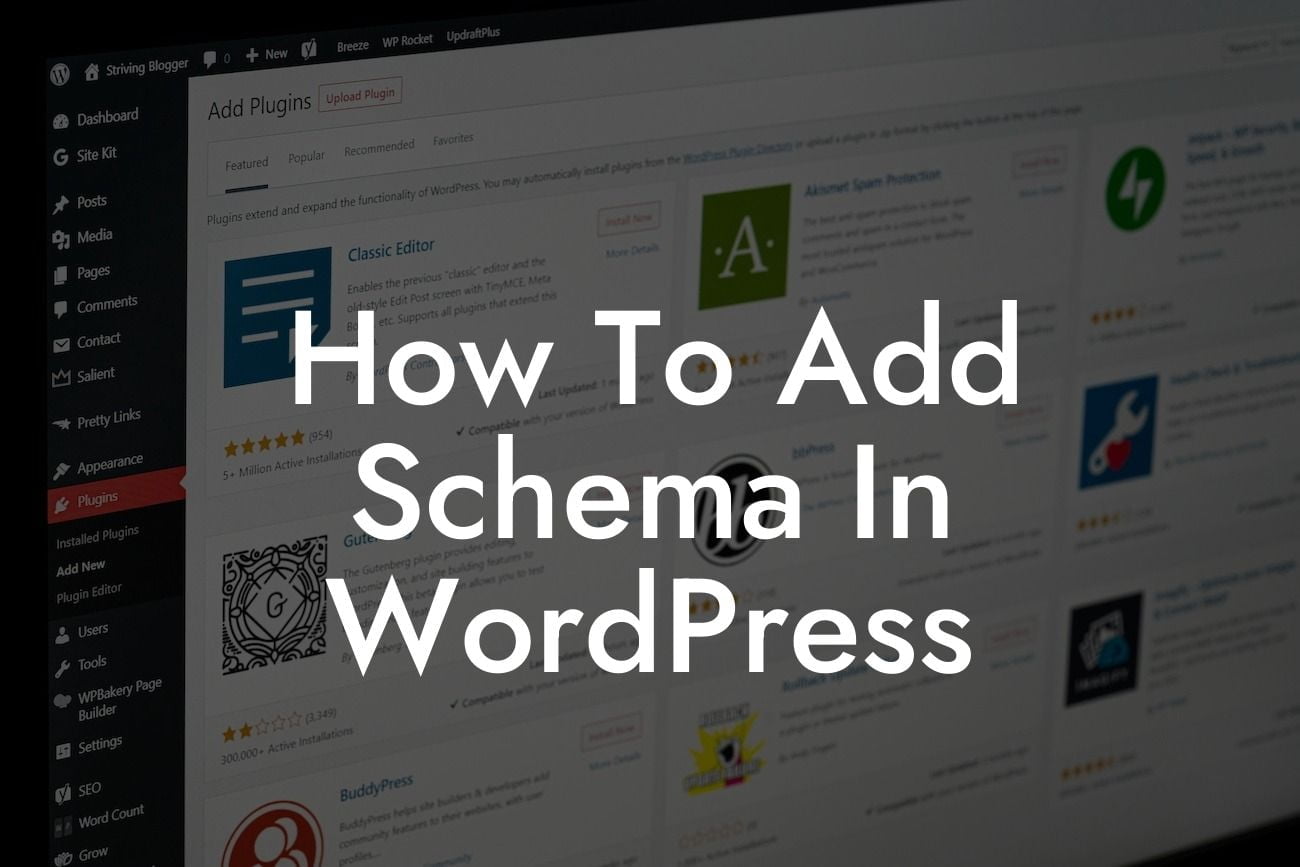---
Schema markup is a powerful tool that can greatly enhance your website's visibility on search engine results pages (SERPs). By adding structured data markup to your WordPress site, you can provide search engines with additional information about your content, making it more likely to appear in rich snippets and knowledge panels. In this article, we will guide you through the process of adding schema in WordPress, helping you boost your website's search engine optimization and stand out from the competition.
Schema markup is a standardized vocabulary of tags that provides search engines with specific information about the content on your website. By implementing schema markup, you can help search engines understand and interpret your content more accurately, leading to improved search engine rankings and better visibility for your web pages.
Here's a step-by-step guide on how to add schema in WordPress:
1. Install a Schema Markup Plugin: To easily implement schema markup on your WordPress site, you can use a dedicated plugin. There are several excellent options available, such as Schema Pro and WP Review Pro. Choose a plugin that suits your needs and install it on your website.
Looking For a Custom QuickBook Integration?
2. Configure the Plugin Settings: After installing the plugin, configure its settings to customize the schema markup for your website. You can choose from a variety of schemas, including articles, products, events, recipes, and more. Select the most relevant schema type for your content, and configure any additional options that the plugin provides.
3. Add Schema Markup to Your Content: Once the plugin is configured, you can start adding schema markup to your individual posts and pages. Look for the plugin's interface or metabox when editing a post or page. Fill in the required fields and provide the necessary information for the selected schema type. This may include details such as the article's headline, description, author, date published, and more.
4. Test Your Schema Markup: After adding schema markup to your content, it's crucial to test if it has been implemented correctly. Use Google's Structured Data Testing Tool or any other reliable schema markup testing tool to verify that your markup is error-free and displays the desired information correctly. This step ensures that search engines can interpret your schema markup accurately.
How To Add Schema In Wordpress Example:
Let's say you run a recipe blog on WordPress and want to add schema markup to your recipe posts. With a schema markup plugin, you can easily define fields such as the recipe's name, ingredients, preparation time, cooking time, and nutritional information. By adding this structured data markup, search engines can display useful information directly in the search results, such as the recipe's rating, cooking time, and number of calories. This enhanced display not only improves the visibility of your recipes but also attracts more potential visitors to your website.
With the information provided in this article, you're now equipped with the knowledge to add schema in WordPress and elevate your website's SEO performance. By implementing schema markup, you can improve your website's structured data markup, enhance its visibility on SERPs, and attract more organic traffic. Explore other informative guides on DamnWoo to further enhance your online success, and don't forget to try one of our awesome WordPress plugins to supercharge your small business or entrepreneurial endeavors. Share this article with others who can benefit from harnessing the power of schema markup.