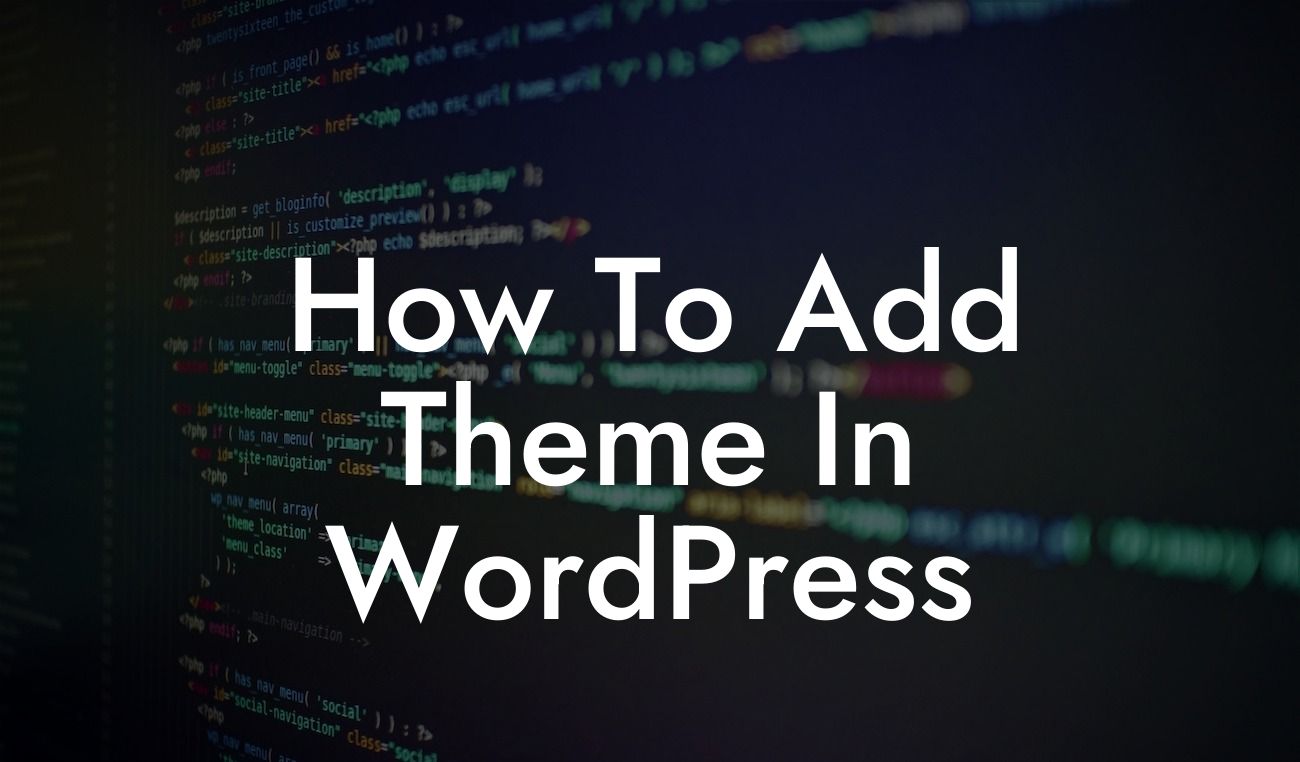Adding a theme to your WordPress website can completely transform its appearance and enhance your online presence. But with countless options available, it can be overwhelming to navigate through the process. In this comprehensive guide, we'll walk you through step-by-step on how to add a theme in WordPress, so you can effortlessly customize and personalize your site to stand out from the competition.
H2: Understanding WordPress Themes
- Before we dive into the process, let's grasp the concept of WordPress themes. Themes are pre-designed templates that determine the look and feel of your website.
- They play a crucial role in defining the overall layout, typography, color scheme, and other visual elements.
- WordPress offers a wide range of both free and premium themes to suit various business needs and aesthetics.
Looking For a Custom QuickBook Integration?
H2: Exploring Theme Options in WordPress
- To add a theme, log in to your WordPress dashboard and navigate to the "Appearance" tab. Here, you'll find the "Themes" option.
- Click on "Themes" to access the WordPress theme library, where you can explore the extensive collection of themes.
- Sort through the options by popularity, featured ones, or search for specific keywords related to your business.
H3: Installing a Theme from the WordPress Theme Library
- Once you've found the perfect theme for your website, hover over the theme's thumbnail and click the "Install" button.
- WordPress will then download and install the theme automatically.
- After the installation is complete, click on the "Activate" button to activate the selected theme.
H3: Uploading and Installing a Custom Theme
- In addition to the WordPress theme library, you can also upload and install custom themes.
- If you have a premium theme or a custom-made one, click the "Upload Theme" button on the theme library page.
- Choose the theme file from your computer and click "Install Now." WordPress will handle the installation process for you.
How To Add Theme In Wordpress Example:
Let's say you want to create a business-oriented website and have found a suitable theme from the WordPress theme library. You install and activate the theme, and instantly, your website transforms into a professional and visually appealing platform. The theme's layout, color scheme, and typography perfectly align with your business's brand identity. The cohesive design elements create a lasting impression on your visitors, elevating their experience and facilitating engagement.
Now that you've learned how to add a theme in WordPress, the possibilities for customizing your website are endless. Explore the vast variety of themes available and find the perfect one that resonates with your business's goals and values. At DamnWoo, we take pride in crafting exceptional WordPress plugins that complement your theme and further enhance your website's functionality. Don't settle for ordinary; embrace the extraordinary and grow your online presence with DamnWoo.