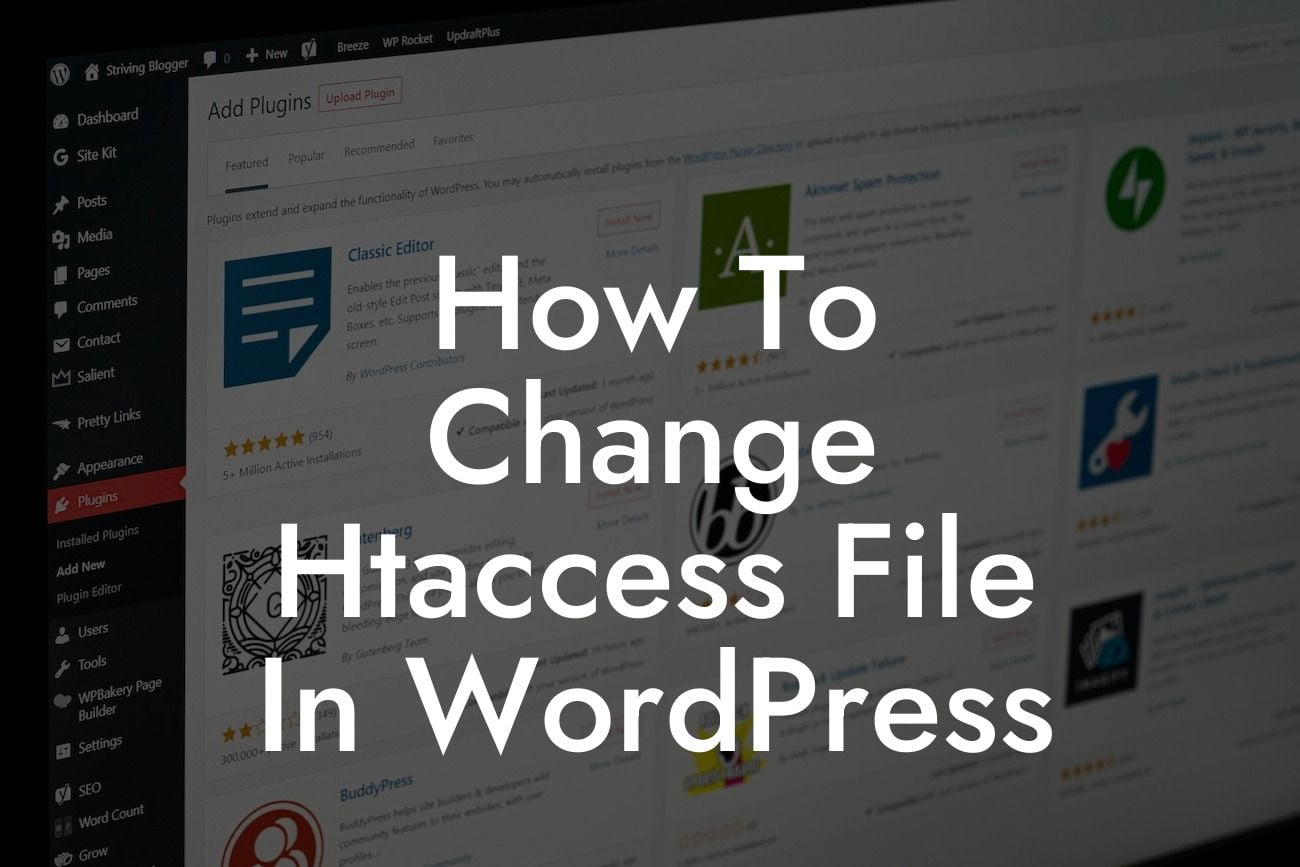Are you a WordPress user who wants to take control of your website's performance and security? Look no further than the .htaccess file. This often-overlooked configuration file plays a vital role in optimizing your WordPress site and enhancing its security. In this comprehensive guide, we will show you how to change the .htaccess file in WordPress, step by step. Say goodbye to generic solutions and say hello to a more powerful and secure website, courtesy of DamnWoo.
Engaging with your website visitors should be your number one priority as a small business or entrepreneur. One way to do that is by improving your website's performance and security, and that's where the .htaccess file comes into play. So, let's dive into the details and learn how to change the .htaccess file in WordPress:
1. Understanding the .htaccess file
- The importance of the .htaccess file
- Locating the .htaccess file in WordPress
Looking For a Custom QuickBook Integration?
- Backup your .htaccess file before making changes
2. Modifying the .htaccess file
- Accessing the .htaccess file via FTP/SFTP
- Editing the .htaccess file through the WordPress Dashboard
- Adding custom rules to optimize your WordPress site
3. Common .htaccess configurations
- Redirecting non-www URLs to www or vice versa
- Enabling gzip compression to boost website speed
- Setting up custom error pages for a better user experience
4. Enhancing website security with the .htaccess file
- Blocking malicious IP addresses with IP deny rules
- Protecting sensitive directories with password authentication
- Preventing hotlinking and bandwidth theft
How To Change Htaccess File In Wordpress Example:
Let's say you want to redirect all non-www URLs to the www version of your site. Here's how you can achieve this using the .htaccess file:
1. Open your .htaccess file.
2. Add the following code:
```
RewriteEngine On
RewriteCond %{HTTP_HOST} !^www. [NC]
RewriteRule ^(.*)$ http://www.%{HTTP_HOST}/$1 [R=301,L]
```
3. Save and upload the modified .htaccess file.
Congratulations! You've just learned how to change the .htaccess file in WordPress. By taking advantage of this powerful configuration file, you can optimize your website's performance and enhance its security. Explore other helpful guides on DamnWoo to transform your online presence, and don't forget to try one of our awesome WordPress plugins. Share this article with others who can benefit from it and take your WordPress journey to new heights.