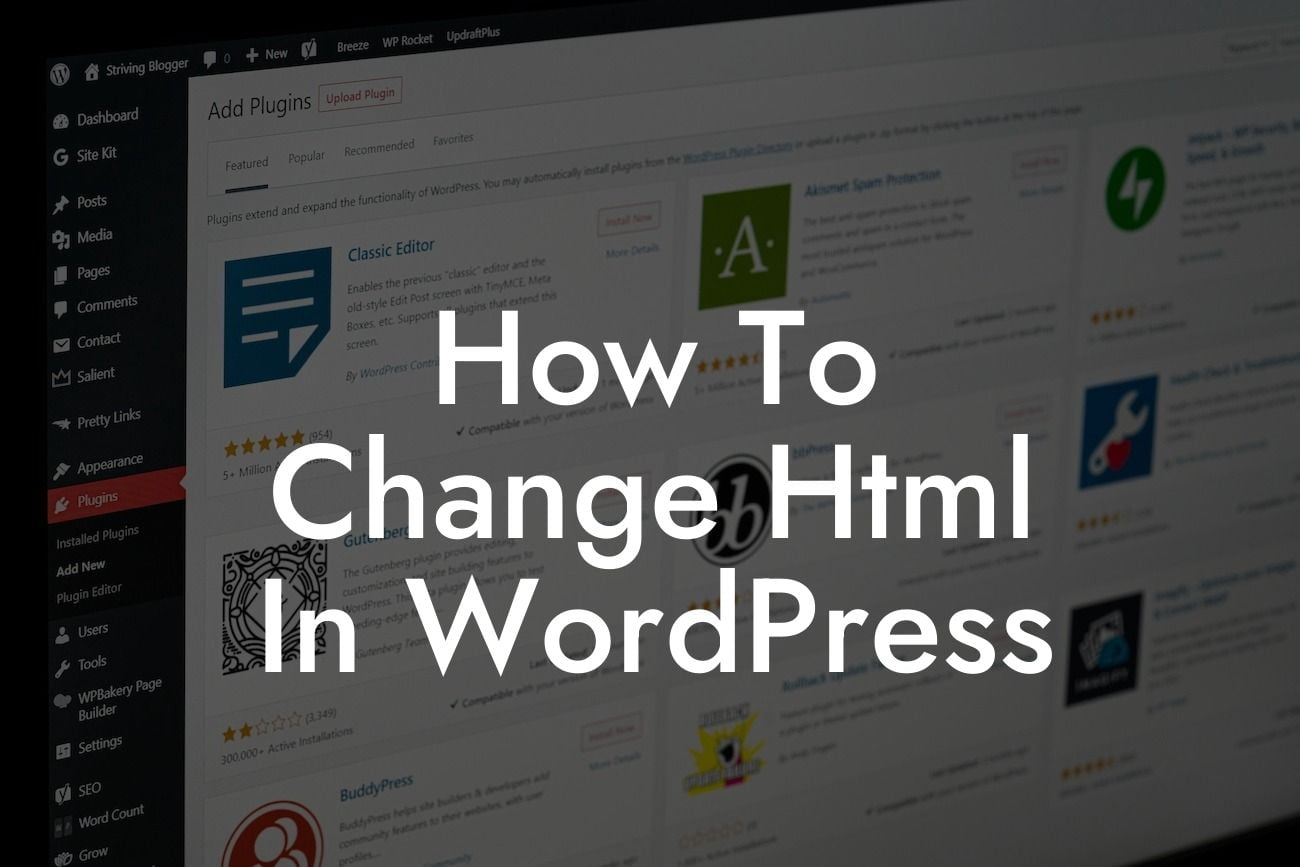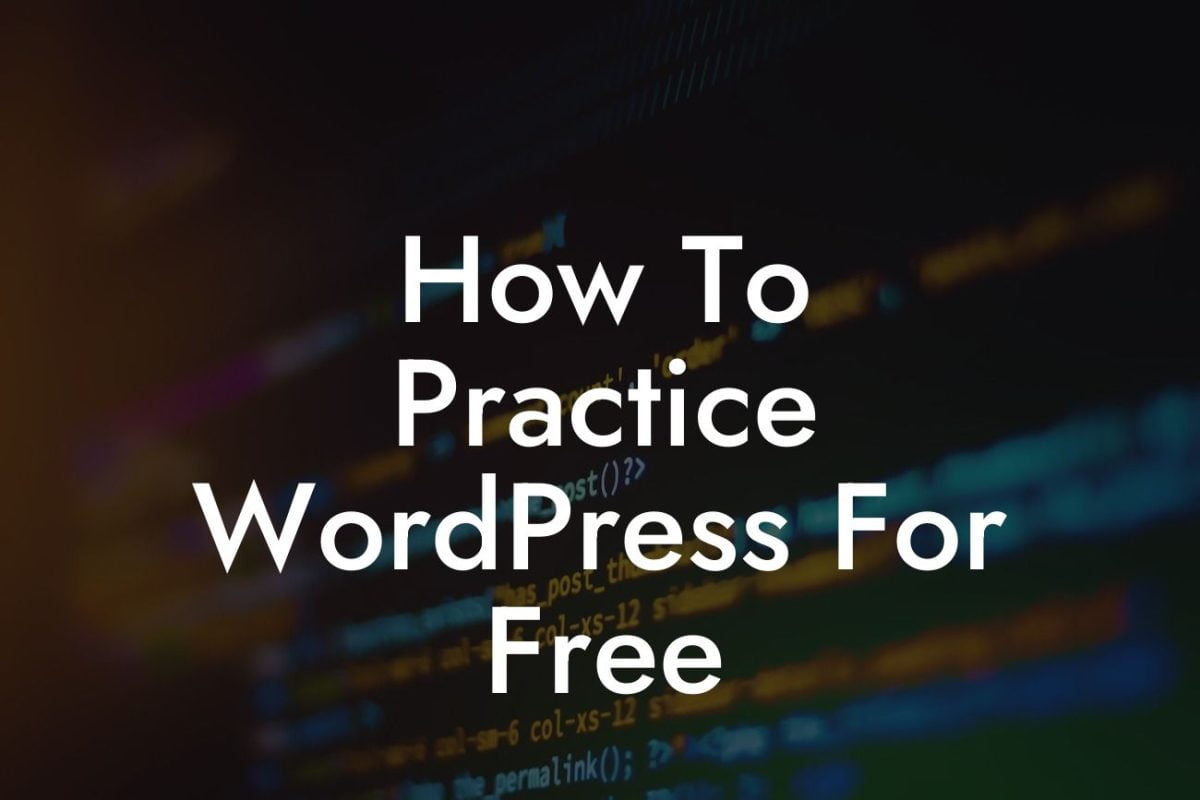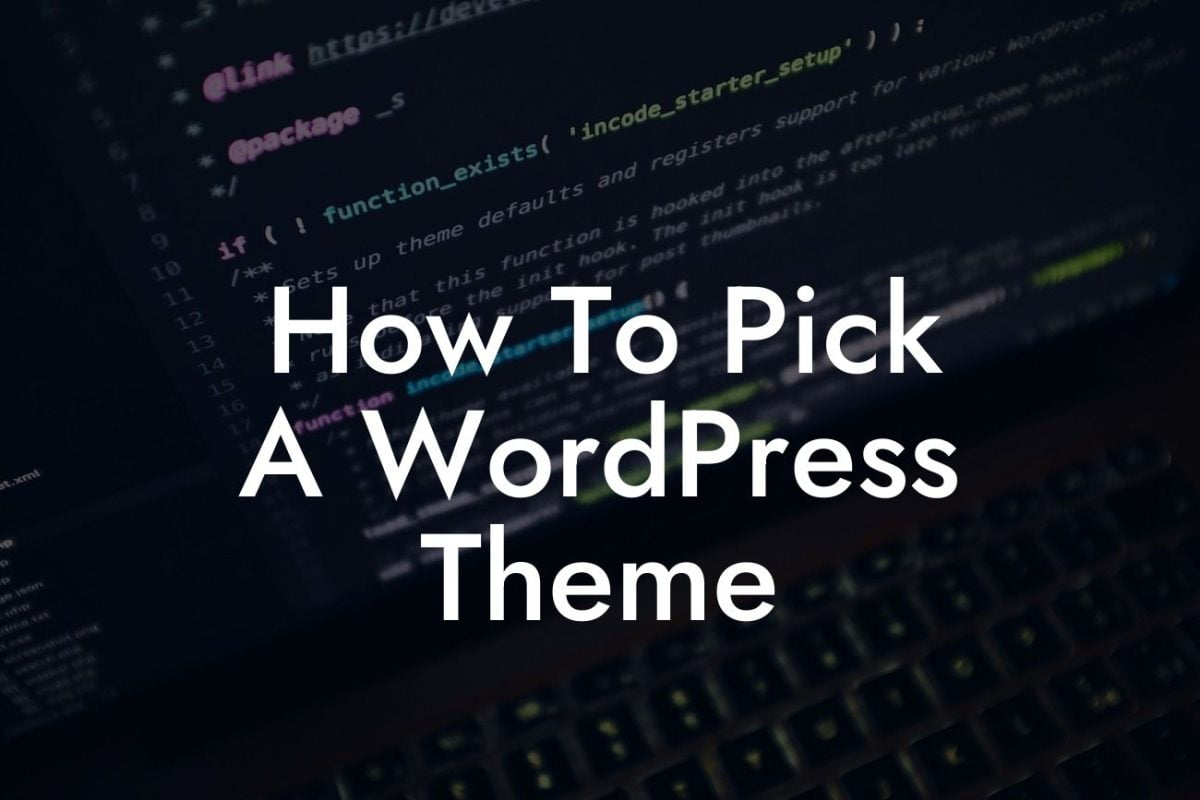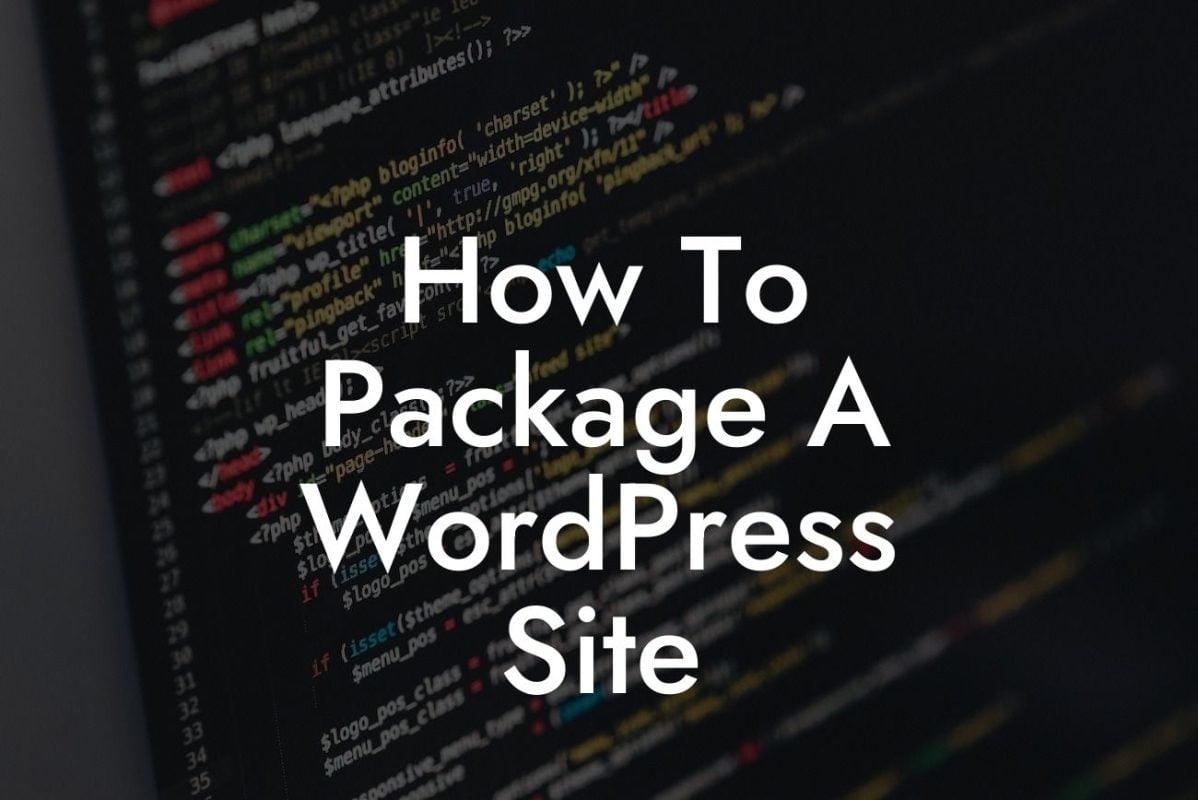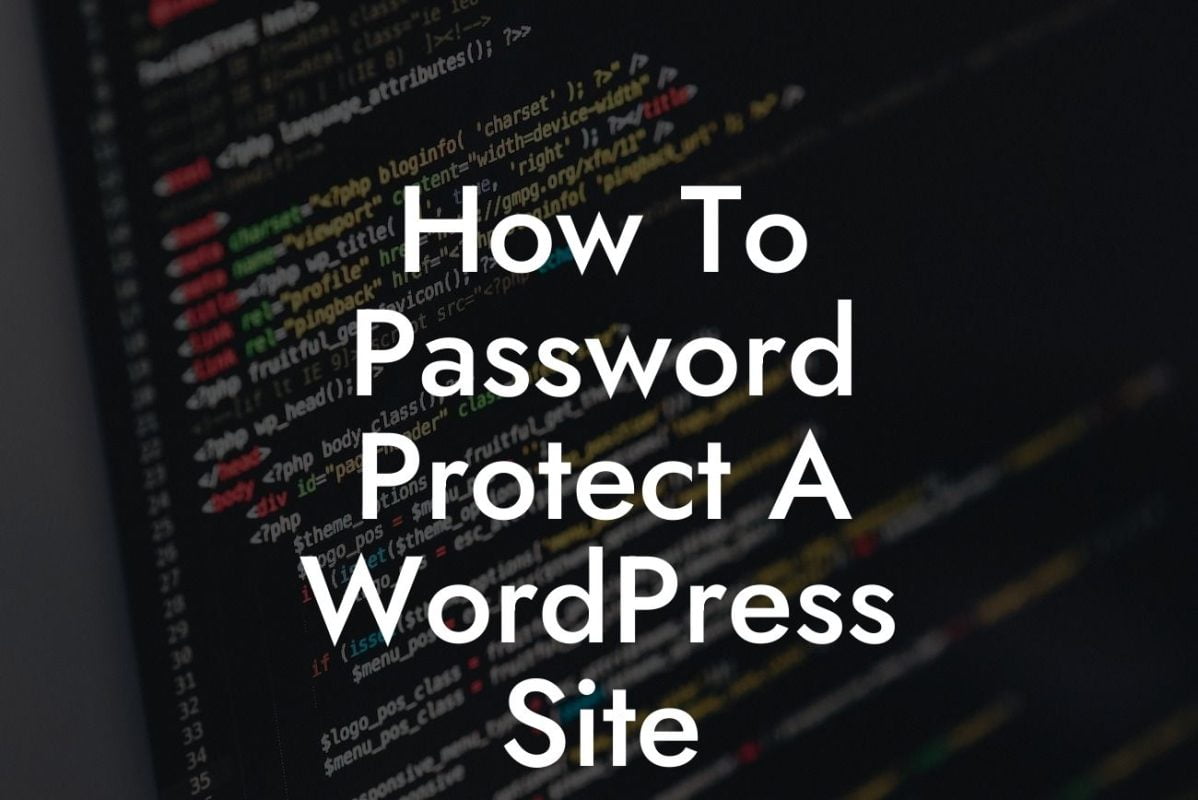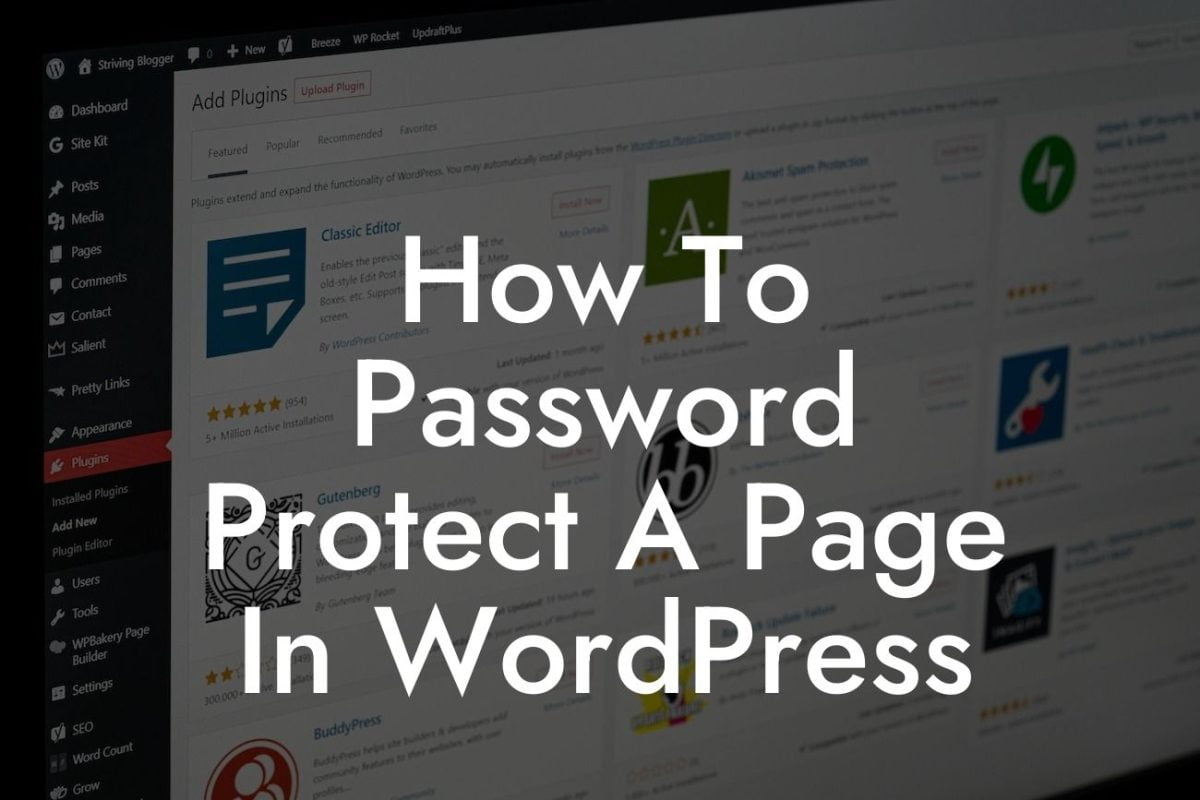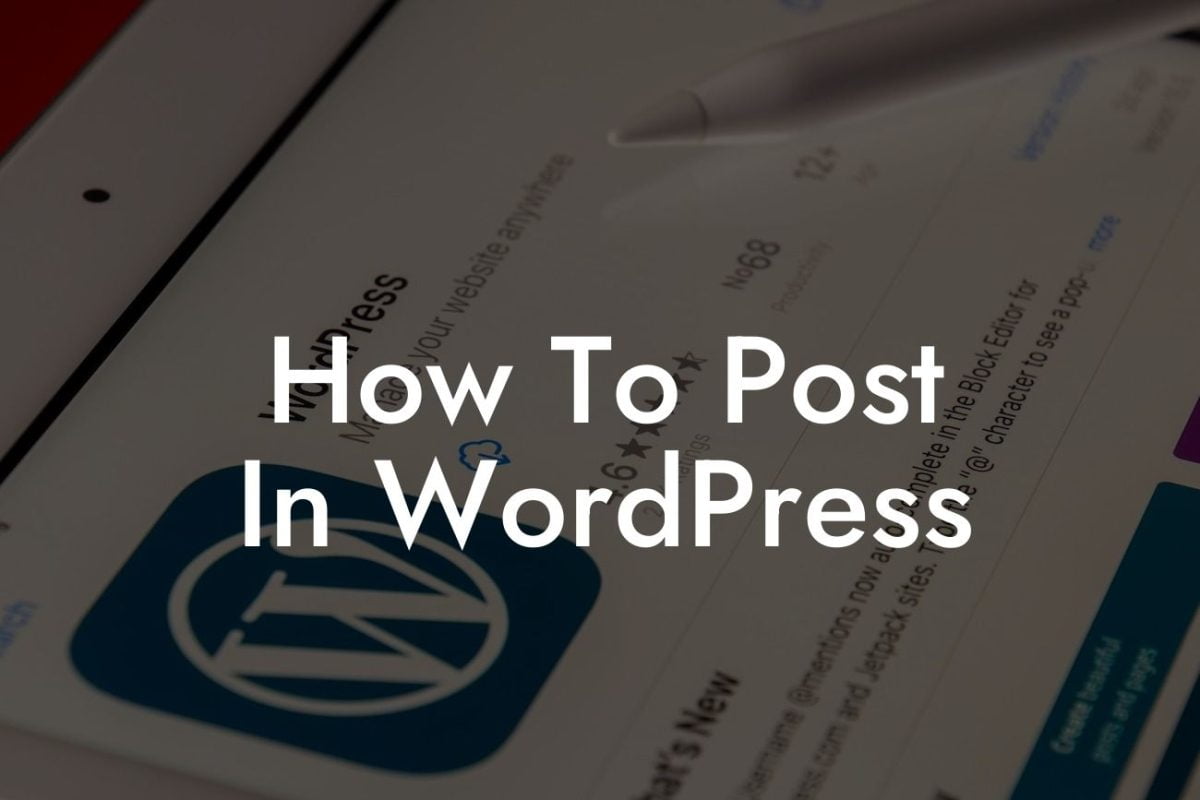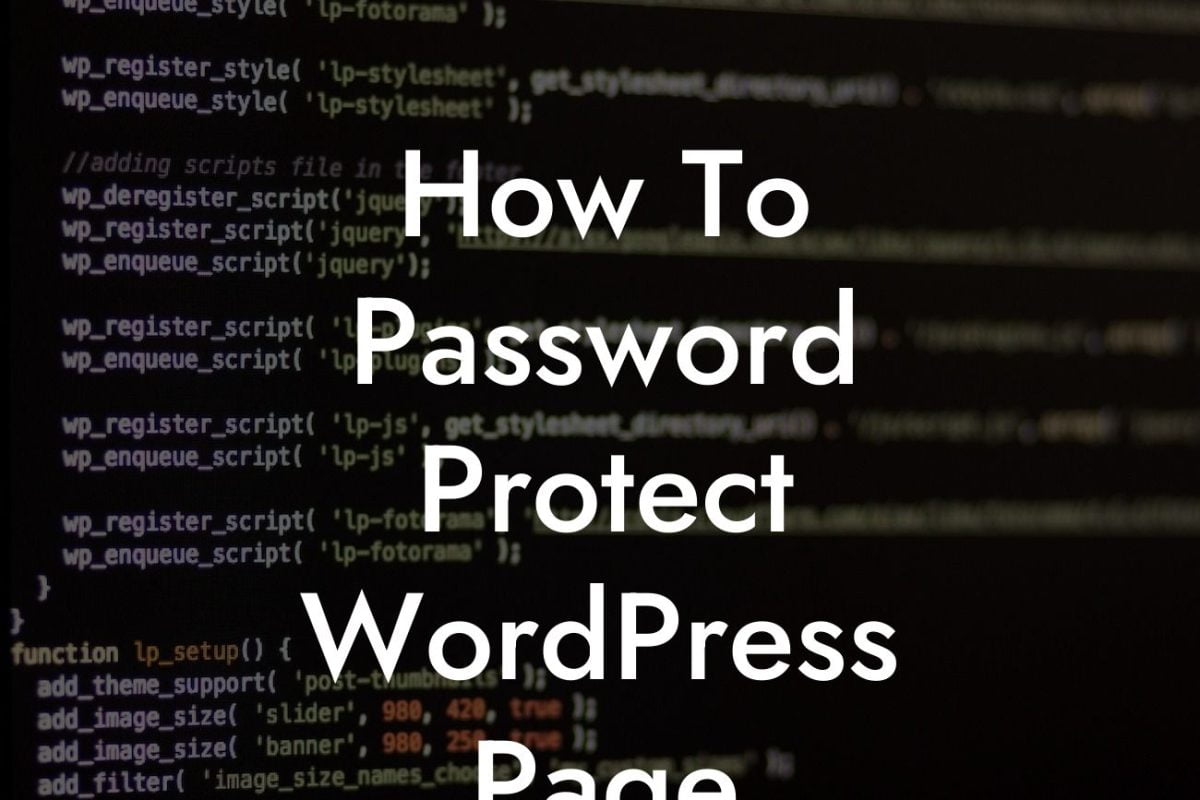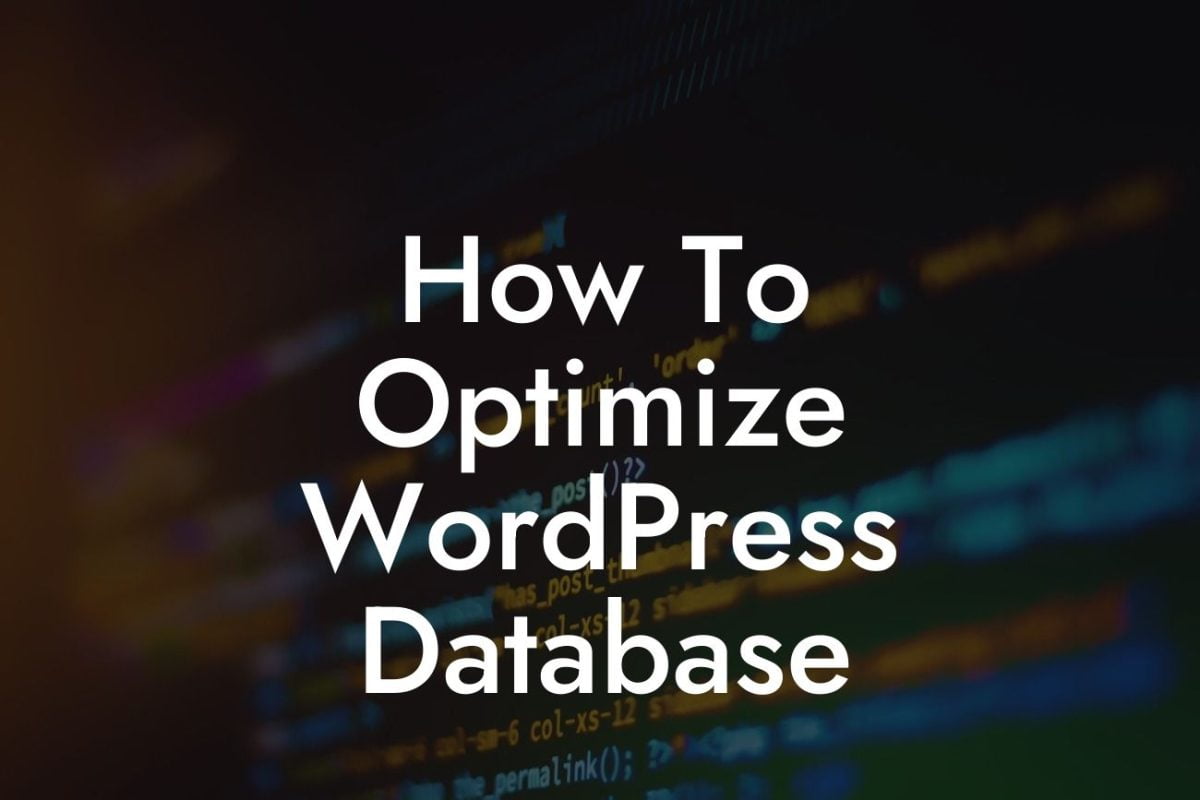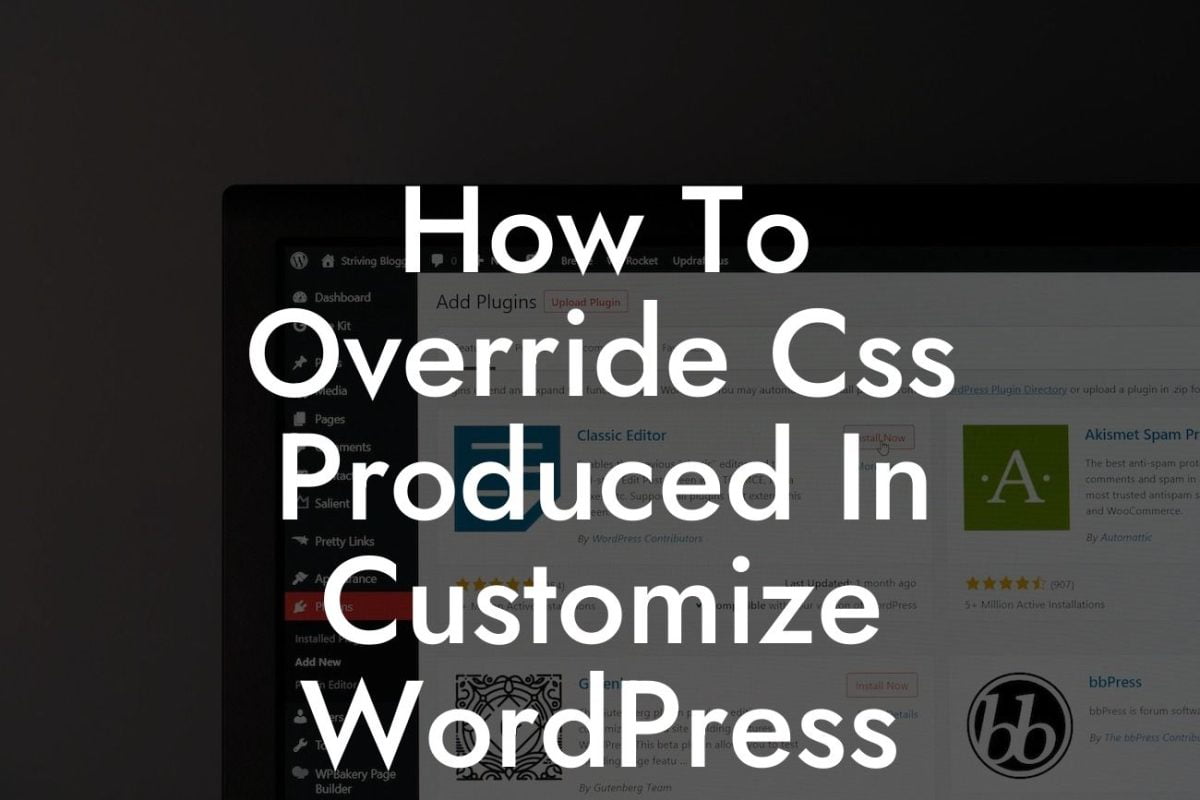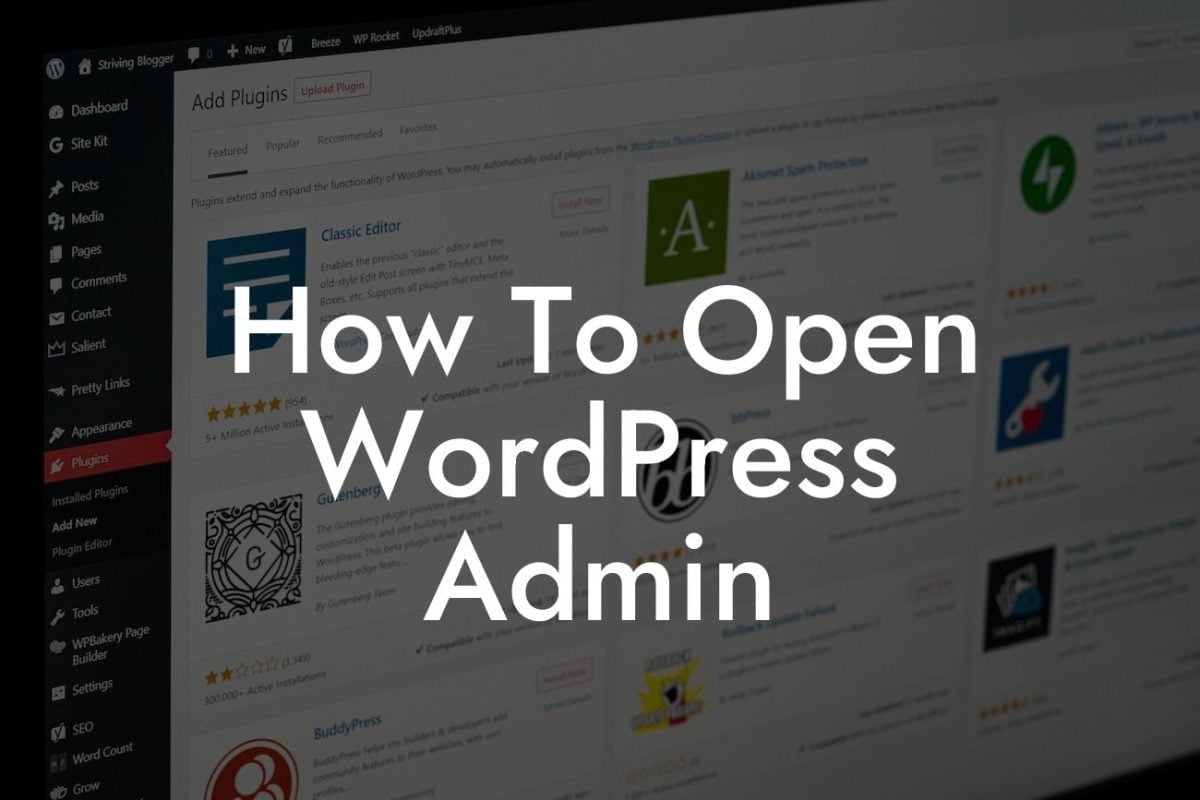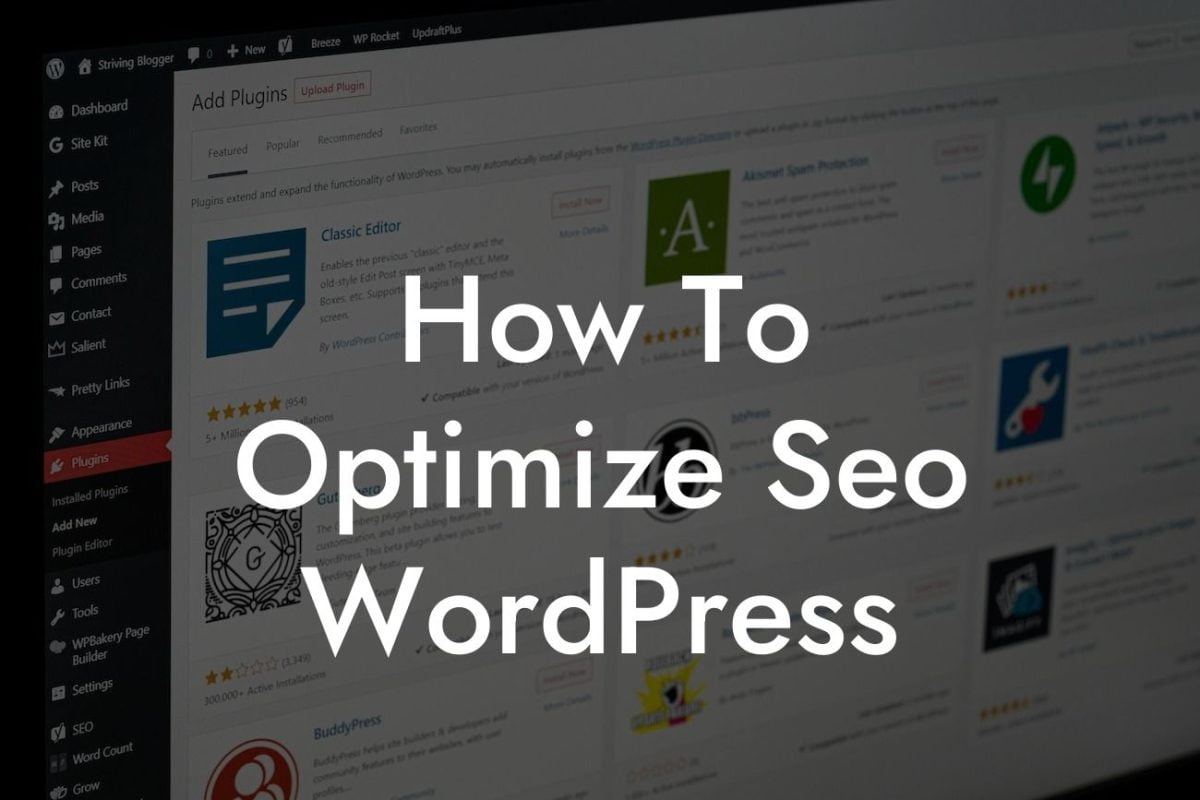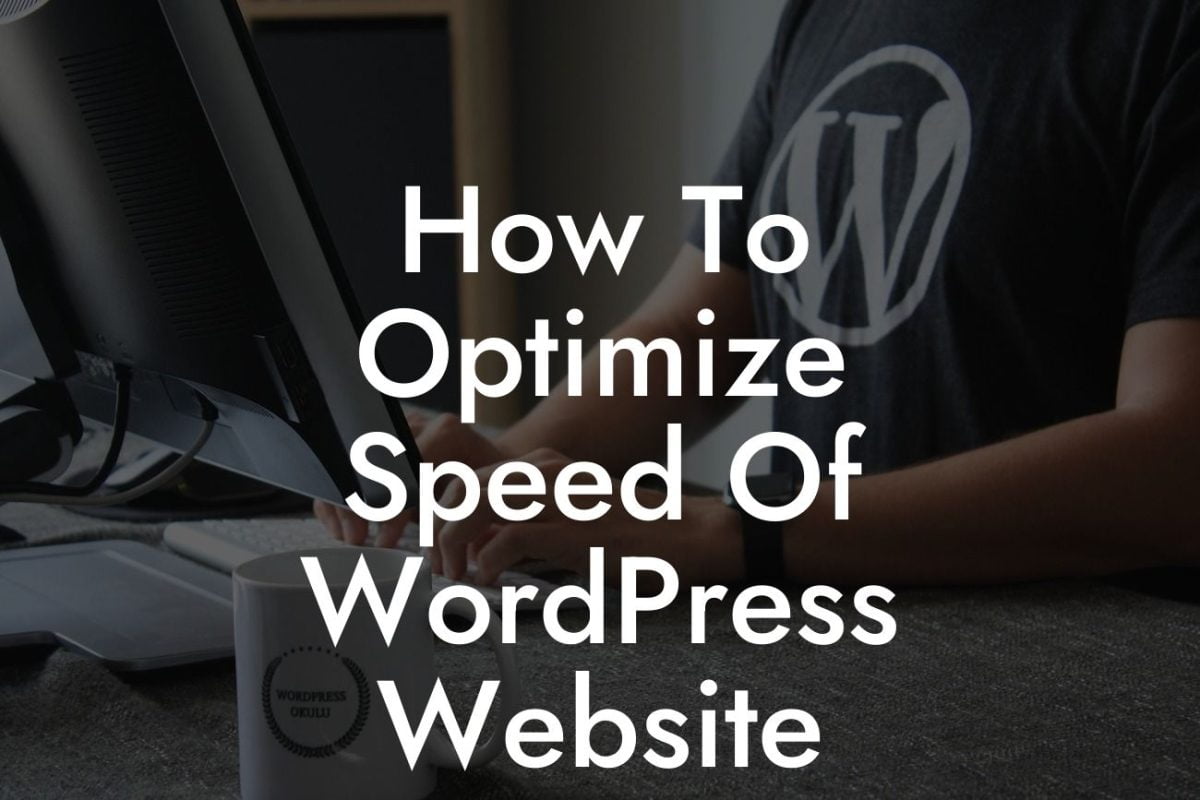---
Are you tired of the limitations of cookie-cutter website designs? Do you yearn for a unique and impressive online presence that truly reflects your small business or entrepreneurial venture? Look no further! In this guide, we will walk you through the exciting process of changing HTML in WordPress. With DamnWoo's expert tips and tricks, you'll be able to take full control of your website's design, elevating it to new heights. Get ready to say goodbye to ordinary and embrace the extraordinary!
Changing HTML in WordPress may seem intimidating at first, but with a little guidance, you'll realize it's easier than you think. Let's dive into the step-by-step process:
1. Understand the Structure: Before delving into HTML changes, it's essential to understand the structure of your WordPress website. Familiarize yourself with how pages and posts are organized, and make sure you have access to your theme's files.
2. Locate the HTML File: Depending on your theme, the HTML file you need to modify may vary. Look for files such as "header.php" or "footer.php" within your theme's directory.
Looking For a Custom QuickBook Integration?
3. Backup Files: It's crucial to create a backup of any files you plan to modify to avoid any mishaps. This ensures you can easily revert to the previous version if needed.
4. Make Changes: Open the chosen HTML file in a text editor or code editor of your choice. Identify the section you wish to modify, whether it's the header, footer, sidebar, or any other element. Make the desired changes to the HTML code, such as modifying the layout, adding custom CSS classes, or inserting additional elements.
5. Save and Test: Once you've made your modifications, save the file and refresh your website to see the changes in action. This allows you to iterate and refine until you achieve the desired result.
How To Change Html In Wordpress Example:
Let's say you want to add a custom logo to your WordPress header. Follow these steps:
1. Locate the "header.php" file within your theme's directory.
2. Open the file and find the section responsible for displaying the logo.
3. Replace the existing code with the HTML snippet for your custom logo.
4. Save the file and refresh your website to see the new logo beautifully integrated into your header.
Congratulations! You've now unlocked the power of changing HTML in WordPress. By taking control of your website's design, you can create a truly unique and exceptional online presence for your small business or entrepreneurial venture. Continue exploring DamnWoo's series of guides to enhance your WordPress skills and unleash the full potential of your website. Don't forget to try out our suite of awesome plugins designed exclusively for small businesses and entrepreneurs. Share this article with others looking to master WordPress and let them join the journey towards extraordinary online success.