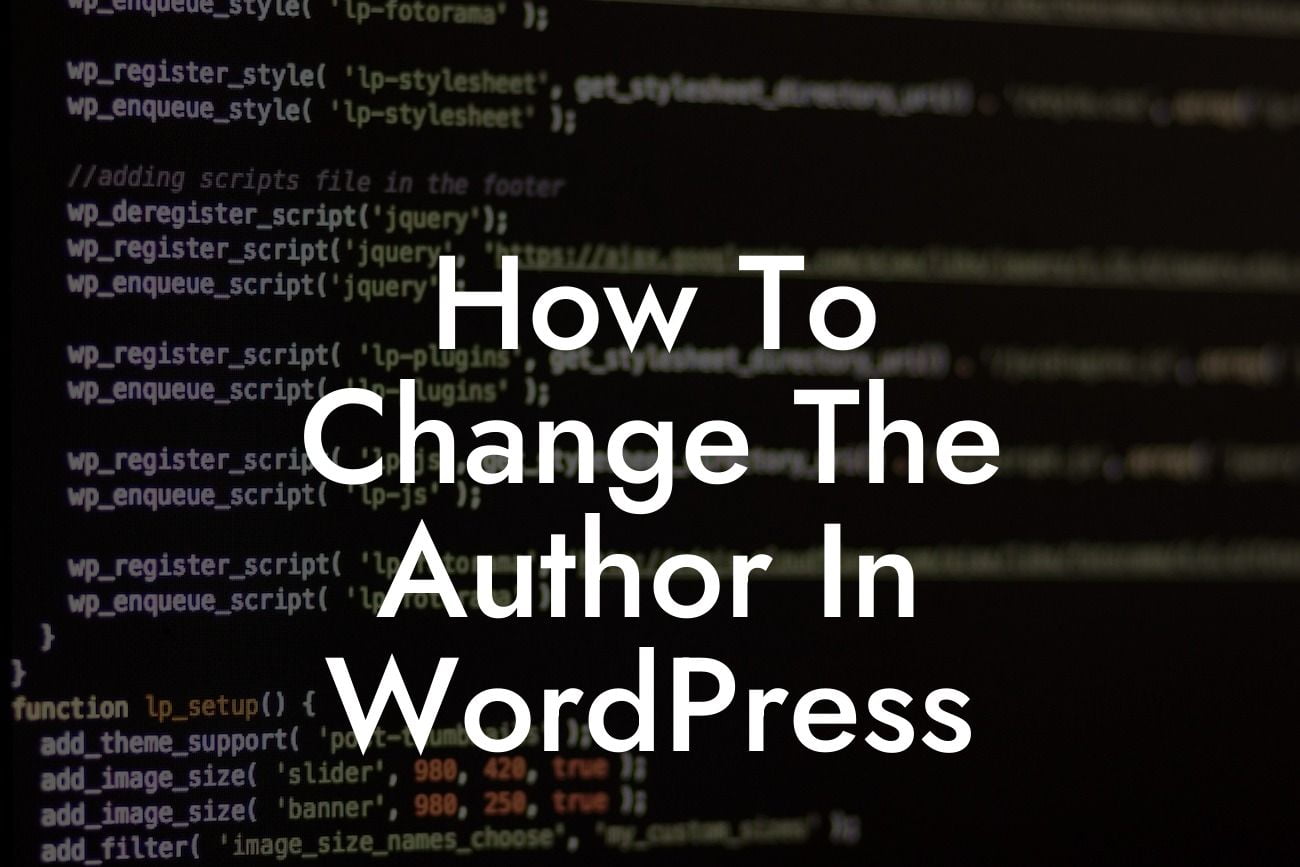Are you a small business owner or entrepreneur looking to take control of your WordPress website? One essential skill to have is knowing how to change the author in WordPress. Whether you want to credit a different individual for a particular post or update the author name after a content contribution, understanding this process is crucial. In this comprehensive guide, we will walk you through the step-by-step instructions on how to change the author in WordPress, empowering you to customize your website to perfection.
Changing the author in WordPress is a straightforward process that can be accomplished in a few simple steps:
1. Log in to your WordPress dashboard:
- Open your preferred web browser and enter the login URL of your WordPress website.
- Enter your username and password to access the dashboard.
Looking For a Custom QuickBook Integration?
2. Go to the "Posts" or "Pages" section:
- In the left-hand menu, you will find various options. Click on either "Posts" or "Pages" depending on where the content you want to edit is located.
3. Find the post or page you want to edit:
- Once you're in the respective section, locate the specific post or page you wish to modify.
- You can either scroll through the list or use the search bar for quicker access.
4. Edit the post or page details:
- Hover over the desired entry and click on the "Edit" option.
- This will take you to the editor view, where you can make changes to the content.
5. Locate the author selection or input field:
- Depending on your WordPress theme and settings, the author selection or input field might be located in different places.
- Look for options like "Author," "Author Name," or "Author Box" within the editor view.
6. Change the author:
- Use the drop-down menu or input field to select a new author for the post or page.
- If the desired author is not available in the options, make sure they have the necessary user role assigned in your WordPress settings.
7. Save the changes:
- After you have selected or entered the new author, click on the "Update" or "Save" button to save the changes.
How To Change The Author In Wordpress Example:
Let's illustrate this process with a realistic example. Imagine you run a small business blog, and one of your contributors recently submitted an article under the wrong author name. To rectify this, you log in to your WordPress dashboard, navigate to the "Posts" section, and find the problematic article. After clicking on "Edit," you locate the author selection field and choose the correct author from the available options. Finally, you hit "Update" to save the changes, and voila! The author name is now accurately reflected on the website.
Congratulations! You've successfully learned how to change the author in WordPress. Being able to manage and modify the authorship of your posts and pages gives you greater control and flexibility over your website's content. Don't forget to share this article with fellow small business owners and entrepreneurs who can benefit from this knowledge. If you're hungry for more useful guides and tools for enhancing your online presence, explore other articles on DamnWoo and discover our awesome collection of WordPress plugins. Let DamnWoo empower you in the digital realm!