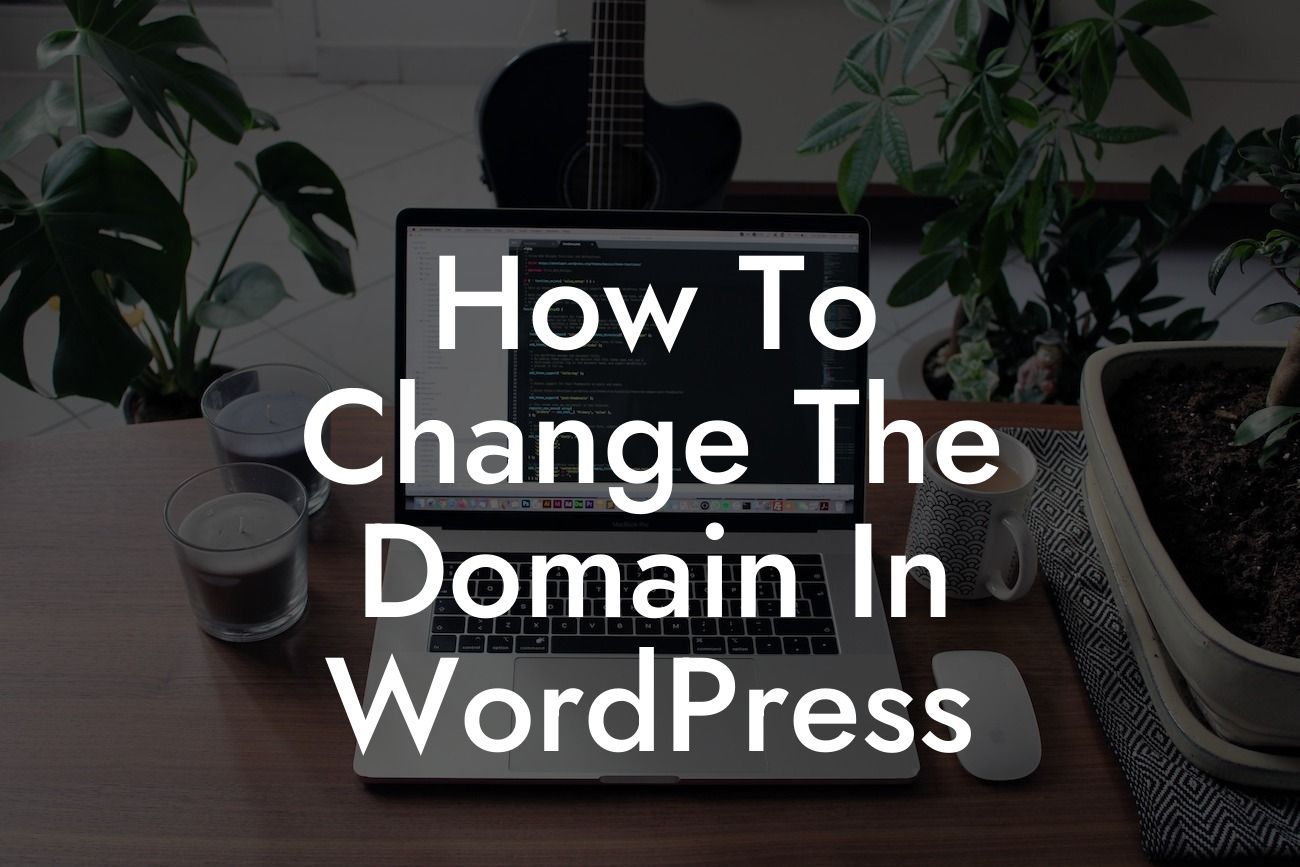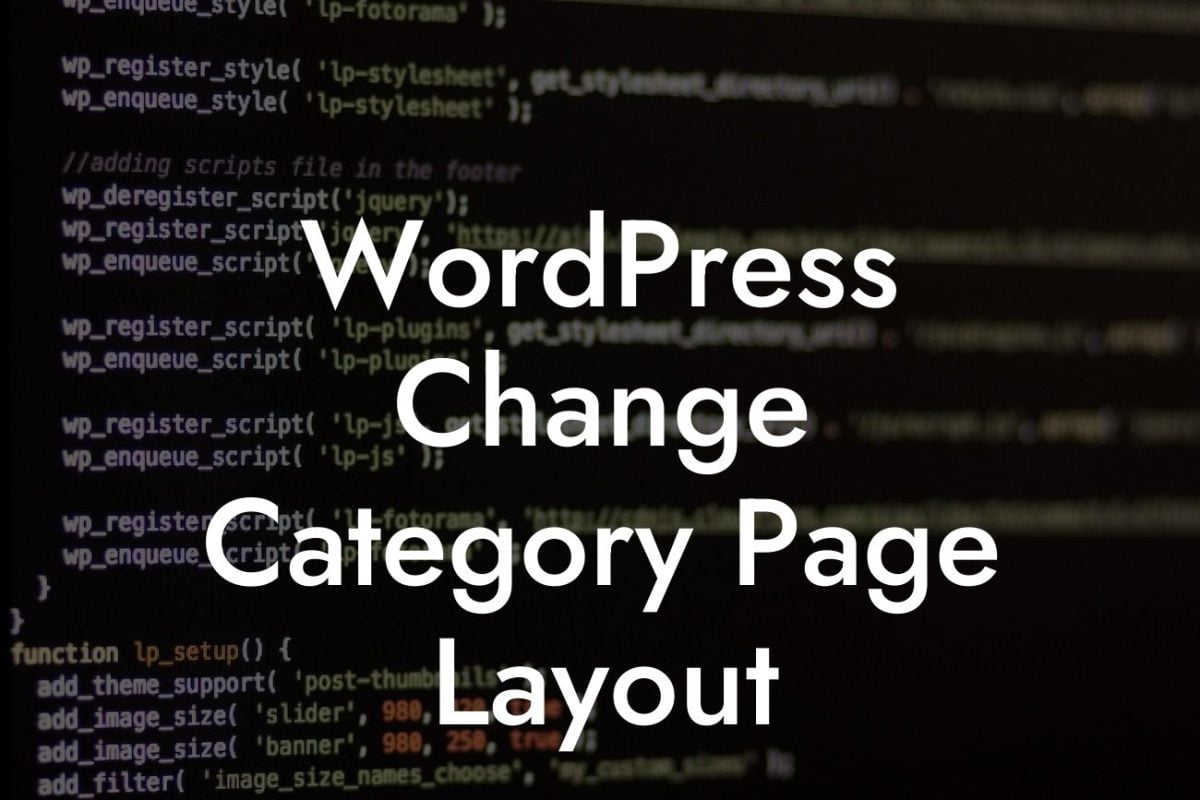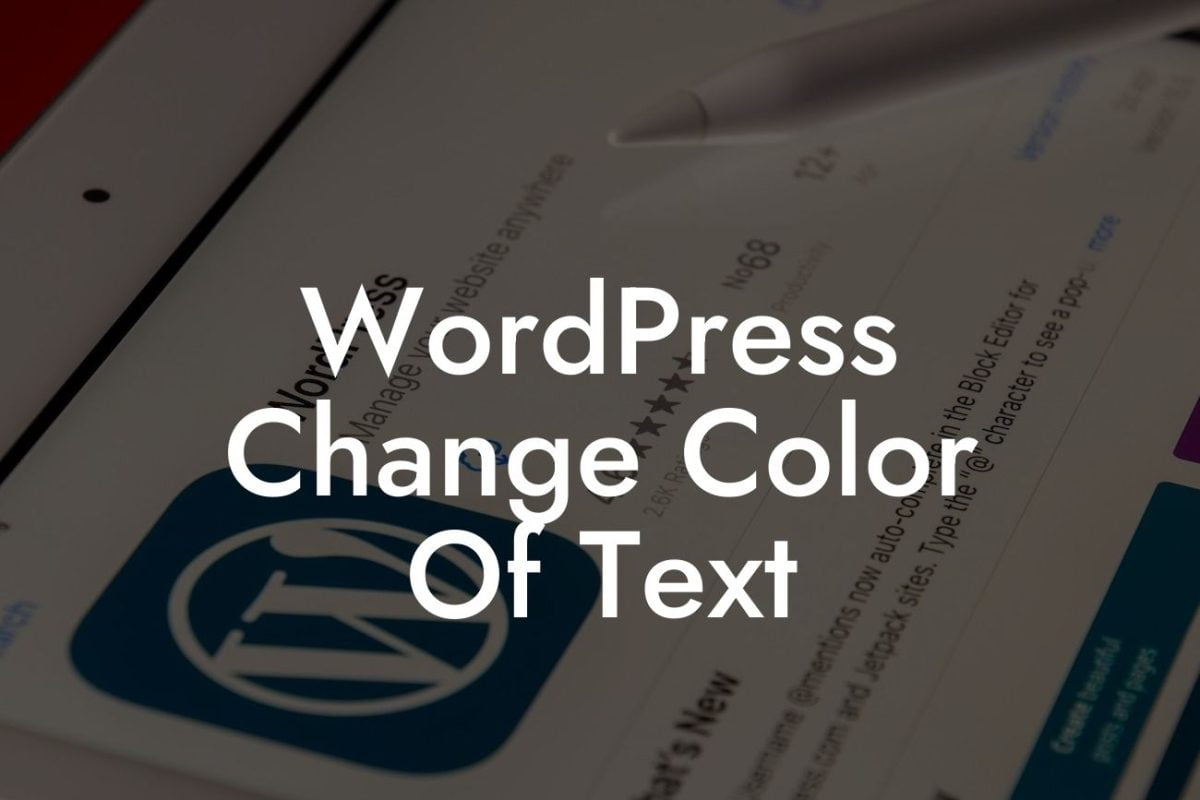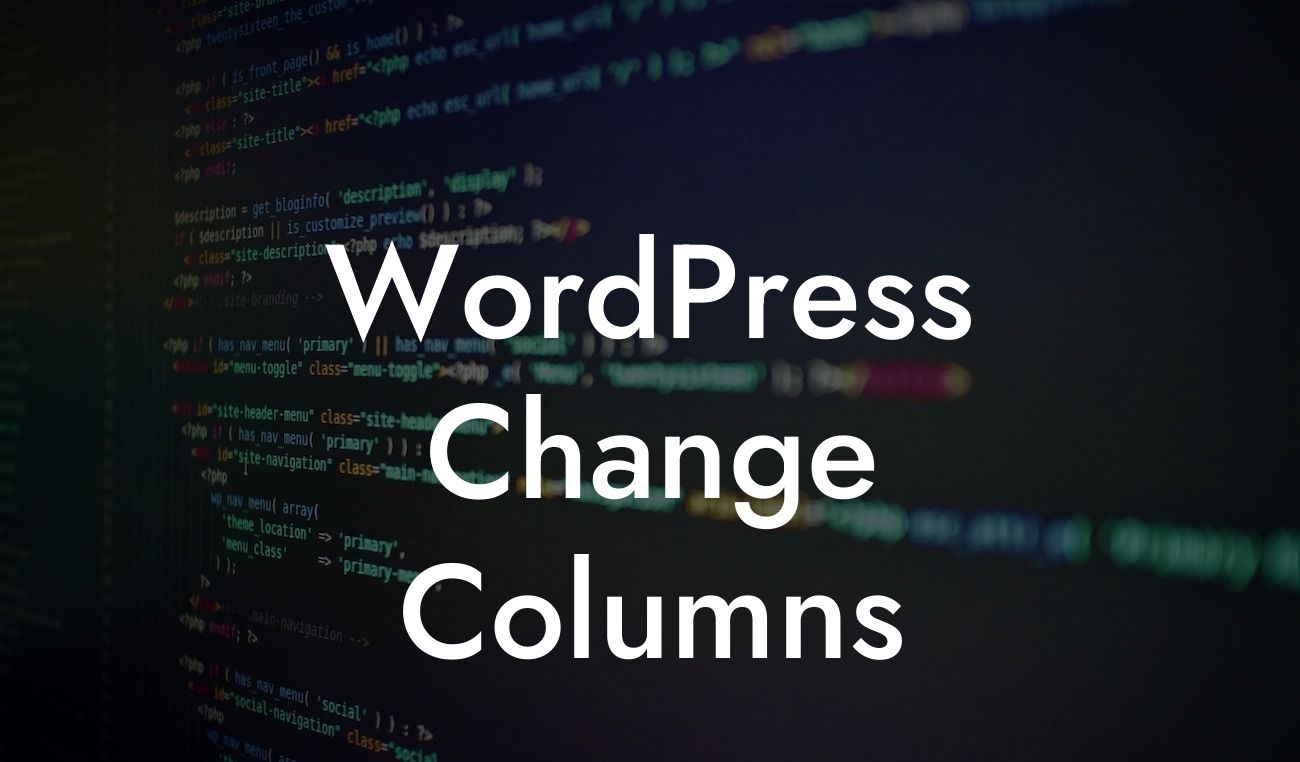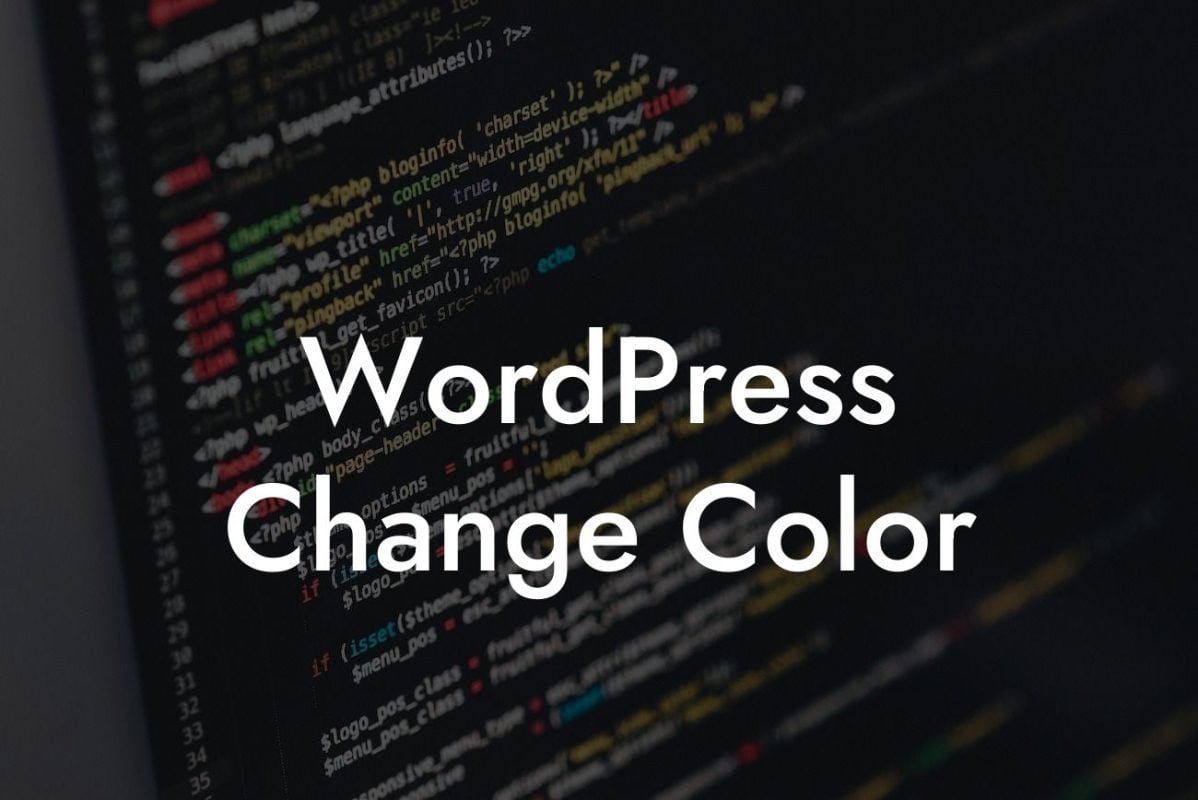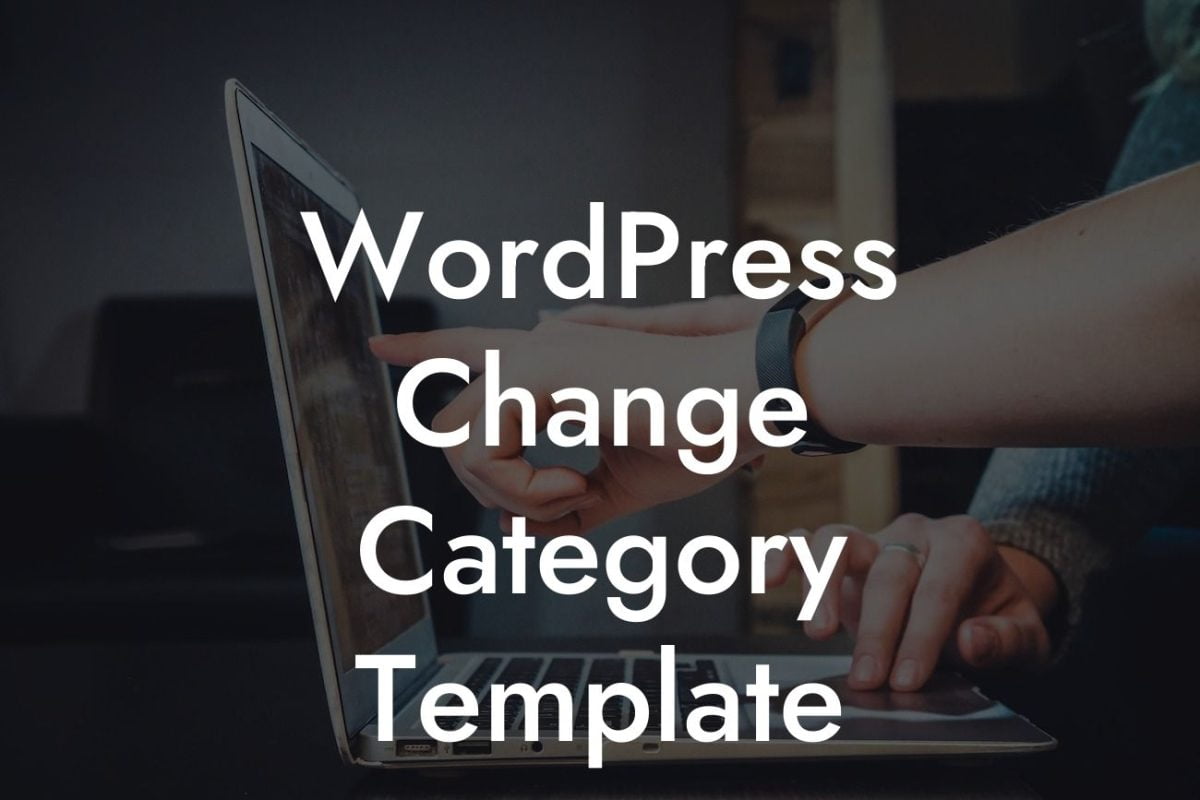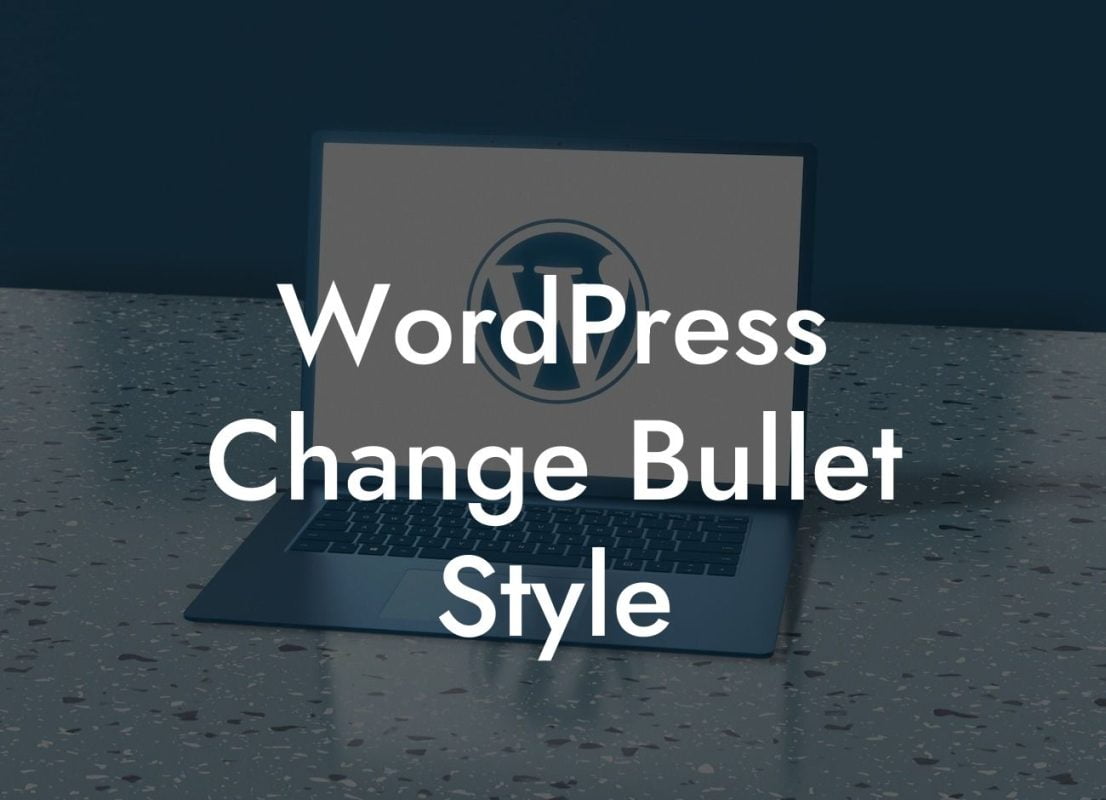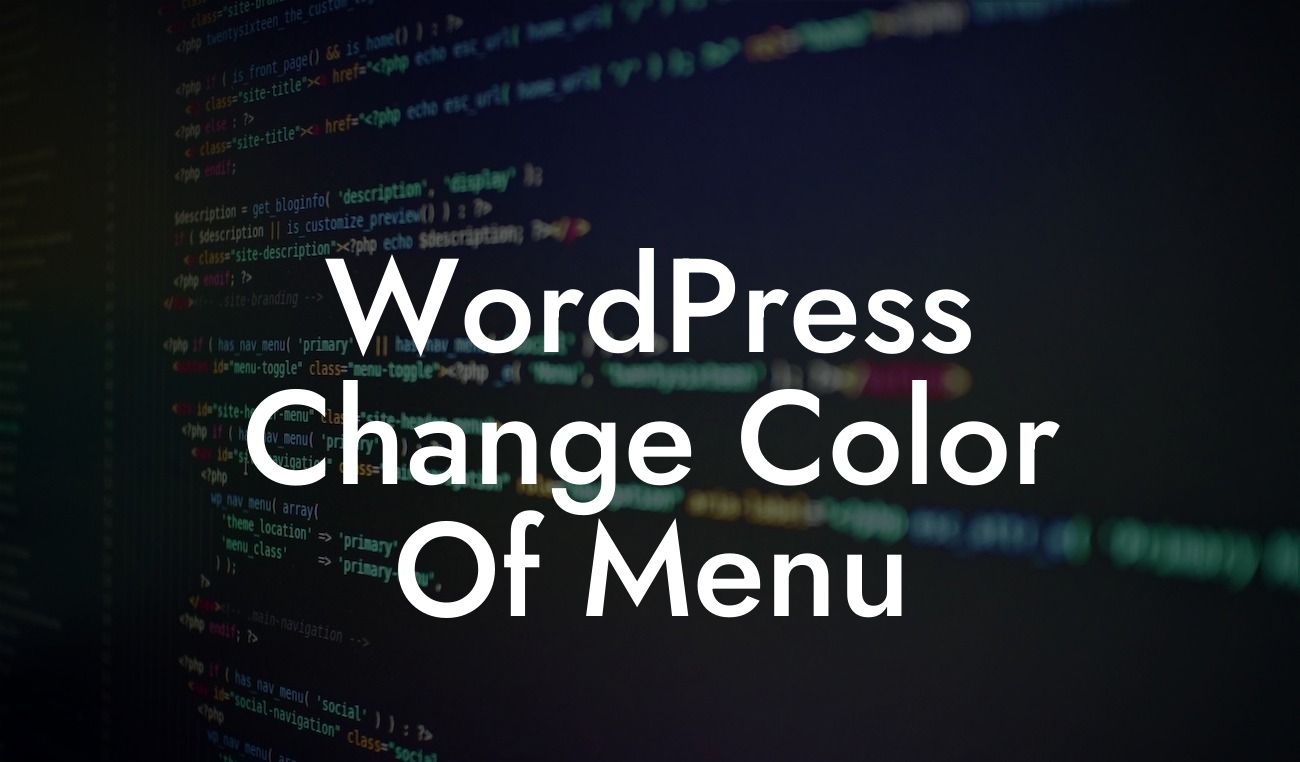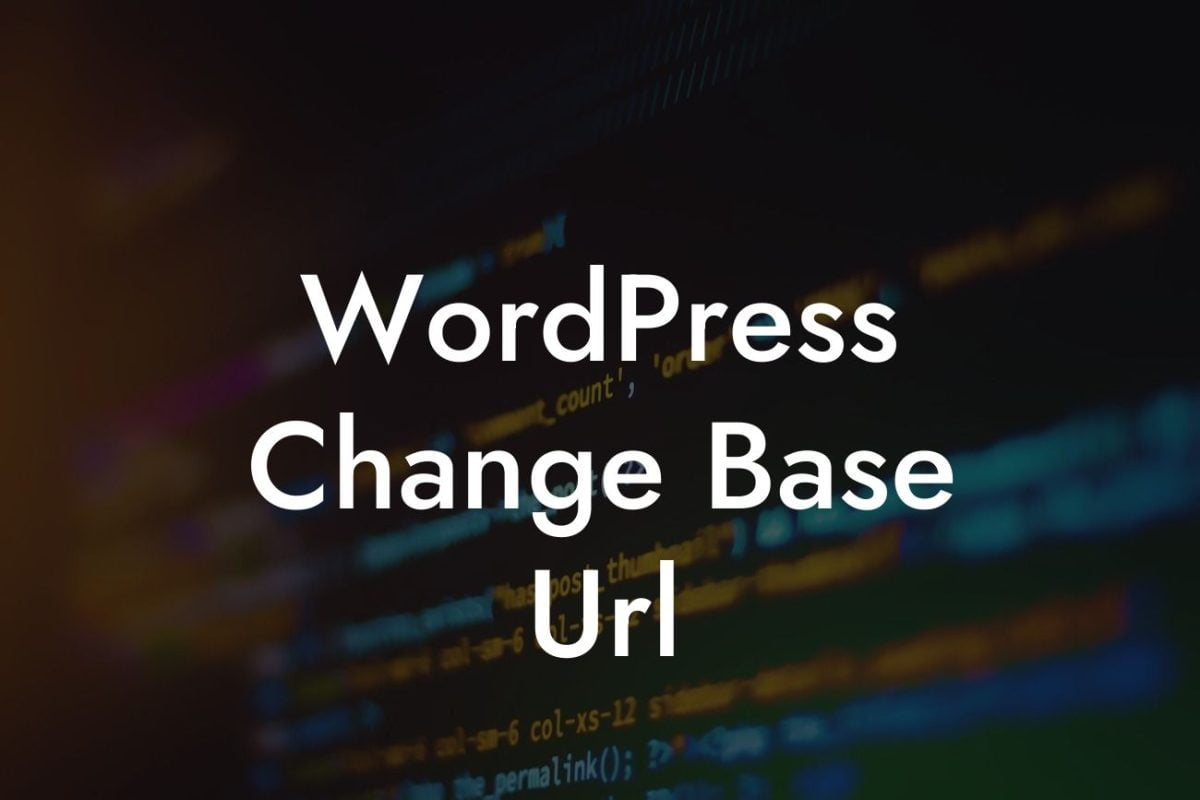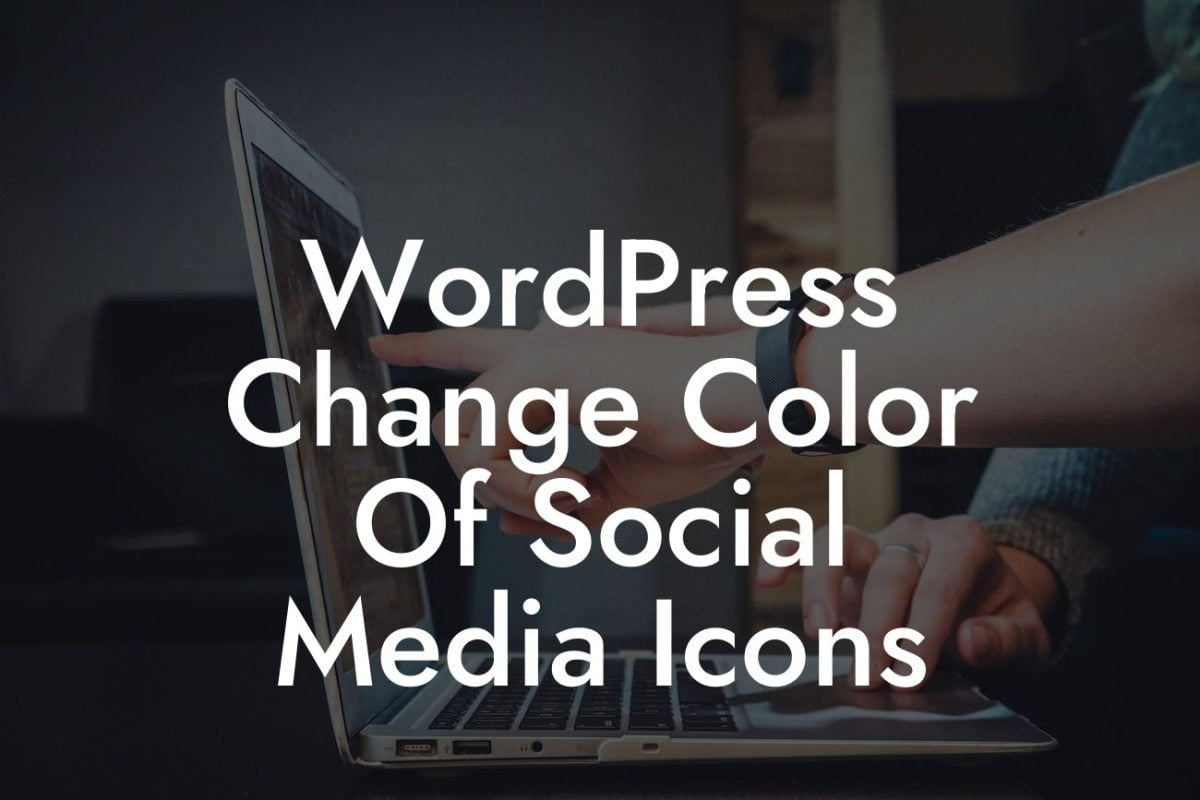Changing the domain of your WordPress website can feel like a daunting task, but with the right guidance and expertise, it becomes a seamless process. As a small business owner or entrepreneur, it's crucial to keep your online presence fresh and dynamic. In this guide, we will walk you through step-by-step instructions on how to change the domain in WordPress, allowing you to elevate your website's functionality, visibility, and overall success.
Changing the domain in WordPress requires attention to detail and careful execution. Follow these detailed steps to ensure a smooth transition:
1. Backup your website: Before making any changes, it's important to create a complete backup of your WordPress website. This serves as a safety net in case anything goes wrong during the domain switch.
2. Choose a domain registrar: Select a reputable domain registrar to handle the registration and management of your new domain. Popular choices include GoDaddy, Bluehost, and Namecheap.
3. Point DNS records to your hosting provider: Access your domain registrar's DNS management panel and update the DNS records to point to your hosting provider. These records typically include the nameservers provided by your hosting company.
Looking For a Custom QuickBook Integration?
4. Add the new domain in your hosting account: Log in to your hosting account and navigate to the control panel. Add the new domain as an additional domain or an add-on domain, depending on your hosting provider's terminology.
5. Update WordPress settings: In the WordPress dashboard, go to Settings > General and update the WordPress Address (URL) and Site Address (URL) fields to reflect your new domain. Save the changes to apply them.
6. Fix broken links and media: Changing the domain can result in broken links and missing media. To resolve this, use a plugin like Velvet Blues Update URLs or Better Search Replace to update the links and media references throughout your website.
How To Change The Domain In Wordpress Example:
Let's assume you own a boutique clothing store called "Fashion Haven" with the current domain fashionhaven.com. To expand your reach and appeal to a wider audience, you decide to change your domain to fashionempire.com. By following the steps mentioned above, you seamlessly switch your domain without impacting your website's functionality or losing valuable content.
Congratulations! You've successfully changed the domain in WordPress and taken a significant step towards enhancing your online presence. Remember to share this article with fellow small business owners and entrepreneurs who can benefit from this knowledge. Explore more guides on DamnWoo to discover additional strategies for growing your business and don't forget to check out our awesome WordPress plugins, designed specifically to supercharge your success.