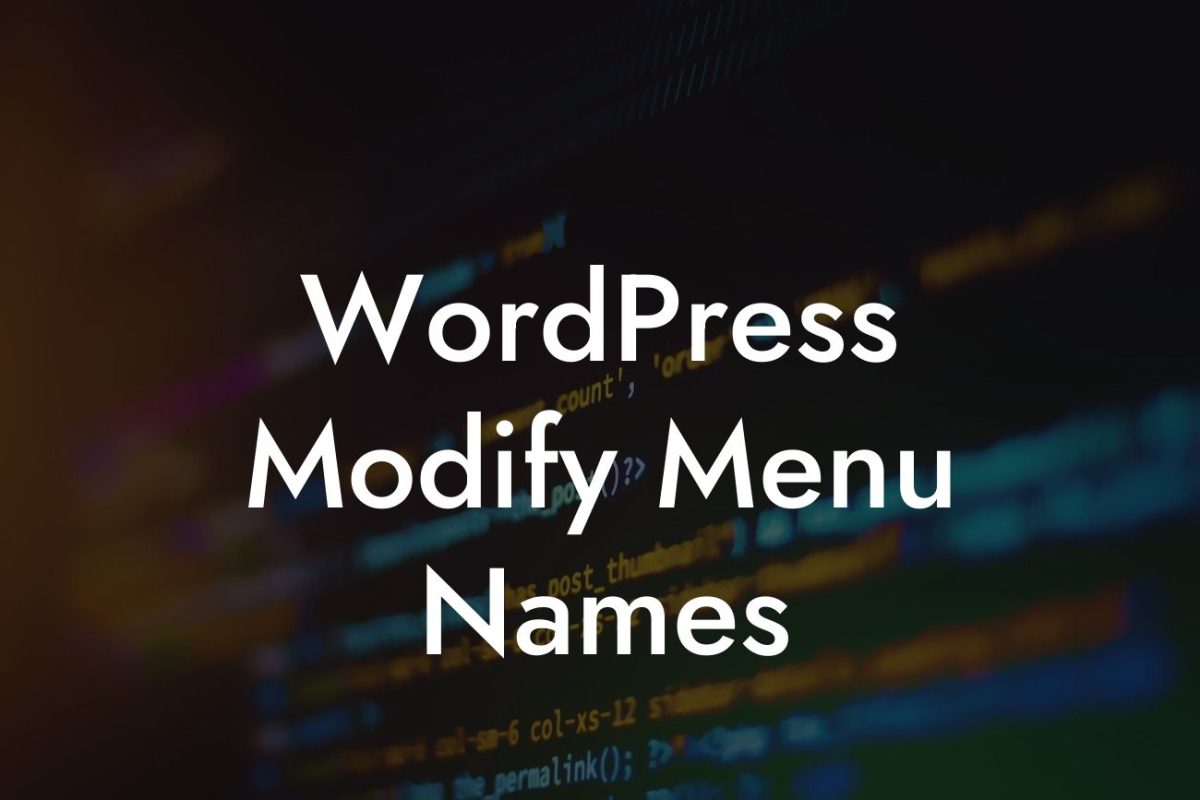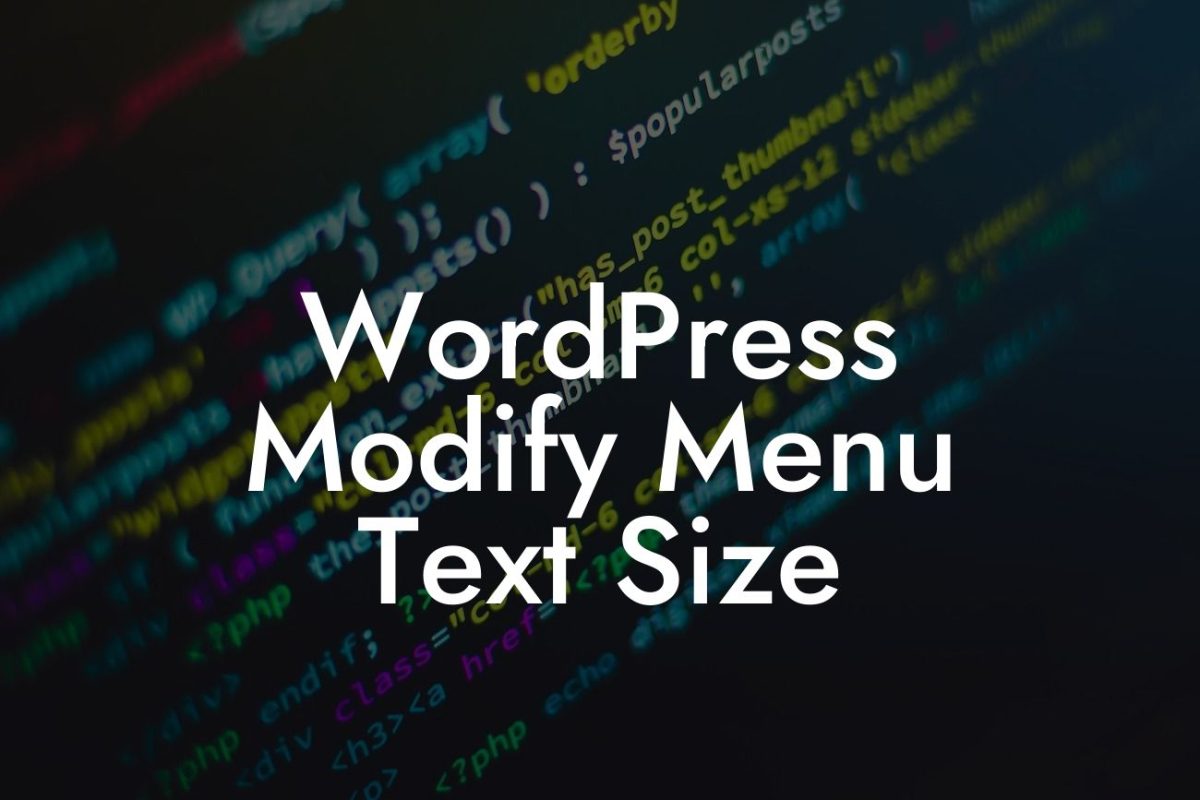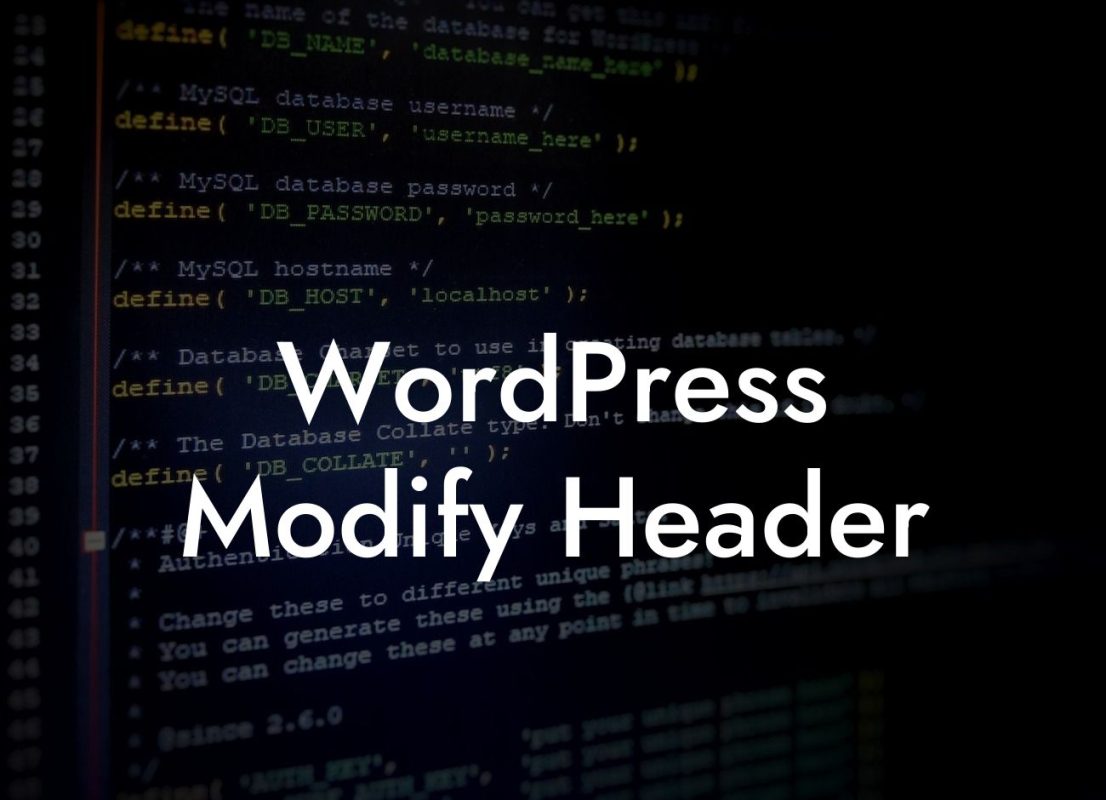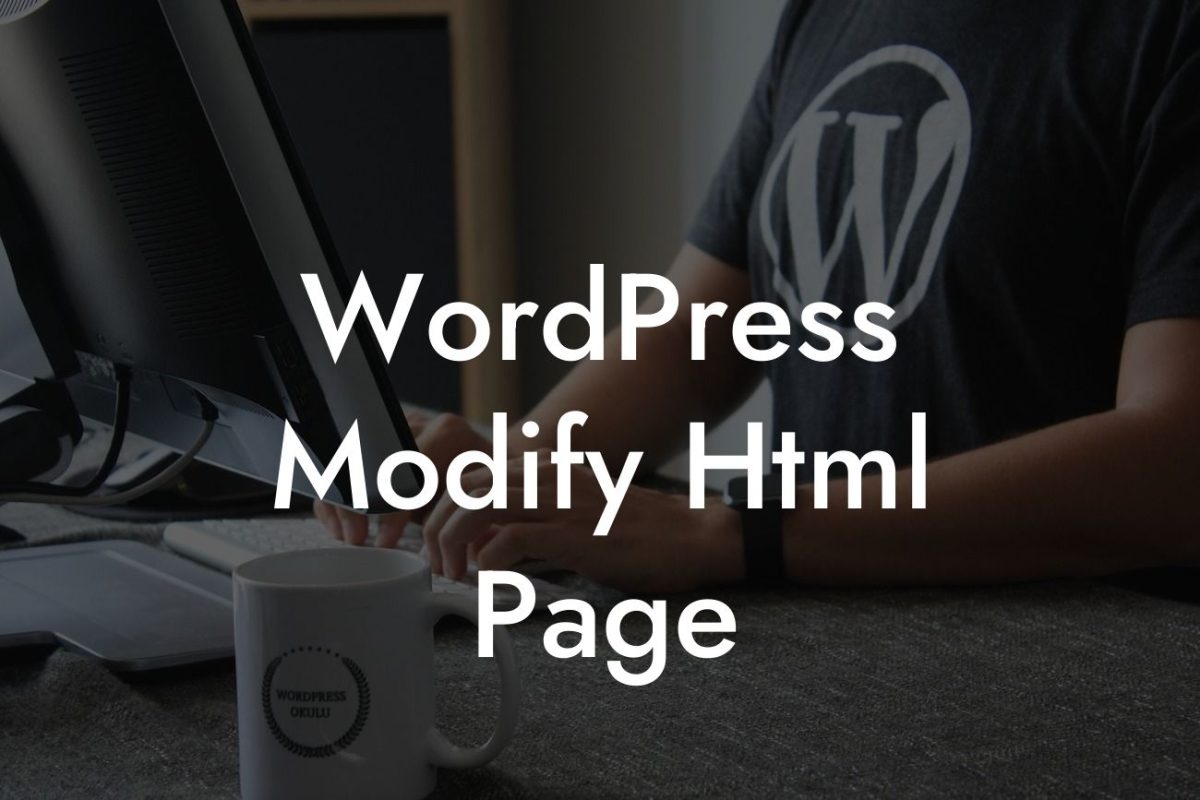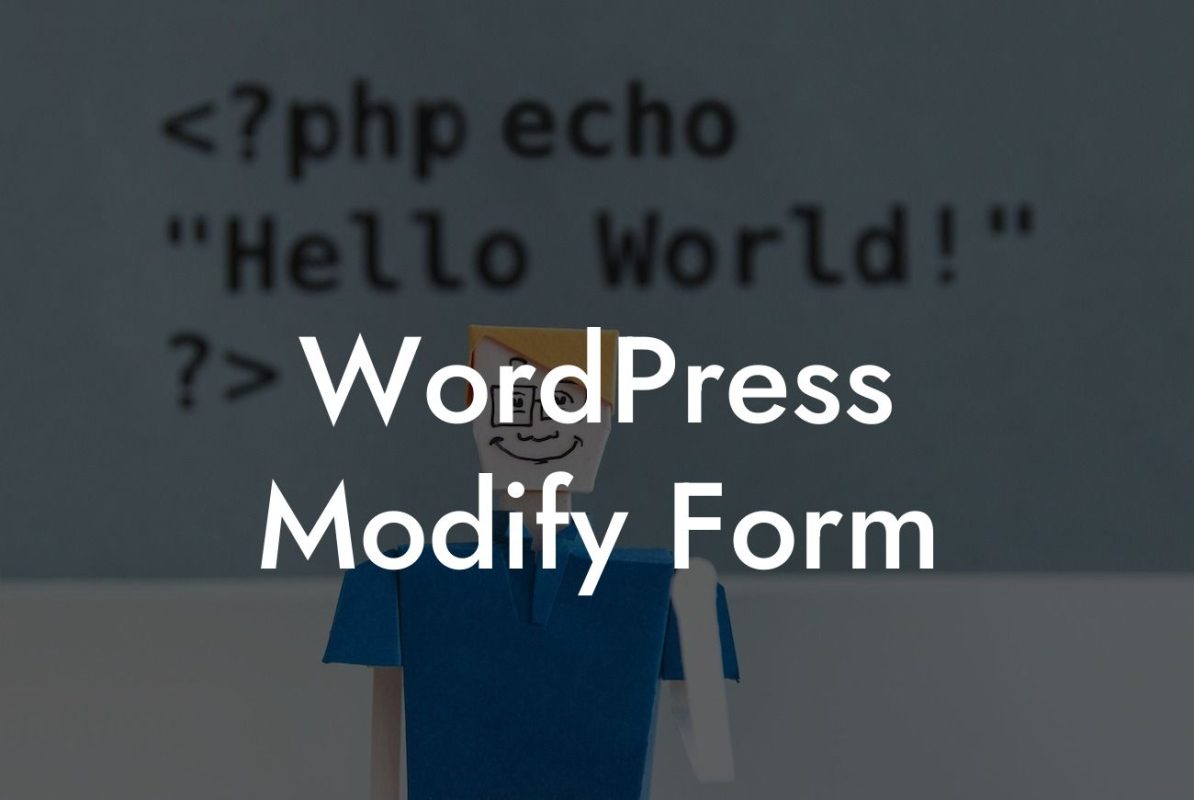Running a WordPress website comes with its own set of responsibilities, especially when it comes to security. One of the crucial steps to enhance your website's protection is to change the default WordPress admin URL. By doing so, you make it more challenging for hackers and unauthorized users to gain access to your site. In this article, we will guide you through the process of changing your WordPress admin URL, step-by-step.
Changing your WordPress admin URL might sound complicated, but rest assured, it's a straightforward procedure. Follow the steps below to safeguard your website and keep it safe from brute-force attacks:
1. Install and Activate a Security Plugin:
To begin, install and activate a reliable security plugin such as "All In One WP Security & Firewall" or "Wordfence Security." These plugins offer various robust features to protect your website, including the ability to change the admin URL. Once activated, navigate to the plugin's settings.
2. Locate and Access the Permalinks Settings:
Looking For a Custom QuickBook Integration?
Within the security plugin settings, find the "Permalinks" or "Brute Force" section. This area usually encompasses all the necessary options to modify your admin URL. Click on the corresponding tab to access the Permalinks settings.
3. Enable the Admin URL Change Option:
Look for an option to change the admin URL and enable it. Most security plugins provide a simple toggle switch or a checkbox to activate this feature. Once activated, the plugin will generate a unique and custom URL for your WordPress admin login page.
4. Customize the New Admin URL:
Next, specify the custom URL that you want to set as your new admin login page. Ensure it's something unique and not easily guessable. It's also advisable to avoid names or words associated with your website to enhance security further.
5. Save Changes and Test:
Once you've customized the new admin URL, save the changes. The security plugin will automatically update your WordPress database accordingly. Test the new URL by attempting to access your admin login page through the old URL, ensuring you're redirected to the new one.
How To Change Wordpress Admin Url Example:
Let's consider a hypothetical scenario where a fictitious website called "BestWidgets.com" decides to change its default WordPress admin URL. By following the steps outlined above, they install a trusted security plugin and enable the admin URL change option. They then set their new admin URL as "bestwidgets-login123." Now, anyone attempting to access their admin login page through the old URL will be redirected to the new one, providing an additional layer of security.
Congratulations! You've successfully changed your WordPress admin URL, taking a significant step towards enhancing your website's security. Remember to regularly update your chosen security plugin and monitor any suspicious activity. At DamnWoo, we're passionate about empowering small businesses and entrepreneurs with exceptional WordPress plugins. Explore our wide range of plugins to supercharge your website's success. Don't forget to share this article with others who might benefit from securing their WordPress admin URLs!