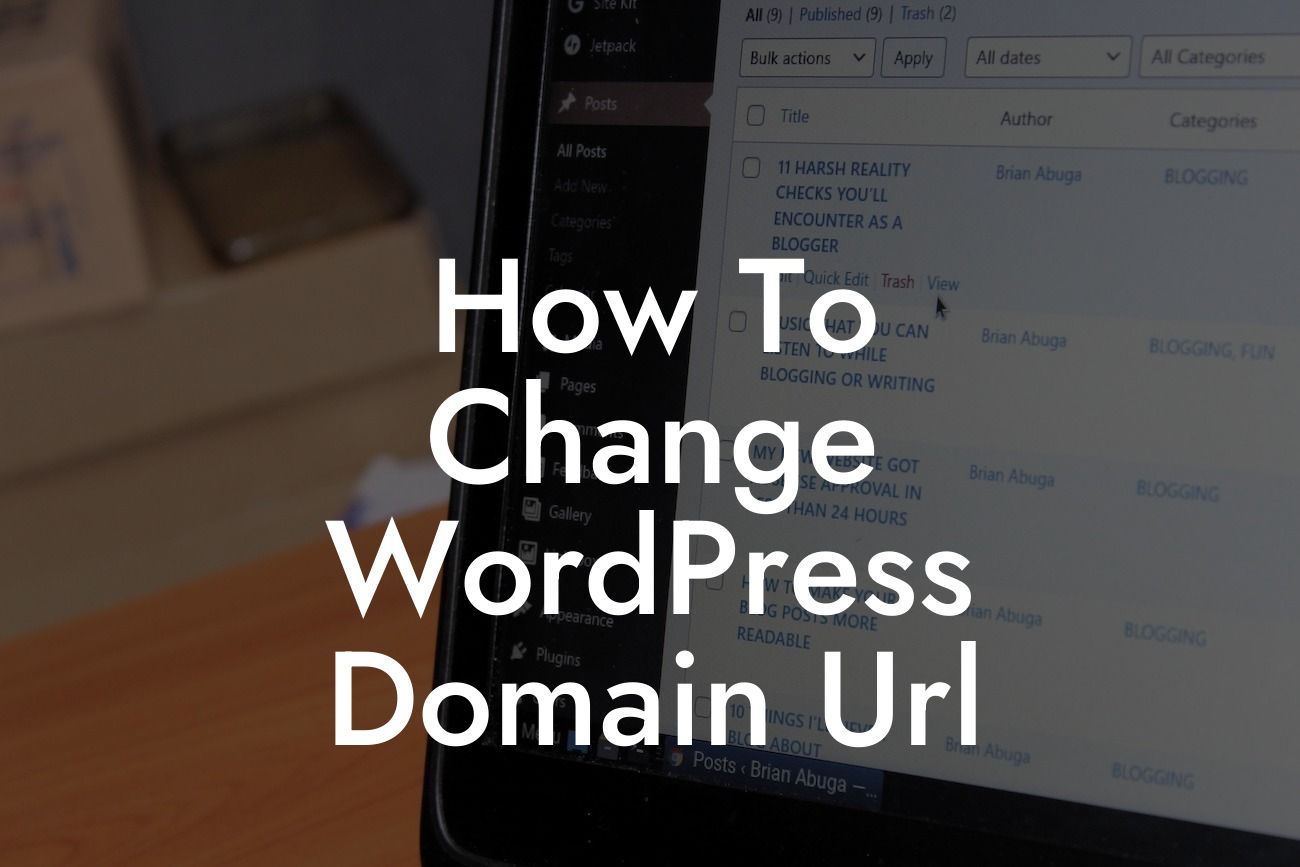Are you a small business or entrepreneur looking to change your WordPress domain URL? Maybe you're rebranding, switching to a new domain, or simply want to improve your online presence. Whatever the reason, making this change can be a daunting task. But fear not, because in this guide, we'll provide you with a step-by-step process to ensure a seamless transition. Say goodbye to cookie-cutter solutions and welcome the extraordinary with DamnWoo's awesome WordPress plugins.
Changing your WordPress domain URL may seem complex, but with the right strategy and tools, it can be a smooth process. Let's dive into the detailed steps and guidelines you need to follow:
1. Plan Your Domain Migration:
Before making any changes, it's crucial to plan your domain migration thoroughly. Consider the implications for your SEO rankings, inbound links, and user experience. Create a checklist to ensure you don't miss any critical steps along the way.
2. Set Up a Temporary Domain:
Looking For a Custom QuickBook Integration?
To avoid disrupting your website's functionality during the migration process, set up a temporary domain. This will allow you to work on the new domain while keeping the original site live for visitors.
3. Backup Your WordPress Site:
Before proceeding with any changes, backup your WordPress site, including the database and all files. This ensures that you have a restore point in case anything goes wrong during the migration.
4. Update Site URL Settings:
To change your WordPress domain URL, go to the General Settings tab in your WordPress dashboard. Update both the WordPress Address (URL) and Site Address (URL) with your new domain. Save the changes and proceed to the next steps.
5. Update Internal Links and Image URLs:
To avoid broken links and missing images, you need to update all internal links and image URLs on your website. You can use plugins or manual methods to find and replace the old domain URLs with the new ones.
6. Set Up 301 Redirects:
Implementing 301 redirects is crucial to redirect visitors and search engines from your old domain to the new one. This preserves your SEO rankings and ensures a seamless user experience. Use plugins or add redirect rules to your .htaccess file.
How To Change Wordpress Domain Url Example:
For instance, let's say you own a small business selling handmade crafts. You decide to rebrand and change your domain name from abc.com to handmadejoy.com. By following the steps mentioned above, you can smoothly migrate to your new domain without losing any SEO rankings or disappointing your loyal customers.
Congratulations! You've successfully changed your WordPress domain URL using our detailed guide. Now that you've experienced the power of DamnWoo's comprehensive plugins, it's time to explore more guides and unlock the extraordinary. Don't forget to share this article with fellow entrepreneurs and small business owners who might benefit from it. Try one of our awesome plugins to elevate your online presence and supercharge your success.
With DamnWoo, your WordPress journey will be nothing short of extraordinary.