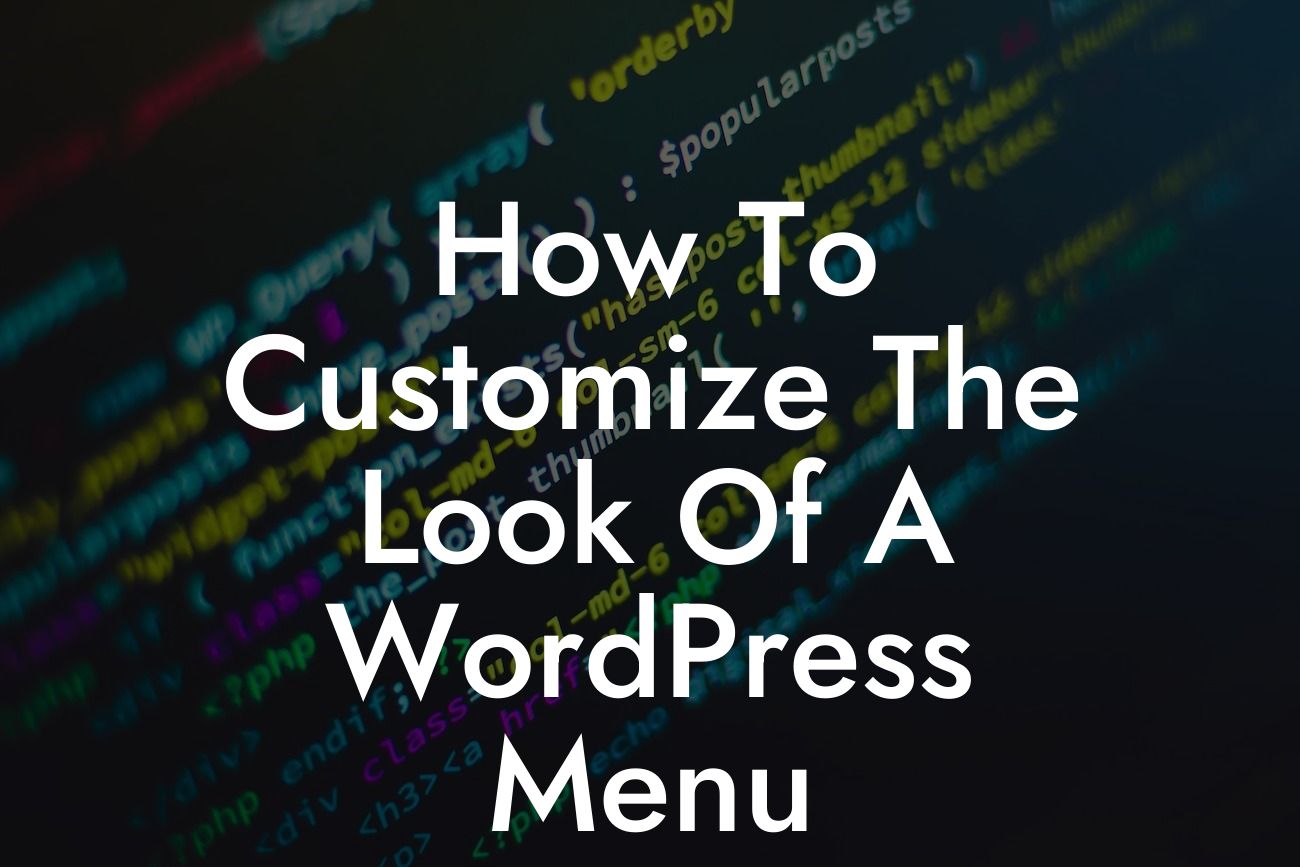Have you ever visited a website and instantly felt drawn to its sleek and professional menu design? A well-designed menu not only enhances the user experience but also adds a touch of sophistication to your website. As a small business owner or entrepreneur, it's essential to stand out from the crowd and make a memorable impression. In this guide, we will take you through the step-by-step process of customizing the look of a WordPress menu. Get ready to transform your website's navigation into a beautiful and functional masterpiece.
Customizing your WordPress menu is easier than you might think. With a few simple tweaks and the right tools, you can take full control over its appearance. Let's dive into the key steps:
1. Choose a Theme with Extensive Customization Options:
Start your menu customization journey by selecting a WordPress theme that offers extensive customization options for menus. Look for themes that provide flexibility in terms of colors, fonts, and layout to match your brand identity and website aesthetics.
2. Navigate to the Menu Customization Panel:
Looking For a Custom QuickBook Integration?
Access the menu customization panel in your WordPress dashboard by going to Appearance > Menus. Here, you can create new menus and add or rearrange menu items.
3. Organize Your Menu Structure:
Before delving into the visual customization, it's crucial to organize your menu structure. Think about the most important pages or sections of your website and consider the logical flow of navigation for your visitors. Ensure your menu structure is intuitive and user-friendly.
4. Play with Colors and Fonts:
Now comes the fun part – customizing the colors and fonts of your WordPress menu. Use the customization options available in your theme to experiment with different combinations that align with your brand. Choose fonts that are easy to read and complement your website's overall design.
5. Add Icons and Images:
To make your menu even more visually appealing, consider adding icons or images to your menu items. Icons can be used to represent specific categories or page types, while images can be utilized as menu backgrounds or clickable elements. Be mindful of keeping the icons and images consistent throughout your menu for a cohesive look.
6. Incorporate Hover Effects:
Hover effects can add a touch of interactivity and elegance to your menu. When users hover over a menu item, it can change color, display additional information, or animate in a visually pleasing manner. Experiment with different hover effects to create an engaging user experience.
How To Customize The Look Of A Wordpress Menu Example:
Imagine you run a photography business, specializing in wedding photography. You want your WordPress menu to embrace the style and elegance associated with weddings. By customizing your menu, you can incorporate a sophisticated font, use a white background with a subtle image of a wedding ring as the menu background, and add a hover effect that makes the menu items fade gracefully when hovered over. This personalized menu design instantly captures the essence of your business and leaves a lasting impression on your website visitors.
Congratulations! You've successfully learned how to customize the look of a WordPress menu. By investing some time in this process, you can create a visually stunning menu that reflects your brand personality and enhances the user experience. At DamnWoo, we specialize in crafting incredible WordPress plugins that can take your small business or entrepreneurial venture to the next level. Explore our other guides for more valuable insights and don't forget to try out our awesome plugins. Share this article with others who may find it helpful on their own menu customization journey.