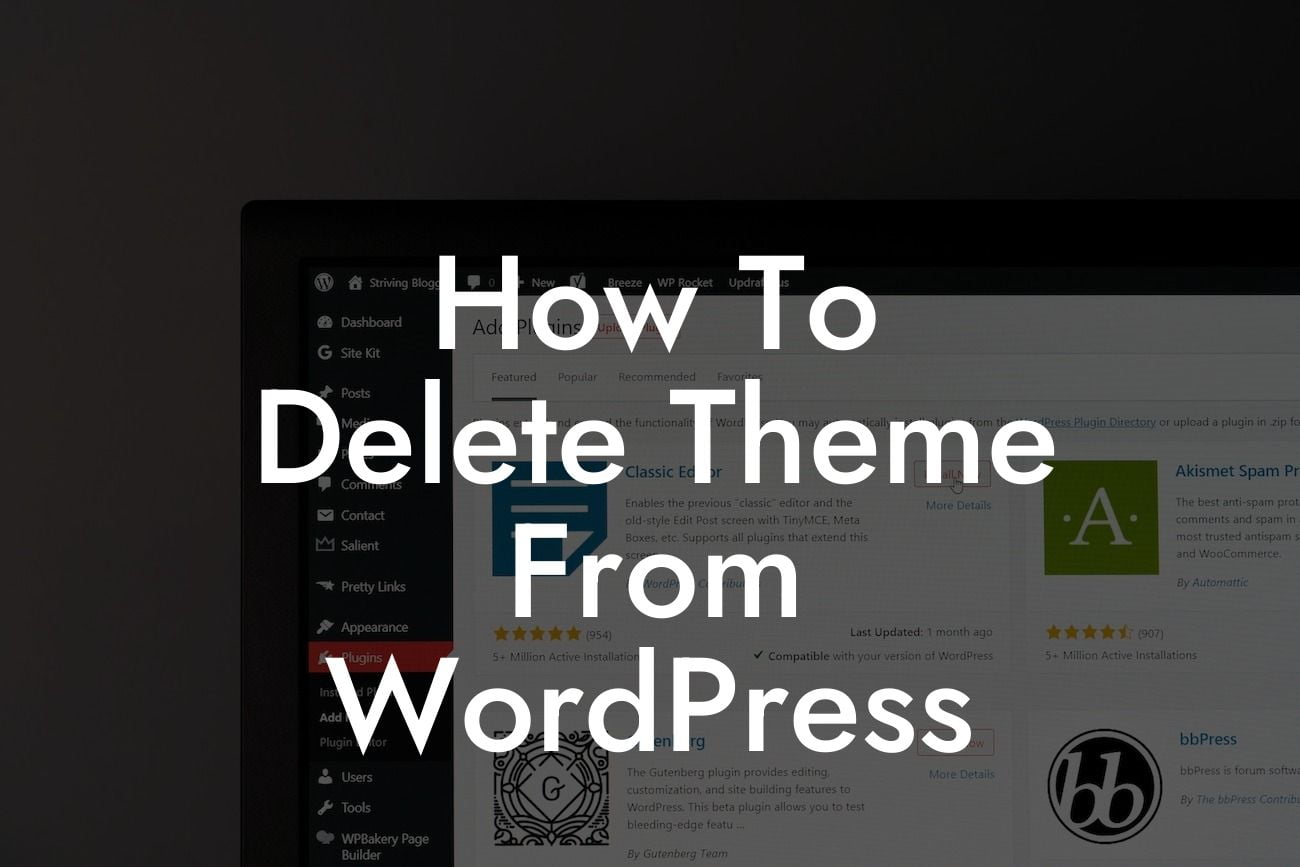Are you tired of your website's outdated look and slow loading times? It might be time to delete that old theme from your WordPress site and give it a fresh new look. Deleting a theme isn't as simple as just clicking a button, but fear not! In this guide, we'll walk you through the process step-by-step and provide you with valuable insights and tips to optimize your website's performance. So, let's dive in and discover how to delete a theme from WordPress effectively.
Deleting a WordPress theme involves a few important steps to ensure a smooth transition and avoid any potential issues. Let's break it down:
1. Backup Your Site:
Before making any changes to your website's theme, it is crucial to perform a backup. This way, you'll have a safety net in case something goes wrong during the deletion process. You can use reliable backup plugins like UpdraftPlus or BackWPup to create a full backup of your website.
2. Activate a New Theme:
Looking For a Custom QuickBook Integration?
To avoid any disruptions to your website's appearance and functionality, it's essential to activate a new theme before deleting the old one. Visit the "Appearance" tab in your WordPress dashboard, select "Themes," and choose a suitable replacement theme. Activate it, and make sure your website still looks and functions as intended.
3. Delete the Old Theme:
Once you have a new theme activated, you can safely delete the old one. Again, navigate to the "Appearance" tab and click on "Themes." Find the old theme you want to delete and hover over it. A "Theme Details" button will appear – click on it. In the theme details screen, look for the "Delete" button in the bottom-right corner. Confirm the deletion, and voila! Your old theme is gone.
4. Clean Up Your Database:
Although you have successfully deleted the theme, there might still be unnecessary remnants left in your database. To keep your website optimized, it's recommended to clean up your database using plugins like WP-Optimize or Advanced Database Cleaner. These tools will remove any unused data associated with the old theme, helping boost your site's performance.
How To Delete Theme From Wordpress Example:
Let's say you've been using a free WordPress theme for a while, but it no longer suits your business's aesthetics or functionality requirements. You decide to delete this outdated theme and replace it with a premium theme that better represents your brand. By following the steps above and utilizing DamnWoo's powerful plugins, you can seamlessly delete the old theme, improve your website's performance, and wow your visitors with a refreshed and optimized online presence.
Congratulations! You've successfully learned how to delete a theme from WordPress. By taking this important step, you've paved the way for a better-looking, faster-loading, and more user-friendly website. But why stop there? Explore other comprehensive guides on DamnWoo to further optimize your online presence and refine your WordPress experience. Don't forget to check out our extensive collection of awesome plugins specifically designed for small businesses and entrepreneurs. Try them out and take your website to the next level. Share this article with others who can benefit from it, and let's create extraordinary websites together.
Remember, at DamnWoo, we're here to support you every step of the way.