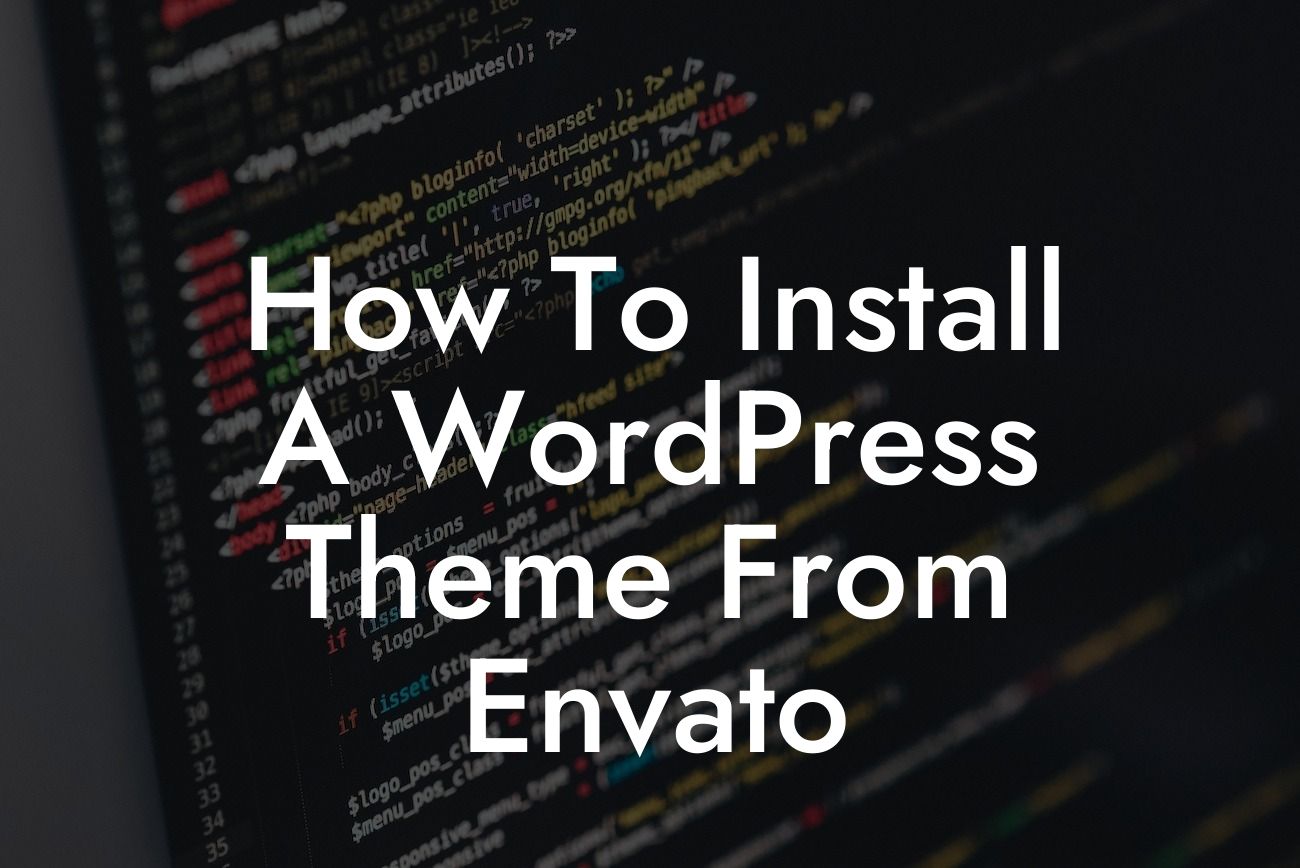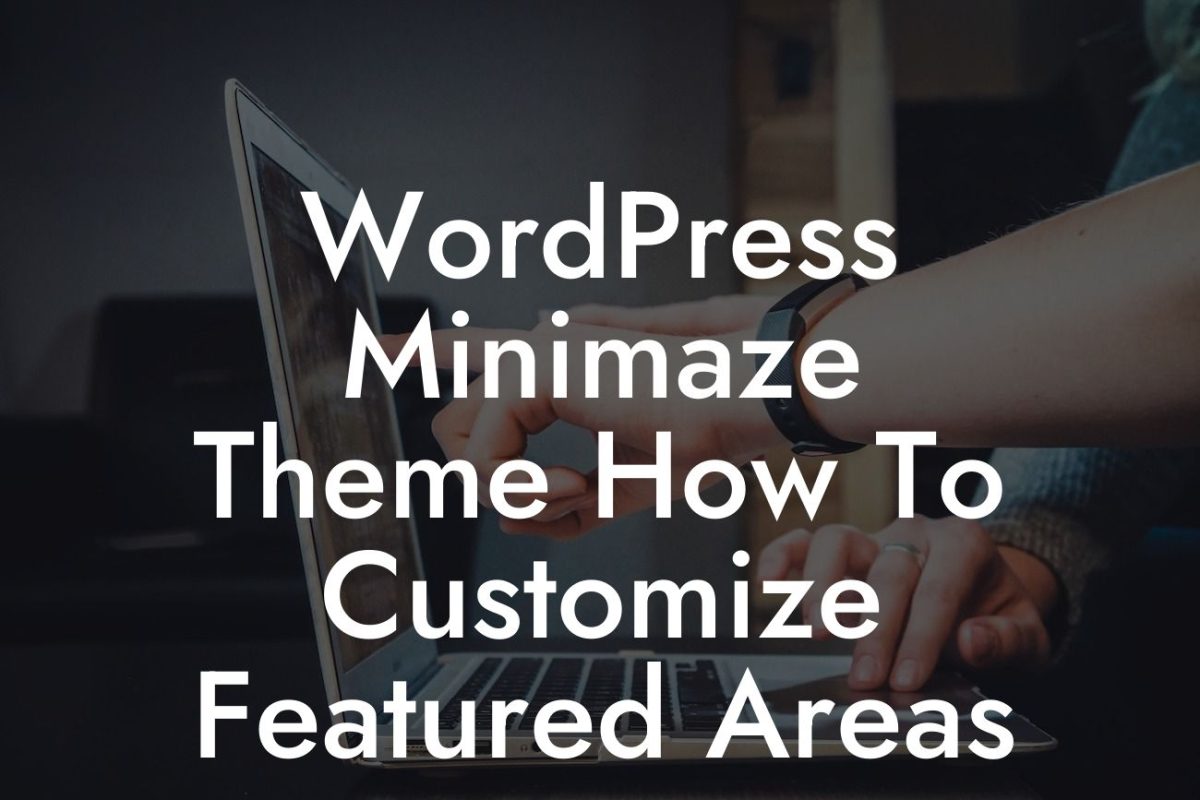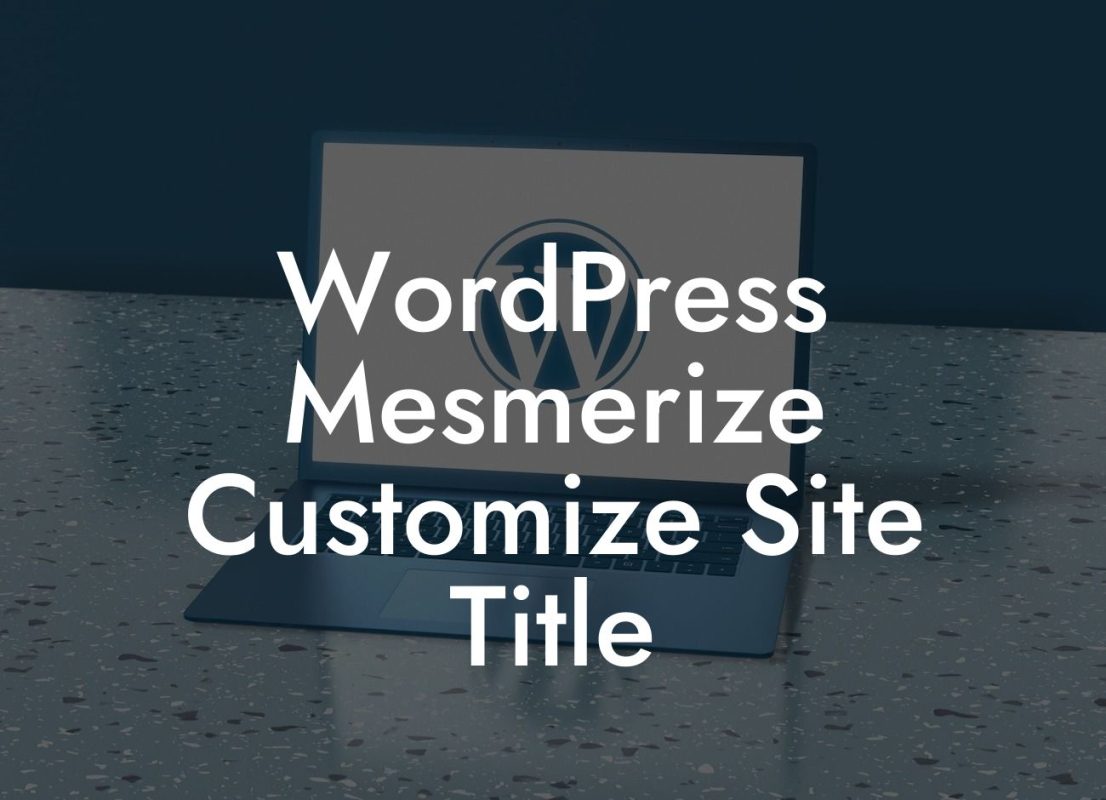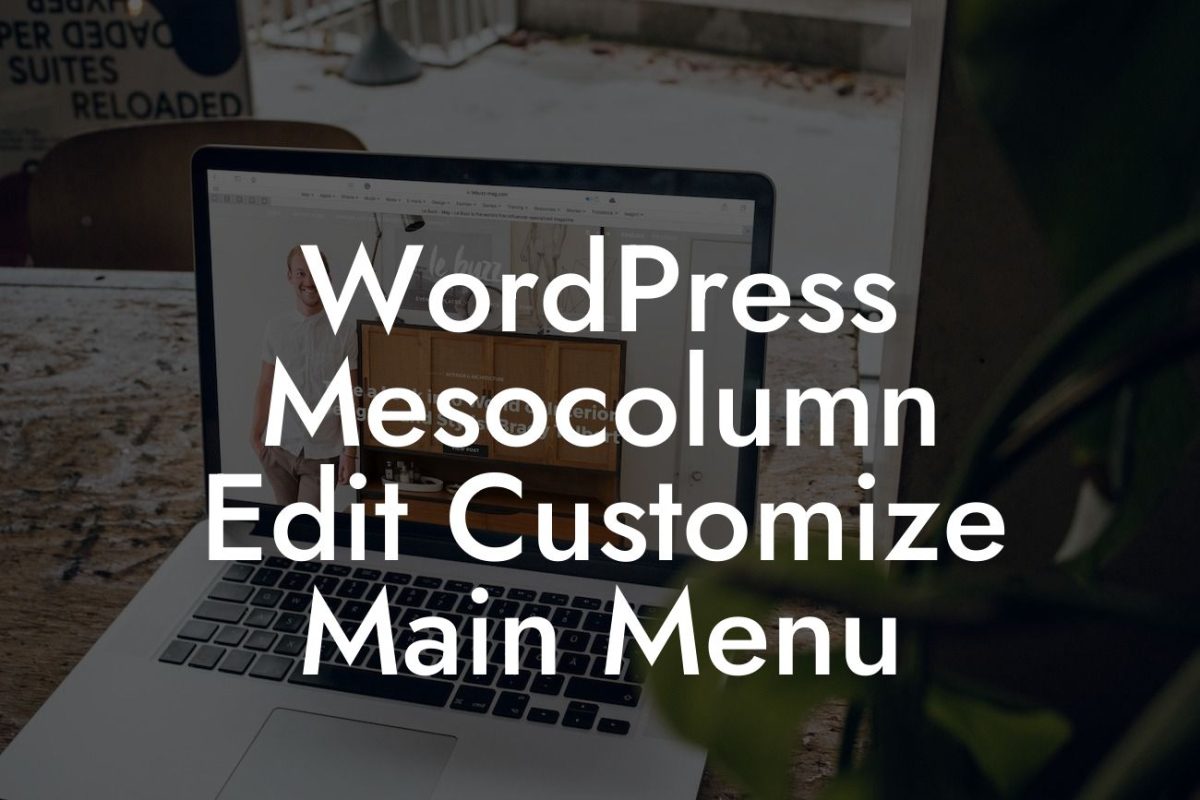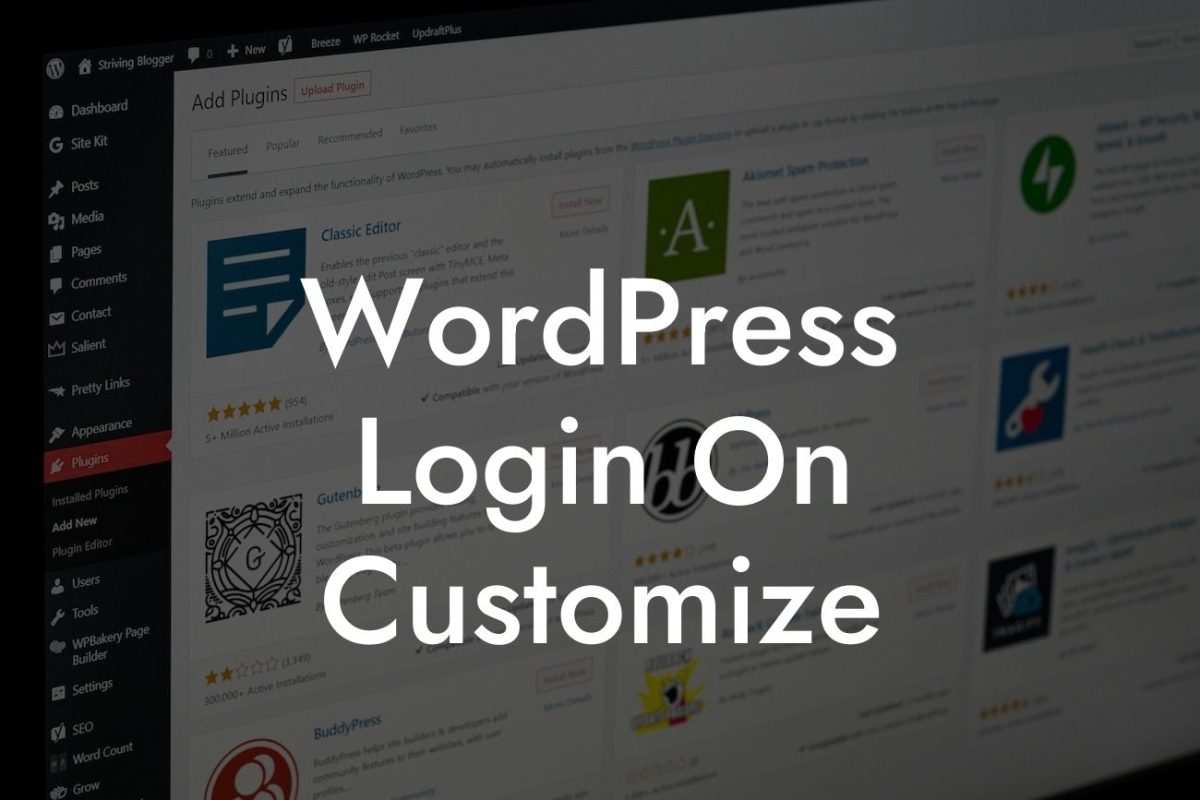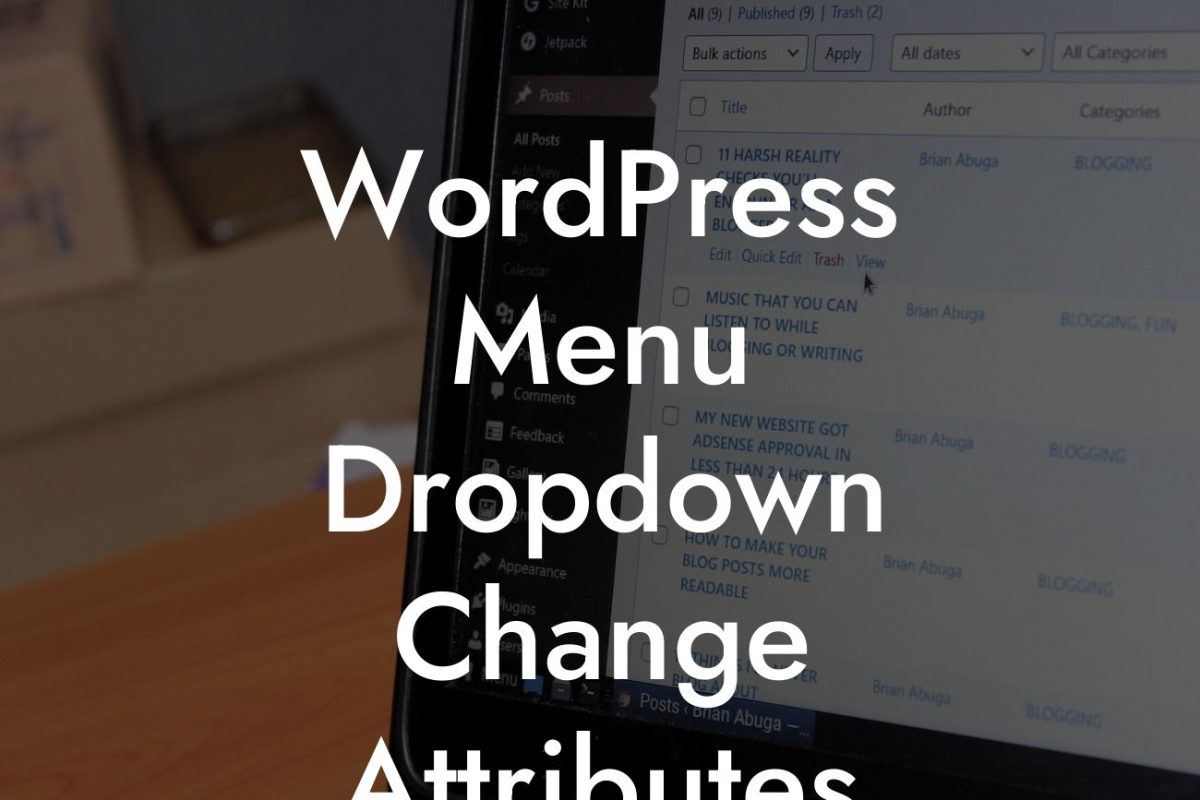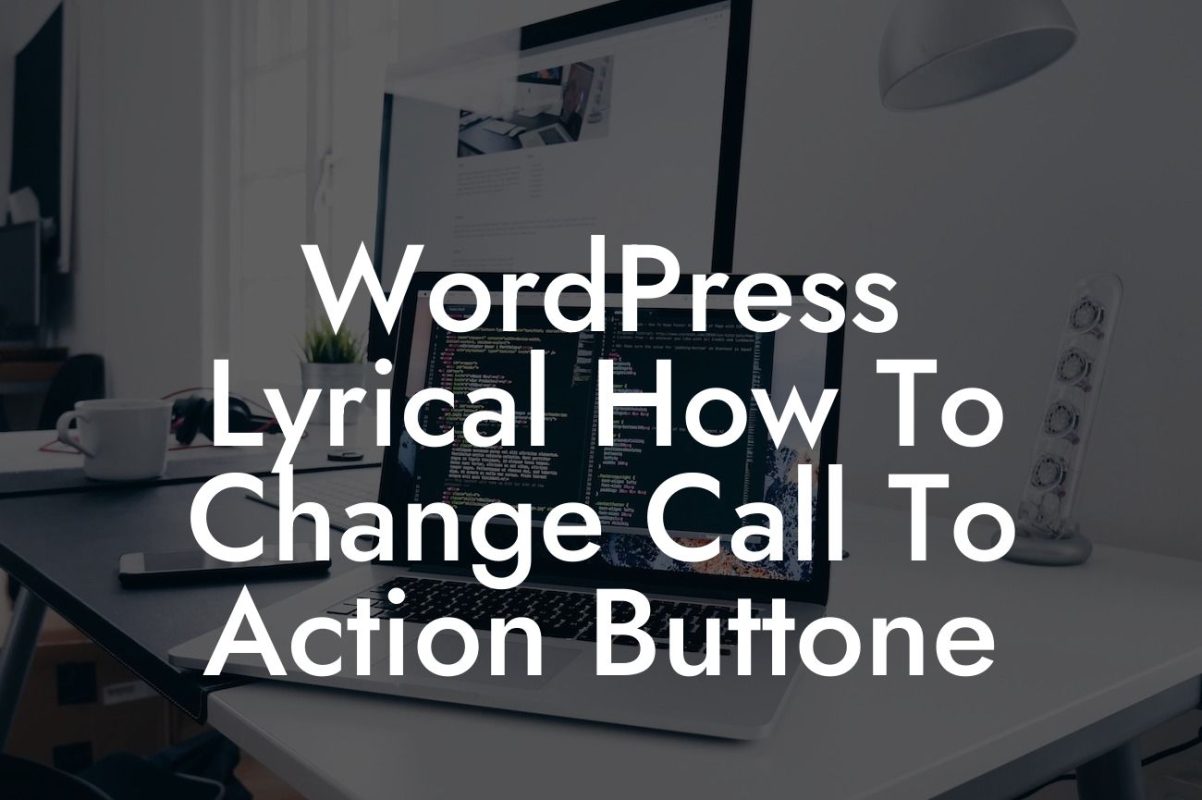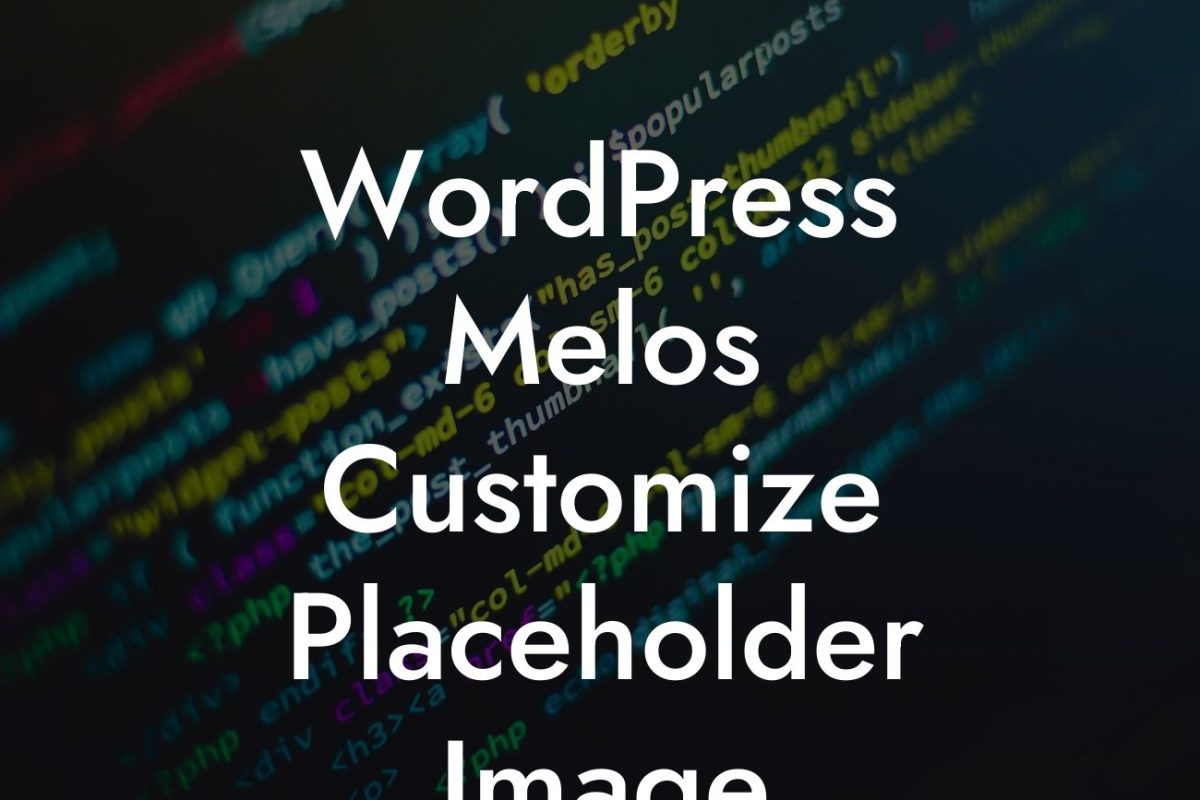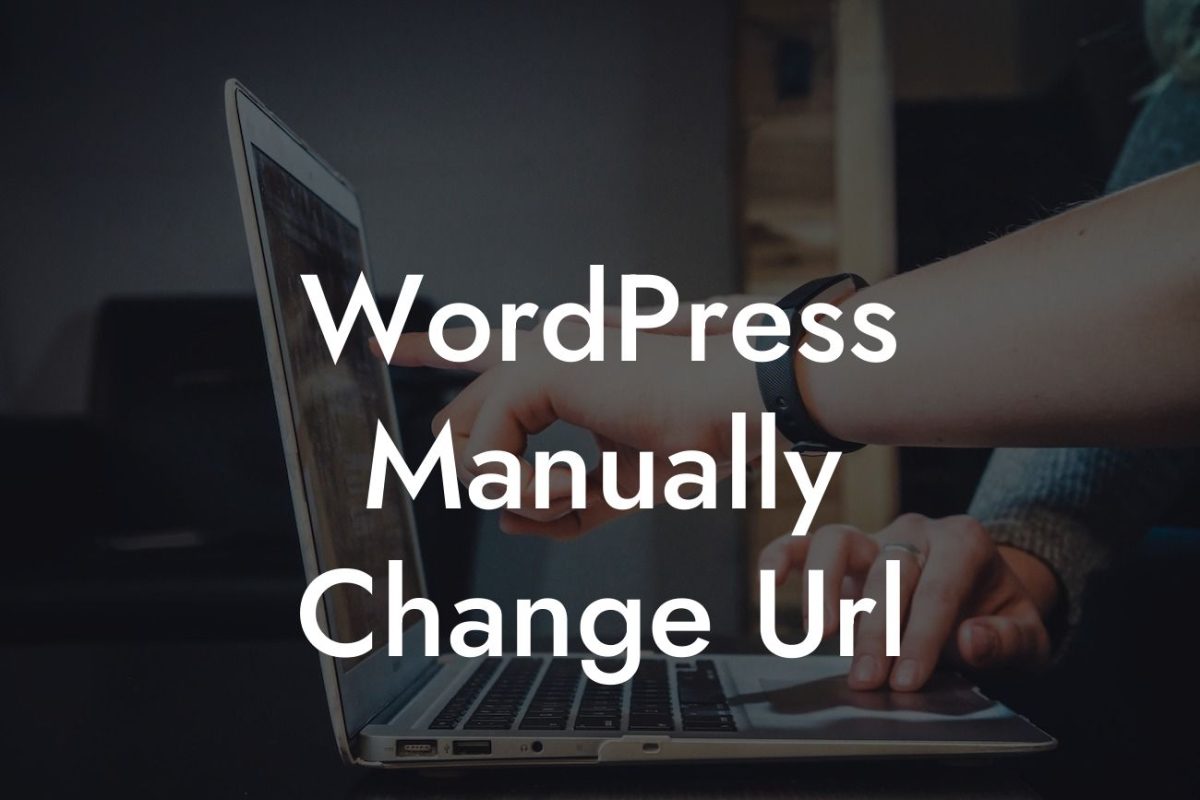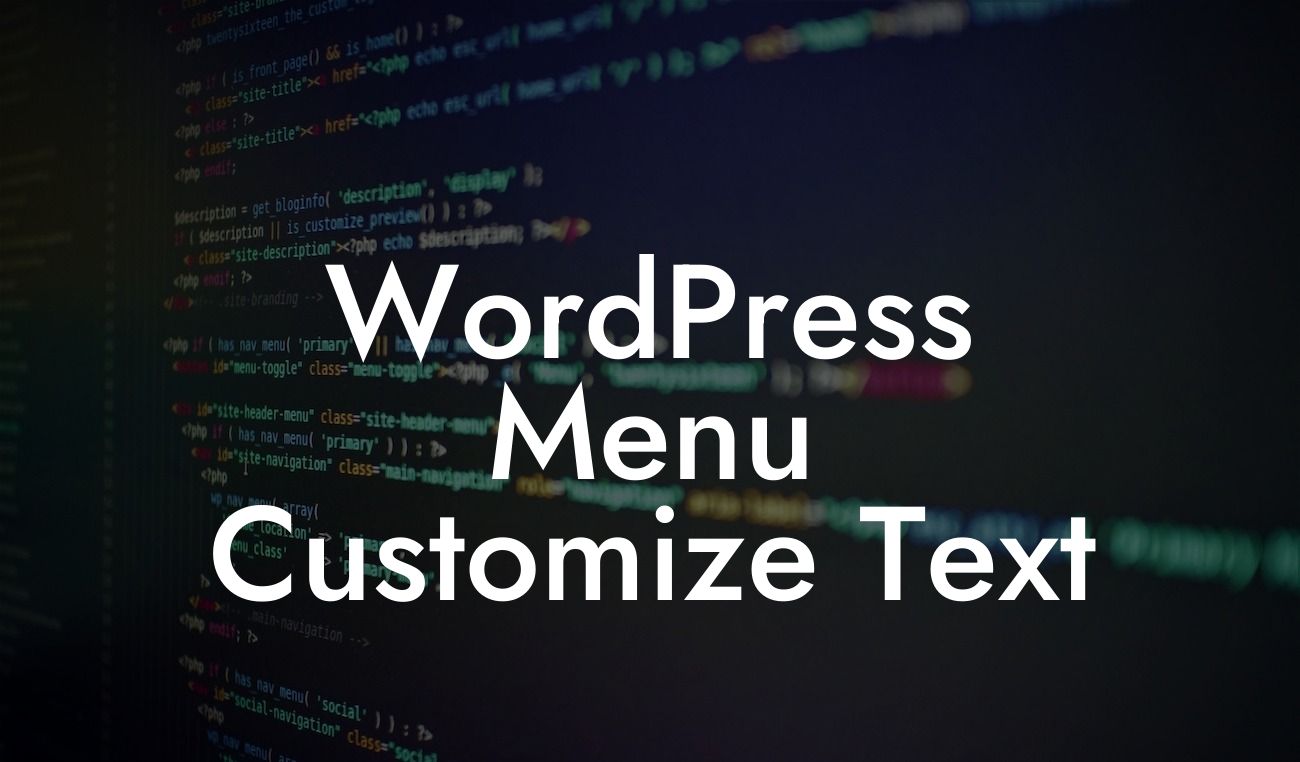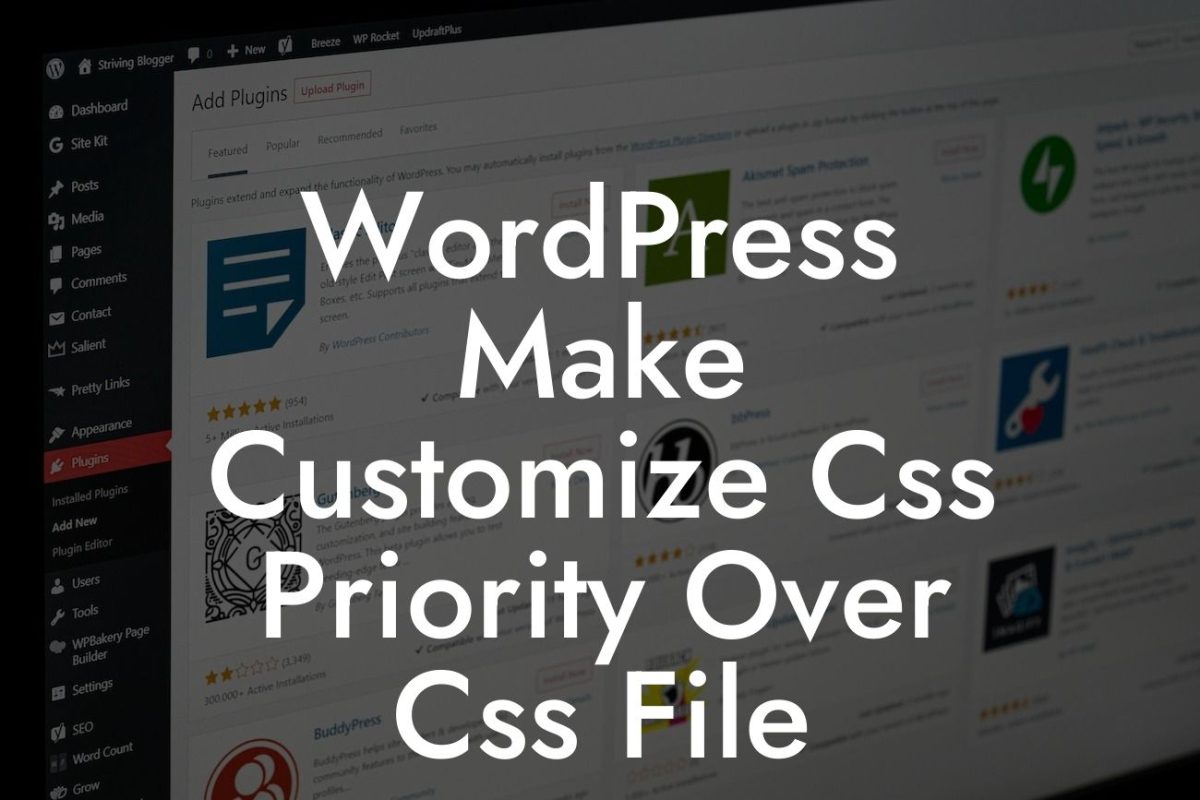Installing a WordPress theme from Envato can be an exciting process. With a wide variety of themes available, you have the opportunity to transform your website into a stunning online presence that reflects your business or personal brand. In this guide, we will take you through the steps required to install a WordPress theme from Envato, ensuring that your online journey is both hassle-free and fulfilling.
Installing a WordPress theme from Envato is a straightforward process that can be accomplished in a few simple steps. Before we begin, make sure you have already purchased the theme from Envato and downloaded the theme files to your computer. Now, let's dive into the installation process:
1. Access your WordPress Dashboard: Log in to your WordPress website and navigate to the Dashboard.
2. Navigate to the Themes Section: In the WordPress Dashboard, locate the "Appearance" tab on the left-hand side. Hover over it and click on "Themes."
3. Add New Theme: On the Themes page, click on the "Add New" button at the top.
Looking For a Custom QuickBook Integration?
4. Upload the Theme: Next, click on the "Upload Theme" button. Choose the theme file you downloaded from Envato, and click on "Install Now."
5. Activate the Theme: Once the theme has been successfully installed, click on "Activate" to make it your website's active theme.
6. Customize Your Theme: To personalize your theme, click on "Customize" under the Appearance tab. Here, you can modify various aspects, including colors, typography, layout, and more.
7. Import Demo Content (If Available): Some themes provide demo content that can be imported to help you get started quickly. If your theme offers this option, follow the instructions provided by the theme developer.
How To Install A Wordpress Theme From Envato Example:
To better understand the installation process, let's consider an example. Suppose you have purchased the "Creative Agency" theme from Envato. After downloading the theme files, access your WordPress Dashboard, navigate to the Themes section, and click on "Add New." Then, select the theme file and click on "Install Now." Finally, activate the theme and customize it according to your preferences. You can even import the demo content to replicate the theme's design.
Congratulations on successfully installing a WordPress theme from Envato! By following these steps, you have taken a significant step towards enhancing your online presence. Remember, DamnWoo offers a range of awesome plugins that can further elevate your website's functionality and design. Explore our plugins now to supercharge your success. Don't forget to share this article with your friends, and stay tuned for more engaging guides from DamnWoo!
View our other guides on DamnWoo:
- How to Optimize Your WordPress Website for Speed
- The Ultimate Guide to SEO-Friendly WordPress URLs
Try one of our awesome plugins:
- SocialShare+: Boost your website's social media presence with our powerful social sharing plugin.
- FormWidget Pro: Create stunning contact forms and lead generation forms effortlessly.
Boost your online presence and supercharge your success with DamnWoo!