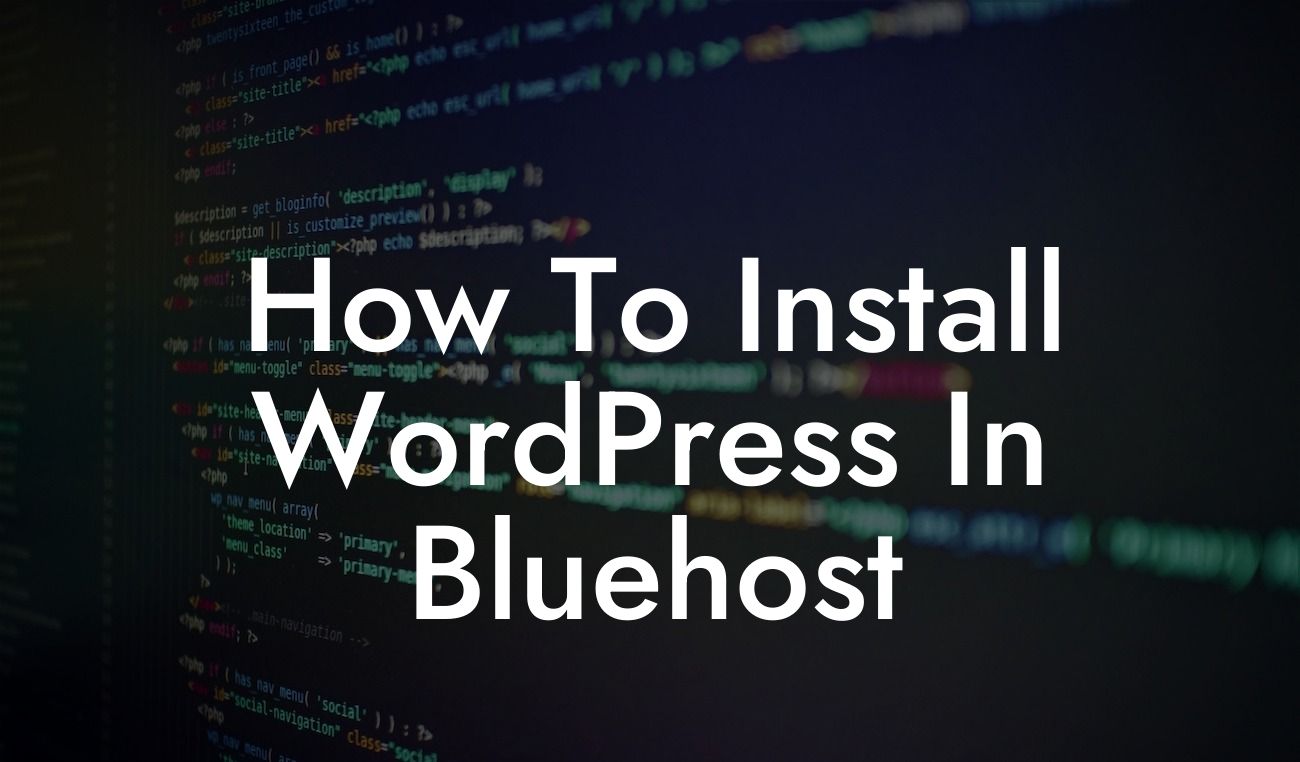Installing WordPress in Bluehost is a key first step for anyone looking to create a powerful and professional website. Bluehost, one of the most popular web hosting providers, offers seamless WordPress integration and an easy-to-use interface. In this guide, we will provide you with a detailed walkthrough on how to install WordPress in Bluehost. Get ready to take your online presence to new heights!
When it comes to installing WordPress in Bluehost, the process is simple and straightforward. Let's dive into the steps you need to follow:
1. Sign up for Bluehost: To get started, visit the Bluehost website and sign up for an account. Choose the hosting plan that suits your needs, and follow the prompts to complete the registration process.
2. Domain setup and registration: If you already have a domain, you can easily link it to your Bluehost account. If not, Bluehost offers a free domain for your first year. Take advantage of this offer and select a domain that resonates with your brand.
3. Install WordPress: After setting up your domain, Bluehost allows for a quick one-click installation of WordPress. Simply access your Bluehost account, navigate to the control panel, and look for the "Install WordPress" icon. Follow the instructions, and within minutes, you'll have WordPress up and running.
Looking For a Custom QuickBook Integration?
4. Customize your WordPress site: Once the installation is complete, it's time to make your website your own. Explore the WordPress dashboard, choose a theme, install plugins, and customize the layout and design. Bluehost offers a wide range of themes and plugins to enhance your website's functionality and aesthetics.
5. Secure your website: With the increasing cyber threats, it's crucial to prioritize the security of your website. Bluehost provides various security features, such as SSL certificates and regular backups. Make sure to activate these features to protect your website and users' data.
How To Install Wordpress In Bluehost Example:
Let's say you're a small business owner named Sarah, and you want to launch an online store. By following the steps above, Sarah can easily install WordPress in Bluehost and start building her e-commerce website. With DamnWoo's suite of WordPress plugins, she can enhance her store's functionality and streamline her business operations.
Congratulations! You have successfully installed WordPress in Bluehost and taken the first step towards an extraordinary online presence. But our journey doesn't end here. Explore other guides on DamnWoo to learn more about optimizing your WordPress site, driving traffic, and converting leads into customers. Don't forget to check out our range of awesome WordPress plugins designed exclusively for small businesses and entrepreneurs. Take your website to the next level with DamnWoo! Don't forget to share this article with others who might find it helpful.